According to security researchers, Browsernotification.com is a website which lures unsuspecting users into believing that the Apple device has been infected by malware. It will claim that the user need to click ‘Remove virus’ button in order to avoid more damage.
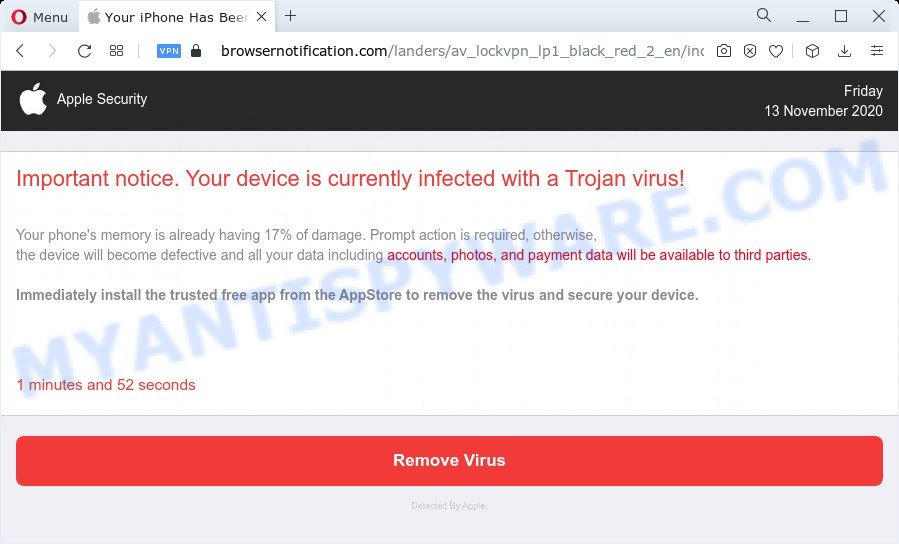
If you press the ‘Remove virus’, then the web-page imitates virus scanning and then displays a report about the threats that were detected. Of course, all of these threats are fake and you can safety ignore the false scan results. The main purpose of the Browsernotification.com scam is to force you into downloading and installing an unwanted software, adware or malware.
Text presented in the Browsernotification.com pop up:
Apple SecurityFriday
Important notice. Your device is currently infected with a Trojan virus!Your phone’s memory is already having 17% of damage. Prompt action is required, otherwise,
the device will become defective and all your data including accounts, photos, and payment data will be available to third parties.Immediately install the trusted free app from the AppStore to remove the virus and secure your device.
0 minutes and 00 seconds
Remove Virus
Detected By Apple.YOUR IPHONE HAS BEEN COMPROMISED
Immediate Action Is Required!
OK
Security professionals have determined that users are redirected to Browsernotification.com by adware software or from malicious ads. Adware is a form of PUPs whose motive is to generate money for its creator. It have various ways of earning by displaying the advertisements forcibly to its victims. Adware can open popup deals, display unwanted advertisements, alter the victim’s web browser settings, or redirect the victim’s web browser to unknown web pages. Aside from causing unwanted advertisements and web browser redirects, it also can slow down the machine.
Threat Summary
| Name | Browsernotification.com |
| Type | adware software, potentially unwanted program (PUP), popups, pop-up virus, popup advertisements |
| Symptoms |
|
| Removal | Browsernotification.com removal guide |
How does Adware get on your machine
Adware actively distributed with free applications, along with the installer of these programs. Therefore, it’s very important, when installing an unknown program even downloaded from well-known or big hosting site, read the Terms of use and the Software license, as well as to choose the Manual, Advanced or Custom installation method. In this method, you can disable the setup of unnecessary web-browser extensions and programs and protect your machine from adware software.
So, obviously, you need to get rid of the adware ASAP. Use the free instructions below. This guide will allow you clean your computer of adware and thus remove the Browsernotification.com intrusive pop up ads.
How to remove Browsernotification.com scam
There are a few solutions that can be used to remove Browsernotification.com pop ups. But, not all potentially unwanted software such as this adware can be completely removed using only manual solutions. In many cases you’re not able to remove any adware using standard Apple Mac options. In order to remove Browsernotification.com scam you need complete a few manual steps and use reliable removal tools. Most IT security specialists states that MalwareBytes Free tool is a right choice. The free program is able to scan for and get rid of Browsernotification.com scam from your computer and revert back your web-browser settings to defaults.
To remove Browsernotification.com, execute the steps below:
- Remove unwanted profiles on Mac device
- Remove Browsernotification.com associated software by using the Finder
- Remove Browsernotification.com related files and folders
- Scan your Mac with MalwareBytes
- Remove Browsernotification.com from Safari, Chrome, Firefox
- Use AdBlocker to stop Browsernotification.com and stay safe online
- To sum up
Remove unwanted profiles on Mac device
Browsernotification.com can make changes to the Mac system such as malicious changes to browser settings, and the addition of malicious system profiles. You need to check the system preferences, find and remove malicious profiles and ensure your settings are as you expect.
Click the System Preferences icon ( ![]() ) in the Dock, or choose Apple menu (
) in the Dock, or choose Apple menu ( ![]() ) > System Preferences.
) > System Preferences.

In System Preferences, click Profiles, then select a profile related to Browsernotification.com.

Click the minus button ( – ) located at the bottom-left of the Profiles screen to remove the profile.
Note: if you do not see Profiles in the System Preferences, that means there are no profiles installed on your Mac, which is normal.
Remove Browsernotification.com associated software by using the Finder
In order to get rid of PUPs, browser hijackers and adware, open the Finder and click on “Applications”. Check the list of installed software. For the ones you do not know, run an Internet search to see if they are adware, PUPs and browser hijackers. If yes, uninstall them off. Even if they are just a software that you do not use, then removing them off will increase your MAC system start up time and speed dramatically.
Open Finder and click “Applications”.

Very carefully look around the entire list of programs installed on your MAC. Most probably, one of them is the adware software which cause undesired Browsernotification.com pop ups. Once you have found a questionable, unwanted or unused application, right click to it and select “Move to Trash”. Another way is drag the application from the Applications folder to the Trash.
Don’t forget, select Finder -> “Empty Trash”.
Remove Browsernotification.com related files and folders
Now you need to try to find Browsernotification.com related files and folders, and then delete them manually. You need to look for these files in certain directories. To quickly open them, we recommend using the “Go to Folder…” command.
Click on the Finder icon. From the menu bar, select Go and click “Go to Folder…”. As a result, a small window opens that allows you to quickly open a specific directory.

Check for Browsernotification.com generated files in the /Library/LaunchAgents folder

In the “Go to Folder…” window, type the following text and press Go:
/Library/LaunchAgents

This will open the contents of the “/Library/LaunchAgents” folder. Look carefully at it and pay special attention to recently created files, as well as files that have a suspicious name. Move all suspicious files to the Trash. A few examples of files: installapp.plist, com.machelper.plist, Browsernotification.com.plist, search.plist and macsearch.plist. Most often, adware, browser hijackers and PUPs create several files with similar names.
Check for Browsernotification.com generated files in the /Library/Application Support folder

In the “Go to Folder…” window, type the following text and press Go:
/Library/Application Support

This will open the contents of the “Application Support” folder. Look carefully at its contents, pay special attention to recently added/changed folder. Move all suspicious folders to the Trash.
Check for Browsernotification.com generated files in the “~/Library/LaunchAgents” folder

In the “Go to Folder…” window, type the following text and press Go:
~/Library/LaunchAgents

Proceed in the same way as with the “/Library/LaunchAgents” and “/Library/Application Support” folders. Look for suspicious and recently added files. Move all suspicious files to the Trash.
Check for Browsernotification.com generated files in the /Library/LaunchDaemons folder
In the “Go to Folder…” window, type the following text and press Go:
/Library/LaunchDaemons

Carefully browse the entire list of files and pay special attention to recently created files, as well as files that have a suspicious name. Move all suspicious files to the Trash. A few examples of files to be deleted: com.machelper.plist, com.Browsernotification.com.plist, com.installapp.plist, com.macsearch.plist and com.search.plist. In most cases, adware, browser hijackers and potentially unwanted programs create several files with similar names.
Scan your Mac with MalwareBytes
We recommend using MalwareBytes to scan the Mac for potentially unwanted programs, adware and browser hijackers. This free tool is an advanced malicious software removal application designed by (c) Malwarebytes lab. This application uses the world’s most popular anti-malware technology. It’s able to help you remove malware and other security threats from your Mac computer for free.
MalwareBytes Free can be downloaded from the following link.
20938 downloads
Author: Malwarebytes
Category: Security tools
Update: September 10, 2020
Once the download is done, close all windows on your machine. Further, run the saved file. Follow the prompts.
The MalwareBytes Anti Malware (MBAM) will automatically start and you can see its main window as on the image below.

Next, press the “Scan Now” button for scanning your Apple Mac for the adware that cause intrusive Browsernotification.com pop ups. A system scan can take anywhere from 5 to 30 minutes, depending on your MAC OS. When a threat is detected, the count of the security threats will change accordingly. Wait until the the checking is finished.

After finished, MalwareBytes Anti-Malware (MBAM) will show a list of all items found by the scan. Make sure all threats have ‘checkmark’ and click the “Quarantine” button.

The MalwareBytes Anti-Malware will delete adware software that cause undesired Browsernotification.com popup and move the selected threats to the program’s quarantine.
Remove Browsernotification.com from Safari, Chrome, Firefox
This step will show you how to remove malicious plugins. This can delete Browsernotification.com popups and fix some browsing problems, especially after adware software infection.
You can also try to get rid of Browsernotification.com pop-up scam by reset Google Chrome settings. |
If you are still experiencing problems with Browsernotification.com pop up scam removal, you need to reset Mozilla Firefox browser. |
|
Use AdBlocker to stop Browsernotification.com and stay safe online
We advise to install an ad-blocker program which can block Browsernotification.com and other intrusive websites. The ad blocker tool such as AdGuard is a program which basically removes advertising from the Net and stops access to malicious web pages. Moreover, security experts says that using ad-blocker apps is necessary to stay safe when surfing the Internet.

AdGuard can be downloaded from the following link.
3750 downloads
Author: © Adguard
Category: Security tools
Update: January 17, 2018
After downloading is complete, run the downloaded file. The “Setup Wizard” window will show up on the computer screen.
Follow the prompts. AdGuard will then be installed. A window will show up asking you to confirm that you want to see a quick guidance. Click “Skip” button to close the window and use the default settings, or click “Get Started” to see an quick tutorial which will help you get to know AdGuard better.
Each time, when you start your Apple Mac, AdGuard will run automatically and stop intrusive advertisements, block Browsernotification.com redirect, as well as other harmful or misleading websites.
To sum up
After completing the instructions outlined above, your MAC OS should be clean from this adware and other malware. The Mozilla Firefox, Chrome and Safari will no longer open undesired Browsernotification.com web-site when you surf the Internet. Unfortunately, if the steps does not help you, then you have caught a new adware, and then the best way – ask for help.
Please create a new question by using the “Ask Question” button in the Questions and Answers. Try to give us some details about your problems, so we can try to help you more accurately. Wait for one of our trained “Security Team” or Site Administrator to provide you with knowledgeable assistance tailored to your problem with the undesired Browsernotification.com pop up.



















