The security experts have determined that Dfs-news3.club pop-up is a browser-based scam which uses social engineering to lure computer users into registering for spam browser notifications from this or similar web-pages that will in turn bombard users with unwanted ads usually related to adware software, adult web sites and other click fraud schemes. It claims that clicking ‘Allow’ is necessary to connect to the Internet, download a file, enable Flash Player, watch a video, access the content of the web page, and so on.
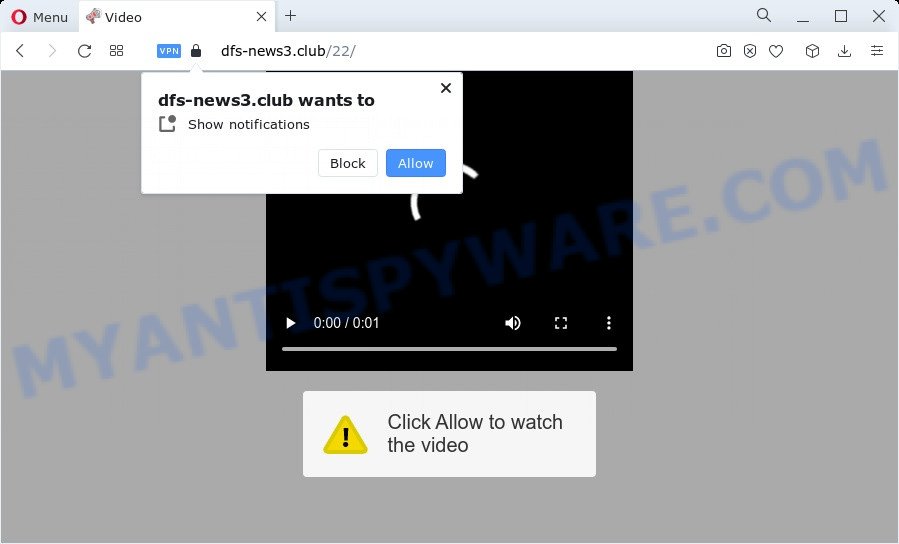
Once you press the ‘Allow’, then you will start seeing unwanted ads in form of pop-ups on the browser. The push notifications will promote ‘free’ online games, giveaway scams, questionable internet browser plugins, adult web pages, and fake software as shown below.

To end this intrusive behavior and remove Dfs-news3.club spam notifications, you need to modify browser settings that got altered by adware. For that, follow the Dfs-news3.club removal steps below. Once you remove notifications subscription, the Dfs-news3.club popups advertisements will no longer appear on the desktop.
Threat Summary
| Name | Dfs-news3.club pop-up |
| Type | browser notification spam advertisements, pop-up ads, popups, pop up virus |
| Distribution | adware, misleading pop-up advertisements, PUPs, social engineering attack |
| Symptoms |
|
| Removal | Dfs-news3.club removal guide |
How did you get infected with Dfs-news3.club pop-ups
Some research has shown that users can be redirected to Dfs-news3.club from dubious advertisements or by potentially unwanted software and adware software. Adware is unwanted software developed to throw advertisements up on your browser screen. Adware generates money for its author by randomly showing lots of ads and popup deals. You might experience a change in your startpage or search provider, new tabs opening or even a redirect to malicious web sites.
Most commonly, adware spreads bundled with the setup packages from file sharing webpages. So, install a free programs is a a good chance that you will find a bundled adware. If you don’t know how to avoid it, then use a simple trick. During the install, select the Custom or Advanced setup option. Next, press ‘Decline’ button and clear all checkboxes on offers that ask you to install optional programs. Moreover, please carefully read Term of use and User agreement before installing any apps or otherwise you may end up with another unwanted program on your PC system like this adware software.
It is important, do not use Dfs-news3.club webpage and do not click on ads placed on it, as they can lead you to a more malicious or misleading web sites. The best option is to use the few simple steps posted below to free your PC of adware software and thus remove Dfs-news3.club advertisements.
How to remove Dfs-news3.club pop ups (removal instructions)
There are a few ways that can be used to remove Dfs-news3.club popups. But, not all potentially unwanted applications such as this adware can be completely deleted using only manual ways. In most cases you are not able to delete any adware using standard MS Windows options. In order to remove Dfs-news3.club pop up ads you need complete a few manual steps and use reliable removal tools. Most experienced security professionals states that Zemana Anti-Malware (ZAM), MalwareBytes Anti-Malware or Hitman Pro tools are a right choice. These free programs are able to search for and get rid of Dfs-news3.club popup ads from your computer and restore your browser settings to defaults.
To remove Dfs-news3.club pop ups, execute the steps below:
- How to get rid of Dfs-news3.club popups without any software
- Deleting the Dfs-news3.club, check the list of installed programs first
- Remove Dfs-news3.club notifications from web-browsers
- Remove Dfs-news3.club pop-ups from Google Chrome
- Delete Dfs-news3.club pop ups from Microsoft Internet Explorer
- Get rid of Dfs-news3.club from Mozilla Firefox by resetting browser settings
- Automatic Removal of Dfs-news3.club popup advertisements
- How to stop Dfs-news3.club pop ups
- To sum up
How to get rid of Dfs-news3.club popups without any software
Most adware can be uninstalled manually, without the use of antivirus or other removal tools. The manual steps below will allow you get rid of Dfs-news3.club advertisements step by step. Although each of the steps is very simple and does not require special knowledge, but you are not sure that you can complete them, then use the free utilities, a list of which is given below.
Deleting the Dfs-news3.club, check the list of installed programs first
First, go to MS Windows Control Panel and remove questionable apps, all programs you do not remember installing. It’s important to pay the most attention to applications you installed just before Dfs-news3.club advertisements appeared on your internet browser. If you don’t know what a program does, look for the answer on the World Wide Web.
Windows 8, 8.1, 10
First, press the Windows button
Windows XP, Vista, 7
First, click “Start” and select “Control Panel”.
It will show the Windows Control Panel like below.

Next, press “Uninstall a program” ![]()
It will display a list of all applications installed on your PC. Scroll through the all list, and delete any questionable and unknown software. To quickly find the latest installed applications, we recommend sort software by date in the Control panel.
Remove Dfs-news3.club notifications from web-browsers
If you’ve allowed the Dfs-news3.club site to send spam notifications to your browser, then we’ll need to remove these permissions. Depending on internet browser, you can perform the steps below to delete the Dfs-news3.club permissions to send push notifications.
Google Chrome:
- Just copy and paste the following text into the address bar of Chrome.
- chrome://settings/content/notifications
- Press Enter.
- Remove the Dfs-news3.club URL and other rogue notifications by clicking three vertical dots button next to each and selecting ‘Remove’.

Android:
- Tap ‘Settings’.
- Tap ‘Notifications’.
- Find and tap the browser which shows Dfs-news3.club spam notifications ads.
- Find Dfs-news3.club site in the list and disable it.

Mozilla Firefox:
- In the top right corner of the Firefox window, click on the three bars to expand the Main menu.
- In the drop-down menu select ‘Options’. In the left side select ‘Privacy & Security’.
- Scroll down to ‘Permissions’ section and click ‘Settings…’ button next to ‘Notifications’.
- Select the Dfs-news3.club domain from the list and change the status to ‘Block’.
- Save changes.

Edge:
- In the top-right corner, click on the three dots to expand the Edge menu.
- Scroll down, locate and click ‘Settings’. In the left side select ‘Advanced’.
- Click ‘Manage permissions’ button, located beneath ‘Website permissions’.
- Right-click the Dfs-news3.club URL. Click ‘Delete’.

Internet Explorer:
- In the top-right corner of the screen, click on the gear icon (menu button).
- When the drop-down menu appears, click on ‘Internet Options’.
- Select the ‘Privacy’ tab and click ‘Settings below ‘Pop-up Blocker’ section.
- Locate the Dfs-news3.club domain and click the ‘Remove’ button to delete the URL.

Safari:
- Click ‘Safari’ button on the top left hand corner of the window and select ‘Preferences’.
- Open ‘Websites’ tab, then in the left menu click on ‘Notifications’.
- Find the Dfs-news3.club and select it, click the ‘Deny’ button.
Remove Dfs-news3.club pop-ups from Google Chrome
Another method to remove Dfs-news3.club popups from Chrome is Reset Chrome settings. This will disable malicious extensions and reset Chrome settings to original settings. It will save your personal information like saved passwords, bookmarks, auto-fill data and open tabs.
First open the Chrome. Next, press the button in the form of three horizontal dots (![]() ).
).
It will show the Chrome menu. Choose More Tools, then click Extensions. Carefully browse through the list of installed extensions. If the list has the plugin signed with “Installed by enterprise policy” or “Installed by your administrator”, then complete the following instructions: Remove Chrome extensions installed by enterprise policy.
Open the Google Chrome menu once again. Further, click the option named “Settings”.

The web-browser will display the settings screen. Another method to open the Chrome’s settings – type chrome://settings in the browser adress bar and press Enter
Scroll down to the bottom of the page and press the “Advanced” link. Now scroll down until the “Reset” section is visible, as shown in the following example and press the “Reset settings to their original defaults” button.

The Google Chrome will open the confirmation dialog box as on the image below.

You need to confirm your action, click the “Reset” button. The web-browser will run the procedure of cleaning. After it’s complete, the web browser’s settings including homepage, search provider and new tab back to the values which have been when the Chrome was first installed on your personal computer.
Delete Dfs-news3.club pop ups from Microsoft Internet Explorer
The IE reset is great if your web browser is hijacked or you have unwanted add-ons or toolbars on your internet browser, that installed by an malware.
First, open the Internet Explorer. Next, click the button in the form of gear (![]() ). It will display the Tools drop-down menu, press the “Internet Options” as displayed in the following example.
). It will display the Tools drop-down menu, press the “Internet Options” as displayed in the following example.

In the “Internet Options” window click on the Advanced tab, then press the Reset button. The Microsoft Internet Explorer will open the “Reset Internet Explorer settings” window as shown on the screen below. Select the “Delete personal settings” check box, then press “Reset” button.

You will now need to reboot your personal computer for the changes to take effect.
Get rid of Dfs-news3.club from Mozilla Firefox by resetting browser settings
If the Firefox internet browser application is hijacked, then resetting its settings can help. The Reset feature is available on all modern version of Firefox. A reset can fix many issues by restoring Firefox settings such as search provider, new tab and home page to their default state. However, your themes, bookmarks, history, passwords, and web form auto-fill information will not be deleted.
First, open the Firefox. Next, click the button in the form of three horizontal stripes (![]() ). It will show the drop-down menu. Next, press the Help button (
). It will show the drop-down menu. Next, press the Help button (![]() ).
).

In the Help menu press the “Troubleshooting Information”. In the upper-right corner of the “Troubleshooting Information” page click on “Refresh Firefox” button such as the one below.

Confirm your action, press the “Refresh Firefox”.
Automatic Removal of Dfs-news3.club popup advertisements
Is your Windows device infected by adware? Then don’t worry, in the tutorial listed below, we are sharing best malware removal utilities that has the ability to remove Dfs-news3.club popup advertisements from the Chrome, Mozilla Firefox, Microsoft Internet Explorer and Edge and your personal computer.
How to remove Dfs-news3.club popups with Zemana AntiMalware (ZAM)
Zemana Free is free full featured malware removal utility. It can check your files and Windows registry in real-time. Zemana Anti Malware (ZAM) can help to delete Dfs-news3.club pop ups, other potentially unwanted applications, malware and adware software. It uses 1% of your computer resources. This tool has got simple and beautiful interface and at the same time effective protection for your PC system.

- Please go to the link below to download Zemana Free. Save it on your Desktop.
Zemana AntiMalware
164783 downloads
Author: Zemana Ltd
Category: Security tools
Update: July 16, 2019
- At the download page, click on the Download button. Your web-browser will display the “Save as” prompt. Please save it onto your Windows desktop.
- When the downloading process is done, please close all applications and open windows on your personal computer. Next, run a file called Zemana.AntiMalware.Setup.
- This will run the “Setup wizard” of Zemana Free onto your computer. Follow the prompts and don’t make any changes to default settings.
- When the Setup wizard has finished installing, the Zemana will open and show the main window.
- Further, click the “Scan” button . Zemana Anti-Malware (ZAM) utility will begin scanning the whole personal computer to find out adware software that cause annoying Dfs-news3.club popups. This task can take quite a while, so please be patient.
- As the scanning ends, it will display the Scan Results.
- You may delete items (move to Quarantine) by simply press the “Next” button. The utility will get rid of adware software that causes Dfs-news3.club popups and move the selected threats to the program’s quarantine. When that process is complete, you may be prompted to restart the personal computer.
- Close the Zemana and continue with the next step.
Remove Dfs-news3.club advertisements and harmful extensions with HitmanPro
In order to make sure that no more malicious folders and files linked to adware software are inside your PC, you must use another effective malware scanner. We advise to run Hitman Pro. No installation is necessary with this utility.
Download HitmanPro on your computer by clicking on the link below.
Once downloading is finished, open the folder in which you saved it and double-click the HitmanPro icon. It will start the Hitman Pro utility. If the User Account Control dialog box will ask you want to launch the program, press Yes button to continue.

Next, click “Next” to search for adware that causes Dfs-news3.club ads. This procedure can take some time, so please be patient. When a threat is detected, the count of the security threats will change accordingly. Wait until the the scanning is done.

Once Hitman Pro has completed scanning, Hitman Pro will display a list of detected items as shown in the figure below.

When you’re ready, press “Next” button. It will display a dialog box, click the “Activate free license” button. The HitmanPro will delete adware software that causes multiple intrusive popups and move the selected items to the Quarantine. After the procedure is finished, the utility may ask you to reboot your personal computer.
Get rid of Dfs-news3.club popups with MalwareBytes Anti-Malware (MBAM)
We recommend using the MalwareBytes. You can download and install MalwareBytes Anti Malware (MBAM) to detect adware software and thereby delete Dfs-news3.club pop ups from your web-browsers. When installed and updated, this free malicious software remover automatically identifies and deletes all threats exist on the PC.

- First, please go to the following link, then press the ‘Download’ button in order to download the latest version of MalwareBytes Anti Malware.
Malwarebytes Anti-malware
327041 downloads
Author: Malwarebytes
Category: Security tools
Update: April 15, 2020
- At the download page, click on the Download button. Your web-browser will display the “Save as” dialog box. Please save it onto your Windows desktop.
- After downloading is done, please close all apps and open windows on your personal computer. Double-click on the icon that’s named MBSetup.
- This will start the Setup wizard of MalwareBytes Free onto your computer. Follow the prompts and don’t make any changes to default settings.
- When the Setup wizard has finished installing, the MalwareBytes will run and open the main window.
- Further, click the “Scan” button . MalwareBytes Free program will scan through the whole computer for the adware related to the Dfs-news3.club advertisements. While the MalwareBytes Anti-Malware utility is checking, you may see how many objects it has identified as being affected by malicious software.
- After MalwareBytes Anti Malware (MBAM) completes the scan, you’ll be displayed the list of all found threats on your computer.
- Review the results once the tool has complete the system scan. If you think an entry should not be quarantined, then uncheck it. Otherwise, simply click the “Quarantine” button. When finished, you may be prompted to restart the personal computer.
- Close the Anti-Malware and continue with the next step.
Video instruction, which reveals in detail the steps above.
How to stop Dfs-news3.club pop ups
It is also critical to protect your browsers from malicious websites and advertisements by using an ad-blocker program such as AdGuard. Security experts says that it will greatly reduce the risk of malware, and potentially save lots of money. Additionally, the AdGuard can also protect your privacy by blocking almost all trackers.
- Download AdGuard from the link below.
Adguard download
26839 downloads
Version: 6.4
Author: © Adguard
Category: Security tools
Update: November 15, 2018
- After downloading it, start the downloaded file. You will see the “Setup Wizard” program window. Follow the prompts.
- After the install is finished, click “Skip” to close the installation program and use the default settings, or click “Get Started” to see an quick tutorial that will help you get to know AdGuard better.
- In most cases, the default settings are enough and you do not need to change anything. Each time, when you start your device, AdGuard will run automatically and stop unwanted ads, block Dfs-news3.club, as well as other harmful or misleading web pages. For an overview of all the features of the program, or to change its settings you can simply double-click on the icon named AdGuard, that is located on your desktop.
To sum up
Once you have complete the few simple steps shown above, your PC system should be clean from this adware and other malicious software. The Internet Explorer, Google Chrome, Mozilla Firefox and Microsoft Edge will no longer show unwanted Dfs-news3.club webpage when you browse the Net. Unfortunately, if the step-by-step guide does not help you, then you have caught a new adware, and then the best way – ask for help.
Please create a new question by using the “Ask Question” button in the Questions and Answers. Try to give us some details about your problems, so we can try to help you more accurately. Wait for one of our trained “Security Team” or Site Administrator to provide you with knowledgeable assistance tailored to your problem with the unwanted Dfs-news3.club popup ads.




















