Securitymobile.club is a website which uses social engineering methods to fool computer users into believing that the internet connection used is not secure. This misleading website informs that if the user does not install the vpn application, then the user risks losing important personal data, photos, contacts and so on.
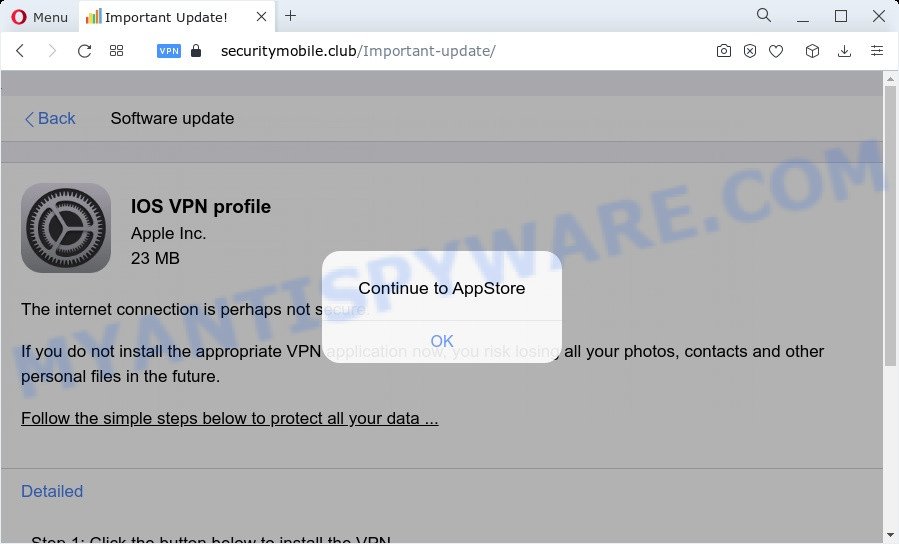
Of course this message is hoax, fake and scam. This website and similar web-pages are designed to deceive gullible users. Therefore, such pop-ups cannot be trusted in any case, you need to try to close them immediately after they appear in the browser. The main purpose of the Securitymobile.club scam is to force you into downloading and installing an unwanted software, adware or malware.
The text presented in the Securitymobile.club pop up:
Back Software update
IOS VPN profile
Apple Inc.
23 MB
The internet connection is perhaps not secure.If you do not install the appropriate VPN application now, you risk losing all your photos, contacts and other personal files in the future.
Follow the simple steps below to protect all your data …
Detailed
Step 1: Click the button below to install the VPN.Step 2: Use a VPN to get complete data protection 24/7
Step 3: Use a VPN when you connect to free public wi-fi.
https://support.apple.com/contact
Download and install
Cyber security researchers have determined that users are redirected to Securitymobile.club by adware software or from misleading ads. Adware can make big problem to your device. Adware sometimes named ‘ad-supported’ software is harmful application which shows a lot of adverts in form of pop ups, discount offers, promos or even fake alerts on the MAC. Adware can seriously affect your privacy, your computer’s performance and security. Adware can be installed onto your machine without a full disclosure.
Threat Summary
| Name | Securitymobile.club |
| Type | adware, PUP (potentially unwanted program), pop up virus, popup advertisements, popups |
| Symptoms |
|
| Removal | Securitymobile.club removal guide |
How does Adware get on your Apple device
The majority of adware come bundled with free programs or even paid programs which Internet users can easily download online. The installation packages of such programs, most commonly, clearly indicate that they will install bundled adware. The option is given to users to stop the setup of any optional programs. So, in order to avoid the installation of any adware: read all disclaimers and install screens very carefully, select only Custom or Advanced setup mode and reject all bundled software in which you are unsure.
To find out how to remove Securitymobile.club pop-up, we suggest to read the few simple steps added to this post below. The guide was designed by experienced security researchers who discovered a method to remove the annoying adware software out of the MAC system.
How to remove Securitymobile.club scam
We can assist you get rid of Securitymobile.club from your internet browsers, without the need to take your MAC to a professional. Simply follow the removal instructions below if you currently have the annoying adware on your machine and want to delete it. If you’ve any difficulty while trying to remove the adware related to the Securitymobile.club pop up scam, feel free to ask for our help in the comment section below. Read it once, after doing so, please bookmark this page (or open it on your smartphone) as you may need to exit your internet browser or restart your machine.
To remove Securitymobile.club, use the following steps:
- Remove unwanted profiles on Mac device
- Delete Securitymobile.club associated software by using the Finder
- Remove Securitymobile.club related files and folders
- Scan your Mac with MalwareBytes
- Remove Securitymobile.club from Safari, Chrome, Firefox
- How to stop Securitymobile.club popups
- To sum up
Remove unwanted profiles on Mac device
Securitymobile.club can install a configuration profile on the Mac system to block changes made to the browser settings. Therefore, you need to open system preferences, find and delete the profile installed by the adware.
Click Apple menu ( ![]() ) > System Preferences.
) > System Preferences.

In System Preferences, select Profiles. if there is no Profiles in the list of preferences, that means there are no profiles installed on the Mac. If there is Profiles in the list, then click on it, then select a profile associated with Securitymobile.club.

To delete a malicious profile, click on the minus button ( – ) located at the bottom-left of the Profiles screen.
Delete Securitymobile.club associated software by using the Finder
In the next step, you need to check the list of installed programs on your Mac device and delete all unused, unknown and questionable applications.
Open Finder and click “Applications”.

Carefully browse through the list of installed programs and remove all dubious and unknown software.
Once you have found anything suspicious that may be the adware software that causes the Securitymobile.club pop-up scam or other PUP, then right click this application and choose “Move to Trash”. Once complete, Empty Trash.
Remove Securitymobile.club related files and folders
Now you need to try to find Securitymobile.club related files and folders, and then delete them manually. You need to look for these files in certain directories. To quickly open them, we recommend using the “Go to Folder…” command.
Click on the Finder icon. From the menu bar, select Go and click “Go to Folder…”. As a result, a small window opens that allows you to quickly open a specific directory.

Check for Securitymobile.club generated files in the /Library/LaunchAgents folder

In the “Go to Folder…” window, type the following text and press Go:
/Library/LaunchAgents

This will open the contents of the “/Library/LaunchAgents” folder. Look carefully at it and pay special attention to recently created files, as well as files that have a suspicious name. Move all suspicious files to the Trash. A few examples of files: com.machelper.plist, macsearch.plist, Securitymobile.plist, search.plist and installapp.plist. Most often, browser hijackers, adware and potentially unwanted programs create several files with similar names.
Check for Securitymobile.club generated files in the /Library/Application Support folder

In the “Go to Folder…” window, type the following text and press Go:
/Library/Application Support

This will open the contents of the “Application Support” folder. Look carefully at its contents, pay special attention to recently added/changed folder. Move all suspicious folders to the Trash.
Check for Securitymobile.club generated files in the “~/Library/LaunchAgents” folder

In the “Go to Folder…” window, type the following text and press Go:
~/Library/LaunchAgents

Proceed in the same way as with the “/Library/LaunchAgents” and “/Library/Application Support” folders. Look for suspicious and recently added files. Move all suspicious files to the Trash.
Check for Securitymobile.club generated files in the /Library/LaunchDaemons folder
In the “Go to Folder…” window, type the following text and press Go:
/Library/LaunchDaemons

Carefully browse the entire list of files and pay special attention to recently created files, as well as files that have a suspicious name. Move all suspicious files to the Trash. A few examples of files to be deleted: com.search.plist, com.Securitymobile.plist, com.macsearch.plist, com.machelper.plist and com.installapp.plist. In most cases, potentially unwanted programs, adware software and browser hijackers create several files with similar names.
Scan your Mac with MalwareBytes
We recommend using MalwareBytes Anti Malware. You can download and install MalwareBytes to search for and get rid of Securitymobile.club related programs from your Mac computer. When installed and updated, the malicious software remover automatically scans for and removes all security threats present on the machine.

- MalwareBytes can be downloaded from the following link.
Malwarebytes Anti-malware (Mac)
20938 downloads
Author: Malwarebytes
Category: Security tools
Update: September 10, 2020
- When the downloading process is complete, please close all applications and open windows on your computer. Run the downloaded file. Follow the prompts.
- The MalwareBytes Anti-Malware will run and show the main window.
- Further, press the “Scan” button to scan for adware that cause pop up scam. While the utility is scanning, you can see number of objects and files has already scanned.
- When the scanning is finished, MalwareBytes AntiMalware (MBAM) will prepare a list of unwanted apps and adware.
- When you’re ready, click the “Remove Selected Items” button.
- Close the Anti-Malware and continue with the next step.
Remove Securitymobile.club from Safari, Chrome, Firefox
If you’re still getting Securitymobile.club popups, then you can try to remove it by removing malicious extensions.
You can also try to remove Securitymobile.club scam by reset Google Chrome settings. |
If you are still experiencing problems with Securitymobile.club pop up removal, you need to reset Firefox browser. |
|
How to stop Securitymobile.club popups
It is important to run ad blocker applications like AdGuard to protect your MAC system from malicious web-sites. Most security experts says that it’s okay to block ads. You should do so just to stay safe! And, of course, the AdGuard can to block Securitymobile.club and other unwanted web-pages.

- Please go to the following link to download the latest version of AdGuard for Apple Mac.
AdGuard for Mac download
3750 downloads
Author: © Adguard
Category: Security tools
Update: January 17, 2018
- Once the downloading process is complete, launch the downloaded file. You will see the “Setup Wizard” program window. Follow the prompts.
- Once the installation is finished, click “Skip” to close the install program and use the default settings, or press “Get Started” to see an quick tutorial that will help you get to know AdGuard better.
- In most cases, the default settings are enough and you do not need to change anything. Each time, when you start your MAC, AdGuard will start automatically and stop undesired ads, block Securitymobile.club, as well as other harmful or misleading web-pages.
To sum up
After completing the instructions above, your computer should be clean from this adware and other malware. The Google Chrome, Safari and Firefox will no longer show the Securitymobile.club scam when you surf the Internet. Unfortunately, if the steps does not help you, then you have caught a new adware, and then the best way – ask for help.
Please create a new question by using the “Ask Question” button in the Questions and Answers. Try to give us some details about your problems, so we can try to help you more accurately. Wait for one of our trained “Security Team” or Site Administrator to provide you with knowledgeable assistance tailored to your problem with the Securitymobile.club pop-ups.



















