What is MySearchConverter?
According to security specialists, MySearchConverter is a potentially unwanted program (PUP) from the family of Browser hijackers. The aim of a browser hijacker is to earn advertising revenue. For example, a browser hijacker redirects the user’s homepage to the browser hijacker’s page that contains advertisements or sponsored links; a browser hijacker redirects the user web searches to a link the browser hijacker wants the user to see, rather than to legitimate search engine results. When the user clicks on advertisements in the search results, browser hijackers developers gets paid. The browser hijackers creators can collect privacy info such as user browsing habits as well as browsing history and sell this information to third parties for marketing purposes.
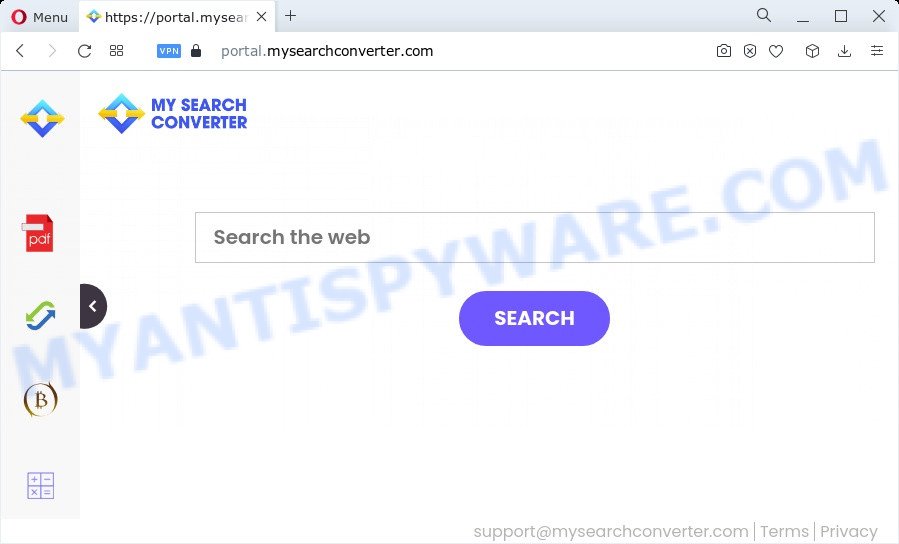
Being infected by MySearchConverter hijacker you’ll be forced to use the mysearchconverter.com website as your search engine. It could seem not to be dangerous, but you still should be very careful, since it may display intrusive and malicious ads designed to mislead you into buying certain questionable programs or products, provide search results that may reroute your internet browser to some deceptive, misleading or malicious web pages. We recommend that you use only the reliable search engine like Google, Yahoo or Bing.
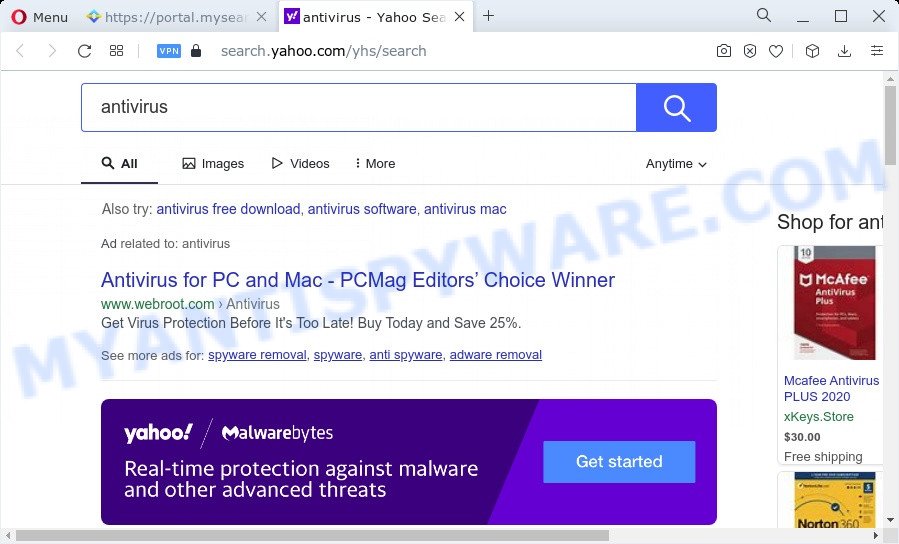
As well as unwanted browser redirects to feed.mysearchconverter.com, MySearchConverter may collect your Internet browsing activity by recording web sites visited, cookie information, browser version and type, IP addresses, Internet Service Provider (ISP) and URLs visited. Such kind of behavior can lead to serious security problems or sensitive information theft. This is another reason why the MySearchConverter hijacker should be removed as quickly as possible.
If you are unfortunate have browser hijacker, adware or malware running on your PC system, you can follow the instructions here to remove MySearchConverter from the computer.
How can a browser hijacker get on your PC system
Many of the free software out there install unwanted web-browser toolbars, adware and PUPs such as the MySearchConverter hijacker along with them without your knowledge. One has to be attentive while installing free programs in order to avoid accidentally installing additional applications. It is important that you pay attention to the EULA (End User License Agreements) and choose the Custom, Manual or Advanced setup mode as it will typically disclose what bundled software will also be installed.
Threat Summary
| Name | MySearchConverter |
| Type | homepage hijacker, PUP, search engine hijacker, browser hijacker, redirect virus |
| Associated web domains | portal.mysearchconverter.com, feed.mysearchconverter.com, install.mysearchconverter.com |
| Affected Browser Settings | newtab URL, start page, search provider |
| Distribution | suspicious pop up ads, free programs install packages, fake update tools |
| Symptoms | Unwanted advertising links appear on web-sites that you are visiting. You keep getting redirected to suspicious web-pages. Your device starts automatically installing unexpected applications. New web browser extensions suddenly added on your web-browser. Your internet browser home page has modified without your permission. |
| Removal | MySearchConverter removal guide |
How to remove MySearchConverter from Windows 10 (8, 7, XP)
Without a doubt, the browser hijacker is harmful to your PC. So you need to quickly and completely remove this malicious software. To remove this hijacker, you may use the manual removal instructions which are given below or free malware removal tools like Zemana AntiMalware (ZAM), MalwareBytes Anti-Malware or HitmanPro (all are free). We recommend you use automatic removal way that will help you to get rid of MySearchConverter hijacker easily and safely. Manual removal is best used only if you are well versed in computer or in the case where browser hijacker is not removed automatically. Read it once, after doing so, please bookmark this page (or open it on your smartphone) as you may need to close your web browser or restart your device.
To remove MySearchConverter, perform the steps below:
- How to manually delete MySearchConverter
- Automatic Removal of MySearchConverter
- Block MySearchConverter redirect
- To sum up
How to manually delete MySearchConverter
Most common hijackers may be uninstalled without any antivirus software. The manual hijacker removal is instructions that will teach you how to remove MySearchConverter browser hijacker. If you do not want to delete MySearchConverter in the manually due to the fact that you are not skilled at computer, then you can run free removal tools listed below.
Delete unwanted or newly installed programs
First method for manual browser hijacker removal is to go into the Windows “Control Panel”, then “Uninstall a program” console. Take a look at the list of programs on your PC system and see if there are any suspicious and unknown programs. If you see any, you need to remove them. Of course, before doing so, you can do an Web search to find details on the program. If it is a potentially unwanted program, adware software or malware, you will likely find information that says so.
- If you are using Windows 8, 8.1 or 10 then press Windows button, next click Search. Type “Control panel”and press Enter.
- If you are using Windows XP, Vista, 7, then press “Start” button and click “Control Panel”.
- It will show the Windows Control Panel.
- Further, press “Uninstall a program” under Programs category.
- It will display a list of all applications installed on the PC.
- Scroll through the all list, and remove dubious and unknown programs. To quickly find the latest installed software, we recommend sort programs by date.
See more details in the video tutorial below.
Remove MySearchConverter hijacker from browsers
If you have ‘MySearchConverter browser hijacker’ removal problem, then remove unwanted add-ons can help you. In the steps below we’ll show you the solution to remove malicious extensions without reinstall. This will also allow to remove MySearchConverter browser hijacker from your web browser.
You can also try to delete MySearchConverter hijacker by reset Google Chrome settings. |
If you are still experiencing issues with MySearchConverter browser hijacker removal, you need to reset Mozilla Firefox browser. |
Another method to remove MySearchConverter browser hijacker from Internet Explorer is reset Internet Explorer settings. |
|
Automatic Removal of MySearchConverter
It’s not enough to remove MySearchConverter from your browser by following the manual steps above to solve all problems. Some MySearchConverter hijacker related files may remain on your PC system and they will restore the browser hijacker even after you remove it. For that reason we suggest to use free anti-malware utility such as Zemana Anti-Malware, MalwareBytes Anti Malware (MBAM) and HitmanPro. Either of those programs should has the ability to locate and delete MySearchConverter browser hijacker.
How to delete MySearchConverter with Zemana Free
Zemana Anti Malware is a malware removal utility created for MS Windows. This tool will allow you delete MySearchConverter hijacker, various types of malicious software (including adware and PUPs) from your computer. It has simple and user friendly interface. While the Zemana Free does its job, your computer will run smoothly.
Zemana can be downloaded from the following link. Save it to your Desktop so that you can access the file easily.
164789 downloads
Author: Zemana Ltd
Category: Security tools
Update: July 16, 2019
When the downloading process is complete, close all windows on your computer. Further, launch the set up file named Zemana.AntiMalware.Setup. If the “User Account Control” prompt pops up as shown on the image below, click the “Yes” button.

It will show the “Setup wizard” which will help you install Zemana Free on the device. Follow the prompts and do not make any changes to default settings.

Once install is complete successfully, Zemana will automatically start and you may see its main window like the one below.

Next, click the “Scan” button for scanning your computer for the MySearchConverter hijacker.

When the system scan is complete, a list of all threats detected is created. Make sure to check mark the items that are unsafe and then click “Next” button.

The Zemana will start to remove MySearchConverter browser hijacker. When finished, you can be prompted to restart your PC.
Remove MySearchConverter browser hijacker from web browsers with HitmanPro
Hitman Pro is a free removal utility. It deletes PUPs, adware software, browser hijackers and unwanted internet browser extensions. It will identify and remove MySearchConverter hijacker. Hitman Pro uses very small device resources and is a portable program. Moreover, Hitman Pro does add another layer of malware protection.
Visit the following page to download the latest version of HitmanPro for Windows. Save it on your MS Windows desktop.
Once the download is complete, open the directory in which you saved it and double-click the Hitman Pro icon. It will start the HitmanPro utility. If the User Account Control dialog box will ask you want to launch the program, click Yes button to continue.

Next, press “Next” to scan for MySearchConverter browser hijacker. When a malicious software, adware or PUPs are found, the number of the security threats will change accordingly.

When Hitman Pro is done scanning your PC, Hitman Pro will open a scan report as displayed in the following example.

Next, you need to click “Next” button. It will display a prompt, click the “Activate free license” button. The HitmanPro will delete MySearchConverter browser hijacker. After the process is done, the utility may ask you to reboot your device.
How to remove MySearchConverter with MalwareBytes Anti Malware
If you are still having problems with the MySearchConverter browser hijacker — or just wish to check your device occasionally for browser hijacker and other malicious software — download MalwareBytes Free. It’s free for home use, and scans for and removes various undesired software that attacks your PC or degrades personal computer performance. MalwareBytes Anti-Malware can delete adware, PUPs as well as malware, including ransomware and trojans.
Please go to the following link to download the latest version of MalwareBytes Anti Malware for MS Windows. Save it to your Desktop so that you can access the file easily.
327047 downloads
Author: Malwarebytes
Category: Security tools
Update: April 15, 2020
When the downloading process is done, close all windows on your PC. Further, start the file called MBSetup. If the “User Account Control” dialog box pops up as shown on the image below, press the “Yes” button.

It will show the Setup wizard which will help you install MalwareBytes on the personal computer. Follow the prompts and do not make any changes to default settings.

Once setup is complete successfully, click “Get Started” button. Then MalwareBytes Anti Malware will automatically launch and you can see its main window as shown on the image below.

Next, press the “Scan” button to detect MySearchConverter hijacker. While the MalwareBytes AntiMalware is checking, you can see how many objects it has identified either as being malware.

As the scanning ends, a list of all threats detected is prepared. Make sure all threats have ‘checkmark’ and click “Quarantine” button.

The MalwareBytes Anti Malware (MBAM) will remove MySearchConverter browser hijacker. When the procedure is finished, you can be prompted to reboot your personal computer. We recommend you look at the following video, which completely explains the process of using the MalwareBytes Free to remove hijackers, adware and other malicious software.
Block MySearchConverter redirect
One of the worst things is the fact that you cannot stop all those unwanted web-pages like MySearchConverter using only built-in Windows capabilities. However, there is a program out that you can use to stop intrusive browser redirects, ads and pop-ups in any modern web-browsers including Google Chrome, IE, Firefox and MS Edge. It is named Adguard and it works very well.
First, visit the page linked below, then click the ‘Download’ button in order to download the latest version of AdGuard.
26840 downloads
Version: 6.4
Author: © Adguard
Category: Security tools
Update: November 15, 2018
After the download is complete, start the downloaded file. You will see the “Setup Wizard” screen as displayed in the figure below.

Follow the prompts. When the installation is done, you will see a window as displayed on the screen below.

You can click “Skip” to close the install program and use the default settings, or press “Get Started” button to see an quick tutorial which will assist you get to know AdGuard better.
In most cases, the default settings are enough and you do not need to change anything. Each time, when you start your personal computer, AdGuard will run automatically and stop undesired ads, block MySearchConverter, as well as other harmful or misleading web-sites. For an overview of all the features of the program, or to change its settings you can simply double-click on the AdGuard icon, that can be found on your desktop.
To sum up
After completing the step-by-step instructions shown above, your computer should be free from MySearchConverter hijacker and other malicious software. The MS Edge, Mozilla Firefox, Google Chrome and Internet Explorer will no longer display the MySearchConverter webpage on startup. Unfortunately, if the steps does not help you, then you have caught a new browser hijacker, and then the best way – ask for help here.




















