What is SmartPDFConverterSearch?
The computer security professionals have determined that SmartPDFConverterSearch is a potentially unwanted application (PUA) from the group of Browser hijackers. Browser hijackers are designed to take over the web-browser and control user’s surfing preferences. It commonly aims at Chrome web-browser, but it’s possible that it can hijack other browser too. The browser hijackers and potentially unwanted programs can sneak into the computer unnoticed due to the fact that it’s actively being promoted in free applications. We recommend that you uninstall SmartPDFConverterSearch as soon as you notice the changes it has made to your web browser settings.
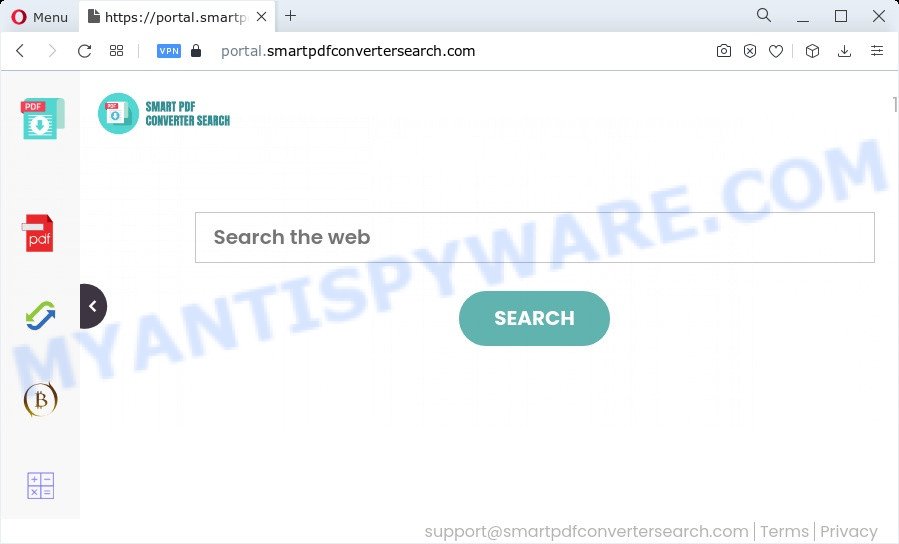
Typically, browser hijackers and potentially unwanted programs promote specially created web-sites by setting their address as the home page or search provider of the affected web browser. In this case, the browser hijacker changes the browser settings to smartpdfconvertersearch.com. That is, in other words, browser hijackers are created for the sole purpose of forcing the user to visit a special address like smartpdfconvertersearch.com when the user opens the start page or uses the search provider. Therefore, the only way to delete a browser redirect to this unwanted website is to completely delete the browser hijacker associated with it. The reason for this is that potentially unwanted programs and browser hijackers often block the ability to change browser settings, thus preventing the user from restoring the start page and search engine. For example, in this case, to get rid of smartpdfconvertersearch.com from the address of the home page and search engine, the user needs to uninstall the SmartPDFConverterSearch browser hijacker.
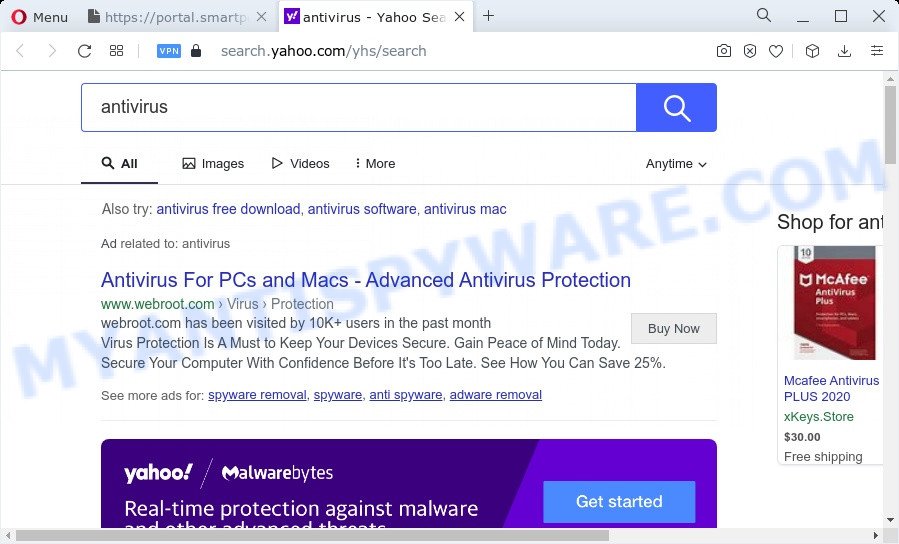
SmartPDFConverterSearch redirects user seaches
The experienced security experts do not recommend having PUPs like SmartPDFConverterSearch on the PC system, as it is not known exactly what it does. In addition to the above, it can be used to collect lots of your personal information which may be later sold to third party companies. You don’t know if your home address, account names and passwords are safe. And of course you completely don’t know what will happen when you click on any ads on the SmartPDFConverterSearch webpage.
To find out how to remove SmartPDFConverterSearch, we suggest to read the guidance added to this blog post below. The instructions was prepared by cyber security experts who discovered a method to remove the browser hijacker out of the personal computer.
How can a browser hijacker get on your PC
Most commonly, browser hijackers and potentially unwanted programs come as a part of the installation packages from file sharing web sites. So, install a free software is a a good chance that you will find a bundled hijacker. If you don’t know how to avoid it, then use a simple trick. During the install, select the Custom or Advanced installation type. Next, press ‘Decline’ button and clear all checkboxes on offers that ask you to install additional apps. Moreover, please carefully read Term of use and User agreement before installing any software or otherwise you can end up with another unwanted program on your device such as this browser hijacker.
Threat Summary
| Name | SmartPDFConverterSearch |
| Type | PUP, redirect virus, search provider hijacker, start page hijacker, browser hijacker |
| Associated domains | portal.smartpdfconvertersearch.com, feed.smartpdfconvertersearch.com, install.smartpdfconvertersearch.com |
| Affected Browser Settings | search provider, newtab URL, start page |
| Distribution | shady pop-up ads, fake updaters, freeware setup files |
| Symptoms | Advertising links appear in places they shouldn’t be. Your internet browser is re-directed to web-sites you did not want. Unwanted application installed without your consent. Unwanted web-browser toolbar(s) Your web browser settings are being changed without your request. |
| Removal | SmartPDFConverterSearch removal guide |
How to remove SmartPDFConverterSearch browser hijacker
In the tutorial below, we’ll try to cover the IE, Google Chrome, MS Edge and Mozilla Firefox and provide general advice to remove SmartPDFConverterSearch hijacker. You may find some minor differences in your MS Windows install. No matter, you should be okay if you follow the steps outlined below: delete all suspicious and unknown applications, reset web-browsers settings, fix browsers shortcuts, run free malware removal tools. Read it once, after doing so, please bookmark this page (or open it on your smartphone) as you may need to exit your internet browser or restart your PC system.
To remove SmartPDFConverterSearch, perform the steps below:
- How to manually remove SmartPDFConverterSearch
- Automatic Removal of SmartPDFConverterSearch
- Run AdBlocker to block SmartPDFConverterSearch and stay safe online
- Finish words
How to manually remove SmartPDFConverterSearch
The step-by-step guidance will help you remove SmartPDFConverterSearch browser hijacker. The removal steps work for the Google Chrome, Microsoft Internet Explorer, Edge and Mozilla Firefox, as well as every version of computer operating system.
Delete dubious apps using MS Windows Control Panel
Some potentially unwanted apps, browser hijacking apps and adware can be uninstalled by uninstalling the free programs they came with. If this way does not succeed, then looking them up in the list of installed programs in Microsoft Windows Control Panel. Use the “Uninstall” command in order to remove them.
Make sure you have closed all web-browsers and other programs. Next, delete any undesired and suspicious software from your Control panel.
Windows 10, 8.1, 8
Now, click the Windows button, type “Control panel” in search and press Enter. Select “Programs and Features”, then “Uninstall a program”.

Look around the entire list of apps installed on your personal computer. Most probably, one of them is the SmartPDFConverterSearch browser hijacker. Choose the suspicious program or the application that name is not familiar to you and remove it.
Windows Vista, 7
From the “Start” menu in Microsoft Windows, choose “Control Panel”. Under the “Programs” icon, select “Uninstall a program”.

Choose the questionable or any unknown software, then click “Uninstall/Change” button to uninstall this unwanted program from your PC.
Windows XP
Click the “Start” button, select “Control Panel” option. Click on “Add/Remove Programs”.

Select an undesired program, then click “Change/Remove” button. Follow the prompts.
Remove SmartPDFConverterSearch browser hijacker from browsers
Remove unwanted add-ons is a simple method to remove SmartPDFConverterSearch hijacker and return browser’s settings which have been replaced by browser hijacker.
You can also try to get rid of SmartPDFConverterSearch hijacker by reset Chrome settings. |
If you are still experiencing issues with SmartPDFConverterSearch hijacker removal, you need to reset Mozilla Firefox browser. |
Another method to delete SmartPDFConverterSearch browser hijacker from IE is reset Internet Explorer settings. |
|
Automatic Removal of SmartPDFConverterSearch
Manual removal steps may not be for everyone. Each SmartPDFConverterSearch removal step above, such as removing questionable programs, restoring affected shortcuts, removing the hijacker from system settings, must be performed very carefully. If you are in doubt during any of the steps listed in the manual removal above, then we suggest that you use the automatic SmartPDFConverterSearch removal instructions listed below.
Run Zemana AntiMalware to delete SmartPDFConverterSearch hijacker
You can download and use the Zemana Anti Malware (ZAM) for free. This antimalware utility will scan all the registry keys and files in your personal computer along with the system settings and internet browser extensions. If it finds any malicious software, adware or harmful plugin that is responsible for redirecting your searches to SmartPDFConverterSearch then the Zemana Anti-Malware will remove them from your device completely.
Installing the Zemana Free is simple. First you’ll need to download Zemana Anti-Malware (ZAM) on your personal computer from the link below.
165499 downloads
Author: Zemana Ltd
Category: Security tools
Update: July 16, 2019
Once the download is complete, close all windows on your PC system. Further, launch the setup file called Zemana.AntiMalware.Setup. If the “User Account Control” dialog box pops up as shown in the following example, press the “Yes” button.

It will open the “Setup wizard” that will help you install Zemana Free on the computer. Follow the prompts and do not make any changes to default settings.

Once installation is finished successfully, Zemana Free will automatically run and you can see its main window as shown on the screen below.

Next, click the “Scan” button to start checking your PC for the SmartPDFConverterSearch browser hijacker. This procedure can take quite a while, so please be patient. While the utility is scanning, you can see count of objects and files has already scanned.

When Zemana is done scanning your device, it will show the Scan Results. Review the scan results and then click “Next” button.

The Zemana AntiMalware (ZAM) will get rid of SmartPDFConverterSearch hijacker and move the selected threats to the program’s quarantine. Once the clean up is done, you can be prompted to reboot your personal computer.
Remove SmartPDFConverterSearch browser hijacker and malicious extensions with Hitman Pro
HitmanPro is a portable tool which scans for and deletes unwanted applications such as hijackers, adware software, toolbars, other web browser extensions and other malicious software. It scans your PC system for SmartPDFConverterSearch hijacker and produces a list of items marked for removal. HitmanPro will only erase those unwanted programs that you wish to be removed.

- Hitman Pro can be downloaded from the following link. Save it to your Desktop.
- After the downloading process is done, run the HitmanPro, double-click the HitmanPro.exe file.
- If the “User Account Control” prompts, press Yes to continue.
- In the HitmanPro window, click the “Next” to perform a system scan for the SmartPDFConverterSearch browser hijacker. Depending on your computer, the scan can take anywhere from a few minutes to close to an hour. During the scan HitmanPro will search for threats exist on your personal computer.
- Once the system scan is complete, it will show the Scan Results. You may delete threats (move to Quarantine) by simply click “Next”. Now, press the “Activate free license” button to start the free 30 days trial to remove all malware found.
How to delete SmartPDFConverterSearch with MalwareBytes Anti Malware (MBAM)
Get rid of SmartPDFConverterSearch browser hijacker manually is difficult and often the hijacker is not fully removed. Therefore, we advise you to run the MalwareBytes Anti Malware (MBAM) which are fully clean your PC. Moreover, this free program will help you to delete malware, PUPs, toolbars and adware that your personal computer can be infected too.

- First, click the following link, then press the ‘Download’ button in order to download the latest version of MalwareBytes Free.
Malwarebytes Anti-malware
327717 downloads
Author: Malwarebytes
Category: Security tools
Update: April 15, 2020
- At the download page, click on the Download button. Your browser will open the “Save as” dialog box. Please save it onto your Windows desktop.
- When downloading is complete, please close all applications and open windows on your PC. Double-click on the icon that’s called MBSetup.
- This will run the Setup wizard of MalwareBytes Free onto your computer. Follow the prompts and don’t make any changes to default settings.
- When the Setup wizard has finished installing, the MalwareBytes Free will open and display the main window.
- Further, press the “Scan” button . MalwareBytes Anti-Malware (MBAM) program will scan through the whole PC system for the SmartPDFConverterSearch browser hijacker. While the MalwareBytes is checking, you can see how many objects it has identified either as being malicious software.
- Once the system scan is done, the results are displayed in the scan report.
- When you’re ready, click the “Quarantine” button. After the clean up is finished, you may be prompted to reboot the PC system.
- Close the AntiMalware and continue with the next step.
Video instruction, which reveals in detail the steps above.
Run AdBlocker to block SmartPDFConverterSearch and stay safe online
Run ad blocker program such as AdGuard in order to block ads, malvertisements, pop-ups and online trackers, avoid having to install harmful and adware browser plug-ins and add-ons which affect your PC system performance and impact your computer security. Browse the Web anonymously and stay safe online!
Visit the following page to download AdGuard. Save it to your Desktop so that you can access the file easily.
27035 downloads
Version: 6.4
Author: © Adguard
Category: Security tools
Update: November 15, 2018
After downloading it, launch the downloaded file. You will see the “Setup Wizard” screen as shown on the image below.

Follow the prompts. After the installation is finished, you will see a window as shown in the following example.

You can click “Skip” to close the installation program and use the default settings, or click “Get Started” button to see an quick tutorial that will assist you get to know AdGuard better.
In most cases, the default settings are enough and you don’t need to change anything. Each time, when you start your personal computer, AdGuard will start automatically and stop undesired advertisements, block SmartPDFConverterSearch, as well as other harmful or misleading web pages. For an overview of all the features of the application, or to change its settings you can simply double-click on the AdGuard icon, which can be found on your desktop.
Finish words
Now your personal computer should be free of the SmartPDFConverterSearch browser hijacker. We suggest that you keep AdGuard (to help you stop unwanted pop up advertisements and unwanted malicious web-pages) and Zemana Free (to periodically scan your computer for new malicious software, browser hijackers and adware software). Make sure that you have all the Critical Updates recommended for Windows operating system. Without regular updates you WILL NOT be protected when new browser hijackers, harmful apps and adware are released.
If you are still having problems while trying to delete SmartPDFConverterSearch from your browser, then ask for help here.


















