What is Newtab.page?
The cyber threat analysts have determined that Newtab.page is a website that is promoted by PUPs (potentially unwanted programs) from the group of Browser hijackers. Browser hijacker is a kind of software that is created to change the browser settings, and it usually redirects the affected system’s browser to certain advertisement-related web-sites. A browser hijacker generates multiple pop-up advertisements, initiates numerous pop-ups, installs multiple toolbars on the web browser, redirects user web searches to its own web-page and modifies the default web-browser search engine or start page. If your web browser has been affected by Newtab.page you may need to follow manual steps or use a PUPs removal tool to revert changes made to your browsers.
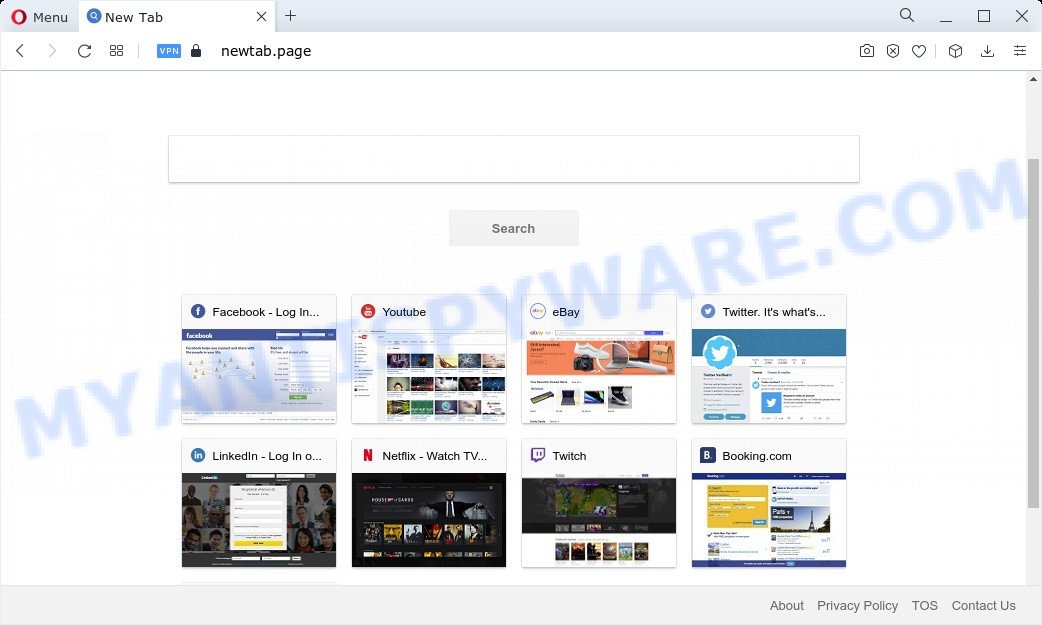
When you perform a search via Newtab.page, in addition to search results from Yahoo, Bing or Google Custom Search that provide links to web pages, news articles, images or videos you’ll also be shown a large amount of intrusive advertisements. The devs behind Newtab.page doing this to earn advertising profit from these advertisements.
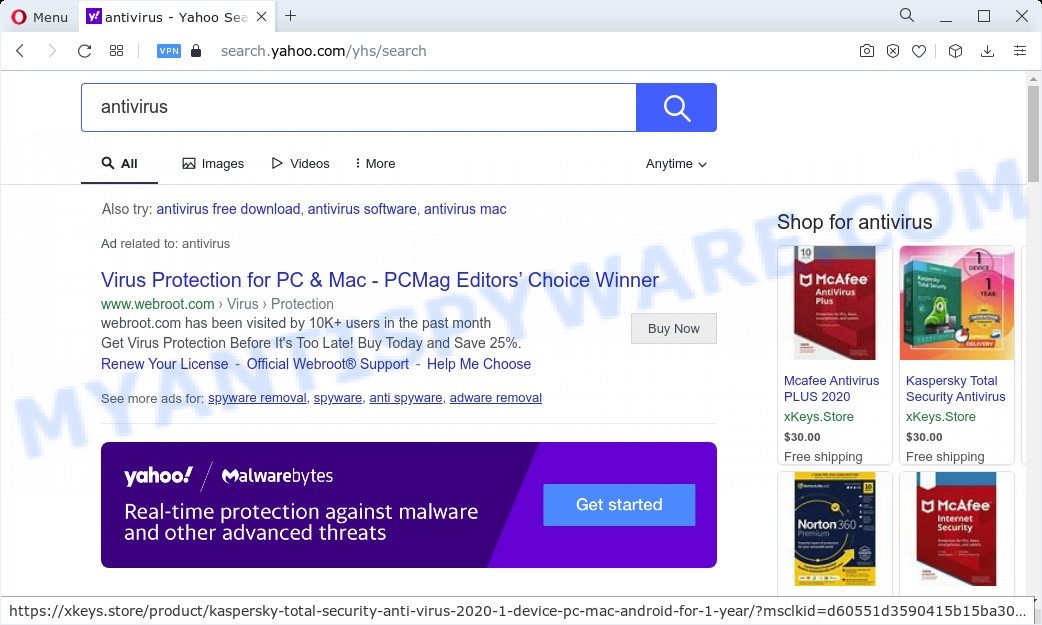
The experienced security professionals do not recommend having PUPs like Newtab.page on the device, as it is not known exactly what it does. In addition to the above, it has the ability to collect your sensitive information which can be later transferred third party companies. You do not know if your home address, account names and passwords are safe. And of course you completely don’t know what will happen when you click on any advertisements on the Newtab.page web page.
If you noticed any of the symptoms mentioned above, we recommend you to follow step-by-step instructions below to get rid of browser hijacker and get rid of Newtab.page from your browser.
How can a browser hijacker get on your computer
Browser hijackers and potentially unwanted programs spreads bundled with various free applications. This means that you need to be very careful when installing apps downloaded from the Net, even from a large proven hosting. Be sure to read the Terms of Use and the Software license, select only the Manual, Advanced or Custom setup option, switch off all additional modules and apps are offered to install.
Threat Summary
| Name | Newtab.page |
| Type | PUP, search engine hijacker, redirect virus, browser hijacker, home page hijacker |
| Affected Browser Settings | startpage, new tab URL, search engine |
| Distribution | free software setup files, malicious popup advertisements, fake updaters |
| Symptoms | You experience a lot of of unexpected pop-up windows. You keep getting redirected to unfamiliar websites. Unwanted program installed without your knowledge. New icons in your web browser. Your computer settings are being modified without your request. |
| Removal | Newtab.page removal guide |
How to remove Newtab.page redirect
Even if you have the up-to-date classic antivirus installed, and you’ve checked your PC system for malware and removed anything found, you need to do the guide below. The Newtab.page browser hijacker removal is not simple as installing another antivirus. Classic antivirus apps are not created to run together and will conflict with each other, or possibly crash MS Windows. Instead we recommend complete the manual steps below after that use Zemana AntiMalware (ZAM), MalwareBytes Anti Malware (MBAM) or HitmanPro, which are free malware removal tools dedicated to look for and remove potentially unwanted programs and browser hijackers. Run these utilities to ensure the hijacker is removed.
To remove Newtab.page, perform the steps below:
- How to manually delete Newtab.page
- Automatic Removal of Newtab.page
- Run AdBlocker to stop Newtab.page redirect
- Finish words
How to manually delete Newtab.page
Read this section to know how to manually delete the Newtab.page hijacker. Even if the few simple steps does not work for you, there are several free malware removers below that can easily handle such browser hijackers.
Uninstall unwanted or newly added software
Some programs are free only because their installation package contains a browser hijacker or a PUP . This unwanted applications generates profit for the makers when it is installed. Many hijackers can be removed by simply uninstalling them from the ‘Uninstall a Program’ that is located in MS Windows control panel.
Windows 8, 8.1, 10
First, press Windows button

After the ‘Control Panel’ opens, click the ‘Uninstall a program’ link under Programs category as displayed on the screen below.

You will see the ‘Uninstall a program’ panel as shown on the image below.

Very carefully look around the entire list of applications installed on your PC system. Most probably, one of them is the hijacker which changes browser settings to Newtab.page. If you have many software installed, you can help simplify the search of harmful applications by sort the list by date of installation. Once you’ve found a questionable, unwanted or unused program, right click to it, after that click ‘Uninstall’.
Windows XP, Vista, 7
First, click ‘Start’ button and select ‘Control Panel’ at right panel as shown in the figure below.

Once the Windows ‘Control Panel’ opens, you need to click ‘Uninstall a program’ under ‘Programs’ as displayed in the figure below.

You will see a list of applications installed on your PC system. We recommend to sort the list by date of installation to quickly find the programs that were installed last. Most probably, it’s the browser hijacker which cause a reroute to the Newtab.page web page. If you’re in doubt, you can always check the program by doing a search for her name in Google, Yahoo or Bing. When the program which you need to delete is found, simply click on its name, and then press ‘Uninstall’ as displayed in the figure below.

Get rid of Newtab.page from Mozilla Firefox by resetting internet browser settings
If your Mozilla Firefox browser home page has changed to Newtab.page without your permission or an unknown search provider opens results for your search, then it may be time to perform the browser reset. It will keep your personal information like browsing history, bookmarks, passwords and web form auto-fill data.
First, launch the Mozilla Firefox and click ![]() button. It will open the drop-down menu on the right-part of the web-browser. Further, press the Help button (
button. It will open the drop-down menu on the right-part of the web-browser. Further, press the Help button (![]() ) as displayed below.
) as displayed below.

In the Help menu, select the “Troubleshooting Information” option. Another way to open the “Troubleshooting Information” screen – type “about:support” in the web-browser adress bar and press Enter. It will show the “Troubleshooting Information” page as displayed in the following example. In the upper-right corner of this screen, click the “Refresh Firefox” button.

It will display the confirmation dialog box. Further, click the “Refresh Firefox” button. The Mozilla Firefox will begin a procedure to fix your problems that caused by the browser hijacker. After, it is complete, press the “Finish” button.
Remove Newtab.page from Google Chrome
Another way to get rid of Newtab.page from Chrome is Reset Chrome settings. This will disable malicious extensions and reset Chrome settings including home page, search engine by default and new tab page to original state. However, your saved passwords and bookmarks will not be changed, deleted or cleared.

- First launch the Google Chrome and press Menu button (small button in the form of three dots).
- It will show the Google Chrome main menu. Choose More Tools, then click Extensions.
- You’ll see the list of installed extensions. If the list has the add-on labeled with “Installed by enterprise policy” or “Installed by your administrator”, then complete the following instructions: Remove Chrome extensions installed by enterprise policy.
- Now open the Chrome menu once again, click the “Settings” menu.
- You will see the Google Chrome’s settings page. Scroll down and press “Advanced” link.
- Scroll down again and press the “Reset” button.
- The Google Chrome will display the reset profile settings page as on the image above.
- Next click the “Reset” button.
- Once this process is finished, your internet browser’s newtab, startpage and search provider will be restored to their original defaults.
- To learn more, read the blog post How to reset Google Chrome settings to default.
Delete Newtab.page from Internet Explorer
First, start the Microsoft Internet Explorer. Next, press the button in the form of gear (![]() ). It will display the Tools drop-down menu, click the “Internet Options” as displayed below.
). It will display the Tools drop-down menu, click the “Internet Options” as displayed below.

In the “Internet Options” window click on the Advanced tab, then click the Reset button. The Microsoft Internet Explorer will open the “Reset Internet Explorer settings” window as shown on the image below. Select the “Delete personal settings” check box, then click “Reset” button.

You will now need to reboot your PC for the changes to take effect.
Automatic Removal of Newtab.page
The manual instructions above is tedious to follow and can not always help to remove browser hijacker easily. Here I am telling you an automatic way to get rid of this browser hijacker from your web browser easily. Zemana Anti Malware (ZAM), MalwareBytes Anti Malware (MBAM) and Hitman Pro are antimalware utilities that can detect and get rid of all kinds of malware including hijacker responsible for changing your web-browser settings to Newtab.page.
Use Zemana AntiMalware to remove Newtab.page
If you need a free utility that can easily detect and delete browser hijacker responsible for redirects to Newtab.page, then use Zemana AntiMalware (ZAM). This is a very handy program, which is primarily developed to quickly search for and remove adware and malicious software hijacking browsers and modifying their settings.
Now you can install and run Zemana Anti Malware (ZAM) to delete Newtab.page redirect from your web-browser by following the steps below:
Click the link below to download Zemana installation package named Zemana.AntiMalware.Setup on your computer. Save it to your Desktop.
164783 downloads
Author: Zemana Ltd
Category: Security tools
Update: July 16, 2019
Run the installation package after it has been downloaded successfully and then follow the prompts to install this tool on your PC system.

During installation you can change certain settings, but we recommend you don’t make any changes to default settings.
When setup is finished, this malware removal utility will automatically launch and update itself. You will see its main window as on the image below.

Now click the “Scan” button . Zemana Anti-Malware utility will start scanning the whole personal computer to find out browser hijacker responsible for modifying your internet browser settings to Newtab.page. This procedure can take some time, so please be patient. When a threat is found, the number of the security threats will change accordingly. Wait until the the scanning is finished.

Once that process is complete, you can check all threats found on your personal computer. Next, you need to press “Next” button.

The Zemana Anti Malware (ZAM) will delete hijacker related to Newtab.page redirect. When that process is complete, you may be prompted to reboot your PC system to make the change take effect.
Use Hitman Pro to remove Newtab.page
HitmanPro will help get rid of hijacker that cause a reroute to Newtab.page website that slow down your PC system. The hijackers, adware software and other PUPs slow your web-browser down and try to force you into clicking on suspicious advertisements and links. HitmanPro deletes the browser hijacker and lets you enjoy your PC system without Newtab.page redirect.

- Download HitmanPro on your Windows Desktop by clicking on the link below.
- After the download is finished, double click the Hitman Pro icon. Once this utility is opened, press “Next” button for checking your computer for the hijacker responsible for redirects to Newtab.page. This procedure may take some time, so please be patient. While the Hitman Pro utility is checking, you may see how many objects it has identified as being infected by malware.
- Once finished, you can check all items detected on your computer. Review the results once the utility has complete the system scan. If you think an entry should not be quarantined, then uncheck it. Otherwise, simply click “Next” button. Now click the “Activate free license” button to begin the free 30 days trial to remove all malicious software found.
Delete Newtab.page redirect with MalwareBytes AntiMalware
Remove Newtab.page redirect manually is difficult and often an associated PUP is not completely removed. Therefore, we suggest you to use the MalwareBytes that are fully clean your PC. Moreover, this free application will allow you to delete malicious software, potentially unwanted programs, toolbars and adware software that your PC system can be infected too.
Please go to the following link to download the latest version of MalwareBytes AntiMalware for Windows. Save it directly to your Microsoft Windows Desktop.
327041 downloads
Author: Malwarebytes
Category: Security tools
Update: April 15, 2020
When the download is complete, close all apps and windows on your computer. Double-click the set up file called MBSetup. If the “User Account Control” dialog box pops up as displayed below, click the “Yes” button.

It will open the Setup wizard which will help you install MalwareBytes Anti-Malware on your PC system. Follow the prompts and do not make any changes to default settings.

Once install is done successfully, click “Get Started” button. MalwareBytes Free will automatically start and you can see its main screen as shown below.

Now click the “Scan” button to detect hijacker responsible for redirecting user searches to Newtab.page. This process can take quite a while, so please be patient. While the MalwareBytes Anti-Malware (MBAM) tool is scanning, you can see count of objects it has identified as being infected by malware.

Once the scanning is complete, the results are displayed in the scan report. Once you have selected what you want to delete from your computer press “Quarantine” button. The MalwareBytes Free will remove browser hijacker and other browser’s harmful extensions and move the selected items to the program’s quarantine. After finished, you may be prompted to restart the PC system.

We advise you look at the following video, which completely explains the process of using the MalwareBytes Free to remove adware, browser hijacker and other malicious software.
Run AdBlocker to stop Newtab.page redirect
It’s important to use ad blocker applications such as AdGuard to protect your personal computer from malicious web sites. Most security experts says that it is okay to block ads. You should do so just to stay safe! And, of course, the AdGuard can to block Newtab.page and other unwanted websites.
First, please go to the following link, then press the ‘Download’ button in order to download the latest version of AdGuard.
26839 downloads
Version: 6.4
Author: © Adguard
Category: Security tools
Update: November 15, 2018
After downloading it, run the downloaded file. You will see the “Setup Wizard” screen as shown on the screen below.

Follow the prompts. Once the installation is finished, you will see a window as displayed below.

You can click “Skip” to close the installation application and use the default settings, or press “Get Started” button to see an quick tutorial that will help you get to know AdGuard better.
In most cases, the default settings are enough and you do not need to change anything. Each time, when you run your computer, AdGuard will run automatically and stop unwanted ads, block Newtab.page, as well as other harmful or misleading web sites. For an overview of all the features of the program, or to change its settings you can simply double-click on the AdGuard icon, that can be found on your desktop.
Finish words
Now your computer should be free of the hijacker responsible for redirecting your internet browser to Newtab.page. We suggest that you keep Zemana AntiMalware (to periodically scan your PC for new hijackers and other malicious software) and AdGuard (to help you stop intrusive advertisements and malicious web pages). Moreover, to prevent any hijacker, please stay clear of unknown and third party apps, make sure that your antivirus program, turn on the option to detect potentially unwanted applications.
If you need more help with Newtab.page related issues, go to here.




















