Bigkick.biz pop up is a browser-based scam which deceives you and other unsuspecting victims into allowing its spam notifications that go directly to the desktop or the internet browser. This website will tell that you must subscribe to notifications in order to watch a video, enable Flash Player, connect to the Internet, download a file, access the content of the web-page, and so on.
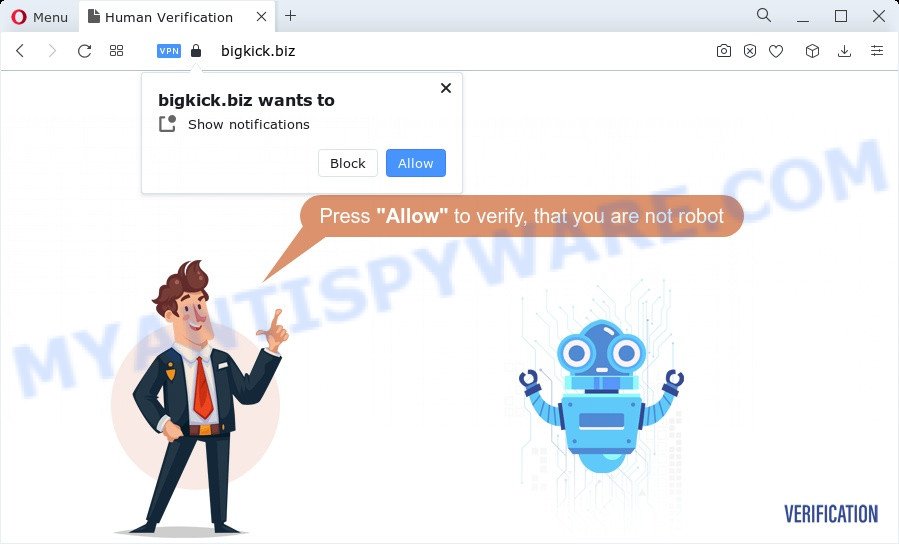
Once click on the ‘Allow’ button, the Bigkick.biz web-page gets your permission to send push notifications in form of popup adverts in the right bottom corner of your screen. The devs behind Bigkick.biz use these push notifications to bypass protection against popups in the internet browser and therefore display a huge count of unwanted adverts. These ads are used to promote suspicious browser extensions, prize & lottery scams, fake software, and adult web-sites.

To end this intrusive behavior and remove Bigkick.biz browser notification spam, you need to modify browser settings that got changed by adware software. For that, follow the Bigkick.biz removal instructions below. Once you delete notifications subscription, the Bigkick.biz pop ups ads will no longer show on your screen.
Threat Summary
| Name | Bigkick.biz pop-up |
| Type | push notifications advertisements, popup advertisements, pop-up virus, pop ups |
| Distribution | potentially unwanted applications, adware, social engineering attack, shady pop up ads |
| Symptoms |
|
| Removal | Bigkick.biz removal guide |
Where the Bigkick.biz pop ups comes from
These Bigkick.biz pop ups are caused by suspicious advertisements on the web sites you visit or adware. Adware software can cause many problems like intrusive advertisements and pop ups on your browser, irrelevant search results that redirect to undesired web-sites, browser crashes and slow loading web pages. Adware often installs on the PC with the free programs.
Most of unwanted ads and popups come from web-browser toolbars and/or extensions, BHOs (browser helper objects) and bundled software. Most commonly, these items claim itself as software that improve your experience on the Internet by providing a fast and interactive start page or a search provider that does not track you. Remember, how to avoid the unwanted applications. Be cautious, run only reputable apps which download from reputable sources. NEVER install any unknown and suspicious apps.
You probably want to know how to get rid of adware as well as delete Bigkick.biz popups. In the steps below we will tell you about how to solve your issues.
How to remove Bigkick.biz ads (removal tutorial)
We suggest opting for automatic Bigkick.biz advertisements removal in order to delete all adware related entries easily. This way requires scanning the device with reputable antimalware, e.g. Zemana, MalwareBytes Anti Malware (MBAM) or Hitman Pro. However, if you prefer manual removal steps, you can use the steps below in this blog post. Some of the steps will require you to restart your PC or shut down this web-site. So, read this guidance carefully, then bookmark this page or open it on your smartphone for later reference.
To remove Bigkick.biz pop ups, follow the steps below:
- How to manually remove Bigkick.biz
- Automatic Removal of Bigkick.biz advertisements
- Run AdBlocker to stop Bigkick.biz ads and stay safe online
- To sum up
How to manually remove Bigkick.biz
The step-by-step guidance designed by our team will allow you manually get rid of Bigkick.biz popup advertisements from the browser. If you have little experience in using computers, we recommend that you use the free tools listed below.
Remove PUPs through the Microsoft Windows Control Panel
Some programs are free only because their setup file contains an adware. This unwanted software generates profit for the authors when it is installed. More often this adware can be deleted by simply uninstalling it from the ‘Uninstall a Program’ that is located in Microsoft Windows control panel.
- If you are using Windows 8, 8.1 or 10 then click Windows button, next click Search. Type “Control panel”and press Enter.
- If you are using Windows XP, Vista, 7, then click “Start” button and click “Control Panel”.
- It will display the Windows Control Panel.
- Further, click “Uninstall a program” under Programs category.
- It will show a list of all apps installed on the personal computer.
- Scroll through the all list, and uninstall questionable and unknown applications. To quickly find the latest installed apps, we recommend sort programs by date.
See more details in the video instructions below.
Remove Bigkick.biz notifications from web-browsers
Your web browser likely now allows the Bigkick.biz web site to send you spam notifications, but you do not want the unwanted advertisements from this webpage and we understand that. We have put together this tutorial on how you can remove Bigkick.biz pop ups from Edge, Chrome, Firefox, Safari, Android and Internet Explorer.
Google Chrome:
- Just copy and paste the following text into the address bar of Chrome.
- chrome://settings/content/notifications
- Press Enter.
- Remove the Bigkick.biz site and other rogue notifications by clicking three vertical dots button next to each and selecting ‘Remove’.

Android:
- Open Google Chrome.
- Tap on the Menu button (three dots) on the top right corner.
- In the menu tap ‘Settings’, scroll down to ‘Advanced’.
- Tap on ‘Site settings’ and then ‘Notifications’. In the opened window, locate the Bigkick.biz site, other rogue notifications and tap on them one-by-one.
- Tap the ‘Clean & Reset’ button and confirm.

Mozilla Firefox:
- Click the Menu button (three horizontal stripes) on the top right corner of the screen.
- In the menu go to ‘Options’, in the menu on the left go to ‘Privacy & Security’.
- Scroll down to the ‘Permissions’ section and click the ‘Settings’ button next to ‘Notifications’.
- Locate sites you down’t want to see notifications from (for example, Bigkick.biz), click on drop-down menu next to each and select ‘Block’.
- Save changes.

Edge:
- Click the More button (it looks like three dots) in the top right corner of the screen.
- Scroll down to ‘Settings’. In the menu on the left go to ‘Advanced’.
- Click ‘Manage permissions’ button, located beneath ‘Website permissions’.
- Click the switch below the Bigkick.biz URL so that it turns off.

Internet Explorer:
- Click ‘Tools’ button in the top right hand corner of the browser.
- Select ‘Internet options’.
- Select the ‘Privacy’ tab and click ‘Settings below ‘Pop-up Blocker’ section.
- Locate the Bigkick.biz and click the ‘Remove’ button to remove the URL.

Safari:
- On the top menu select ‘Safari’, then ‘Preferences’.
- Open ‘Websites’ tab, then in the left menu click on ‘Notifications’.
- Locate the Bigkick.biz and select it, click the ‘Deny’ button.
Remove Bigkick.biz advertisements from Google Chrome
If you have adware software problem or the Google Chrome is running slow, then reset Google Chrome settings can help you. In the steps below we’ll show you a solution to reset your Chrome settings to default state without reinstall. This will also allow to delete Bigkick.biz pop ups from your web browser.
Open the Google Chrome menu by clicking on the button in the form of three horizontal dotes (![]() ). It will show the drop-down menu. Choose More Tools, then press Extensions.
). It will show the drop-down menu. Choose More Tools, then press Extensions.
Carefully browse through the list of installed addons. If the list has the add-on labeled with “Installed by enterprise policy” or “Installed by your administrator”, then complete the following tutorial: Remove Google Chrome extensions installed by enterprise policy otherwise, just go to the step below.
Open the Chrome main menu again, click to “Settings” option.

Scroll down to the bottom of the page and click on the “Advanced” link. Now scroll down until the Reset settings section is visible, similar to the one below and click the “Reset settings to their original defaults” button.

Confirm your action, press the “Reset” button.
Remove Bigkick.biz from Mozilla Firefox by resetting internet browser settings
Resetting Firefox browser will reset all the settings to their original settings and will remove Bigkick.biz pop-up ads, malicious add-ons and extensions. It will keep your personal information like browsing history, bookmarks, passwords and web form auto-fill data.
Run the Firefox and click the menu button (it looks like three stacked lines) at the top right of the browser screen. Next, click the question-mark icon at the bottom of the drop-down menu. It will open the slide-out menu.

Select the “Troubleshooting information”. If you’re unable to access the Help menu, then type “about:support” in your address bar and press Enter. It bring up the “Troubleshooting Information” page as displayed in the figure below.

Click the “Refresh Firefox” button at the top right of the Troubleshooting Information page. Select “Refresh Firefox” in the confirmation dialog box. The Mozilla Firefox will begin a procedure to fix your problems that caused by the Bigkick.biz adware. After, it is finished, click the “Finish” button.
Delete Bigkick.biz popups from Microsoft Internet Explorer
If you find that Internet Explorer browser settings such as newtab, search engine and home page had been modified by adware software which cause intrusive Bigkick.biz advertisements, then you may revert back your settings, via the reset web browser procedure.
First, launch the IE, press ![]() ) button. Next, press “Internet Options” as displayed below.
) button. Next, press “Internet Options” as displayed below.

In the “Internet Options” screen select the Advanced tab. Next, press Reset button. The Microsoft Internet Explorer will display the Reset Internet Explorer settings prompt. Select the “Delete personal settings” check box and press Reset button.

You will now need to reboot your computer for the changes to take effect. It will delete adware which causes annoying Bigkick.biz pop ups, disable malicious and ad-supported web browser’s extensions and restore the IE’s settings such as home page, default search engine and newtab page to default state.
Automatic Removal of Bigkick.biz advertisements
If the Bigkick.biz ads are still there, the situation is more serious. But don’t worry. There are several tools which are developed to locate and get rid of adware from your browser and computer. If you are searching for a free method to adware software removal, then Zemana Free is a good option. Also you can get Hitman Pro and MalwareBytes Free. Both programs also available for free unlimited scanning and for removal of found malware, adware and potentially unwanted apps.
How to remove Bigkick.biz pop up ads with Zemana Anti Malware
Zemana Free is a free program for MS Windows OS to search for and get rid of adware software that causes Bigkick.biz pop-ups, and other unwanted applications like PUPs, harmful web browser addons, browser toolbars.

- Zemana Anti Malware can be downloaded from the following link. Save it on your Microsoft Windows desktop.
Zemana AntiMalware
164782 downloads
Author: Zemana Ltd
Category: Security tools
Update: July 16, 2019
- At the download page, click on the Download button. Your web browser will open the “Save as” prompt. Please save it onto your Windows desktop.
- When the download is complete, please close all programs and open windows on your computer. Next, start a file named Zemana.AntiMalware.Setup.
- This will open the “Setup wizard” of Zemana Free onto your PC system. Follow the prompts and do not make any changes to default settings.
- When the Setup wizard has finished installing, the Zemana Free will open and show the main window.
- Further, click the “Scan” button for checking your personal computer for the adware that causes multiple annoying pop ups. A scan may take anywhere from 10 to 30 minutes, depending on the number of files on your PC and the speed of your PC. When a malware, adware or potentially unwanted software are found, the number of the security threats will change accordingly. Wait until the the checking is finished.
- Once the system scan is complete, Zemana will show a screen that contains a list of malicious software that has been detected.
- You may delete items (move to Quarantine) by simply click the “Next” button. The tool will start to remove adware which cause pop ups. Once the process is complete, you may be prompted to restart the computer.
- Close the Zemana Anti Malware and continue with the next step.
Remove Bigkick.biz pop-ups from web-browsers with Hitman Pro
HitmanPro is a free program which developed to remove malware, potentially unwanted software, hijackers and adware from your PC running Windows 10, 8, 7, XP (32-bit and 64-bit). It will help to detect and remove adware that causes Bigkick.biz popups in your web-browser, including its files, folders and registry keys.

- First, please go to the link below, then click the ‘Download’ button in order to download the latest version of Hitman Pro.
- When the download is done, start the HitmanPro, double-click the HitmanPro.exe file.
- If the “User Account Control” prompts, click Yes to continue.
- In the HitmanPro window, click the “Next” to begin scanning your computer for the adware that causes Bigkick.biz pop ups in your internet browser. This process may take some time, so please be patient. While the HitmanPro tool is scanning, you can see how many objects it has identified as being affected by malicious software.
- When that process is complete, Hitman Pro will prepare a list of unwanted software and adware. You may remove threats (move to Quarantine) by simply click “Next”. Now, click the “Activate free license” button to start the free 30 days trial to remove all malicious software found.
Get rid of Bigkick.biz pop-up advertisements with MalwareBytes Anti-Malware
We recommend using the MalwareBytes which are completely clean your PC system of the adware software. The free tool is an advanced malicious software removal application designed by (c) Malwarebytes lab. This program uses the world’s most popular antimalware technology. It is able to help you get rid of undesired Bigkick.biz popup advertisements from your browsers, potentially unwanted software, malware, browser hijackers, toolbars, ransomware and other security threats from your computer for free.
Download MalwareBytes Anti-Malware (MBAM) from the following link.
327040 downloads
Author: Malwarebytes
Category: Security tools
Update: April 15, 2020
After downloading is complete, close all apps and windows on your PC. Open a directory in which you saved it. Double-click on the icon that’s named MBSetup as shown in the following example.
![]()
When the setup starts, you’ll see the Setup wizard that will help you install Malwarebytes on your device.

Once setup is done, you’ll see window as displayed below.

Now click the “Scan” button for scanning your device for the adware software that causes Bigkick.biz pop-ups in your web browser. A system scan can take anywhere from 5 to 30 minutes, depending on your device.

After MalwareBytes Anti Malware has finished scanning your computer, you’ll be shown the list of all found threats on your computer. In order to delete all items, simply click “Quarantine” button.

The Malwarebytes will now remove adware responsible for Bigkick.biz ads and move the selected items to the program’s quarantine. After disinfection is done, you may be prompted to restart your PC.

The following video explains steps on how to remove hijacker, adware and other malware with MalwareBytes.
Run AdBlocker to stop Bigkick.biz ads and stay safe online
By installing an ad blocking application like AdGuard, you’re able to stop Bigkick.biz, autoplaying video ads and delete tons of distracting and annoying ads on webpages.
- Installing the AdGuard is simple. First you will need to download AdGuard from the link below. Save it on your Desktop.
Adguard download
26839 downloads
Version: 6.4
Author: © Adguard
Category: Security tools
Update: November 15, 2018
- After downloading it, run the downloaded file. You will see the “Setup Wizard” program window. Follow the prompts.
- After the setup is finished, click “Skip” to close the setup application and use the default settings, or click “Get Started” to see an quick tutorial that will allow you get to know AdGuard better.
- In most cases, the default settings are enough and you do not need to change anything. Each time, when you start your computer, AdGuard will start automatically and stop undesired ads, block Bigkick.biz, as well as other malicious or misleading web-pages. For an overview of all the features of the program, or to change its settings you can simply double-click on the icon called AdGuard, that can be found on your desktop.
To sum up
Now your computer should be free of the adware that causes multiple undesired pop ups. We suggest that you keep AdGuard (to help you block unwanted popup advertisements and intrusive malicious web-sites) and Zemana (to periodically scan your computer for new malicious software, browser hijackers and adware). Make sure that you have all the Critical Updates recommended for Microsoft Windows operating system. Without regular updates you WILL NOT be protected when new browser hijackers, malicious software and adware are released.
If you are still having problems while trying to delete Bigkick.biz pop ups from your web browser, then ask for help here.




















