The security experts have determined that Creativesupportplat.ml is a web-page that is used to deceive you and other unsuspecting victims into signing up for spam browser notifications from this or similar web-sites that will in turn bombard users with popup adverts usually related to adware, adult web pages and other click fraud schemes. This web-page will display the message ‘Click Allow to’ (watch a video, enable Flash Player, access the content of the web-site, download a file, connect to the Internet), asking the user to subscribe to notifications.
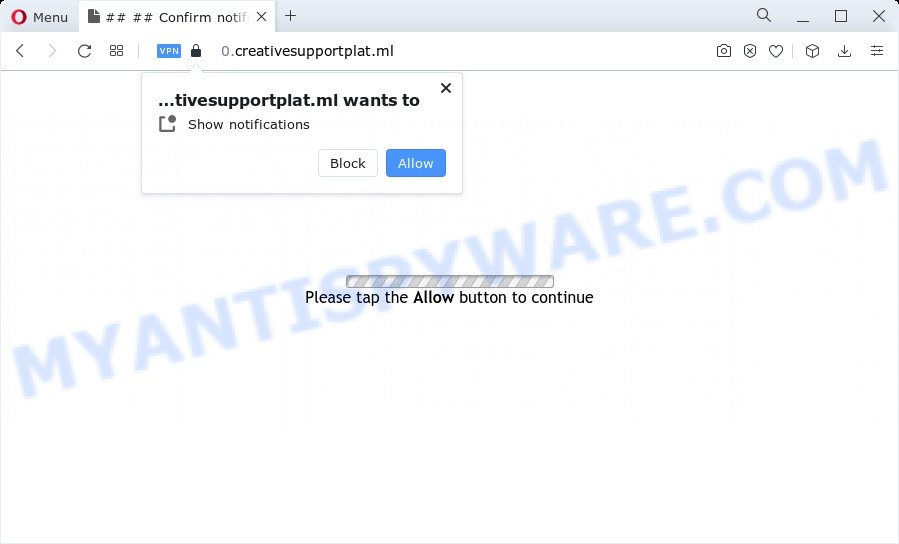
Once enabled, the Creativesupportplat.ml spam notifications will start popping up in the lower right corner of Windows or Mac randomly and spam the user with intrusive adverts. Push notifications are originally developed to alert the user of newly published news. Scammers abuse ‘browser notification feature’ to avoid antivirus and adblocker applications by presenting annoying ads. These advertisements are displayed in the lower right corner of the screen urges users to play online games, visit questionable web-sites, install web browser extensions & so on.

In order to get rid of Creativesupportplat.ml browser notification spam open the web browser’s settings and follow the Creativesupportplat.ml removal guide below. Once you remove Creativesupportplat.ml subscription, the push notifications will no longer appear on the desktop.
Threat Summary
| Name | Creativesupportplat.ml pop-up |
| Type | push notifications advertisements, pop-ups, popup virus, pop-up ads |
| Distribution | dubious popup advertisements, adware software, social engineering attack, potentially unwanted applications |
| Symptoms |
|
| Removal | Creativesupportplat.ml removal guide |
How does your computer get infected with Creativesupportplat.ml popups
These Creativesupportplat.ml popups are caused by misleading advertisements on the web-sites you visit or adware. Adware is undesired software developed to throw ads up on your web browser screen. Adware software generates profit for its creator by periodically displaying a lot of advertisements and pop up deals. You might experience a change in your home page or search provider, new tabs opening or even a redirect to misleading web pages.
Adware software is usually spreads along with freeware. So, when you installing free programs, carefully read the disclaimers, select the Custom or Advanced setup type to watch for third-party apps that are being installed, because some of the software are PUPs and adware.
How to remove Creativesupportplat.ml ads from Chrome, Firefox, IE, Edge
To remove Creativesupportplat.ml pop ups from your computer, you must remove all suspicious apps and every file that could be related to the adware. Besides, to restore your web browser default search provider, startpage and newtab page, you should reset the infected browsers. As soon as you’re done with Creativesupportplat.ml pop up advertisements removal procedure, we suggest you scan your PC system with malicious software removal tools listed below. It’ll complete the removal procedure on your computer.
To remove Creativesupportplat.ml pop ups, execute the steps below:
- Manual Creativesupportplat.ml advertisements removal
- Remove potentially unwanted software through the MS Windows Control Panel
- Remove Creativesupportplat.ml notifications from browsers
- Remove Creativesupportplat.ml ads from Mozilla Firefox
- Remove Creativesupportplat.ml ads from Internet Explorer
- Remove Creativesupportplat.ml pop up advertisements from Google Chrome
- Automatic Removal of Creativesupportplat.ml ads
- Use AdBlocker to stop Creativesupportplat.ml pop-up advertisements and stay safe online
- Finish words
Manual Creativesupportplat.ml advertisements removal
This part of the blog post is a step-by-step tutorial that will help you to delete Creativesupportplat.ml pop-up ads manually. You just need to carefully complete each step. In this case, you do not need to download any additional apps.
Remove potentially unwanted software through the MS Windows Control Panel
Some applications are free only because their setup file contains an adware software. This unwanted apps generates profit for the authors when it is installed. More often this adware software can be removed by simply uninstalling it from the ‘Uninstall a Program’ that is located in Windows control panel.
Press Windows button ![]() , then click Search
, then click Search ![]() . Type “Control panel”and press Enter. If you using Windows XP or Windows 7, then click “Start” and select “Control Panel”. It will open the Windows Control Panel as displayed on the screen below.
. Type “Control panel”and press Enter. If you using Windows XP or Windows 7, then click “Start” and select “Control Panel”. It will open the Windows Control Panel as displayed on the screen below.

Further, click “Uninstall a program” ![]()
It will display a list of all programs installed on your device. Scroll through the all list, and delete any questionable and unknown programs.
Remove Creativesupportplat.ml notifications from browsers
If you’re getting spam notifications from the Creativesupportplat.ml or another annoying website, you will have previously pressed the ‘Allow’ button. Below we will teach you how to turn them off.
|
|
|
|
|
|
Remove Creativesupportplat.ml ads from Mozilla Firefox
If Mozilla Firefox settings are hijacked by the adware, your web-browser shows annoying pop-up advertisements, then ‘Reset Firefox’ could solve these problems. It will save your personal information such as saved passwords, bookmarks, auto-fill data and open tabs.
First, run the Firefox. Next, press the button in the form of three horizontal stripes (![]() ). It will display the drop-down menu. Next, press the Help button (
). It will display the drop-down menu. Next, press the Help button (![]() ).
).

In the Help menu click the “Troubleshooting Information”. In the upper-right corner of the “Troubleshooting Information” page click on “Refresh Firefox” button as displayed below.

Confirm your action, click the “Refresh Firefox”.
Remove Creativesupportplat.ml ads from Internet Explorer
If you find that Microsoft Internet Explorer web browser settings like search engine, new tab page and start page had been modified by adware that causes Creativesupportplat.ml pop-up ads, then you may return your settings, via the reset internet browser procedure.
First, open the Internet Explorer, then press ‘gear’ icon ![]() . It will display the Tools drop-down menu on the right part of the browser, then click the “Internet Options” as shown in the following example.
. It will display the Tools drop-down menu on the right part of the browser, then click the “Internet Options” as shown in the following example.

In the “Internet Options” screen, select the “Advanced” tab, then click the “Reset” button. The Internet Explorer will show the “Reset Internet Explorer settings” dialog box. Further, click the “Delete personal settings” check box to select it. Next, press the “Reset” button similar to the one below.

Once the procedure is finished, click “Close” button. Close the Microsoft Internet Explorer and reboot your computer for the changes to take effect. This step will help you to restore your internet browser’s default search engine, newtab and startpage to default state.
Remove Creativesupportplat.ml pop up advertisements from Google Chrome
If you have adware, Creativesupportplat.ml pop ups problems or Chrome is running slow, then reset Google Chrome can help you. In this guide we’ll show you the way to reset your Google Chrome settings and data to default state without reinstall.
First open the Google Chrome. Next, click the button in the form of three horizontal dots (![]() ).
).
It will open the Google Chrome menu. Choose More Tools, then click Extensions. Carefully browse through the list of installed add-ons. If the list has the plugin signed with “Installed by enterprise policy” or “Installed by your administrator”, then complete the following instructions: Remove Google Chrome extensions installed by enterprise policy.
Open the Google Chrome menu once again. Further, press the option named “Settings”.

The internet browser will open the settings screen. Another way to display the Google Chrome’s settings – type chrome://settings in the browser adress bar and press Enter
Scroll down to the bottom of the page and click the “Advanced” link. Now scroll down until the “Reset” section is visible, as displayed in the figure below and press the “Reset settings to their original defaults” button.

The Chrome will display the confirmation dialog box as on the image below.

You need to confirm your action, press the “Reset” button. The browser will launch the task of cleaning. When it’s done, the internet browser’s settings including start page, search engine by default and newtab page back to the values which have been when the Google Chrome was first installed on your personal computer.
Automatic Removal of Creativesupportplat.ml ads
If the Creativesupportplat.ml ads are still there, the situation is more serious. But do not worry. There are several tools that are developed to look for and remove adware software from your browser and PC system. If you’re looking for a free way to adware software removal, then Zemana Free is a good option. Also you can get Hitman Pro and MalwareBytes Free. Both programs also available for free unlimited scanning and for removal of found malware, adware and potentially unwanted programs.
Remove Creativesupportplat.ml pop-ups with Zemana Free
Zemana Free is free full featured malware removal tool. It can scan your files and MS Windows registry in real-time. Zemana Anti-Malware can help to remove Creativesupportplat.ml pop ups, other potentially unwanted programs, malware and adware. It uses 1% of your PC system resources. This utility has got simple and beautiful interface and at the same time best possible protection for your personal computer.
Installing the Zemana Anti-Malware is simple. First you’ll need to download Zemana Anti-Malware on your Microsoft Windows Desktop by clicking on the following link.
164782 downloads
Author: Zemana Ltd
Category: Security tools
Update: July 16, 2019
When the downloading process is done, close all windows on your personal computer. Further, start the set up file called Zemana.AntiMalware.Setup. If the “User Account Control” dialog box pops up as displayed on the screen below, click the “Yes” button.

It will display the “Setup wizard” that will allow you install Zemana AntiMalware on the PC system. Follow the prompts and do not make any changes to default settings.

Once installation is finished successfully, Zemana AntiMalware will automatically launch and you can see its main window like below.

Next, click the “Scan” button to detect adware which cause pop ups. This task may take some time, so please be patient. When a threat is found, the number of the security threats will change accordingly.

After finished, you will be displayed the list of all found threats on your PC. Review the scan results and then press “Next” button.

The Zemana AntiMalware will delete adware related to the Creativesupportplat.ml pop-ups and move the selected threats to the program’s quarantine. When the cleaning process is done, you may be prompted to reboot your PC system.
Use Hitman Pro to remove Creativesupportplat.ml ads
Hitman Pro is a free removal tool which can check your computer for a wide range of security threats like malicious software, adwares, PUPs as well as adware software which cause intrusive Creativesupportplat.ml pop-ups. It will perform a deep scan of your device including hard drives and Windows registry. After a malware is found, it will allow you to delete all found threats from your computer with a simple click.

- First, visit the page linked below, then click the ‘Download’ button in order to download the latest version of HitmanPro.
- Once the downloading process is complete, double click the Hitman Pro icon. Once this tool is opened, click “Next” button for scanning your PC for the adware responsible for Creativesupportplat.ml popups. A scan can take anywhere from 10 to 30 minutes, depending on the number of files on your computer and the speed of your personal computer. While the HitmanPro is checking, you can see number of objects it has identified either as being malicious software.
- When HitmanPro completes the scan, Hitman Pro will open a list of found items. You may remove items (move to Quarantine) by simply press “Next” button. Now click the “Activate free license” button to start the free 30 days trial to remove all malware found.
Use MalwareBytes to get rid of Creativesupportplat.ml advertisements
If you are still having issues with the Creativesupportplat.ml popup advertisements — or just wish to scan your computer occasionally for adware software and other malicious software — download MalwareBytes. It is free for home use, and scans for and deletes various unwanted applications that attacks your computer or degrades PC performance. MalwareBytes Free can remove adware, potentially unwanted software as well as malicious software, including ransomware and trojans.
Visit the page linked below to download the latest version of MalwareBytes Anti-Malware for MS Windows. Save it on your Desktop.
327040 downloads
Author: Malwarebytes
Category: Security tools
Update: April 15, 2020
When the downloading process is finished, close all apps and windows on your computer. Open a directory in which you saved it. Double-click on the icon that’s called MBSetup like below.
![]()
When the setup begins, you’ll see the Setup wizard that will help you setup Malwarebytes on your PC.

Once install is complete, you will see window as shown in the figure below.

Now click the “Scan” button . MalwareBytes Anti Malware (MBAM) application will scan through the whole personal computer for the adware software responsible for Creativesupportplat.ml pop ups. A system scan can take anywhere from 5 to 30 minutes, depending on your device. While the MalwareBytes Free application is scanning, you can see number of objects it has identified as threat.

When the checking is complete, the results are displayed in the scan report. Once you’ve selected what you want to remove from your computer press “Quarantine” button.

The Malwarebytes will now delete adware that causes Creativesupportplat.ml popups and move the selected threats to the Quarantine. After disinfection is done, you may be prompted to restart your computer.

The following video explains few simple steps on how to get rid of hijacker, adware and other malware with MalwareBytes Anti-Malware (MBAM).
Use AdBlocker to stop Creativesupportplat.ml pop-up advertisements and stay safe online
We recommend to install an adblocker program which may stop Creativesupportplat.ml and other intrusive web-sites. The ad blocker utility like AdGuard is a application that basically removes advertising from the Web and blocks access to malicious websites. Moreover, security experts says that using adblocker apps is necessary to stay safe when surfing the World Wide Web.
Download AdGuard from the link below.
26839 downloads
Version: 6.4
Author: © Adguard
Category: Security tools
Update: November 15, 2018
After the download is finished, launch the downloaded file. You will see the “Setup Wizard” screen as shown in the figure below.

Follow the prompts. After the installation is done, you will see a window as shown in the following example.

You can click “Skip” to close the installation program and use the default settings, or press “Get Started” button to see an quick tutorial that will allow you get to know AdGuard better.
In most cases, the default settings are enough and you do not need to change anything. Each time, when you start your personal computer, AdGuard will start automatically and stop undesired advertisements, block Creativesupportplat.ml, as well as other harmful or misleading web-pages. For an overview of all the features of the program, or to change its settings you can simply double-click on the AdGuard icon, which is located on your desktop.
Finish words
Once you’ve done the steps above, your PC system should be clean from this adware and other malware. The MS Edge, Internet Explorer, Mozilla Firefox and Google Chrome will no longer open unwanted Creativesupportplat.ml website when you browse the Internet. Unfortunately, if the steps does not help you, then you have caught a new adware, and then the best way – ask for help.
Please create a new question by using the “Ask Question” button in the Questions and Answers. Try to give us some details about your problems, so we can try to help you more accurately. Wait for one of our trained “Security Team” or Site Administrator to provide you with knowledgeable assistance tailored to your problem with the undesired Creativesupportplat.ml pop up advertisements.




















