What is EQSearch?
According to cyber security professionals, EQSearch is defined as a potentially unwanted application (PUA) from the group of Browser hijackers. Browser hijackers are designed to take over the internet browser and control user’s surfing preferences. It commonly aims at Google Chrome web browser, but it’s possible that it can hijack other web-browser too. The potentially unwanted programs and browser hijackers can sneak into the PC system unnoticed due to the fact that it’s actively being promoted in freeware. We recommend that you uninstall EQSearch as soon as you notice the changes it has made to your web browser settings.
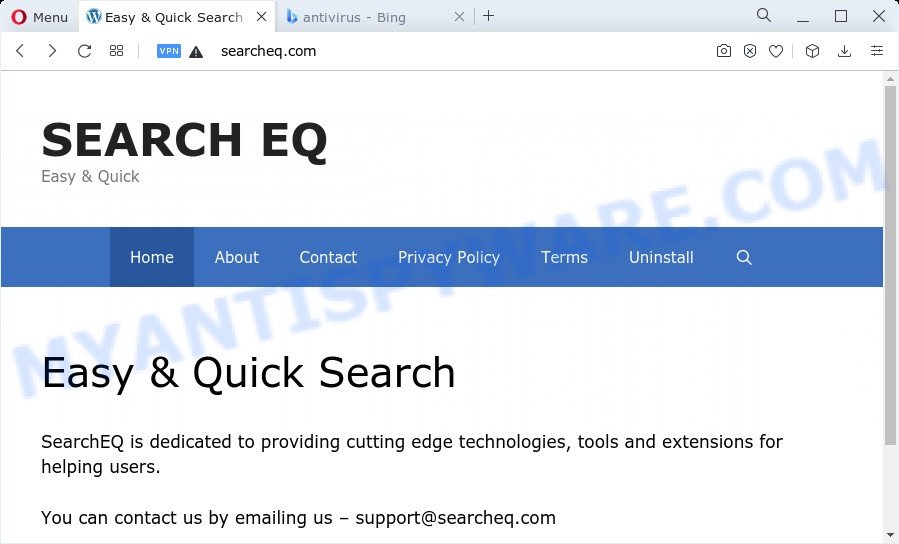
When you perform a search via EQSearch, in addition to search results from Yahoo, Bing or Google Custom Search which provide links to web pages, news articles, images or videos you will also be shown a large number of unwanted ads. The authors of EQSearch doing this to make advertising money from these advertisements.
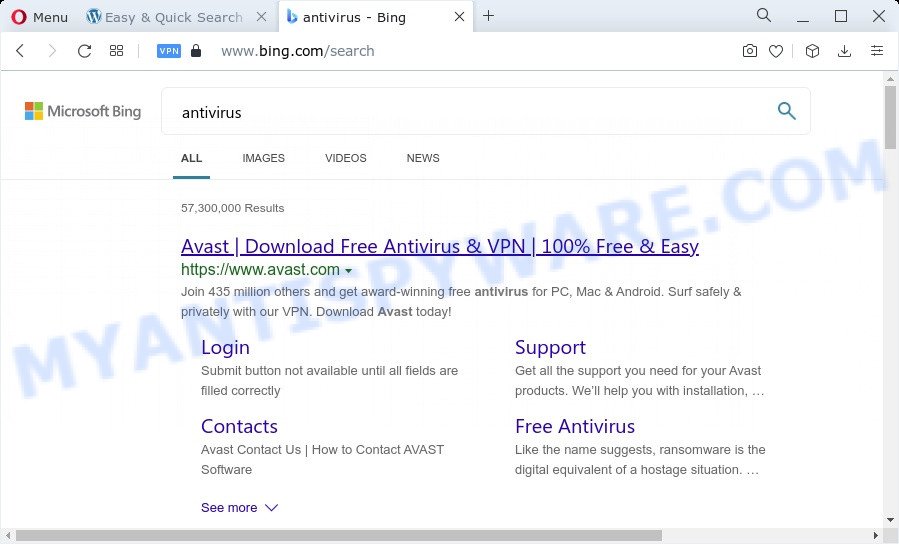
As well as unwanted web-browser redirects to searcheq.com, EQSearch may collect your Web browsing activity by saving web-pages visited, Internet Service Provider (ISP), IP addresses, internet browser version and type, URLs visited and cookie information. Such kind of behavior can lead to serious security problems or personal data theft. This is another reason why the browser hijacker that redirects the internet browser to EQSearch should be uninstalled immediately.
It is important, do not use EQSearch and do not click on its ads and links. We strongly recommend you to complete the guidance which follow below. We’ll show you how to get rid of browser hijacker and remove EQSearch from your web browser forever.
How can a browser hijacker get on your PC
Browser hijackers and PUPs is bundled within many freeware and commercial applications. This PUP can be installed in background without user consent, but usually it is introduced to a user when a downloaded program are installed. So, read term of use and user agreement very carefully before installing any software or otherwise you can end up with another browser hijacker on your device, like EQSearch.
Threat Summary
| Name | EQSearch |
| Type | browser hijacker, PUP, homepage hijacker, search engine hijacker, redirect virus |
| Associated domains | searcheq.com |
| Affected Browser Settings | startpage, newtab page URL, search provider |
| Distribution | fake software updaters, shady pop up advertisements, free applications installers |
| Symptoms | You experience a large count of of unwanted popup windows. You keep getting redirected to suspicious web-pages. New entries appear in your Programs folder. Unexpected web browser extensions or toolbar keep coming back. Your internet browser home page has replaced and you cannot modify it back. |
| Removal | EQSearch removal guide |
How to remove EQSearch hijacker
Fortunately, we’ve an effective way that will assist you manually or/and automatically get rid of EQSearch from your device and bring your internet browser settings, including start page, search engine by default and newtab page, back to normal. Below you will find a removal tutorial with all the steps you may need to successfully remove this browser hijacker and its traces. Read this manual carefully, bookmark it or open this page on your smartphone, because you may need to exit your browser or reboot your personal computer.
To remove EQSearch, execute the steps below:
- How to manually remove EQSearch
- Automatic Removal of EQSearch
- How to stop searcheq.com redirect
- To sum up
How to manually remove EQSearch
To remove EQSearch browser hijacker, adware and other unwanted applications you can try to do so manually. Unfortunately some of the browser hijackers won’t show up in your program list, but some hijackers may. In this case, you may be able to get rid of it via the uninstall function of your computer. You can do this by completing the steps below.
Uninstall potentially unwanted applications through the Windows Control Panel
First method for manual hijacker removal is to go into the Windows “Control Panel”, then “Uninstall a program” console. Take a look at the list of apps on your computer and see if there are any questionable and unknown programs. If you see any, you need to delete them. Of course, before doing so, you can do an Net search to find details on the application. If it is a potentially unwanted application, adware software or malware, you will likely find information that says so.
|
|
|
|
Remove EQSearch hijacker from web-browsers
If you have ‘EQSearch hijacker’ removal problem, then remove unwanted extensions can help you. In the steps below we’ll show you the way to delete malicious add-ons without reinstall. This will also help to delete EQSearch browser hijacker from your web-browser.
You can also try to remove EQSearch hijacker by reset Google Chrome settings. |
If you are still experiencing problems with EQSearch hijacker removal, you need to reset Mozilla Firefox browser. |
Another method to remove EQSearch browser hijacker from IE is reset Internet Explorer settings. |
|
Automatic Removal of EQSearch
The manual steps above is tedious to use and can not always help to remove EQSearch browser hijacker easily. Here I am telling you an automatic solution to delete this browser hijacker from your computer fully. Zemana AntiMalware, MalwareBytes Anti-Malware (MBAM) and HitmanPro are antimalware utilities that can locate and delete all kinds of malicious software including EQSearch hijacker.
Use Zemana Anti Malware (ZAM) to get rid of EQSearch browser hijacker
Zemana Free is a lightweight tool which developed to run alongside your antivirus software, detecting and removing malware, adware and PUPs that other programs miss. Zemana Free is easy to use, fast, does not use many resources and have great detection and removal rates.
Visit the page linked below to download Zemana Anti-Malware. Save it on your MS Windows desktop or in any other place.
165499 downloads
Author: Zemana Ltd
Category: Security tools
Update: July 16, 2019
Once downloading is complete, launch it and follow the prompts. Once installed, the Zemana Anti Malware will try to update itself and when this procedure is complete, press the “Scan” button . Zemana Free application will scan through the whole PC system for the EQSearch browser hijacker.

Depending on your computer, the scan can take anywhere from a few minutes to close to an hour. While the Zemana Anti-Malware (ZAM) application is scanning, you can see how many objects it has identified as threat. Make sure to check mark the items which are unsafe and then click “Next” button.

The Zemana Anti Malware (ZAM) will remove EQSearch browser hijacker.
Remove EQSearch hijacker and malicious extensions with Hitman Pro
Hitman Pro is a free portable program that scans your computer for adware, potentially unwanted applications and browser hijackers such as EQSearch and allows delete them easily. Moreover, it’ll also allow you delete any harmful web browser extensions and add-ons.
Download Hitman Pro on your MS Windows Desktop by clicking on the link below.
When downloading is done, open the file location and double-click the Hitman Pro icon. It will start the HitmanPro tool. If the User Account Control prompt will ask you want to start the program, press Yes button to continue.

Next, click “Next” to perform a system scan with this utility for the EQSearch hijacker. This procedure can take some time, so please be patient. When a threat is found, the number of the security threats will change accordingly.

Once the scan get finished, HitmanPro will show a list of all items found by the scan like below.

When you’re ready, press “Next” button. It will display a prompt, click the “Activate free license” button. The HitmanPro will start to delete EQSearch hijacker. After finished, the utility may ask you to restart your PC.
Use MalwareBytes Anti Malware to remove EQSearch browser hijacker
You can get rid of EQSearch browser hijacker automatically through the use of MalwareBytes. We advise this free malicious software removal utility because it can easily get rid of hijacker, adware software, potentially unwanted applications and toolbars with all their components such as files, folders and registry entries.

- Installing the MalwareBytes AntiMalware is simple. First you will need to download MalwareBytes on your Microsoft Windows Desktop from the link below.
Malwarebytes Anti-malware
327717 downloads
Author: Malwarebytes
Category: Security tools
Update: April 15, 2020
- After the downloading process is complete, close all programs and windows on your PC. Open a file location. Double-click on the icon that’s named MBsetup.
- Select “Personal computer” option and press Install button. Follow the prompts.
- Once setup is done, click the “Scan” button . MalwareBytes Free tool will begin scanning the whole PC to find out EQSearch browser hijacker. A scan can take anywhere from 10 to 30 minutes, depending on the number of files on your computer and the speed of your computer. While the MalwareBytes Free is checking, you may see count of objects it has identified either as being malware.
- Once finished, the results are displayed in the scan report. Review the report and then click “Quarantine”. After finished, you can be prompted to restart your personal computer.
The following video offers a few simple steps on how to remove hijackers, adware and other malicious software with MalwareBytes.
How to stop searcheq.com redirect
In order to increase your security and protect your personal computer against new unwanted advertisements and malicious web sites, you need to use ad-blocker program that blocks an access to malicious ads and web-pages. Moreover, the program can stop the show of intrusive advertising, which also leads to faster loading of webpages and reduce the consumption of web traffic.
Visit the page linked below to download AdGuard. Save it on your MS Windows desktop or in any other place.
27035 downloads
Version: 6.4
Author: © Adguard
Category: Security tools
Update: November 15, 2018
After downloading it, double-click the downloaded file to start it. The “Setup Wizard” window will show up on the computer screen as shown on the image below.

Follow the prompts. AdGuard will then be installed and an icon will be placed on your desktop. A window will show up asking you to confirm that you want to see a quick guidance as displayed in the figure below.

Press “Skip” button to close the window and use the default settings, or press “Get Started” to see an quick guidance that will allow you get to know AdGuard better.
Each time, when you launch your PC system, AdGuard will launch automatically and stop unwanted ads, block searcheq.com, as well as other malicious or misleading web pages. For an overview of all the features of the application, or to change its settings you can simply double-click on the AdGuard icon, that may be found on your desktop.
To sum up
Now your personal computer should be free of the EQSearch hijacker. We suggest that you keep AdGuard (to help you block unwanted ads and unwanted harmful web-sites) and Zemana Free (to periodically scan your computer for new malware, hijackers and adware software). Make sure that you have all the Critical Updates recommended for MS Windows operating system. Without regular updates you WILL NOT be protected when new browser hijackers, malicious programs and adware software are released.
If you are still having problems while trying to remove EQSearch hijacker from your internet browser, then ask for help here.

















