Win an Amazon Giftcard pop up is a browser-based scam that uses social engineering methods to lure you and unsuspecting users into completing different online surveys from this or similar websites. While this webpage looks like a legitimate survey from Amazon, it really has nothing to do with Amazon and therefore cannot be trusted. Usually scammers create such sites with the aim of making money in one way or another. According to IT security professionals, such scam sites are opened in the web-browser by adware, potentially unwanted programs (PUPs) or by clicking on deceptive links.
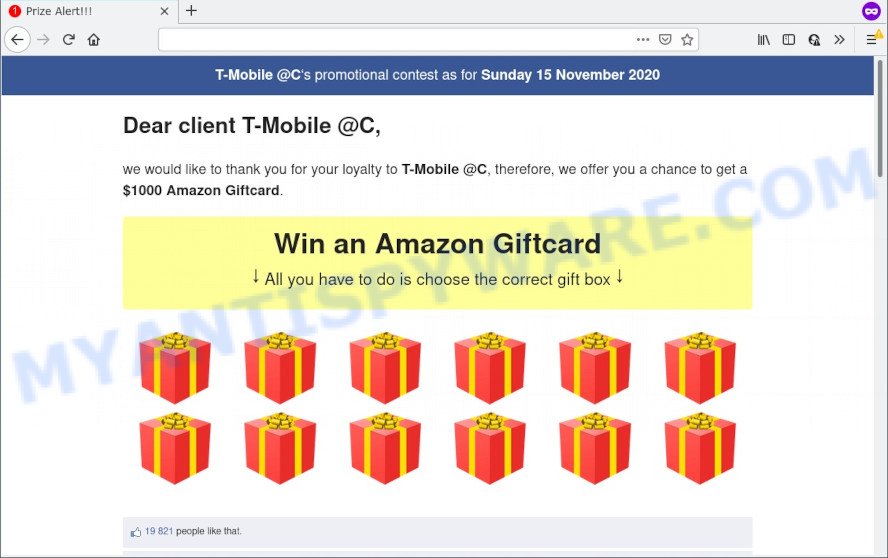
Win an Amazon Giftcard pop-up is a scam
This website shows a pop-up window containing a message that the visitor has a chance to receive a $1000 Amazon Giftcard. But in order to get a prize, the visitor needs to answer a few simple questions, which are presented in the form of an online survey. Security researchers notice that no matter how the visitor answers the questions asked, the result is always the same. The webpage will thank the visitor for answering the questions asked and offer to choose one of the prizes. The site warns that the number of prizes is limited and therefore the visitor needs to choose a prize as soon as possible. After choosing a prize, the Win an Amazon Giftcard pop-up requires the visitor to fill out a form, providing additional information such as first name, last name, address, etc. Security experts warn that visitors should not leave personal data on this and similar sites, as the scammers behind these sites can use the obtained data to make money. The received data can be sold, as well as used for malicious purposes and fraud.
Text presented in this pop-up window:
T-Mobile @C‘s promotional contest as for Sunday 15 November 2020
Dear client T-Mobile @C,we would like to thank you for your loyalty to T-Mobile @C, therefore, we offer you a chance to get a $1000 Amazon Giftcard.
Win an Amazon Giftcard
↓ All you have to do is choose the correct gift box ↓
Some research has shown that users can be redirected to the Win an Amazon Giftcard scam from dubious ads or by potentially unwanted software and adware. Adware is considered by many to be synonymous with ‘malicious software’. It’s a malicious program which serves unwanted advertisements to computer users. Some examples include popup advertisements, push notifications or unclosable windows. Adware can be installed onto your PC via infected web-sites, when you open email attachments, anytime you download and install free programs.
Threat Summary
| Name | Win an Amazon Giftcard |
| Type | phishing, scam, fake online surveys |
| Symptoms |
|
| Removal | Win an Amazon Giftcard removal guide |
How does Adware get on your computer
Most of unwanted advertisements and pop-ups come from internet browser toolbars and/or extensions, BHOs (browser helper objects) and third-party software. Most often, these items claim itself as applications that improve your experience on the Internet by providing a fast and interactive home page or a search provider that does not track you. Remember, how to avoid the unwanted software. Be cautious, start only reputable software which download from reputable sources. NEVER install any unknown and suspicious programs.
If you realized any of the symptoms mentioned above, we suggest you to follow step-by-step tutorial below to delete the adware and get rid of Win an Amazon Giftcard scam from your web browser.
How to remove Win an Amazon Giftcard popup (removal tutorial)
Fortunately, we have an effective way that will help you manually or/and automatically remove Win an Amazon Giftcard scam from your internet browser and bring your browser settings, including home page, search engine and new tab, back to normal. Below you will find a removal instructions with all the steps you may need to successfully get rid of adware software and its components. Read this manual carefully, bookmark it or open this page on your smartphone, because you may need to exit your internet browser or reboot your personal computer.
To remove Win an Amazon Giftcard, use the steps below:
- Manual Win an Amazon Giftcard pop ups removal
- Automatic Removal of Win an Amazon Giftcard scam
- How to stop Win an Amazon Giftcard pop-ups
- Finish words
Manual Win an Amazon Giftcard pop ups removal
This part of the blog post is a step-by-step instructions that will show you how to remove Win an Amazon Giftcard pop-ups manually. You just need to carefully complete each step. In this case, you do not need to install any additional apps.
Remove potentially unwanted software through the Windows Control Panel
It’s of primary importance to first identify and get rid of all potentially unwanted software, adware applications and browser hijackers through ‘Add/Remove Programs’ (Windows XP) or ‘Uninstall a program’ (Windows 10, 8, 7) section of your MS Windows Control Panel.
Make sure you have closed all browsers and other programs. Press CTRL, ALT, DEL keys together to open the Windows Task Manager.

Click on the “Processes” tab, look for something questionable that is the adware software that causes the Win an Amazon Giftcard pop-ups then right-click it and select “End Task” or “End Process” option. In most cases, malware masks itself to avoid detection by imitating legitimate Windows processes. A process is particularly suspicious: it is taking up a lot of memory (despite the fact that you closed all of your applications), its name is not familiar to you (if you are in doubt, you can always check the program by doing a search for its name in Google, Yahoo or Bing).
Next, uninstall any unknown and suspicious apps from your Control panel.
Windows 10, 8.1, 8
Now, click the Windows button, type “Control panel” in search and press Enter. Choose “Programs and Features”, then “Uninstall a program”.

Look around the entire list of apps installed on your PC system. Most probably, one of them is the adware that causes pop-up scam. Select the questionable program or the program that name is not familiar to you and uninstall it.
Windows Vista, 7
From the “Start” menu in MS Windows, select “Control Panel”. Under the “Programs” icon, select “Uninstall a program”.

Choose the suspicious or any unknown software, then click “Uninstall/Change” button to uninstall this undesired application from your computer.
Windows XP
Click the “Start” button, select “Control Panel” option. Click on “Add/Remove Programs”.

Choose an undesired application, then click “Change/Remove” button. Follow the prompts.
Remove Win an Amazon Giftcard pop-ups from Google Chrome
Reset Google Chrome settings can help you solve some problems caused by adware and delete Win an Amazon Giftcard pop up scam from web browser. This will also disable harmful plugins as well as clear cookies and site data. However, your themes, bookmarks, history, passwords, and web form auto-fill information will not be deleted.

- First launch the Chrome and click Menu button (small button in the form of three dots).
- It will display the Chrome main menu. Choose More Tools, then press Extensions.
- You will see the list of installed extensions. If the list has the extension labeled with “Installed by enterprise policy” or “Installed by your administrator”, then complete the following steps: Remove Chrome extensions installed by enterprise policy.
- Now open the Google Chrome menu once again, click the “Settings” menu.
- You will see the Chrome’s settings page. Scroll down and press “Advanced” link.
- Scroll down again and press the “Reset” button.
- The Chrome will open the reset profile settings page as on the image above.
- Next press the “Reset” button.
- Once this procedure is complete, your web browser’s startpage, search engine by default and newtab will be restored to their original defaults.
- To learn more, read the post How to reset Google Chrome settings to default.
Remove Win an Amazon Giftcard from Firefox by resetting web browser settings
The Firefox reset will get rid of redirects to the Win an Amazon Giftcard scam, modified preferences, extensions and security settings. However, your saved bookmarks and passwords will not be lost. This will not affect your history, passwords, bookmarks, and other saved data.
First, run the Firefox and click ![]() button. It will display the drop-down menu on the right-part of the web browser. Further, press the Help button (
button. It will display the drop-down menu on the right-part of the web browser. Further, press the Help button (![]() ) as shown below.
) as shown below.

In the Help menu, select the “Troubleshooting Information” option. Another way to open the “Troubleshooting Information” screen – type “about:support” in the internet browser adress bar and press Enter. It will display the “Troubleshooting Information” page as on the image below. In the upper-right corner of this screen, press the “Refresh Firefox” button.

It will open the confirmation prompt. Further, press the “Refresh Firefox” button. The Firefox will start a procedure to fix your problems that caused by adware software. When, it’s finished, click the “Finish” button.
Remove Win an Amazon Giftcard pop up scam from Internet Explorer
If you find that IE internet browser settings like newtab, search provider and start page had been modified by adware that causes Win an Amazon Giftcard popup in your browser, then you may return your settings, via the reset web browser procedure.
First, start the Internet Explorer, then click ‘gear’ icon ![]() . It will show the Tools drop-down menu on the right part of the web-browser, then click the “Internet Options” as shown in the following example.
. It will show the Tools drop-down menu on the right part of the web-browser, then click the “Internet Options” as shown in the following example.

In the “Internet Options” screen, select the “Advanced” tab, then click the “Reset” button. The Microsoft Internet Explorer will show the “Reset Internet Explorer settings” dialog box. Further, click the “Delete personal settings” check box to select it. Next, click the “Reset” button as shown in the following example.

Once the task is complete, click “Close” button. Close the Internet Explorer and restart your device for the changes to take effect. This step will help you to restore your browser’s newtab page, search provider and homepage to default state.
Automatic Removal of Win an Amazon Giftcard scam
Manual removal instructions may not be for an unskilled computer user. Each removal step above, such as deleting dubious programs, restoring affected shortcuts, removing the adware software from system settings, must be performed very carefully. If you’re unsure about the steps above, then we suggest that you follow the automatic Win an Amazon Giftcard removal tutorial listed below.
Run Zemana AntiMalware to get rid of Win an Amazon Giftcard scam
Zemana AntiMalware (ZAM) is a complete package of anti malware tools. Despite so many features, it does not reduce the performance of your PC. Zemana AntiMalware (ZAM) has the ability to get rid of almost all the forms of malware including adware, hijackers, potentially unwanted apps and malicious web browser addons. Zemana Free has real-time protection that can defeat most malware. You can use Zemana Anti-Malware (ZAM) with any other antivirus without any conflicts.
Now you can set up and use Zemana Anti Malware to get rid of Win an Amazon Giftcard popups from your web-browser by following the steps below:
Click the following link to download Zemana Free setup file named Zemana.AntiMalware.Setup on your computer. Save it on your Desktop.
164781 downloads
Author: Zemana Ltd
Category: Security tools
Update: July 16, 2019
Start the setup file after it has been downloaded successfully and then follow the prompts to install this tool on your device.

During installation you can change certain settings, but we advise you do not make any changes to default settings.
When setup is done, this malware removal utility will automatically run and update itself. You will see its main window as shown in the figure below.

Now press the “Scan” button . Zemana program will scan through the whole PC system for the adware that causes the Win an Amazon Giftcard popup scam in your web browser. A scan can take anywhere from 10 to 30 minutes, depending on the count of files on your personal computer and the speed of your computer. While the Zemana AntiMalware (ZAM) program is checking, you can see count of objects it has identified as threat.

When Zemana Free has completed scanning, Zemana will display a list of found threats. Once you’ve selected what you wish to remove from your personal computer click “Next” button.

The Zemana AntiMalware (ZAM) will remove adware software that causes multiple unwanted popups and move the selected items to the program’s quarantine. When finished, you may be prompted to reboot your computer to make the change take effect.
Remove Win an Amazon Giftcard pop-up scam and harmful extensions with Hitman Pro
The HitmanPro tool is free (30 day trial) and easy to use. It may scan and remove malicious software, PUPs and adware in Mozilla Firefox, Internet Explorer, Google Chrome and Microsoft Edge web browsers and thereby remove any unwanted pop up advertisements. HitmanPro is powerful enough to find and remove harmful registry entries and files that are hidden on the PC system.
Visit the page linked below to download HitmanPro. Save it on your Windows desktop.
Download and run HitmanPro on your PC system. Once started, click “Next” button for scanning your PC system for the adware that causes the Win an Amazon Giftcard popup. This task can take some time, so please be patient. While the Hitman Pro application is scanning, you can see number of objects it has identified as threat..

After HitmanPro has completed scanning, a list of all items detected is produced.

Make sure to check mark the threats which are unsafe and then press Next button.
It will display a prompt, click the “Activate free license” button to begin the free 30 days trial to get rid of all malware found.
Delete Win an Amazon Giftcard pop-up scam with MalwareBytes AntiMalware (MBAM)
We recommend using the MalwareBytes. You can download and install MalwareBytes Anti-Malware to locate adware and thereby get rid of Win an Amazon Giftcard pop up scam from your web browsers. When installed and updated, this free malicious software remover automatically detects and removes all threats present on the computer.
Installing the MalwareBytes AntiMalware (MBAM) is simple. First you will need to download MalwareBytes on your Microsoft Windows Desktop by clicking on the link below.
327040 downloads
Author: Malwarebytes
Category: Security tools
Update: April 15, 2020
Once downloading is done, close all applications and windows on your PC system. Open a directory in which you saved it. Double-click on the icon that’s named MBSetup as shown on the image below.
![]()
When the installation starts, you will see the Setup wizard which will help you install Malwarebytes on your device.

Once install is finished, you’ll see window as on the image below.

Now click the “Scan” button to detect adware that causes the Win an Amazon Giftcard pop-ups in your internet browser. This procedure can take quite a while, so please be patient. While the MalwareBytes Anti Malware (MBAM) is scanning, you may see number of objects it has identified either as being malware.

When the scan get completed, MalwareBytes AntiMalware will open a scan report. Once you have selected what you want to delete from your personal computer click “Quarantine” button.

The Malwarebytes will now get rid of adware software which cause intrusive Win an Amazon Giftcard pop up and move the selected threats to the program’s quarantine. When finished, you may be prompted to restart your PC system.

The following video explains step-by-step instructions on how to remove hijacker, adware and other malware with MalwareBytes.
How to stop Win an Amazon Giftcard pop-ups
In order to increase your security and protect your PC system against new intrusive ads and malicious web sites, you need to run adblocker application that blocks an access to malicious ads and web pages. Moreover, the program can stop the display of intrusive advertising, that also leads to faster loading of webpages and reduce the consumption of web traffic.
- Download AdGuard by clicking on the following link. Save it to your Desktop.
Adguard download
26839 downloads
Version: 6.4
Author: © Adguard
Category: Security tools
Update: November 15, 2018
- After downloading it, run the downloaded file. You will see the “Setup Wizard” program window. Follow the prompts.
- When the installation is complete, click “Skip” to close the install program and use the default settings, or press “Get Started” to see an quick tutorial that will allow you get to know AdGuard better.
- In most cases, the default settings are enough and you do not need to change anything. Each time, when you start your computer, AdGuard will run automatically and stop unwanted ads, block Win an Amazon Giftcard, as well as other harmful or misleading websites. For an overview of all the features of the program, or to change its settings you can simply double-click on the icon named AdGuard, which is located on your desktop.
Finish words
After completing the steps above, your device should be clean from this adware and other malicious software. The Mozilla Firefox, IE, Microsoft Edge and Chrome will no longer open the Win an Amazon Giftcard scam when you surf the Internet. Unfortunately, if the instructions does not help you, then you have caught a new adware software, and then the best way – ask for help.
Please create a new question by using the “Ask Question” button in the Questions and Answers. Try to give us some details about your problems, so we can try to help you more accurately. Wait for one of our trained “Security Team” or Site Administrator to provide you with knowledgeable assistance tailored to your problem with the Win an Amazon Giftcard pop-ups.




















