According to computer security experts, Fferenchdel.top is a webpage that uses social engineering methods to mislead unsuspecting users into registering for its push notifications. It states that clicking ‘Allow’ is necessary to connect to the Internet, watch a video, download a file, access the content of the website, enable Flash Player, and so on.
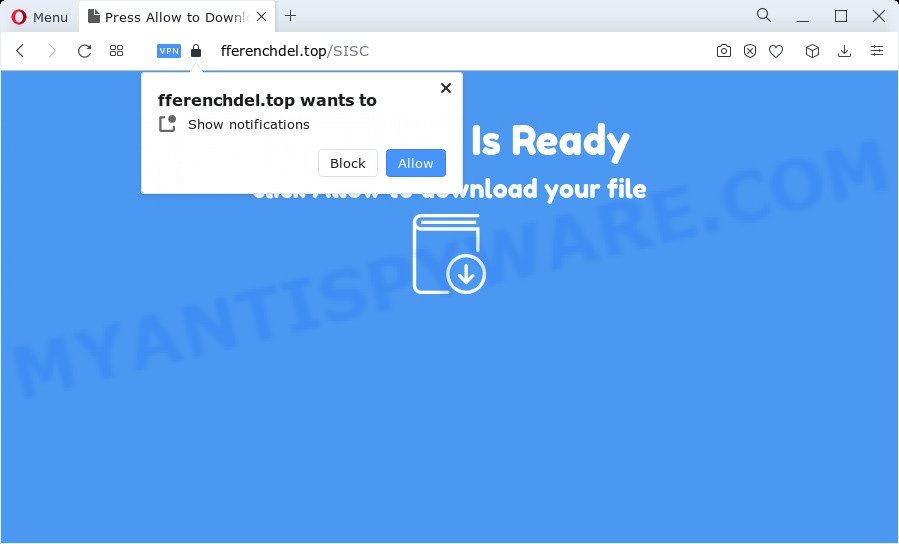
If you click on the ‘Allow’, the Fferenchdel.top website starts sending lots of push notifications on your your screen. You will see the pop up advertisements even when your browser is closed. The devs behind Fferenchdel.top use these push notifications to bypass protection against popups in the browser and therefore show lots of unwanted advertisements. These advertisements are used to promote suspicious browser extensions, fake prizes scams, fake software, and adult web-pages.

The best method to unsubscribe from Fferenchdel.top push notifications open your web-browser’s settings and perform the Fferenchdel.top removal guidance below. Once you delete notifications subscription, the Fferenchdel.top popups ads will no longer appear on your desktop.
Threat Summary
| Name | Fferenchdel.top pop up |
| Type | spam notifications advertisements, pop-ups, popup advertisements, pop-up virus |
| Distribution | social engineering attack, adware, potentially unwanted software, malicious pop-up advertisements |
| Symptoms |
|
| Removal | Fferenchdel.top removal guide |
How did you get infected with Fferenchdel.top pop-ups
These Fferenchdel.top popups are caused by shady ads on the web-sites you visit or adware software. Adware is a type of invasive applications — which can affect computers — frequently redirect your internet browser to certain web pages so the owners of those sites can get revenue by displaying advertisements to visitors. It’s not a good idea to have installed adware. The reason for this is simple, it doing things you do not know about. And of course you completely do not know what will happen when you click anything in the the advertisements.
In most cases, adware spreads as a part of install packages from file sharing web pages. So, install a freeware is a a good chance that you will find a bundled adware software. If you don’t know how to avoid it, then use a simple trick. During the install, choose the Custom or Advanced installation type. Next, press ‘Decline’ button and clear all checkboxes on offers that ask you to install additional apps. Moreover, please carefully read Term of use and User agreement before installing any software or otherwise you can end up with another unwanted program on your PC such as this adware.
Thus, the adware is quite dangerous. So, we suggest you remove it from your PC system without a wait. Follow the steps presented below to get rid of Fferenchdel.top advertisements from the MS Edge, Firefox, Microsoft Internet Explorer and Google Chrome.
How to remove Fferenchdel.top popups from Chrome, Firefox, IE, Edge
In order to delete Fferenchdel.top pop ups, start by closing any applications and popups that are open. If a popup won’t close, then close your browser (Microsoft Edge, Mozilla Firefox, Internet Explorer and Google Chrome). If a application won’t close then please restart your personal computer. Next, follow the steps below.
To remove Fferenchdel.top pop ups, use the following steps:
- How to get rid of Fferenchdel.top pop up ads without any software
- Automatic Removal of Fferenchdel.top pop up ads
- Use AdBlocker to block Fferenchdel.top and stay safe online
- To sum up
How to get rid of Fferenchdel.top pop up ads without any software
The step-by-step tutorial created by our team will help you manually delete Fferenchdel.top advertisements from your personal computer. If you have little experience in using computers, we suggest that you use the free tools listed below.
Remove recently installed potentially unwanted applications
Check out the Windows Control Panel (Programs and Features section) to see all installed programs. We advise to click on the “Date Installed” in order to sort the list of apps by the date you installed them. If you see any unknown and dubious programs, they are the ones you need to delete.
Windows 8, 8.1, 10
First, press the Windows button
Windows XP, Vista, 7
First, click “Start” and select “Control Panel”.
It will show the Windows Control Panel as shown on the image below.

Next, click “Uninstall a program” ![]()
It will show a list of all applications installed on your PC system. Scroll through the all list, and delete any dubious and unknown software. To quickly find the latest installed applications, we recommend sort software by date in the Control panel.
Remove Fferenchdel.top notifications from browsers
If you’ve allowed the Fferenchdel.top spam notifications, you might notice that this web-page sending requests, and it can become annoying. To better control your computer, here’s how to get rid of Fferenchdel.top browser notification spam from your web browser.
|
|
|
|
|
|
Get rid of Fferenchdel.top pop ups from Microsoft Internet Explorer
In order to restore all web browser newtab, homepage and search provider you need to reset the Internet Explorer to the state, which was when the Microsoft Windows was installed on your personal computer.
First, start the IE. Next, click the button in the form of gear (![]() ). It will display the Tools drop-down menu, click the “Internet Options” as displayed on the screen below.
). It will display the Tools drop-down menu, click the “Internet Options” as displayed on the screen below.

In the “Internet Options” window click on the Advanced tab, then click the Reset button. The Internet Explorer will show the “Reset Internet Explorer settings” window as shown on the image below. Select the “Delete personal settings” check box, then click “Reset” button.

You will now need to restart your device for the changes to take effect.
Delete Fferenchdel.top from Firefox by resetting browser settings
The Mozilla Firefox reset will remove redirects to unwanted Fferenchdel.top web-page, modified preferences, extensions and security settings. It’ll save your personal information like saved passwords, bookmarks, auto-fill data and open tabs.
Start the Firefox and press the menu button (it looks like three stacked lines) at the top right of the web browser screen. Next, click the question-mark icon at the bottom of the drop-down menu. It will show the slide-out menu.

Select the “Troubleshooting information”. If you’re unable to access the Help menu, then type “about:support” in your address bar and press Enter. It bring up the “Troubleshooting Information” page as displayed in the figure below.

Click the “Refresh Firefox” button at the top right of the Troubleshooting Information page. Select “Refresh Firefox” in the confirmation prompt. The Firefox will start a process to fix your problems that caused by the Fferenchdel.top adware software. Once, it’s finished, press the “Finish” button.
Remove Fferenchdel.top advertisements from Chrome
Reset Google Chrome settings is a simple method to delete Fferenchdel.top popup ads, malicious and adware extensions, browser’s home page, new tab and search provider which have been replaced by adware software.
First open the Chrome. Next, press the button in the form of three horizontal dots (![]() ).
).
It will display the Chrome menu. Choose More Tools, then click Extensions. Carefully browse through the list of installed extensions. If the list has the add-on signed with “Installed by enterprise policy” or “Installed by your administrator”, then complete the following guide: Remove Google Chrome extensions installed by enterprise policy.
Open the Google Chrome menu once again. Further, click the option named “Settings”.

The browser will open the settings screen. Another method to display the Google Chrome’s settings – type chrome://settings in the web browser adress bar and press Enter
Scroll down to the bottom of the page and click the “Advanced” link. Now scroll down until the “Reset” section is visible, similar to the one below and press the “Reset settings to their original defaults” button.

The Google Chrome will open the confirmation dialog box like below.

You need to confirm your action, click the “Reset” button. The internet browser will run the task of cleaning. After it is done, the web-browser’s settings including new tab, default search engine and homepage back to the values that have been when the Chrome was first installed on your PC system.
Automatic Removal of Fferenchdel.top pop up ads
Manual removal guidance does not always help to fully remove the adware software, as it’s not easy to identify and remove components of adware and all malicious files from hard disk. Therefore, it’s recommended that you use malware removal utility to fully delete Fferenchdel.top off your web-browser. Several free malware removal utilities are currently available that may be used against the adware. The optimum way would be to run Zemana Anti-Malware (ZAM), MalwareBytes Anti-Malware (MBAM) and HitmanPro.
Delete Fferenchdel.top ads with Zemana Anti Malware (ZAM)
Zemana is extremely fast and ultra light weight malicious software removal tool. It will help you delete Fferenchdel.top ads, adware software, PUPs and other malicious software. This program gives real-time protection that never slow down your PC. Zemana is developed for experienced and beginner computer users. The interface of this tool is very easy to use, simple and minimalist.

- Zemana Anti Malware can be downloaded from the following link. Save it on your Desktop.
Zemana AntiMalware
164779 downloads
Author: Zemana Ltd
Category: Security tools
Update: July 16, 2019
- When downloading is done, close all programs and windows on your PC. Open a file location. Double-click on the icon that’s named Zemana.AntiMalware.Setup.
- Further, click Next button and follow the prompts.
- Once install is finished, click the “Scan” button to start scanning your computer for the adware software that causes Fferenchdel.top advertisements. This task may take some time, so please be patient. While the Zemana AntiMalware program is scanning, you can see number of objects it has identified as threat.
- After Zemana Free has finished scanning, Zemana will prepare a list of unwanted software and adware. You may remove items (move to Quarantine) by simply click “Next”. After disinfection is done, you may be prompted to reboot your computer.
Get rid of Fferenchdel.top advertisements and harmful extensions with Hitman Pro
HitmanPro is a free tool which can identify adware related to the Fferenchdel.top popup advertisements. It’s not always easy to locate all the junk apps that your device might have picked up on the Internet. Hitman Pro will find the adware software, hijackers and other malware you need to remove.

- First, click the link below, then press the ‘Download’ button in order to download the latest version of HitmanPro.
- After downloading is done, double click the HitmanPro icon. Once this utility is started, click “Next” button for scanning your PC for the adware that causes Fferenchdel.top advertisements in your internet browser.
- After HitmanPro has finished scanning, Hitman Pro will display a scan report. Once you have selected what you want to remove from your computer click “Next” button. Now click the “Activate free license” button to start the free 30 days trial to remove all malicious software found.
Use MalwareBytes to remove Fferenchdel.top pop up ads
Trying to get rid of Fferenchdel.top popups can become a battle of wills between the adware infection and you. MalwareBytes AntiMalware (MBAM) can be a powerful ally, removing most of today’s adware software, malicious software and potentially unwanted software with ease. Here’s how to use MalwareBytes Free will help you win.
Click the following link to download the latest version of MalwareBytes Free for MS Windows. Save it to your Desktop so that you can access the file easily.
327040 downloads
Author: Malwarebytes
Category: Security tools
Update: April 15, 2020
Once downloading is complete, close all applications and windows on your computer. Double-click the install file named MBSetup. If the “User Account Control” dialog box pops up as shown on the image below, click the “Yes” button.

It will open the Setup wizard that will help you install MalwareBytes Free on your computer. Follow the prompts and don’t make any changes to default settings.

Once setup is done successfully, click “Get Started” button. MalwareBytes Anti Malware will automatically start and you can see its main screen as on the image below.

Now click the “Scan” button . MalwareBytes Free tool will begin scanning the whole PC to find out adware software which causes intrusive Fferenchdel.top advertisements. Depending on your computer, the scan can take anywhere from a few minutes to close to an hour. While the MalwareBytes program is checking, you may see count of objects it has identified as threat.

Once the scan is finished, the results are displayed in the scan report. You may remove threats (move to Quarantine) by simply click “Quarantine” button. The MalwareBytes Free will get rid of adware software that cause undesired Fferenchdel.top popups and move the selected items to the program’s quarantine. Once that process is finished, you may be prompted to restart the computer.

We recommend you look at the following video, which completely explains the process of using the MalwareBytes Free to get rid of adware, browser hijacker and other malware.
Use AdBlocker to block Fferenchdel.top and stay safe online
By installing an ad-blocker program such as AdGuard, you’re able to stop Fferenchdel.top, autoplaying video ads and delete a ton of distracting and undesired ads on web-sites.
Download AdGuard by clicking on the link below. Save it on your Microsoft Windows desktop or in any other place.
26839 downloads
Version: 6.4
Author: © Adguard
Category: Security tools
Update: November 15, 2018
After the downloading process is done, double-click the downloaded file to run it. The “Setup Wizard” window will show up on the computer screen as on the image below.

Follow the prompts. AdGuard will then be installed and an icon will be placed on your desktop. A window will show up asking you to confirm that you want to see a quick tutorial as displayed in the following example.

Click “Skip” button to close the window and use the default settings, or click “Get Started” to see an quick instructions that will help you get to know AdGuard better.
Each time, when you launch your device, AdGuard will run automatically and stop unwanted advertisements, block Fferenchdel.top, as well as other malicious or misleading web-pages. For an overview of all the features of the application, or to change its settings you can simply double-click on the AdGuard icon, which can be found on your desktop.
To sum up
Now your computer should be clean of the adware related to the Fferenchdel.top advertisements. We suggest that you keep Zemana (to periodically scan your computer for new adwares and other malicious software) and AdGuard (to help you block unwanted popup advertisements and malicious web pages). Moreover, to prevent any adware software, please stay clear of unknown and third party apps, make sure that your antivirus application, turn on the option to locate potentially unwanted software.
If you need more help with Fferenchdel.top pop-up advertisements related issues, go to here.




















