Lfacularsoph.top pop up is a browser-based scam which lures computer users into registering for its spam notifications that go directly to the desktop or the web-browser. This web-page displays the ‘Show notifications’ confirmation request states that clicking ‘Allow’ button will let you access the content of the web-site, download a file, connect to the Internet, watch a video, enable Flash Player, and so on.
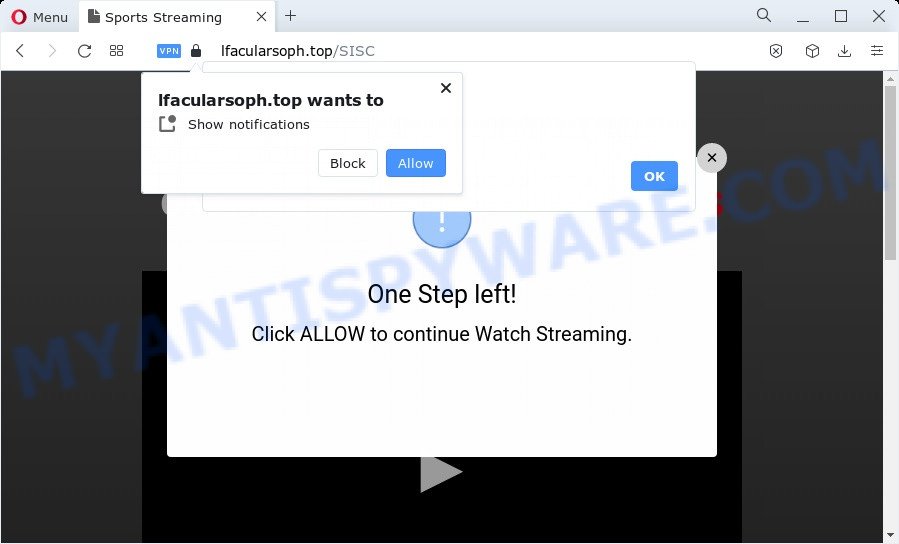
If you click the ‘Allow’, then you will start seeing unwanted ads in form of pop-ups on the desktop. The browser notification spam will promote ‘free’ online games, free gifts scams, questionable web browser add-ons, adult web-pages, and fake software as on the image below.

If you are getting browser notification spam, you can delete Lfacularsoph.top subscription by going into your browser’s settings and following the Lfacularsoph.top removal instructions below. Once you delete notifications subscription, the Lfacularsoph.top pop-ups ads will no longer appear on your browser.
Threat Summary
| Name | Lfacularsoph.top pop up |
| Type | browser notification spam advertisements, pop-up advertisements, pop up virus, popups |
| Distribution | shady pop-up ads, adware software, social engineering attack, PUPs |
| Symptoms |
|
| Removal | Lfacularsoph.top removal guide |
Where the Lfacularsoph.top pop ups comes from
These Lfacularsoph.top pop-ups are caused by misleading ads on the web sites you visit or adware. Adware is an advertising malicious software. It is created just that: show numerous popup windows and/or unwanted advertisements using intrusive and at times dangerous methods. Adware can also include other forms of malware. It can steal confidential information from the device and pass it on to third parties. Adware has also been the basis for hacking to gain access to the personal computer.
Adware is usually come bundled with free programs. So, when you installing freeware, carefully read the disclaimers, select the Custom or Advanced install method to watch for third-party software that are being installed, because certain of the apps are potentially unwanted apps and adware.
Below we are discussing the ways which are very effective in uninstalling adware software. The instructions will also allow you to remove Lfacularsoph.top popup ads from your browser for free.
How to remove Lfacularsoph.top popups from Chrome, Firefox, IE, Edge
Fortunately, we’ve an effective solution that will assist you manually or/and automatically delete Lfacularsoph.top from your internet browser and bring your browser settings, including new tab, homepage and search engine, back to normal. Below you’ll find a removal guide with all the steps you may need to successfully remove adware and its components. Read this manual carefully, bookmark it or open this page on your smartphone, because you may need to close your web browser or restart your device.
To remove Lfacularsoph.top pop ups, follow the steps below:
- How to manually remove Lfacularsoph.top
- Uninstall questionable programs using Windows Control Panel
- Remove Lfacularsoph.top notifications from internet browsers
- Delete Lfacularsoph.top popups from Internet Explorer
- Remove Lfacularsoph.top popup advertisements from Chrome
- Remove Lfacularsoph.top from Mozilla Firefox by resetting internet browser settings
- Automatic Removal of Lfacularsoph.top popup advertisements
- Stop Lfacularsoph.top pop-up ads
- To sum up
How to manually remove Lfacularsoph.top
The most common adware can be uninstalled manually, without the use of antivirus software or other removal utilities. The manual steps below will show you how to get rid of Lfacularsoph.top ads step by step. Although each of the steps is simple and does not require special knowledge, but you are not sure that you can finish them, then use the free utilities, a list of which is given below.
Uninstall questionable programs using Windows Control Panel
It is of primary importance to first identify and remove all PUPs, adware apps and hijackers through ‘Add/Remove Programs’ (Windows XP) or ‘Uninstall a program’ (Windows 10, 8, 7) section of your MS Windows Control Panel.
Windows 10, 8.1, 8
Click the MS Windows logo, and then press Search ![]() . Type ‘Control panel’and press Enter as displayed below.
. Type ‘Control panel’and press Enter as displayed below.

Once the ‘Control Panel’ opens, click the ‘Uninstall a program’ link under Programs category like below.

Windows 7, Vista, XP
Open Start menu and choose the ‘Control Panel’ at right as shown on the screen below.

Then go to ‘Add/Remove Programs’ or ‘Uninstall a program’ (Windows 7 or Vista) as shown in the following example.

Carefully browse through the list of installed applications and get rid of all questionable and unknown applications. We suggest to click ‘Installed programs’ and even sorts all installed applications by date. After you’ve found anything suspicious that may be the adware that cause popups or other PUP (potentially unwanted program), then choose this application and press ‘Uninstall’ in the upper part of the window. If the suspicious program blocked from removal, then use Revo Uninstaller Freeware to completely get rid of it from your PC system.
Remove Lfacularsoph.top notifications from internet browsers
If you’ve allowed the Lfacularsoph.top browser notification spam, you might notice that this web site sending requests, and it can become annoying. To better control your computer, here’s how to delete Lfacularsoph.top spam notifications from your web-browser.
Google Chrome:
- In the top right hand corner, expand the Google Chrome menu.
- Select ‘Settings’. Then, scroll down to the bottom where it says ‘Advanced’.
- At the ‘Privacy and Security’ section click ‘Site settings’.
- Go to Notifications settings.
- Locate the Lfacularsoph.top URL and get rid of it by clicking the three vertical dots on the right to the site and select ‘Remove’.

Android:
- Open Google Chrome.
- In the top right corner, find and tap the Chrome menu (three dots).
- In the menu tap ‘Settings’, scroll down to ‘Advanced’.
- In the ‘Site Settings’, tap on ‘Notifications’, locate the Lfacularsoph.top site and tap on it.
- Tap the ‘Clean & Reset’ button and confirm.

Mozilla Firefox:
- Click the Menu button (three horizontal stripes) on the top right hand corner of the Firefox window.
- Choose ‘Options’ and click on ‘Privacy & Security’ on the left hand side of the Firefox.
- Scroll down to ‘Permissions’ and then to ‘Settings’ next to ‘Notifications’.
- Locate sites you down’t want to see notifications from (for example, Lfacularsoph.top), click on drop-down menu next to each and select ‘Block’.
- Save changes.

Edge:
- Click the More button (three dots) in the top right hand corner of the browser.
- Scroll down, locate and click ‘Settings’. In the left side select ‘Advanced’.
- Click ‘Manage permissions’ button, located beneath ‘Website permissions’.
- Click the switch under the Lfacularsoph.top so that it turns off.

Internet Explorer:
- In the right upper corner of the Internet Explorer, click on the gear icon (menu button).
- In the drop-down menu select ‘Internet Options’.
- Click on the ‘Privacy’ tab and select ‘Settings’ in the pop-up blockers section.
- Locate the Lfacularsoph.top domain and click the ‘Remove’ button to delete the site.

Safari:
- Go to ‘Preferences’ in the Safari menu.
- Open ‘Websites’ tab, then in the left menu click on ‘Notifications’.
- Locate the Lfacularsoph.top and select it, click the ‘Deny’ button.
Delete Lfacularsoph.top popups from Internet Explorer
The Microsoft Internet Explorer reset is great if your internet browser is hijacked or you have unwanted add-ons or toolbars on your internet browser, that installed by an malicious software.
First, launch the Internet Explorer, click ![]() ) button. Next, click “Internet Options” as displayed below.
) button. Next, click “Internet Options” as displayed below.

In the “Internet Options” screen select the Advanced tab. Next, click Reset button. The Internet Explorer will display the Reset Internet Explorer settings prompt. Select the “Delete personal settings” check box and press Reset button.

You will now need to reboot your computer for the changes to take effect. It will remove adware responsible for Lfacularsoph.top pop up advertisements, disable malicious and ad-supported browser’s extensions and restore the Microsoft Internet Explorer’s settings like search engine by default, newtab and start page to default state.
Remove Lfacularsoph.top popup advertisements from Chrome
Annoying Lfacularsoph.top pop ups or other symptom of having adware software in your browser is a good reason to reset Google Chrome. This is an easy way to recover the Google Chrome settings and not lose any important information.
Open the Chrome menu by clicking on the button in the form of three horizontal dotes (![]() ). It will show the drop-down menu. Choose More Tools, then click Extensions.
). It will show the drop-down menu. Choose More Tools, then click Extensions.
Carefully browse through the list of installed extensions. If the list has the extension labeled with “Installed by enterprise policy” or “Installed by your administrator”, then complete the following guide: Remove Chrome extensions installed by enterprise policy otherwise, just go to the step below.
Open the Chrome main menu again, click to “Settings” option.

Scroll down to the bottom of the page and click on the “Advanced” link. Now scroll down until the Reset settings section is visible, as on the image below and click the “Reset settings to their original defaults” button.

Confirm your action, click the “Reset” button.
Remove Lfacularsoph.top from Mozilla Firefox by resetting internet browser settings
Resetting Mozilla Firefox browser will reset all the settings to their default values and will remove Lfacularsoph.top ads, malicious add-ons and extensions. When using the reset feature, your personal information such as passwords, bookmarks, browsing history and web form auto-fill data will be saved.
First, run the Mozilla Firefox. Next, press the button in the form of three horizontal stripes (![]() ). It will open the drop-down menu. Next, click the Help button (
). It will open the drop-down menu. Next, click the Help button (![]() ).
).

In the Help menu click the “Troubleshooting Information”. In the upper-right corner of the “Troubleshooting Information” page press on “Refresh Firefox” button as displayed below.

Confirm your action, click the “Refresh Firefox”.
Automatic Removal of Lfacularsoph.top popup advertisements
The adware may hide its components which are difficult for you to find out and get rid of completely. This can lead to the fact that after some time, the adware which causes unwanted Lfacularsoph.top ads once again infect your personal computer. Moreover, We want to note that it’s not always safe to get rid of adware software manually, if you don’t have much experience in setting up and configuring the MS Windows operating system. The best method to detect and get rid of adware is to run free malware removal programs.
Use Zemana AntiMalware (ZAM) to remove Lfacularsoph.top advertisements
Zemana Free is a malicious software scanner that is very effective for detecting and removing adware software related to the Lfacularsoph.top ads. The steps below will explain how to download, install, and use Zemana to scan and remove malicious software, spyware, adware, potentially unwanted apps, hijackers from your computer for free.

- Download Zemana Free by clicking on the link below. Save it directly to your Microsoft Windows Desktop.
Zemana AntiMalware
164779 downloads
Author: Zemana Ltd
Category: Security tools
Update: July 16, 2019
- Once downloading is complete, close all software and windows on your computer. Open a file location. Double-click on the icon that’s named Zemana.AntiMalware.Setup.
- Further, click Next button and follow the prompts.
- Once installation is done, click the “Scan” button to detect adware that causes Lfacularsoph.top pop-ups in your web-browser. A system scan can take anywhere from 5 to 30 minutes, depending on your PC system.
- After the checking is finished, you’ll be shown the list of all found threats on your device. Next, you need to click “Next”. After the task is complete, you can be prompted to reboot your computer.
Remove Lfacularsoph.top ads from web-browsers with HitmanPro
HitmanPro will help remove adware which cause undesired Lfacularsoph.top advertisements that slow down your personal computer. The hijackers, adware and other PUPs slow your web-browser down and try to mislead you into clicking on misleading ads and links. Hitman Pro removes the adware software and lets you enjoy your personal computer without Lfacularsoph.top pop ups.

- First, visit the following page, then press the ‘Download’ button in order to download the latest version of HitmanPro.
- Once the download is finished, double click the Hitman Pro icon. Once this utility is started, press “Next” button to find adware software that cause intrusive Lfacularsoph.top popups. A scan can take anywhere from 10 to 30 minutes, depending on the count of files on your PC system and the speed of your computer.
- Once finished, you will be shown the list of all detected threats on your PC. Make sure all threats have ‘checkmark’ and press “Next” button. Now click the “Activate free license” button to begin the free 30 days trial to delete all malware found.
How to remove Lfacularsoph.top with MalwareBytes Free
If you are having problems with Lfacularsoph.top pop-up advertisements removal, then check out MalwareBytes AntiMalware. This is a tool that can help clean up your PC system and improve your speeds for free. Find out more below.
MalwareBytes can be downloaded from the following link. Save it on your Windows desktop.
327040 downloads
Author: Malwarebytes
Category: Security tools
Update: April 15, 2020
When the downloading process is finished, close all programs and windows on your PC. Double-click the setup file named MBSetup. If the “User Account Control” prompt pops up as shown in the figure below, click the “Yes” button.

It will open the Setup wizard which will help you install MalwareBytes Anti Malware on your PC. Follow the prompts and don’t make any changes to default settings.

Once installation is done successfully, press “Get Started” button. MalwareBytes will automatically start and you can see its main screen as shown in the following example.

Now click the “Scan” button to start scanning your PC for the adware software responsible for Lfacularsoph.top pop-ups. A scan may take anywhere from 10 to 30 minutes, depending on the number of files on your device and the speed of your computer. When a threat is detected, the number of the security threats will change accordingly.

Once finished, a list of all items found is created. In order to remove all threats, simply press “Quarantine” button. The MalwareBytes will delete adware related to the Lfacularsoph.top pop-up advertisements. Once the task is done, you may be prompted to restart the computer.

We suggest you look at the following video, which completely explains the process of using the MalwareBytes Free to delete adware, hijacker and other malicious software.
Stop Lfacularsoph.top pop-up ads
The AdGuard is a very good ad-blocker program for the Google Chrome, MS Edge, Internet Explorer and Mozilla Firefox, with active user support. It does a great job by removing certain types of unwanted advertisements, popunders, popups, annoying newtabs, and even full page advertisements and web site overlay layers. Of course, the AdGuard can block the Lfacularsoph.top advertisements automatically or by using a custom filter rule.
Please go to the following link to download the latest version of AdGuard for MS Windows. Save it to your Desktop.
26839 downloads
Version: 6.4
Author: © Adguard
Category: Security tools
Update: November 15, 2018
After downloading it, double-click the downloaded file to run it. The “Setup Wizard” window will show up on the computer screen as displayed on the image below.

Follow the prompts. AdGuard will then be installed and an icon will be placed on your desktop. A window will show up asking you to confirm that you want to see a quick instructions as shown on the image below.

Click “Skip” button to close the window and use the default settings, or click “Get Started” to see an quick instructions which will allow you get to know AdGuard better.
Each time, when you start your computer, AdGuard will start automatically and stop undesired ads, block Lfacularsoph.top, as well as other harmful or misleading web sites. For an overview of all the features of the application, or to change its settings you can simply double-click on the AdGuard icon, which is located on your desktop.
To sum up
Now your PC system should be clean of the adware that cause popups. We suggest that you keep AdGuard (to help you stop unwanted advertisements and undesired harmful web sites) and Zemana Free (to periodically scan your computer for new malware, browser hijackers and adware). Make sure that you have all the Critical Updates recommended for Microsoft Windows operating system. Without regular updates you WILL NOT be protected when new browser hijackers, harmful programs and adware are released.
If you are still having problems while trying to get rid of Lfacularsoph.top pop ups from your internet browser, then ask for help here.




















