What is BestConverterSearch?
The cyber threat analysts have determined that BestConverterSearch is a potentially unwanted application (PUA) that belongs to the category of browser hijackers . It affects your PC and modifies internet browser settings. BestConverterSearch can take over your web browser and force you to use the bestconvertersearch.com web site as your new tab page, default search engine and homepage. When BestConverterSearch in the personal computer, it can collect personal data such as search queries as well as browsing history. So if you find this potentially unwanted program on the device you need to remove it. The detailed removal steps will help you delete BestConverterSearch and protect your personal computer from more dangerous programs.
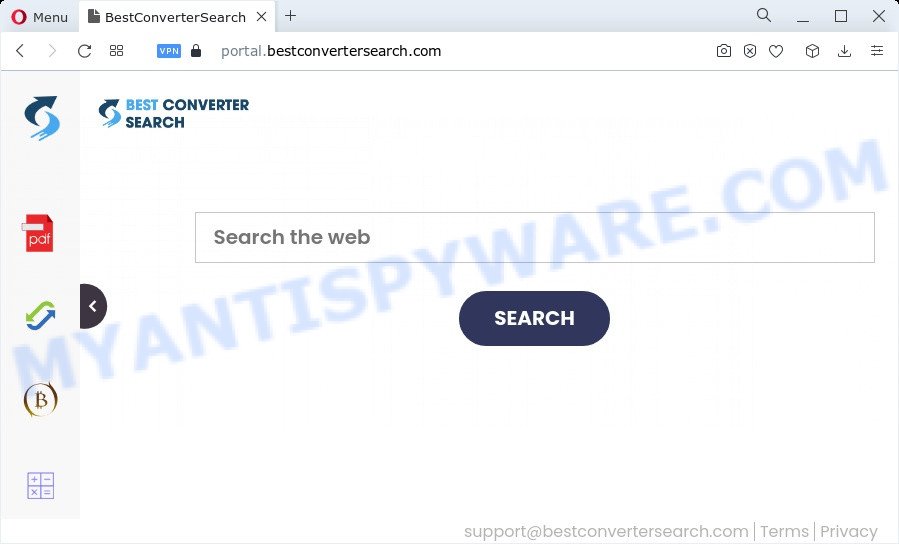
The BestConverterSearch hijacker will alter your browser’s search provider so that all searches are sent through feed.bestconvertersearch.com that redirects to Bing, Yahoo or Google Custom Search engine that shows the search results for your query. The devs behind this browser hijacker are utilizing legitimate search provider as they may earn money from the advertisements which are displayed in the search results.
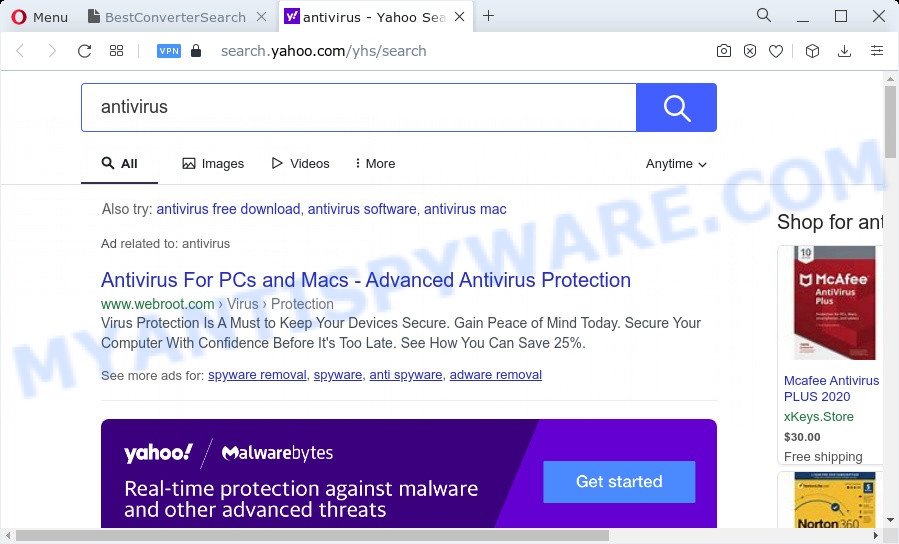
As well as unwanted browser redirects to bestconvertersearch.com, BestConverterSearch can gather your Internet surfing activity by saving cookie information, URLs visited, internet browser version and type, IP addresses, Internet Service Provider (ISP) and web pages visited. Such kind of behavior can lead to serious security problems or privacy info theft. This is another reason why BestConverterSearch should be uninstalled as quickly as possible.
It’s important, don’t use BestConverterSearch and do not click on its advertisements and links. We strongly advise you to complete the steps which follow below. We will show you how to get rid of browser hijacker and thus delete BestConverterSearch from IE, MS Edge, Chrome and Mozilla Firefox forever.
How can a browser hijacker get on your computer
Potentially unwanted programs and browser hijackers usually spreads together with another program in the same installer. The risk of this is especially high for the various free programs downloaded from the World Wide Web. The creators of the programs are hoping that users will use the quick installation type, that is simply to click the Next button, without paying attention to the information on the screen and do not carefully considering every step of the setup procedure. Thus, the hijacker can infiltrate your PC without your knowledge. Therefore, it is very important to read everything that the program says during installation, including the ‘Terms of Use’ and ‘Software license’. Use only the Manual, Custom or Advanced setup option. This method will allow you to disable all optional and unwanted programs and components.
Threat Summary
| Name | BestConverterSearch |
| Type | redirect virus, homepage hijacker, browser hijacker, search provider hijacker, PUP |
| Associated domains | portal.bestconvertersearch.com, feed.bestconvertersearch.com, install.bestconvertersearch.com, get.bestconvertersearch.com |
| Affected Browser Settings | new tab URL, home page, search provider |
| Distribution | free programs installers, fake updaters, dubious pop-up ads |
| Symptoms | Pop-ups and newtab pages are loaded without your request. You keep getting redirected to suspicious websites. Your computer starts automatically installing unwanted programs. New browser plugins suddenly added on your browser. Your browser search engine has changed without your permission. |
| Removal | BestConverterSearch removal guide |
How to remove BestConverterSearch from Chrome, Firefox, IE, Edge
Fortunately, we have an effective way which will assist you manually or/and automatically delete BestConverterSearch from your computer and bring your web-browser settings, including start page, new tab page and default search engine, back to normal. Below you’ll find a removal tutorial with all the steps you may need to successfully remove this hijacker and its traces. Read it once, after doing so, please bookmark this page (or open it on your smartphone) as you may need to exit your browser or restart your computer.
To remove BestConverterSearch, follow the steps below:
- How to manually delete BestConverterSearch
- Automatic Removal of BestConverterSearch
- Use AdBlocker to block BestConverterSearch and stay safe online
- To sum up
How to manually delete BestConverterSearch
The useful removal instructions for the browser hijacker. The detailed procedure can be followed by anyone as it really does take you step-by-step. If you follow this process to delete BestConverterSearch hijacker let us know how you managed by sending us your comments please.
Remove unwanted or newly added applications
First method for manual hijacker removal is to go into the Windows “Control Panel”, then “Uninstall a program” console. Take a look at the list of apps on your device and see if there are any suspicious and unknown software. If you see any, you need to uninstall them. Of course, before doing so, you can do an Internet search to find details on the application. If it is a potentially unwanted application, adware software or malicious software, you will likely find information that says so.
Press Windows button ![]() , then press Search
, then press Search ![]() . Type “Control panel”and press Enter. If you using Windows XP or Windows 7, then press “Start” and select “Control Panel”. It will open the Windows Control Panel like the one below.
. Type “Control panel”and press Enter. If you using Windows XP or Windows 7, then press “Start” and select “Control Panel”. It will open the Windows Control Panel like the one below.

Further, press “Uninstall a program” ![]()
It will open a list of all software installed on your computer. Scroll through the all list, and remove any dubious and unknown apps.
Get rid of BestConverterSearch hijacker from Firefox
If the Mozilla Firefox web browser program is hijacked, then resetting its settings can help. The Reset feature is available on all modern version of Firefox. A reset can fix many issues by restoring Firefox settings like homepage, default search provider and new tab page to their default values. However, your saved bookmarks and passwords will not be lost. This will not affect your history, passwords, bookmarks, and other saved data.
Press the Menu button (looks like three horizontal lines), and press the blue Help icon located at the bottom of the drop down menu as shown on the image below.

A small menu will appear, click the “Troubleshooting Information”. On this page, click “Refresh Firefox” button as displayed in the figure below.

Follow the onscreen procedure to return your Mozilla Firefox internet browser settings to their original settings.
Remove BestConverterSearch from Google Chrome
BestConverterSearch as your home page or other symptom of having browser hijacker in your web-browser is a good reason to reset Chrome. This is an easy method to recover the Google Chrome settings and not lose any important information.

- First, start the Google Chrome and click the Menu icon (icon in the form of three dots).
- It will open the Google Chrome main menu. Choose More Tools, then click Extensions.
- You will see the list of installed add-ons. If the list has the extension labeled with “Installed by enterprise policy” or “Installed by your administrator”, then complete the following instructions: Remove Chrome extensions installed by enterprise policy.
- Now open the Google Chrome menu once again, click the “Settings” menu.
- Next, press “Advanced” link, that located at the bottom of the Settings page.
- On the bottom of the “Advanced settings” page, click the “Reset settings to their original defaults” button.
- The Chrome will display the reset settings dialog box as shown on the image above.
- Confirm the browser’s reset by clicking on the “Reset” button.
- To learn more, read the article How to reset Google Chrome settings to default.
Remove BestConverterSearch hijacker from Internet Explorer
First, run the IE. Next, press the button in the form of gear (![]() ). It will show the Tools drop-down menu, press the “Internet Options” as displayed on the image below.
). It will show the Tools drop-down menu, press the “Internet Options” as displayed on the image below.

In the “Internet Options” window click on the Advanced tab, then press the Reset button. The Microsoft Internet Explorer will open the “Reset Internet Explorer settings” window as on the image below. Select the “Delete personal settings” check box, then click “Reset” button.

You will now need to reboot your PC system for the changes to take effect.
Automatic Removal of BestConverterSearch
If you’re not expert at computer technology, then all your attempts to get rid of BestConverterSearch hijacker by following the manual steps above might result in failure. To find and remove all of the BestConverterSearch related files and registry entries that keep this browser hijacker on your computer, use free anti malware software such as Zemana, MalwareBytes Free and HitmanPro from our list below.
Remove BestConverterSearch browser hijacker with Zemana Anti-Malware (ZAM)
Zemana Free is extremely fast and ultra light weight malicious software removal tool. It will allow you remove BestConverterSearch hijacker, adware, PUPs and other malware. This program gives real-time protection that never slow down your PC system. Zemana Anti Malware (ZAM) is created for experienced and beginner computer users. The interface of this utility is very easy to use, simple and minimalist.
Zemana Free can be downloaded from the following link. Save it to your Desktop so that you can access the file easily.
164752 downloads
Author: Zemana Ltd
Category: Security tools
Update: July 16, 2019
Once downloading is finished, close all applications and windows on your PC. Open a directory in which you saved it. Double-click on the icon that’s named Zemana.AntiMalware.Setup as shown in the following example.
![]()
When the installation begins, you will see the “Setup wizard” which will allow you install Zemana on your PC system.

Once setup is complete, you will see window as displayed on the image below.

Now press the “Scan” button to perform a system scan for the BestConverterSearch browser hijacker. Depending on your personal computer, the scan may take anywhere from a few minutes to close to an hour. While the utility is scanning, you can see number of objects and files has already scanned.

After the scan get completed, it will open the Scan Results. Make sure all items have ‘checkmark’ and click “Next” button.

The Zemana will start to remove BestConverterSearch hijacker.
Delete BestConverterSearch browser hijacker and malicious extensions with Hitman Pro
Hitman Pro is one of the most effective tools for deleting browser hijackers, adware, PUPs and other malicious software. It can look for hidden malware in your PC and remove all malicious folders and files related to hijacker. Hitman Pro will help you to delete BestConverterSearch from your computer and MS Edge, Firefox, Google Chrome and IE. We strongly recommend you to download this utility as the creators are working hard to make it better.
Visit the page linked below to download Hitman Pro. Save it to your Desktop so that you can access the file easily.
Once the download is done, open the file location and double-click the HitmanPro icon. It will launch the Hitman Pro tool. If the User Account Control prompt will ask you want to launch the application, press Yes button to continue.

Next, click “Next” for checking your PC system for the BestConverterSearch hijacker. A system scan may take anywhere from 5 to 30 minutes, depending on your personal computer. While the HitmanPro tool is checking, you may see number of objects it has identified as being affected by malicious software.

As the scanning ends, Hitman Pro will display a list of all threats found by the scan as shown in the following example.

Once you’ve selected what you wish to delete from your computer press “Next” button. It will display a prompt, press the “Activate free license” button. The HitmanPro will begin to remove BestConverterSearch hijacker. After disinfection is complete, the tool may ask you to restart your device.
How to delete BestConverterSearch with MalwareBytes AntiMalware
We suggest using the MalwareBytes Anti-Malware which are fully clean your PC of the browser hijacker. The free tool is an advanced malware removal application developed by (c) Malwarebytes lab. This program uses the world’s most popular anti-malware technology. It is able to help you delete hijacker, PUPs, malicious software, adware, toolbars, ransomware and other security threats from your personal computer for free.
Download MalwareBytes AntiMalware by clicking on the following link.
327016 downloads
Author: Malwarebytes
Category: Security tools
Update: April 15, 2020
After the download is complete, close all apps and windows on your computer. Double-click the install file named MBSetup. If the “User Account Control” dialog box pops up as displayed below, click the “Yes” button.

It will open the Setup wizard which will help you install MalwareBytes on your computer. Follow the prompts and do not make any changes to default settings.

Once install is done successfully, click “Get Started” button. MalwareBytes Anti-Malware (MBAM) will automatically start and you can see its main screen as shown on the screen below.

Now press the “Scan” button to perform a system scan with this utility for the BestConverterSearch hijacker. A system scan can take anywhere from 5 to 30 minutes, depending on your computer. When a malicious software, adware or potentially unwanted apps are found, the number of the security threats will change accordingly. Wait until the the scanning is done.

After MalwareBytes AntiMalware has completed scanning, MalwareBytes Free will open a screen that contains a list of malware that has been found. All found threats will be marked. You can remove them all by simply click “Quarantine” button. The MalwareBytes will delete BestConverterSearch hijacker and move the selected items to the program’s quarantine. After the procedure is finished, you may be prompted to reboot the PC system.

We recommend you look at the following video, which completely explains the procedure of using the MalwareBytes Free to get rid of adware, hijacker and other malware.
Use AdBlocker to block BestConverterSearch and stay safe online
We recommend to install an ad-blocker program that can block BestConverterSearch and other unwanted web sites. The ad blocker tool like AdGuard is a program which basically removes advertising from the Web and blocks access to malicious web sites. Moreover, security experts says that using ad-blocker applications is necessary to stay safe when surfing the Internet.
AdGuard can be downloaded from the following link. Save it on your Microsoft Windows desktop.
26828 downloads
Version: 6.4
Author: © Adguard
Category: Security tools
Update: November 15, 2018
Once downloading is complete, double-click the downloaded file to start it. The “Setup Wizard” window will show up on the computer screen like below.

Follow the prompts. AdGuard will then be installed and an icon will be placed on your desktop. A window will show up asking you to confirm that you want to see a quick tutorial as shown in the figure below.

Press “Skip” button to close the window and use the default settings, or press “Get Started” to see an quick guide that will help you get to know AdGuard better.
Each time, when you start your PC, AdGuard will start automatically and stop undesired advertisements, block BestConverterSearch, as well as other harmful or misleading web-sites. For an overview of all the features of the application, or to change its settings you can simply double-click on the AdGuard icon, that is located on your desktop.
To sum up
After completing the instructions outlined above, your computer should be free from BestConverterSearch browser hijacker and other PUPs. The IE, Google Chrome, MS Edge and Firefox will no longer show the BestConverterSearch webpage on startup. Unfortunately, if the step-by-step tutorial does not help you, then you have caught a new hijacker, and then the best way – ask for help here.




















