According to security specialists, Global-support.report is a website that promotes various browser-based scams such as VPN Update scam and Your Apple iPhone is severely damaged Scam. Scammers create such websites for the purpose of promoting a variety of untrustworthy programs. The most common among these programs are potentially unwanted applications, adware, browser hijackers and spyware.
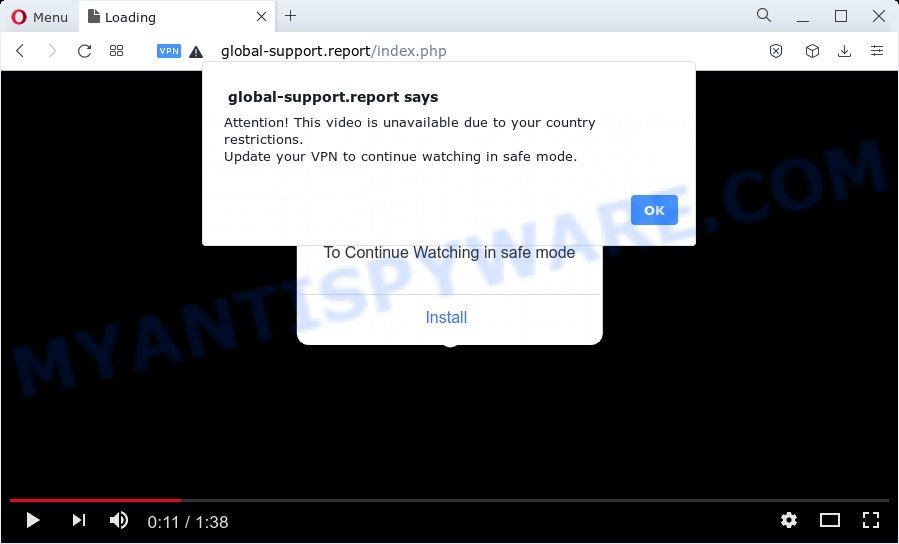
VPN Update scam
Global-support.report and similar web-pages are designed to deceive gullible users. Therefore, such websites cannot be trusted in any case, you need to try to close them immediately after they appear in the browser. Security experts warn that it is very dangerous to install any apps recommended by scam websites, and in case of accidental installation of such programs, immediately remove it and check the device for malware.
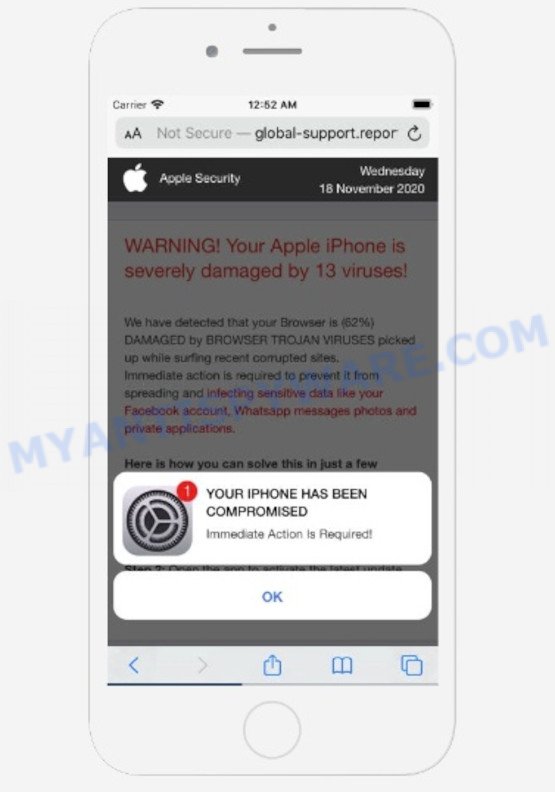
Your Apple iPhone is severely damaged Scam
Some research has shown that users can be redirected to Global-support.report from dubious advertisements or by PUPs and adware. Adware is type of malicious software that shows unwanted ads on a web-browser screen, redirects search requests to advertising webpages and collects privacy data for marketing purposes. Adware can display banner advertisements, full-screen ads, pop ups, videos, or other varieties of online advertising. Adware can attack internet browsers such as Firefox, Chrome and Safari.
Threat Summary
| Name | Global-support.report |
| Type | phishing, scam, fake alerts |
| Symptoms |
|
| Removal | Global-support.report removal guide |
How does Adware get on your Apple device
Most of unwanted advertisements and popups come from freeware and suspicious looking programs. Therefore, many users aren’t even aware that their device has been hijacked by PUAs and adware. Please follow the easy rules in order to protect your computer from any unwanted software: don’t install any suspicious applications, read the user agreement and choose only the Custom, Manual or Advanced setup mode, don’t rush to click the Next button. Also, always try to find a review of the application on the Net. Be careful and attentive!
If you are unfortunate have adware software or malware running on your Apple device, you can follow the suggestions here to remove Global-support.report pop-ups from your web-browser.
How to remove Global-support.report pop up
The answer is right here on this web page. We have put together simplicity and efficiency. It will help you easily to clean your computer of adware which cause intrusive Global-support.report popups. Moreover, you may choose manual or automatic removal way. If you are familiar with the computer then use manual removal, otherwise run the free anti malware utility created specifically to remove adware. Of course, you can combine both methods. Some of the steps below will require you to close this web page. So, please read the steps carefully, after that bookmark it or open it on your smartphone for later reference.
To remove Global-support.report, complete the steps below:
- Remove profiles created by Global-support.report
- Check the list of installed software
- Remove Global-support.report related files and folders
- Scan your Mac with MalwareBytes
- Remove Global-support.report from Safari, Chrome, Firefox
- Use AdBlocker to stop Global-support.report and stay safe online
- Finish words
Remove profiles created by Global-support.report
Global-support.report can install a configuration profile on the Mac system to block changes made to the browser settings. Therefore, you need to open system preferences, find and delete the profile installed by the adware.
Click Apple menu ( ![]() ) > System Preferences.
) > System Preferences.

In System Preferences, select Profiles. if there is no Profiles in the list of preferences, that means there are no profiles installed on the Mac device. If there is Profiles in the list, then click on it, then select a profile related to Global-support.report.

To delete a malicious profile, click on the minus button ( – ) located at the bottom-left of the Profiles screen.
Check the list of installed software
Some of PUPs, adware and browser hijackers can be deleted using the Move to Trash utility which can be found in the Finder. So, if you are running any version of Mac OS and you have noticed an unwanted program, then first try to get rid of it through the Finder.
Make sure you have closed all internet browsers and other apps. Next, remove any unwanted and suspicious programs from machine using the Finder.
Open Finder and click “Applications”.

Look around the entire list of apps installed on your computer. Most probably, one of them is the adware that cause pop up scam. Choose the questionable application or the program that name is not familiar to you and uninstall it.
Drag the questionable program from the Applications folder to the Trash.
Most important, don’t forget, select Finder -> Empty Trash.
Remove Global-support.report related files and folders
Now you need to try to find Global-support.report related files and folders, and then delete them manually. You need to look for these files in certain directories. To quickly open them, we recommend using the “Go to Folder…” command.
Click on the Finder icon. From the menu bar, select Go and click “Go to Folder…”. As a result, a small window opens that allows you to quickly open a specific directory.

Check for Global-support.report generated files in the /Library/LaunchAgents folder

In the “Go to Folder…” window, type the following text and press Go:
/Library/LaunchAgents

This will open the contents of the “/Library/LaunchAgents” folder. Look carefully at it and pay special attention to recently created files, as well as files that have a suspicious name. Move all suspicious files to the Trash. A few examples of files: com.machelper.plist, macsearch.plist, Global-support.plist, search.plist and installapp.plist. Most often, adware, PUPs and browser hijackers create several files with similar names.
Check for Global-support.report generated files in the /Library/Application Support folder

In the “Go to Folder…” window, type the following text and press Go:
/Library/Application Support

This will open the contents of the “Application Support” folder. Look carefully at its contents, pay special attention to recently added/changed folder. Move all suspicious folders to the Trash.
Check for Global-support.report generated files in the “~/Library/LaunchAgents” folder

In the “Go to Folder…” window, type the following text and press Go:
~/Library/LaunchAgents

Proceed in the same way as with the “/Library/LaunchAgents” and “/Library/Application Support” folders. Look for suspicious and recently added files. Move all suspicious files to the Trash.
Check for Global-support.report generated files in the /Library/LaunchDaemons folder
In the “Go to Folder…” window, type the following text and press Go:
/Library/LaunchDaemons

Carefully browse the entire list of files and pay special attention to recently created files, as well as files that have a suspicious name. Move all suspicious files to the Trash. A few examples of files to be deleted: com.Global-support.report.plist, com.search.plist, com.machelper.plist, com.macsearch.plist and com.installapp.plist. In most cases, potentially unwanted programs, adware software and browser hijackers create several files with similar names.
Scan your Mac with MalwareBytes
Manual Global-support.report removal requires some computer skills. Some files and system entries that created by the adware may be not completely removed. We suggest that run MalwareBytes Anti-Malware to scan the Mac. Moreover, this program will allow you to remove browser hijackers, adware software, potentially unwanted programs and toolbars that your machine may be affected too.
Installing the MalwareBytes Anti-Malware (MBAM) is simple. First you’ll need to download MalwareBytes AntiMalware from the following link. Save it to your Desktop so that you can access the file easily.
20944 downloads
Author: Malwarebytes
Category: Security tools
Update: September 10, 2020
After the downloading process is finished, close all windows on your Apple Mac. Further, run the saved file. Follow the prompts.
The MalwareBytes AntiMalware will automatically run and you may see its main window as on the image below.

Next, click the “Scan Now” button to perform a system scan for the adware software related to the Global-support.report scam. This process can take some time, so please be patient.

Once the scan get completed, MalwareBytes Free will display a list of found items. Review the results once the tool has done the system scan. If you think an entry should not be quarantined, then uncheck it. Otherwise, simply click the “Quarantine” button.

The MalwareBytes Anti-Malware will delete adware software responsible for Global-support.report popups.
Remove Global-support.report from Safari, Chrome, Firefox
If you’re still seeing Global-support.report pop ups that won’t go away, you might have harmful extensions installed on your web browser. Check your browser for unwanted add-ons using the steps below.
You can also try to remove Global-support.report popup scam by reset Google Chrome settings. |
If you are still experiencing issues with Global-support.report pop-ups removal, you need to reset Firefox browser. |
|
Use AdBlocker to stop Global-support.report and stay safe online
The AdGuard is a very good ad blocker program for the Google Chrome, Safari and Mozilla Firefox, with active user support. It does a great job by removing certain types of intrusive advertisements, popunders, popups, annoying newtab pages, and even full page ads and website overlay layers. Of course, the AdGuard can block the Global-support.report scam automatically or by using a custom filter rule.

- Visit the page linked below to download the latest version of AdGuard for Apple Mac.
AdGuard for Mac download
3753 downloads
Author: © Adguard
Category: Security tools
Update: January 17, 2018
- Once the downloading process is complete, start the downloaded file. You will see the “Setup Wizard” program window. Follow the prompts.
- When the install is finished, click “Skip” to close the setup program and use the default settings, or click “Get Started” to see an quick tutorial that will allow you get to know AdGuard better.
- In most cases, the default settings are enough and you do not need to change anything. Each time, when you run your machine, AdGuard will run automatically and stop undesired ads, block Global-support.report, as well as other malicious or misleading web sites.
Finish words
Now your MAC OS should be free of the adware responsible for Global-support.report pop-up. We suggest that you keep MalwareBytes Free (to periodically scan your MAC system for new adwares and other malicious software) and AdGuard (to help you block annoying pop-up ads and malicious web sites). Moreover, to prevent any adware, please stay clear of unknown and third party apps.
If you need more help with Global-support.report pop up scam related issues, go to here.

















