What is GetVideoSearch?
According to cyber security professionals, GetVideoSearch is a PUP (potentially unwanted program) that falls under the group of Browser hijackers. The aim of a browser hijacker is to make advertising revenue. For example, a browser hijacker redirects the user’s homepage to the browser hijacker’s page that contains ads or sponsored links; a browser hijacker redirects the user web searches to a link the browser hijacker wants the user to see, rather than to legitimate search provider results. When the user clicks on advertisements in the search results, the developers behind browser hijackers gets paid. The browser hijackers authors can collect user information such as user browsing habits as well as browsing history and sell this information to third parties for marketing purposes.
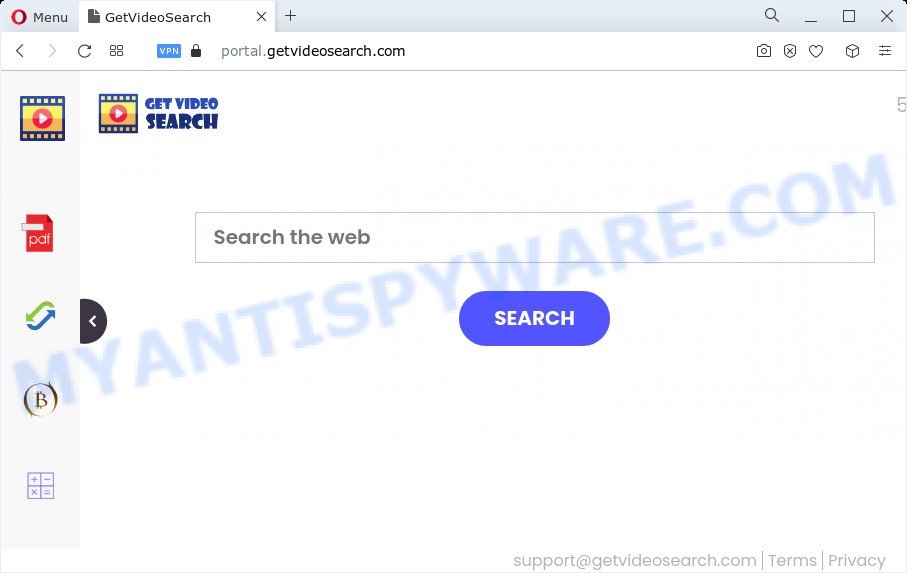
Most often, hijackers promote fake search providers by setting their address as the default search provider. In this case, the hijacker installs feed.getvideosearch.com as a search provider. This means that users whose web-browser is infected with the hijacker are forced to visit getvideosearch.com each time they search in the Web, open a new window or tab. And since getvideosearch.com is not a real search provider and does not have the ability to find the information users need, this web site redirects the user’s web-browser to the Yahoo search engine.
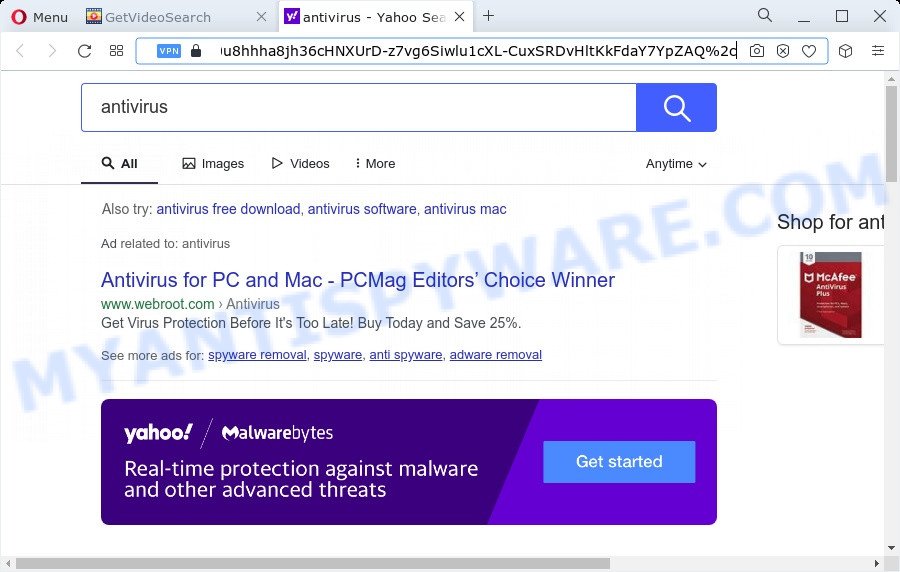
GetVideoSearch redirects user seaches to Yahoo
And finally, the GetVideoSearch hijacker be able to collect privacy data such as what web-pages you are opening, what you’re looking for the Net and so on. This information, in the future, can be transferred to third parties.
If you are unfortunate have hijacker, adware or malicious software running on your PC, you can follow the suggestions here to get rid of GetVideoSearch from the computer.
How can a browser hijacker get on your computer
A hijacker may be spread through the use of trojan horses and other forms of malware, but in many cases, the hijacker such as GetVideoSearch come bundled with certain free programs. Many makers of free programs include third-party software in their installer. Sometimes it is possible to avoid the install of any browser hijackers like GetVideoSearch: carefully read the Terms of Use and the Software license, select only Manual, Custom or Advanced installation mode, unset all checkboxes before clicking Install or Next button while installing new free software.
Threat Summary
| Name | GetVideoSearch |
| Type | PUP, browser hijacker, search engine hijacker, home page hijacker, redirect virus |
| Associated domains | portal.getvideosearch.com, feed.getvideosearch.com, get.getvideosearch.com, install.getvideosearch.com |
| Affected Browser Settings | newtab page URL, search engine, home page |
| Distribution | dubious pop up ads, free applications setup files, fake update tools |
| Symptoms | You experience a lot of of unexpected popup ads. Web-page links redirect to web pages different from what you expected. New entries appear in your Programs folder. Unwanted browser add-ons or toolbar keep coming back. Your browser search provider has modified without your permission. |
| Removal | GetVideoSearch removal guide |
How to remove GetVideoSearch browser hijacker
Most often browser hijackers requires more than a simple uninstall with the help of Microsoft Windows Control panel in order to be fully uninstalled. For that reason, our team developed several removal ways which we’ve combined in a detailed guidance. Therefore, if you have the GetVideoSearch hijacker on your computer and are currently trying to have it removed then feel free to follow the step-by-step tutorial below in order to resolve your problem. Read it once, after doing so, please bookmark this page (or open it on your smartphone) as you may need to exit your browser or reboot your personal computer.
To remove GetVideoSearch, complete the steps below:
- How to manually delete GetVideoSearch
- Automatic Removal of GetVideoSearch
- How to stop GetVideoSearch redirect
- Finish words
How to manually delete GetVideoSearch
The useful removal guide for the GetVideoSearch hijacker. The detailed procedure can be followed by anyone as it really does take you step-by-step. If you follow this process to get rid of browser hijacker let us know how you managed by sending us your comments please.
Delete PUPs through the Windows Control Panel
First, go to MS Windows Control Panel and remove dubious programs, all programs you don’t remember installing. It’s important to pay the most attention to software you installed just before GetVideoSearch browser hijacker appeared on your web browser. If you do not know what a program does, look for the answer on the Web.
|
|
|
|
Remove GetVideoSearch from Chrome
Resetting Google Chrome to original state is effective in removing the GetVideoSearch browser hijacker from your web browser. This method is always useful to complete if you have difficulty in removing changes caused by browser hijacker.
First start the Chrome. Next, click the button in the form of three horizontal dots (![]() ).
).
It will show the Chrome menu. Select More Tools, then click Extensions. Carefully browse through the list of installed extensions. If the list has the extension signed with “Installed by enterprise policy” or “Installed by your administrator”, then complete the following guidance: Remove Chrome extensions installed by enterprise policy.
Open the Chrome menu once again. Further, click the option called “Settings”.

The internet browser will show the settings screen. Another way to open the Chrome’s settings – type chrome://settings in the web browser adress bar and press Enter
Scroll down to the bottom of the page and click the “Advanced” link. Now scroll down until the “Reset” section is visible, as displayed on the image below and press the “Reset settings to their original defaults” button.

The Chrome will open the confirmation prompt like below.

You need to confirm your action, press the “Reset” button. The browser will launch the process of cleaning. After it’s finished, the web-browser’s settings including default search engine, homepage and newtab page back to the values which have been when the Chrome was first installed on your PC.
Get rid of GetVideoSearch browser hijacker from IE
In order to restore all web browser search provider by default, new tab page and start page you need to reset the IE to the state, that was when the Windows was installed on your PC.
First, open the Internet Explorer, click ![]() ) button. Next, click “Internet Options” as displayed on the image below.
) button. Next, click “Internet Options” as displayed on the image below.

In the “Internet Options” screen select the Advanced tab. Next, click Reset button. The Internet Explorer will show the Reset Internet Explorer settings dialog box. Select the “Delete personal settings” check box and click Reset button.

You will now need to restart your PC system for the changes to take effect. It will remove GetVideoSearch browser hijacker, disable malicious and ad-supported web browser’s extensions and restore the IE’s settings like new tab page, home page and default search engine to default state.
Delete GetVideoSearch from Firefox by resetting web browser settings
The Mozilla Firefox reset will get rid of unwanted search provider and startpage like GetVideoSearch, modified preferences, extensions and security settings. It’ll save your personal information like saved passwords, bookmarks, auto-fill data and open tabs.
First, run the Firefox. Next, click the button in the form of three horizontal stripes (![]() ). It will open the drop-down menu. Next, click the Help button (
). It will open the drop-down menu. Next, click the Help button (![]() ).
).

In the Help menu click the “Troubleshooting Information”. In the upper-right corner of the “Troubleshooting Information” page click on “Refresh Firefox” button as shown in the following example.

Confirm your action, click the “Refresh Firefox”.
Automatic Removal of GetVideoSearch
Anti-Malware programs differ from each other by many features such as performance, scheduled scans, automatic updates, virus signature database, technical support, compatibility with other antivirus programs and so on. We recommend you run the following free software: Zemana, MalwareBytes and HitmanPro. Each of these applications has all of needed features, but most importantly, they can locate the hijacker and get rid of GetVideoSearch from the Mozilla Firefox, MS Edge, Internet Explorer and Chrome.
Run Zemana AntiMalware to remove GetVideoSearch browser hijacker
If you need a free tool that can easily scan for and remove GetVideoSearch hijacker, then use Zemana. This is a very handy program, which is primarily created to quickly detect and remove adware and malicious software hijacking web-browsers and changing their settings.

- Visit the page linked below to download the latest version of Zemana Anti Malware (ZAM) for Microsoft Windows. Save it to your Desktop.
Zemana AntiMalware
164820 downloads
Author: Zemana Ltd
Category: Security tools
Update: July 16, 2019
- After the downloading process is complete, close all programs and windows on your computer. Open a file location. Double-click on the icon that’s named Zemana.AntiMalware.Setup.
- Further, click Next button and follow the prompts.
- Once install is done, press the “Scan” button for checking your computer for the GetVideoSearch browser hijacker. Depending on your PC, the scan can take anywhere from a few minutes to close to an hour.
- When finished, you can check all items found on your personal computer. Review the results once the tool has done the system scan. If you think an entry should not be quarantined, then uncheck it. Otherwise, simply click “Next”. When disinfection is finished, you may be prompted to reboot your PC.
Use HitmanPro to delete GetVideoSearch from the computer
HitmanPro is a completely free (30 day trial) tool. You do not need expensive ways to delete GetVideoSearch hijacker and other shady software. Hitman Pro will uninstall all the undesired software like adware and hijackers at zero cost.

- Installing the Hitman Pro is simple. First you’ll need to download HitmanPro on your MS Windows Desktop by clicking on the link below.
- After downloading is complete, run the HitmanPro, double-click the HitmanPro.exe file.
- If the “User Account Control” prompts, click Yes to continue.
- In the HitmanPro window, click the “Next” . HitmanPro utility will start scanning the whole computer to find out the GetVideoSearch hijacker. While the utility is scanning, you may see how many objects and files has already scanned.
- After Hitman Pro has finished scanning, the results are displayed in the scan report. Review the report and then click “Next”. Now, click the “Activate free license” button to begin the free 30 days trial to remove all malicious software found.
How to remove GetVideoSearch with MalwareBytes Anti Malware (MBAM)
Manual GetVideoSearch browser hijacker removal requires some computer skills. Some files and registry entries that created by the browser hijacker can be not fully removed. We advise that run the MalwareBytes Anti Malware that are completely clean your PC of browser hijacker. Moreover, this free program will help you to delete malware, PUPs, adware and toolbars that your personal computer can be infected too.
Download MalwareBytes AntiMalware (MBAM) on your Microsoft Windows Desktop by clicking on the link below.
327077 downloads
Author: Malwarebytes
Category: Security tools
Update: April 15, 2020
When the downloading process is complete, close all windows on your computer. Further, open the file called MBSetup. If the “User Account Control” prompt pops up as on the image below, click the “Yes” button.

It will show the Setup wizard that will help you set up MalwareBytes on the PC. Follow the prompts and don’t make any changes to default settings.

Once install is complete successfully, press “Get Started” button. Then MalwareBytes will automatically start and you can see its main window as displayed on the screen below.

Next, press the “Scan” button for scanning your device for the GetVideoSearch browser hijacker. This process can take quite a while, so please be patient. During the scan MalwareBytes Free will search for threats present on your PC system.

Once MalwareBytes has completed scanning, you can check all threats detected on your computer. Review the report and then click “Quarantine” button.

The MalwareBytes will remove GetVideoSearch browser hijacker. When the cleaning process is done, you can be prompted to restart your computer. We suggest you look at the following video, which completely explains the process of using the MalwareBytes to remove hijackers, adware and other malware.
How to stop GetVideoSearch redirect
It’s important to run ad-blocker software such as AdGuard to protect your personal computer from malicious webpages. Most security experts says that it is okay to block ads. You should do so just to stay safe! And, of course, the AdGuard may to block GetVideoSearch and other annoying web sites.
- Please go to the link below to download AdGuard. Save it to your Desktop so that you can access the file easily.
Adguard download
26849 downloads
Version: 6.4
Author: © Adguard
Category: Security tools
Update: November 15, 2018
- After downloading it, run the downloaded file. You will see the “Setup Wizard” program window. Follow the prompts.
- After the installation is done, click “Skip” to close the setup program and use the default settings, or click “Get Started” to see an quick tutorial which will assist you get to know AdGuard better.
- In most cases, the default settings are enough and you don’t need to change anything. Each time, when you start your personal computer, AdGuard will run automatically and stop unwanted advertisements, block GetVideoSearch, as well as other harmful or misleading webpages. For an overview of all the features of the application, or to change its settings you can simply double-click on the icon called AdGuard, that can be found on your desktop.
Finish words
After completing the steps above, your computer should be clean from this browser hijacker and other malware. The Microsoft Internet Explorer, Edge, Chrome and Mozilla Firefox will no longer display undesired GetVideoSearch webpage on startup. Unfortunately, if the few simple steps does not help you, then you have caught a new browser hijacker, and then the best way – ask for help.
Please create a new question by using the “Ask Question” button in the Questions and Answers. Try to give us some details about your problems, so we can try to help you more accurately. Wait for one of our trained “Security Team” or Site Administrator to provide you with knowledgeable assistance tailored to your problem with the GetVideoSearch hijacker.


















