The cyber security researchers have determined that Jmf-news3.club is a website which deceives users into signing up for its spam notifications to send unwanted adverts directly to the desktop. When you visit the Jmf-news3.club webpage that wants to send you browser notification spam, you will be greeted with a prompt that asks whether you want to agree to them or not. Your options will be ‘Block’ and ‘Allow’.
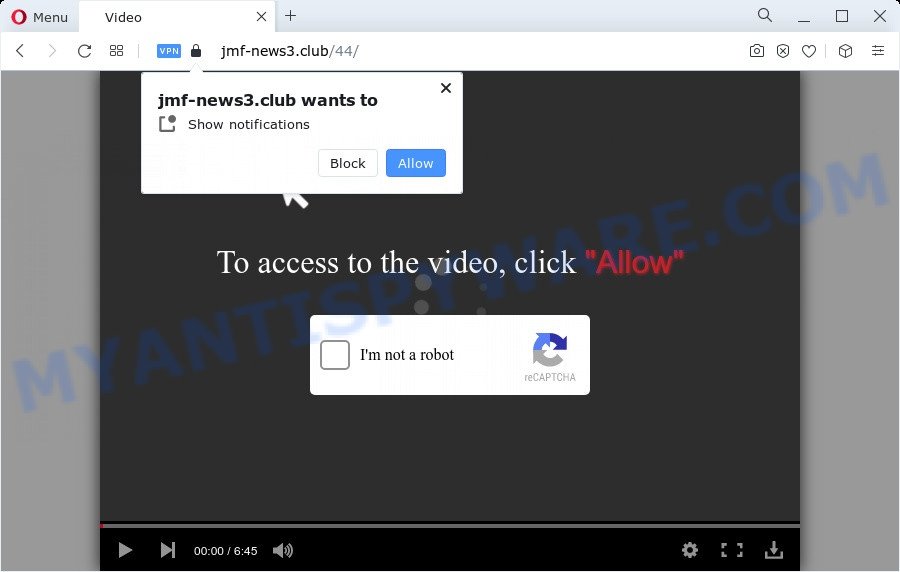
Once you click the ‘Allow’, then you will start seeing unwanted ads in form of popup windows on the internet browser. Push notifications are originally designed to alert the user of newly published content. Cyber criminals abuse ‘push notifications’ to avoid anti-virus and ad-blocker apps by showing annoying ads. These advertisements are displayed in the lower right corner of the screen urges users to play online games, visit suspicious webpages, install web browser extensions & so on.

If you are getting spam notifications, you can delete Jmf-news3.club subscription by going into your browser’s settings and completing the Jmf-news3.club removal instructions below. Once you remove Jmf-news3.club subscription, the browser notification spam will no longer display on your screen.
Threat Summary
| Name | Jmf-news3.club popup |
| Type | spam notifications advertisements, pop-ups, popup ads, pop up virus |
| Distribution | potentially unwanted programs, social engineering attack, malicious pop up ads, adware |
| Symptoms |
|
| Removal | Jmf-news3.club removal guide |
Where the Jmf-news3.club popups comes from
These Jmf-news3.club popups are caused by suspicious advertisements on the web-sites you visit or adware. Adware is created for the purpose of displaying numerous pop-up windows and/or annoying advertisements on the infected computer without the user’s permission. It is important, do not click on these advertisements, as they can lead you to more malicious or misleading web-pages. Adware usually gets installed alongside free software, codecs and shareware.
Adware is bundled with some free software. So always read carefully the install screens, disclaimers, ‘Terms of Use’ and ‘Software license’ appearing during the install process. Additionally pay attention for optional apps which are being installed along with the main program. Ensure that you unchecked all of them! Also, run an ad blocking program that will allow to block shady and untrustworthy web-sites.
As evident, the adware does not really have beneficial features. So, we recommend you remove adware that cause annoying Jmf-news3.club ads sooner. This will also prevent the adware from tracking your online activities. A full Jmf-news3.club advertisements removal can be easily carried out using manual or automatic way listed below.
How to remove Jmf-news3.club popups (removal guidance)
There are a simple manual guide below which will help you to get rid of Jmf-news3.club ads from your Microsoft Windows computer. The most effective way to remove this adware is to complete the manual removal instructions and then use Zemana, MalwareBytes or HitmanPro automatic tools (all are free). The manual method will help to weaken this adware and these malware removal utilities will completely get rid of Jmf-news3.club advertisements and return the IE, Microsoft Edge, Chrome and Firefox settings to default.
To remove Jmf-news3.club pop ups, complete the steps below:
- How to manually get rid of Jmf-news3.club
- Automatic Removal of Jmf-news3.club pop up ads
- Use AdBlocker to stop Jmf-news3.club popup ads and stay safe online
- To sum up
How to manually get rid of Jmf-news3.club
Looking for a method to remove Jmf-news3.club pop up ads manually without installing any tools? Then this section of the blog post is just for you. Below are some simple steps you can take. Performing these steps requires basic knowledge of browser and MS Windows setup. If you doubt that you can follow them, it is better to use free utilities listed below that can allow you delete Jmf-news3.club pop ups.
Remove potentially unwanted programs through the Microsoft Windows Control Panel
First method for manual adware removal is to go into the Windows “Control Panel”, then “Uninstall a program” console. Take a look at the list of programs on your computer and see if there are any questionable and unknown applications. If you see any, you need to remove them. Of course, before doing so, you can do an Internet search to find details on the application. If it is a potentially unwanted program, adware software or malware, you will likely find information that says so.
- If you are using Windows 8, 8.1 or 10 then press Windows button, next click Search. Type “Control panel”and press Enter.
- If you are using Windows XP, Vista, 7, then press “Start” button and click “Control Panel”.
- It will open the Windows Control Panel.
- Further, press “Uninstall a program” under Programs category.
- It will display a list of all software installed on the computer.
- Scroll through the all list, and delete questionable and unknown applications. To quickly find the latest installed software, we recommend sort programs by date.
See more details in the video instructions below.
Remove Jmf-news3.club notifications from internet browsers
If you are in situation where you don’t want to see spam notifications from the Jmf-news3.club webpage. In this case, you can turn off web notifications for your browser in MS Windows/Mac/Android. Find your internet browser in the list below, follow few simple steps to delete internet browser permissions to display browser notification spam.
|
|
|
|
|
|
Remove Jmf-news3.club pop-ups from IE
By resetting Internet Explorer browser you revert back your web browser settings to its default state. This is first when troubleshooting problems that might have been caused by adware software that causes Jmf-news3.club pop-up advertisements.
First, run the Internet Explorer, then click ‘gear’ icon ![]() . It will display the Tools drop-down menu on the right part of the web-browser, then press the “Internet Options” as shown in the figure below.
. It will display the Tools drop-down menu on the right part of the web-browser, then press the “Internet Options” as shown in the figure below.

In the “Internet Options” screen, select the “Advanced” tab, then click the “Reset” button. The IE will open the “Reset Internet Explorer settings” prompt. Further, click the “Delete personal settings” check box to select it. Next, press the “Reset” button as on the image below.

Once the process is complete, click “Close” button. Close the IE and restart your PC system for the changes to take effect. This step will help you to restore your browser’s homepage, search engine by default and new tab page to default state.
Remove Jmf-news3.club popups from Chrome
Resetting Google Chrome to default state is useful in removing the Jmf-news3.club popups from your web-browser. This method is always effective to complete if you have trouble in removing changes caused by adware.

- First, run the Google Chrome and click the Menu icon (icon in the form of three dots).
- It will open the Google Chrome main menu. Select More Tools, then press Extensions.
- You will see the list of installed add-ons. If the list has the extension labeled with “Installed by enterprise policy” or “Installed by your administrator”, then complete the following guidance: Remove Chrome extensions installed by enterprise policy.
- Now open the Chrome menu once again, press the “Settings” menu.
- Next, press “Advanced” link, which located at the bottom of the Settings page.
- On the bottom of the “Advanced settings” page, click the “Reset settings to their original defaults” button.
- The Google Chrome will show the reset settings prompt as on the image above.
- Confirm the browser’s reset by clicking on the “Reset” button.
- To learn more, read the post How to reset Google Chrome settings to default.
Delete Jmf-news3.club from Firefox by resetting browser settings
If your Firefox internet browser is re-directed to Jmf-news3.club without your permission or an unknown search provider opens results for your search, then it may be time to perform the web-browser reset. When using the reset feature, your personal information such as passwords, bookmarks, browsing history and web form auto-fill data will be saved.
Click the Menu button (looks like three horizontal lines), and press the blue Help icon located at the bottom of the drop down menu as on the image below.

A small menu will appear, press the “Troubleshooting Information”. On this page, press “Refresh Firefox” button as shown below.

Follow the onscreen procedure to restore your Mozilla Firefox browser settings to their default state.
Automatic Removal of Jmf-news3.club pop up ads
If you’re unsure how to remove Jmf-news3.club popups easily, consider using automatic adware removal applications which listed below. It will identify the adware which causes unwanted Jmf-news3.club pop-ups and delete it from your PC for free.
Remove Jmf-news3.club pop-ups with Zemana Anti-Malware (ZAM)
Zemana AntiMalware (ZAM) is an ultra light weight tool to remove Jmf-news3.club pop up advertisements from the Edge, Firefox, Internet Explorer and Google Chrome. It also removes malware and adware from your computer. It improves your system’s performance by removing potentially unwanted software.
Click the link below to download the latest version of Zemana AntiMalware (ZAM) for MS Windows. Save it to your Desktop.
164754 downloads
Author: Zemana Ltd
Category: Security tools
Update: July 16, 2019
After the download is done, run it and follow the prompts. Once installed, the Zemana Anti Malware will try to update itself and when this task is finished, press the “Scan” button to detect adware which causes unwanted Jmf-news3.club pop up ads.

A system scan can take anywhere from 5 to 30 minutes, depending on your PC system. While the Zemana Anti Malware tool is scanning, you can see how many objects it has identified as being infected by malicious software. Make sure to check mark the items which are unsafe and then click “Next” button.

The Zemana Anti-Malware will delete adware software that causes intrusive Jmf-news3.club advertisements.
Get rid of Jmf-news3.club pop-up advertisements from web-browsers with Hitman Pro
HitmanPro is a free application which created to delete malware, potentially unwanted software, browser hijackers and adware software from your computer running MS Windows 10, 8, 7, XP (32-bit and 64-bit). It will help to look for and remove adware responsible for Jmf-news3.club popup advertisements, including its files, folders and registry keys.

- Visit the following page to download the latest version of HitmanPro for Microsoft Windows. Save it on your Microsoft Windows desktop or in any other place.
- When the download is finished, launch the HitmanPro, double-click the HitmanPro.exe file.
- If the “User Account Control” prompts, click Yes to continue.
- In the HitmanPro window, click the “Next” to perform a system scan for the adware which causes annoying Jmf-news3.club pop ups. A system scan can take anywhere from 5 to 30 minutes, depending on your computer. While the HitmanPro is checking, you can see number of objects it has identified either as being malware.
- When HitmanPro completes the scan, a list of all items detected is prepared. In order to remove all threats, simply click “Next”. Now, press the “Activate free license” button to start the free 30 days trial to remove all malware found.
Use MalwareBytes Free to remove Jmf-news3.club pop ups
You can delete Jmf-news3.club popups automatically through the use of MalwareBytes. We advise this free malicious software removal utility because it can easily get rid of browser hijackers, adware, potentially unwanted applications and toolbars with all their components such as files, folders and registry entries.

- Please go to the link below to download MalwareBytes Free. Save it on your Windows desktop or in any other place.
Malwarebytes Anti-malware
327021 downloads
Author: Malwarebytes
Category: Security tools
Update: April 15, 2020
- At the download page, click on the Download button. Your web-browser will display the “Save as” dialog box. Please save it onto your Windows desktop.
- After the download is finished, please close all software and open windows on your personal computer. Double-click on the icon that’s called MBSetup.
- This will run the Setup wizard of MalwareBytes Anti-Malware onto your computer. Follow the prompts and do not make any changes to default settings.
- When the Setup wizard has finished installing, the MalwareBytes Anti-Malware (MBAM) will open and show the main window.
- Further, click the “Scan” button . MalwareBytes Anti-Malware (MBAM) program will scan through the whole device for the adware software that causes unwanted Jmf-news3.club pop-ups. This procedure can take some time, so please be patient. While the MalwareBytes Anti Malware tool is scanning, you may see number of objects it has identified as being infected by malicious software.
- Once the scanning is done, MalwareBytes will display a scan report.
- Once you’ve selected what you wish to remove from your personal computer press the “Quarantine” button. After finished, you may be prompted to reboot the device.
- Close the AntiMalware and continue with the next step.
Video instruction, which reveals in detail the steps above.
Use AdBlocker to stop Jmf-news3.club popup ads and stay safe online
The AdGuard is a very good adblocker program for the Chrome, Microsoft Edge, Firefox and Internet Explorer, with active user support. It does a great job by removing certain types of intrusive ads, popunders, popups, unwanted new tabs, and even full page advertisements and web-page overlay layers. Of course, the AdGuard can stop the Jmf-news3.club pop-up advertisements automatically or by using a custom filter rule.
Download AdGuard by clicking on the link below. Save it to your Desktop so that you can access the file easily.
26831 downloads
Version: 6.4
Author: © Adguard
Category: Security tools
Update: November 15, 2018
After downloading it, double-click the downloaded file to run it. The “Setup Wizard” window will show up on the computer screen as shown in the following example.

Follow the prompts. AdGuard will then be installed and an icon will be placed on your desktop. A window will show up asking you to confirm that you want to see a quick instructions as on the image below.

Click “Skip” button to close the window and use the default settings, or click “Get Started” to see an quick guide that will assist you get to know AdGuard better.
Each time, when you run your personal computer, AdGuard will run automatically and stop undesired advertisements, block Jmf-news3.club, as well as other harmful or misleading web-sites. For an overview of all the features of the application, or to change its settings you can simply double-click on the AdGuard icon, that can be found on your desktop.
To sum up
Now your PC should be free of the adware that causes multiple unwanted pop ups. We suggest that you keep AdGuard (to help you block unwanted pop-up advertisements and annoying harmful web-pages) and Zemana (to periodically scan your computer for new malicious software, hijackers and adware). Make sure that you have all the Critical Updates recommended for Microsoft Windows OS. Without regular updates you WILL NOT be protected when new hijackers, harmful apps and adware are released.
If you are still having problems while trying to remove Jmf-news3.club pop ups from your web-browser, then ask for help here.




















