The IT security specialists have determined that Klickmode.biz is a web-site which attempts to trick people into signing up for spam browser notifications from this or similar webpages that will in turn bombard users with pop-up adverts usually related to adware, adult webpages and other click fraud schemes. This website displays the ‘Show notifications’ confirmation request that attempts to get you to click the ‘Allow’ button to subscribe to its notifications.
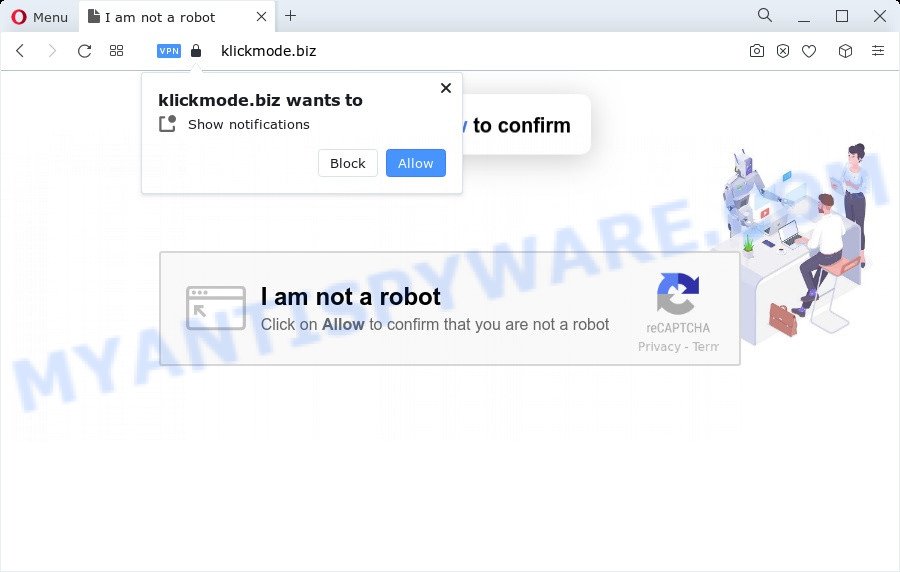
Once you click on the ‘Allow’ button, then your internet browser will be configured to show intrusive adverts on your desktop, even when you are not using the internet browser. The devs behind Klickmode.biz use these push notifications to bypass pop-up blocker and therefore display a huge count of unwanted ads. These ads are used to promote suspicious internet browser extensions, free gifts scams, fake downloads, and adult web sites.

If you’re receiving browser notification spam, you can get rid of Klickmode.biz subscription by going into your internet browser’s settings and following the Klickmode.biz removal steps below. Once you delete notifications subscription, the Klickmode.biz pop ups advertisements will no longer show on your screen.
Threat Summary
| Name | Klickmode.biz pop up |
| Type | push notifications advertisements, pop ups, pop up virus, popup ads |
| Distribution | adware software, social engineering attack, shady popup advertisements, potentially unwanted programs |
| Symptoms |
|
| Removal | Klickmode.biz removal guide |
Where the Klickmode.biz pop ups comes from
These Klickmode.biz pop ups are caused by suspicious ads on the web-sites you visit or adware. Adware is a part of PUPs whose motive is to earn profit for its developer. It have various methods of earning by displaying the advertisements forcibly to its victims. Adware can generate popups, display unsolicited advertisements, modify the victim’s internet browser settings, or redirect the victim’s web-browser to unrequested web-sites. Aside from causing unwanted ads and web browser redirects, it also can slow down the PC.
Adware usually come as a part of free programs which downloaded from the Internet. Which means that you need to be proactive and carefully read the Terms of use and the License agreement properly. For the most part, adware and PUPs will be clearly described, so take the time to carefully read all the information about the software that you downloaded and want to install on your device.
Instructions that is shown below, will help you to clean your personal computer from the adware as well as remove Klickmode.biz intrusive ads from the Mozilla Firefox, Internet Explorer, Google Chrome and MS Edge and other web browsers.
How to remove Klickmode.biz pop-ups from Chrome, Firefox, IE, Edge
To delete Klickmode.biz pop-up advertisements from your device, you must remove all suspicious programs and every file that could be related to the adware. Besides, to restore your web browser search engine, new tab and start page, you should reset the hijacked internet browsers. As soon as you’re complete with Klickmode.biz advertisements removal procedure, we recommend you scan your PC with malicious software removal utilities listed below. It’ll complete the removal process on your PC.
To remove Klickmode.biz pop ups, use the following steps:
- How to get rid of Klickmode.biz pop ups without any software
- Automatic Removal of Klickmode.biz popups
- How to stop Klickmode.biz pop-ups
- Finish words
How to get rid of Klickmode.biz pop ups without any software
The step-by-step tutorial developed by our team will help you manually delete Klickmode.biz ads from your internet browser. If you are not good at computers, we advise that you use the free utilities listed below.
Uninstall PUPs using MS Windows Control Panel
In order to remove potentially unwanted apps like this adware software, open the MS Windows Control Panel and click on “Uninstall a program”. Check the list of installed apps. For the ones you do not know, run an Internet search to see if they are adware, hijacker or PUPs. If yes, delete them off. Even if they are just a software which you do not use, then deleting them off will increase your PC start up time and speed dramatically.
Windows 10, 8.1, 8
Click the Windows logo, and then press Search ![]() . Type ‘Control panel’and press Enter as displayed on the screen below.
. Type ‘Control panel’and press Enter as displayed on the screen below.

Once the ‘Control Panel’ opens, press the ‘Uninstall a program’ link under Programs category like below.

Windows 7, Vista, XP
Open Start menu and select the ‘Control Panel’ at right as shown in the figure below.

Then go to ‘Add/Remove Programs’ or ‘Uninstall a program’ (Microsoft Windows 7 or Vista) as displayed on the screen below.

Carefully browse through the list of installed software and get rid of all questionable and unknown programs. We advise to press ‘Installed programs’ and even sorts all installed programs by date. After you have found anything dubious that may be the adware software related to the Klickmode.biz pop-up ads or other potentially unwanted program (PUP), then choose this application and click ‘Uninstall’ in the upper part of the window. If the dubious program blocked from removal, then use Revo Uninstaller Freeware to fully remove it from your computer.
Remove Klickmode.biz notifications from browsers
If you have allowed the Klickmode.biz spam notifications, you might notice that this webpage sending requests, and it can become annoying. To better control your PC system, here’s how to remove Klickmode.biz spam notifications from your web browser.
Google Chrome:
- In the top right corner, click on Google Chrome’s main menu button, represented by three vertical dots.
- Select ‘Settings’, scroll down to the bottom and click ‘Advanced’.
- When the drop-down menu appears, tap ‘Settings’. Scroll down to ‘Advanced’.
- Go to Notifications settings.
- Locate the Klickmode.biz URL and click the three vertical dots button next to it, then click on ‘Remove’.

Android:
- Tap ‘Settings’.
- Tap ‘Notifications’.
- Find and tap the web browser which shows Klickmode.biz push notifications advertisements.
- Locate Klickmode.biz site in the list and disable it.

Mozilla Firefox:
- In the right upper corner, click the Firefox menu (three bars).
- In the menu go to ‘Options’, in the menu on the left go to ‘Privacy & Security’.
- Scroll down to ‘Permissions’ section and click ‘Settings…’ button next to ‘Notifications’.
- Select the Klickmode.biz domain from the list and change the status to ‘Block’.
- Click ‘Save Changes’ button.

Edge:
- Click the More button (it looks like three dots) in the right upper corner.
- Click ‘Settings’. Click ‘Advanced’ on the left side of the window.
- In the ‘Website permissions’ section click ‘Manage permissions’.
- Right-click the Klickmode.biz site. Click ‘Delete’.

Internet Explorer:
- Click ‘Tools’ button in the top-right corner of the screen.
- Go to ‘Internet Options’ in the menu.
- Select the ‘Privacy’ tab and click ‘Settings below ‘Pop-up Blocker’ section.
- Find the Klickmode.biz URL and click the ‘Remove’ button to delete the site.

Safari:
- Click ‘Safari’ button on the top left corner of the window and select ‘Preferences’.
- Open ‘Websites’ tab, then in the left menu click on ‘Notifications’.
- Check for Klickmode.biz, other dubious URLs and apply the ‘Deny’ option for each.
Delete Klickmode.biz from Mozilla Firefox by resetting internet browser settings
If the Firefox browser program is hijacked, then resetting its settings can help. The Reset feature is available on all modern version of Mozilla Firefox. A reset can fix many issues by restoring Firefox settings like search provider, new tab page and home page to their original state. Your saved bookmarks, form auto-fill information and passwords won’t be cleared or changed.
Start the Mozilla Firefox and click the menu button (it looks like three stacked lines) at the top right of the web-browser screen. Next, click the question-mark icon at the bottom of the drop-down menu. It will open the slide-out menu.

Select the “Troubleshooting information”. If you are unable to access the Help menu, then type “about:support” in your address bar and press Enter. It bring up the “Troubleshooting Information” page like the one below.

Click the “Refresh Firefox” button at the top right of the Troubleshooting Information page. Select “Refresh Firefox” in the confirmation prompt. The Firefox will start a task to fix your problems that caused by the Klickmode.biz adware. Once, it’s complete, press the “Finish” button.
Get rid of Klickmode.biz ads from Microsoft Internet Explorer
If you find that Microsoft Internet Explorer web-browser settings like search provider, newtab page and home page had been changed by adware that causes Klickmode.biz pop up advertisements, then you may revert back your settings, via the reset internet browser procedure.
First, launch the Microsoft Internet Explorer, then click ‘gear’ icon ![]() . It will display the Tools drop-down menu on the right part of the web-browser, then click the “Internet Options” as displayed on the image below.
. It will display the Tools drop-down menu on the right part of the web-browser, then click the “Internet Options” as displayed on the image below.

In the “Internet Options” screen, select the “Advanced” tab, then click the “Reset” button. The Microsoft Internet Explorer will open the “Reset Internet Explorer settings” dialog box. Further, click the “Delete personal settings” check box to select it. Next, press the “Reset” button as displayed on the image below.

Once the procedure is finished, press “Close” button. Close the IE and restart your device for the changes to take effect. This step will help you to restore your internet browser’s homepage, newtab page and search provider by default to default state.
Remove Klickmode.biz pop-ups from Chrome
Reset Google Chrome settings to delete Klickmode.biz ads. If you’re still experiencing problems with Klickmode.biz popups removal, you need to reset Chrome browser to its original state. This step needs to be performed only if adware has not been removed by the previous steps.
First run the Chrome. Next, click the button in the form of three horizontal dots (![]() ).
).
It will open the Chrome menu. Select More Tools, then click Extensions. Carefully browse through the list of installed extensions. If the list has the add-on signed with “Installed by enterprise policy” or “Installed by your administrator”, then complete the following guide: Remove Chrome extensions installed by enterprise policy.
Open the Google Chrome menu once again. Further, click the option called “Settings”.

The web-browser will show the settings screen. Another way to open the Google Chrome’s settings – type chrome://settings in the web-browser adress bar and press Enter
Scroll down to the bottom of the page and click the “Advanced” link. Now scroll down until the “Reset” section is visible, as shown below and press the “Reset settings to their original defaults” button.

The Google Chrome will display the confirmation prompt as shown on the image below.

You need to confirm your action, click the “Reset” button. The browser will run the procedure of cleaning. Once it’s done, the web-browser’s settings including default search engine, newtab page and start page back to the values that have been when the Google Chrome was first installed on your PC system.
Automatic Removal of Klickmode.biz popups
The simplest solution to remove Klickmode.biz pop-up advertisements is to use an anti malware application capable of detecting adware. We advise try Zemana Free or another free malicious software remover which listed below. It has excellent detection rate when it comes to adware software, hijackers and other potentially unwanted software.
Run Zemana to remove Klickmode.biz pop-up ads
Zemana Free is a lightweight utility which developed to run alongside your antivirus software, detecting and deleting malicious software, adware and PUPs that other programs miss. Zemana Free is easy to use, fast, does not use many resources and have great detection and removal rates.
First, click the following link, then press the ‘Download’ button in order to download the latest version of Zemana Free.
164753 downloads
Author: Zemana Ltd
Category: Security tools
Update: July 16, 2019
When downloading is finished, close all apps and windows on your computer. Double-click the setup file called Zemana.AntiMalware.Setup. If the “User Account Control” prompt pops up as shown on the image below, click the “Yes” button.

It will open the “Setup wizard” which will help you install Zemana on your computer. Follow the prompts and do not make any changes to default settings.

Once installation is complete successfully, Zemana will automatically start and you can see its main screen as displayed in the following example.

Now click the “Scan” button for scanning your PC system for the adware which causes undesired Klickmode.biz pop-up ads. Depending on your device, the scan can take anywhere from a few minutes to close to an hour. While the utility is checking, you can see how many objects and files has already scanned.

Once Zemana Free completes the scan, Zemana AntiMalware (ZAM) will display a scan report. Make sure to check mark the threats which are unsafe and then click “Next” button. The Zemana AntiMalware will remove adware that cause intrusive Klickmode.biz pop-ups and move the selected items to the program’s quarantine. When that process is finished, you may be prompted to reboot the PC.
Use Hitman Pro to get rid of Klickmode.biz pop-ups
In order to make sure that no more harmful folders and files linked to adware are inside your device, you must use another effective malicious software scanner. We suggest to run Hitman Pro. No installation is necessary with this utility.

- HitmanPro can be downloaded from the following link. Save it to your Desktop so that you can access the file easily.
- Once the download is complete, double click the HitmanPro icon. Once this tool is started, click “Next” button for scanning your PC system for the adware related to the Klickmode.biz popups. This process can take some time, so please be patient. While the Hitman Pro is scanning, you can see how many objects it has identified either as being malware.
- After the scan get finished, HitmanPro will produce a list of unwanted apps and adware. Make sure to check mark the threats which are unsafe and then click “Next” button. Now press the “Activate free license” button to start the free 30 days trial to get rid of all malicious software found.
Use MalwareBytes Anti-Malware (MBAM) to remove Klickmode.biz advertisements
You can get rid of Klickmode.biz pop-ups automatically with a help of MalwareBytes Anti Malware (MBAM). We suggest this free malicious software removal tool because it can easily get rid of hijackers, adware software, potentially unwanted apps and toolbars with all their components such as files, folders and registry entries.
Installing the MalwareBytes AntiMalware (MBAM) is simple. First you’ll need to download MalwareBytes Free on your PC by clicking on the following link.
327021 downloads
Author: Malwarebytes
Category: Security tools
Update: April 15, 2020
Once the downloading process is finished, close all software and windows on your computer. Open a directory in which you saved it. Double-click on the icon that’s called MBSetup as shown in the figure below.
![]()
When the setup begins, you’ll see the Setup wizard which will help you setup Malwarebytes on your personal computer.

Once installation is finished, you will see window as displayed on the image below.

Now press the “Scan” button . MalwareBytes tool will begin scanning the whole computer to find out adware related to the Klickmode.biz popups. A scan may take anywhere from 10 to 30 minutes, depending on the count of files on your personal computer and the speed of your PC. When a threat is detected, the number of the security threats will change accordingly. Wait until the the scanning is done.

When MalwareBytes AntiMalware has finished scanning your device, MalwareBytes AntiMalware (MBAM) will open a list of detected threats. In order to delete all threats, simply press “Quarantine” button.

The Malwarebytes will now remove adware that causes Klickmode.biz pop-ups in your browser and move the selected items to the Quarantine. Once the cleaning procedure is complete, you may be prompted to reboot your device.

The following video explains few simple steps on how to delete hijacker, adware and other malicious software with MalwareBytes AntiMalware.
How to stop Klickmode.biz pop-ups
Use an ad-blocker utility like AdGuard will protect you from harmful advertisements and content. Moreover, you can find that the AdGuard have an option to protect your privacy and stop phishing and spam websites. Additionally, ad-blocking applications will help you to avoid intrusive advertisements and unverified links that also a good way to stay safe online.
AdGuard can be downloaded from the following link. Save it on your Desktop.
26831 downloads
Version: 6.4
Author: © Adguard
Category: Security tools
Update: November 15, 2018
When the download is done, double-click the downloaded file to run it. The “Setup Wizard” window will show up on the computer screen like below.

Follow the prompts. AdGuard will then be installed and an icon will be placed on your desktop. A window will show up asking you to confirm that you want to see a quick instructions as displayed in the following example.

Click “Skip” button to close the window and use the default settings, or click “Get Started” to see an quick guidance that will allow you get to know AdGuard better.
Each time, when you start your computer, AdGuard will start automatically and stop undesired advertisements, block Klickmode.biz, as well as other malicious or misleading webpages. For an overview of all the features of the program, or to change its settings you can simply double-click on the AdGuard icon, which can be found on your desktop.
Finish words
Now your computer should be clean of the adware responsible for Klickmode.biz ads. We suggest that you keep Zemana Free (to periodically scan your computer for new adwares and other malware) and AdGuard (to help you stop unwanted popups and malicious web pages). Moreover, to prevent any adware software, please stay clear of unknown and third party applications, make sure that your antivirus application, turn on the option to scan for PUPs.
If you need more help with Klickmode.biz popups related issues, go to here.




















