The experienced security specialists have determined that Mqh-news3.club pop up is a browser-based scam that uses social engineering to lure unsuspecting users into subscribing to spam push notifications that go directly to the desktop or the internet browser. This web-page states that clicking ‘Allow’ button is necessary to access the content of the web-page, enable Flash Player, connect to the Internet, watch a video, download a file, and so on.
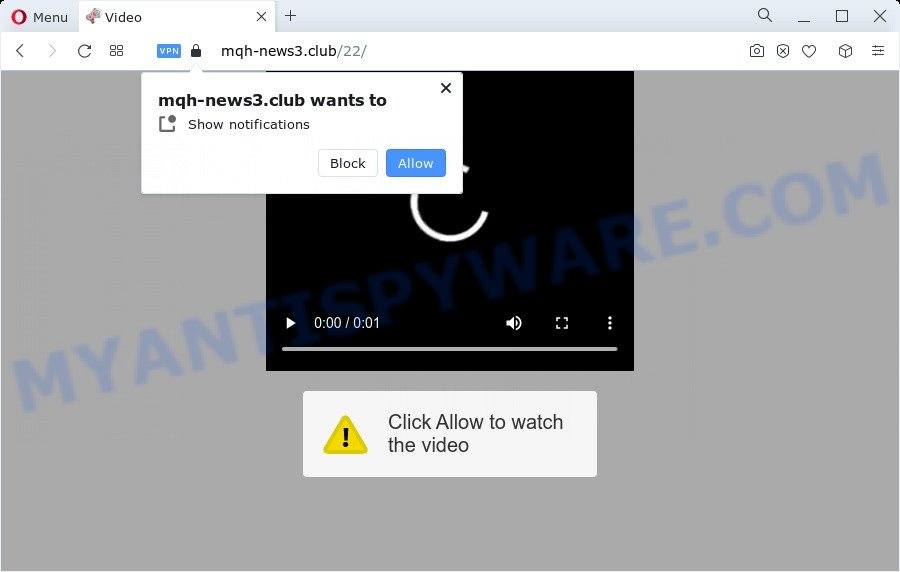
Once you press the ‘Allow’, then your internet browser will be configured to show popup advertisements in the right bottom corner of the screen. The creators of Mqh-news3.club use these push notifications to bypass pop-up blocker and therefore display lots of unwanted adverts. These advertisements are used to promote questionable internet browser add-ons, free gifts scams, fake downloads, and adult web-sites.

In order to delete Mqh-news3.club browser notification spam open the browser’s settings and follow the Mqh-news3.club removal instructions below. Once you remove notifications subscription, the Mqh-news3.club pop-ups advertisements will no longer appear on your screen.
Threat Summary
| Name | Mqh-news3.club popup |
| Type | push notifications advertisements, popup advertisements, pop-up virus, pop-ups |
| Distribution | adware, social engineering attack, PUPs, malicious pop-up advertisements |
| Symptoms |
|
| Removal | Mqh-news3.club removal guide |
Where the Mqh-news3.club pop ups comes from
These Mqh-news3.club popups are caused by dubious ads on the websites you visit or adware software. Adware is short for ‘ad supported’ software. Additionally, some malicious software has adware built into the program. Adware presents unwanted advertisements that appear in pop ups or advertising banners on computer screens. In order to show unwanted adverts as often as possible adware can change your internet browser settings. You may even find that your PC settings are changed without your knowledge. The creators of adware do so in order to generate profit via third-party ad network. Thus every your click on the advertisements earns revenue for them.
Usually, adware gets into your PC system as part of a bundle with freeware, sharing files and other unsafe apps which you downloaded from the Internet. The authors of adware software pays software developers for distributing adware software within their apps. So, bundled apps is often included as part of the install package. In order to avoid the installation of any adware software: choose only Manual, Custom or Advanced installation option and disable all additional applications in which you are unsure.
Therefore it is very important to follow the steps below sooner. The instructions will assist you to remove adware software as well as clean your computer from the Mqh-news3.club pop ups. What is more, the guidance below will help you remove other harmful apps such as unwanted toolbars and browser hijackers, that can be installed onto PC along with the adware.
How to remove Mqh-news3.club pop-ups from Chrome, Firefox, IE, Edge
Not all undesired apps like adware related to the Mqh-news3.club popups are easily uninstallable. You might see pop ups, deals, text links, in-text advertisements, banners and other type of ads in the Mozilla Firefox, Edge, Microsoft Internet Explorer and Google Chrome and might not be able to figure out the program responsible for this activity. The reason for this is that many undesired software neither appear in Windows Control Panel. Therefore in order to fully get rid of Mqh-news3.club popup ads, you need to use the steps below. Certain of the steps will require you to restart your PC or close this web-site. So, read this instructions carefully, then bookmark this page or open it on your smartphone for later reference.
To remove Mqh-news3.club pop ups, complete the following steps:
- Manual Mqh-news3.club pop-up ads removal
- Automatic Removal of Mqh-news3.club advertisements
- Run AdBlocker to stop Mqh-news3.club pop up advertisements and stay safe online
- Finish words
Manual Mqh-news3.club pop-up ads removal
Most adware can be removed manually, without the use of antivirus software or other removal tools. The manual steps below will show you how to delete Mqh-news3.club pop-up advertisements step by step. Although each of the steps is very simple and does not require special knowledge, but you doubt that you can finish them, then use the free tools, a list of which is given below.
Uninstall recently installed PUPs
First of all, check the list of installed software on your computer and uninstall all unknown and newly added programs. If you see an unknown program with incorrect spelling or varying capital letters, it have most likely been installed by malicious software and you should clean it off first with malware removal utility like Zemana.
Windows 8, 8.1, 10
First, click Windows button

After the ‘Control Panel’ opens, click the ‘Uninstall a program’ link under Programs category as shown below.

You will see the ‘Uninstall a program’ panel as shown in the figure below.

Very carefully look around the entire list of software installed on your computer. Most likely, one of them is the adware software which cause intrusive Mqh-news3.club ads. If you have many applications installed, you can help simplify the search of malicious apps by sort the list by date of installation. Once you have found a dubious, unwanted or unused program, right click to it, after that click ‘Uninstall’.
Windows XP, Vista, 7
First, click ‘Start’ button and select ‘Control Panel’ at right panel as displayed in the figure below.

Once the Windows ‘Control Panel’ opens, you need to click ‘Uninstall a program’ under ‘Programs’ as displayed in the figure below.

You will see a list of apps installed on your computer. We recommend to sort the list by date of installation to quickly find the applications that were installed last. Most likely, it is the adware related to the Mqh-news3.club pop-up ads. If you are in doubt, you can always check the program by doing a search for her name in Google, Yahoo or Bing. After the application which you need to uninstall is found, simply press on its name, and then click ‘Uninstall’ as shown in the following example.

Remove Mqh-news3.club notifications from internet browsers
If you’ve allowed the Mqh-news3.club browser notification spam, you might notice that this web-page sending requests, and it can become annoying. To better control your personal computer, here’s how to remove Mqh-news3.club push notifications from your internet browser.
|
|
|
|
|
|
Remove Mqh-news3.club advertisements from Chrome
Another way to get rid of Mqh-news3.club advertisements from Chrome is Reset Chrome settings. This will disable harmful addons and reset Google Chrome settings to default values. When using the reset feature, your personal information like passwords, bookmarks, browsing history and web form auto-fill data will be saved.

- First run the Google Chrome and click Menu button (small button in the form of three dots).
- It will open the Google Chrome main menu. Choose More Tools, then click Extensions.
- You will see the list of installed add-ons. If the list has the extension labeled with “Installed by enterprise policy” or “Installed by your administrator”, then complete the following steps: Remove Chrome extensions installed by enterprise policy.
- Now open the Chrome menu once again, click the “Settings” menu.
- You will see the Google Chrome’s settings page. Scroll down and press “Advanced” link.
- Scroll down again and click the “Reset” button.
- The Google Chrome will open the reset profile settings page as on the image above.
- Next click the “Reset” button.
- Once this procedure is finished, your browser’s search engine by default, new tab and homepage will be restored to their original defaults.
- To learn more, read the article How to reset Chrome settings to default.
Remove Mqh-news3.club pop-up ads from Microsoft Internet Explorer
In order to recover all web browser new tab page, search provider by default and start page you need to reset the Internet Explorer to the state, which was when the Windows was installed on your computer.
First, run the Microsoft Internet Explorer. Next, click the button in the form of gear (![]() ). It will open the Tools drop-down menu, click the “Internet Options” as shown below.
). It will open the Tools drop-down menu, click the “Internet Options” as shown below.

In the “Internet Options” window click on the Advanced tab, then click the Reset button. The Internet Explorer will display the “Reset Internet Explorer settings” window like below. Select the “Delete personal settings” check box, then press “Reset” button.

You will now need to restart your PC for the changes to take effect.
Get rid of Mqh-news3.club from Mozilla Firefox by resetting web browser settings
Resetting Firefox internet browser will reset all the settings to their default state and will remove Mqh-news3.club advertisements, malicious add-ons and extensions. However, your saved bookmarks and passwords will not be lost. This will not affect your history, passwords, bookmarks, and other saved data.
First, open the Firefox and click ![]() button. It will display the drop-down menu on the right-part of the internet browser. Further, click the Help button (
button. It will display the drop-down menu on the right-part of the internet browser. Further, click the Help button (![]() ) as displayed in the figure below.
) as displayed in the figure below.

In the Help menu, select the “Troubleshooting Information” option. Another way to open the “Troubleshooting Information” screen – type “about:support” in the web browser adress bar and press Enter. It will display the “Troubleshooting Information” page as displayed in the following example. In the upper-right corner of this screen, click the “Refresh Firefox” button.

It will show the confirmation dialog box. Further, click the “Refresh Firefox” button. The Firefox will begin a process to fix your problems that caused by the Mqh-news3.club adware software. After, it’s finished, click the “Finish” button.
Automatic Removal of Mqh-news3.club advertisements
Malware removal tools are pretty useful when you think your PC system is hijacked by adware software. Below we will discover best tools which can delete adware and Mqh-news3.club pop-ups from your device and internet browser.
Run Zemana Anti-Malware to get rid of Mqh-news3.club pop-ups
Does Zemana Anti Malware uninstall adware software responsible for Mqh-news3.club pop up advertisements? The adware is often installed with malicious software that can cause you to install an application such as toolbars you don’t want. Therefore, suggest using the Zemana Free. It’s a utility designed to scan and remove adware and other malware from your computer for free.

- Visit the following page to download the latest version of Zemana AntiMalware for Windows. Save it on your MS Windows desktop.
Zemana AntiMalware
164755 downloads
Author: Zemana Ltd
Category: Security tools
Update: July 16, 2019
- At the download page, click on the Download button. Your web browser will display the “Save as” prompt. Please save it onto your Windows desktop.
- When the downloading process is complete, please close all software and open windows on your personal computer. Next, start a file named Zemana.AntiMalware.Setup.
- This will start the “Setup wizard” of Zemana Free onto your computer. Follow the prompts and don’t make any changes to default settings.
- When the Setup wizard has finished installing, the Zemana will start and display the main window.
- Further, press the “Scan” button . Zemana program will scan through the whole computer for the adware related to the Mqh-news3.club pop ups. A system scan can take anywhere from 5 to 30 minutes, depending on your computer. While the Zemana AntiMalware (ZAM) application is checking, you may see number of objects it has identified as threat.
- After Zemana Anti Malware (ZAM) has completed scanning, Zemana will display a list of all threats detected by the scan.
- Make sure all threats have ‘checkmark’ and click the “Next” button. The tool will delete adware that causes multiple unwanted pop ups and move the selected items to the program’s quarantine. Once that process is done, you may be prompted to reboot the device.
- Close the Zemana AntiMalware and continue with the next step.
Delete Mqh-news3.club popups from internet browsers with Hitman Pro
Hitman Pro is a free removal utility that can be downloaded and run to remove adware responsible for Mqh-news3.club pop-up ads, browser hijackers, malware, potentially unwanted software, toolbars and other threats from your device. You can run this tool to detect threats even if you have an antivirus or any other security program.

- Click the following link to download Hitman Pro. Save it on your MS Windows desktop.
- After downloading is done, start the HitmanPro, double-click the HitmanPro.exe file.
- If the “User Account Control” prompts, click Yes to continue.
- In the Hitman Pro window, press the “Next” for scanning your PC for the adware that causes undesired Mqh-news3.club popup ads. This process can take quite a while, so please be patient. While the utility is scanning, you may see how many objects and files has already scanned.
- Once the system scan is finished, Hitman Pro will open you the results. Make sure all items have ‘checkmark’ and click “Next”. Now, click the “Activate free license” button to start the free 30 days trial to remove all malware found.
Use MalwareBytes Free to get rid of Mqh-news3.club popup advertisements
We suggest using the MalwareBytes Anti-Malware. You may download and install MalwareBytes AntiMalware (MBAM) to scan for adware software and thereby remove Mqh-news3.club popups from your web browsers. When installed and updated, this free malware remover automatically detects and deletes all threats exist on the computer.

- Please go to the link below to download MalwareBytes Anti Malware. Save it on your Desktop.
Malwarebytes Anti-malware
327024 downloads
Author: Malwarebytes
Category: Security tools
Update: April 15, 2020
- At the download page, click on the Download button. Your browser will open the “Save as” dialog box. Please save it onto your Windows desktop.
- When the download is complete, please close all apps and open windows on your personal computer. Double-click on the icon that’s called MBSetup.
- This will start the Setup wizard of MalwareBytes Free onto your personal computer. Follow the prompts and do not make any changes to default settings.
- When the Setup wizard has finished installing, the MalwareBytes Free will open and open the main window.
- Further, click the “Scan” button to perform a system scan for the adware that causes multiple annoying popups. Depending on your PC system, the scan may take anywhere from a few minutes to close to an hour. When a malware, adware or potentially unwanted apps are found, the number of the security threats will change accordingly.
- When MalwareBytes Anti-Malware (MBAM) is complete scanning your computer, the results are displayed in the scan report.
- In order to remove all threats, simply press the “Quarantine” button. When finished, you may be prompted to restart the computer.
- Close the Anti-Malware and continue with the next step.
Video instruction, which reveals in detail the steps above.
Run AdBlocker to stop Mqh-news3.club pop up advertisements and stay safe online
We advise to install an adblocker program that can block Mqh-news3.club and other intrusive web sites. The ad blocking tool like AdGuard is a program that basically removes advertising from the Web and stops access to malicious web-sites. Moreover, security experts says that using ad-blocker programs is necessary to stay safe when surfing the Internet.
Visit the page linked below to download AdGuard. Save it directly to your Windows Desktop.
26832 downloads
Version: 6.4
Author: © Adguard
Category: Security tools
Update: November 15, 2018
After downloading is complete, start the downloaded file. You will see the “Setup Wizard” screen as displayed on the image below.

Follow the prompts. After the installation is complete, you will see a window as on the image below.

You can press “Skip” to close the setup program and use the default settings, or click “Get Started” button to see an quick tutorial which will help you get to know AdGuard better.
In most cases, the default settings are enough and you don’t need to change anything. Each time, when you run your personal computer, AdGuard will run automatically and stop undesired ads, block Mqh-news3.club, as well as other harmful or misleading web-pages. For an overview of all the features of the program, or to change its settings you can simply double-click on the AdGuard icon, which can be found on your desktop.
Finish words
Now your PC system should be clean of the adware which causes undesired Mqh-news3.club pop up advertisements. We suggest that you keep AdGuard (to help you stop unwanted advertisements and unwanted harmful web-sites) and Zemana Free (to periodically scan your computer for new malicious software, browser hijackers and adware software). Make sure that you have all the Critical Updates recommended for MS Windows operating system. Without regular updates you WILL NOT be protected when new hijackers, harmful applications and adware software are released.
If you are still having problems while trying to remove Mqh-news3.club popup ads from your web-browser, then ask for help here.



















