What is GameSearchClub?
According to computer security professionals, GameSearchClub is a PUP (potentially unwanted program) belonging to the family of Browser hijackers. Browser hijacker is a kind of software that is designed to change the web-browser settings without the knowledge or permission of the computer user, and it usually redirects the affected system’s web-browser to some advertisement-related web sites. A browser hijacker initiates numerous pop ups, modifies the default internet browser search provider or start page, generates multiple pop-up ads, redirects user web searches to its own web-page and installs multiple toolbars on the web-browser. If your browser is infected by a browser hijacker you may need to perform manual steps or use a malware removal tool to revert changes made to your web-browsers.
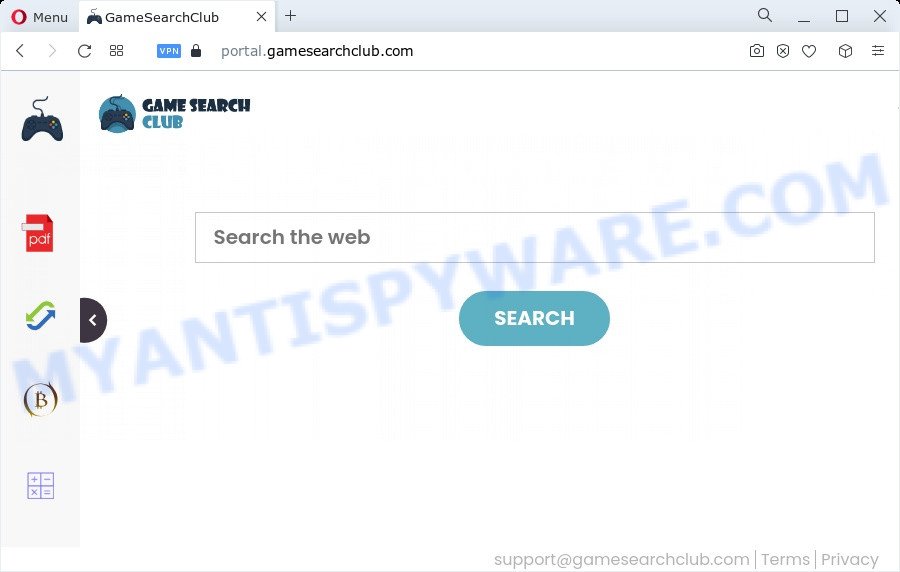
Typically, browser hijackers and potentially unwanted programs promote specially created webpages by setting their address as the home page or search engine of the affected internet browser. In this case, the browser hijacker changes the browser settings to gamesearchclub.com. That is, in other words, browser hijacker were created for the sole purpose of forcing the user to visit a special address like gamesearchclub.com when the user opens the home page or uses the search provider. Therefore, the only way to delete a browser redirect to this unwanted website is to completely remove the browser hijacker associated with it. The reason for this is that potentially unwanted programs and browser hijackers often block the ability to change browser settings, thus preventing the user from restoring the start page and search engine. For example, in this case, to delete gamesearchclub.com from the address of the home page and search provider, the user needs to uninstall the GameSearchClub browser hijacker.
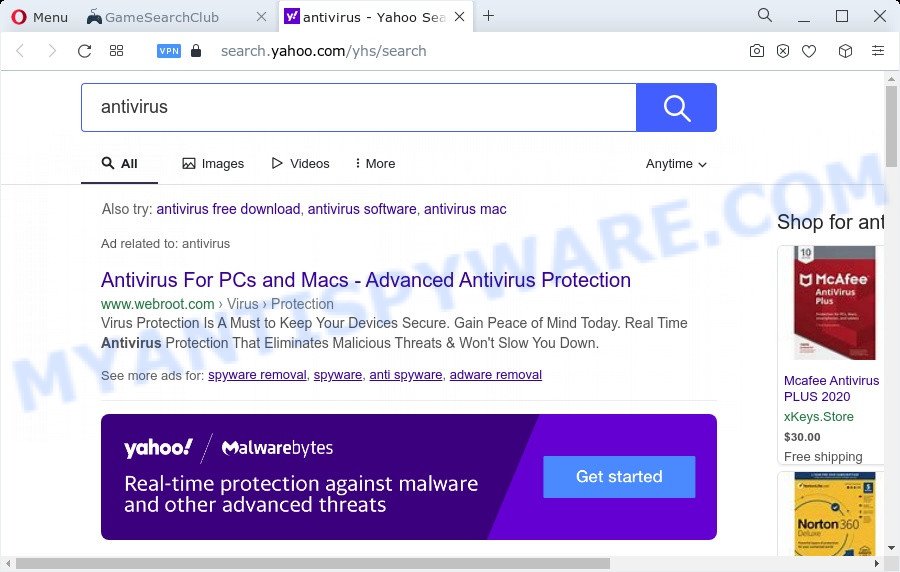
And finally, the GameSearchClub browser hijacker can collect lots of your personal info such as what web-pages you’re opening, what you are looking for the World Wide Web and so on. This information, in the future, can be sold to third party companies.
To find out how to remove GameSearchClub, we recommend to read the few simple steps added to this post below. The guide was prepared by security researchers who discovered a way to get rid of the browser hijacker out of the PC system.
How can a browser hijacker get on your device
Browser hijackers and potentially unwanted programs usually come bundled with another application in the same installer. The risk of this is especially high for the various free software downloaded from the Internet. The creators of the programs are hoping that users will use the quick installation type, that is simply to click the Next button, without paying attention to the information on the screen and don’t carefully considering every step of the installation procedure. Thus, the browser hijacker can infiltrate your personal computer without your knowledge. Therefore, it’s very important to read everything that the application says during installation, including the ‘Terms of Use’ and ‘Software license’. Use only the Manual, Custom or Advanced installation mode. This mode will help you to disable all optional and unwanted apps and components.
Threat Summary
| Name | GameSearchClub |
| Type | browser hijacker, redirect virus, start page hijacker, PUP, search engine hijacker |
| Associated domains | portal.gamesearchclub.com, feed.gamesearchclub.com, get.gamesearchclub.com, install.gamesearchclub.com |
| Affected Browser Settings | home page, new tab URL, search provider |
| Distribution | free software setup files, suspicious pop-up ads, fake updaters |
| Symptoms | Pop ups and new tabs are loaded without your request. When you go to a webpage, you’re often rerouted to another webpage that you do not intend to visit. There is an unexpected program in the ‘Uninstall a program’ section of your Control Panel. Unwanted internet browser addons or toolbar keep coming back. Your web browser home page has changed and you are unable to modify it back. |
| Removal | GameSearchClub removal guide |
How to remove GameSearchClub from Chrome, Firefox, IE, Edge
The following few simple steps will allow you remove GameSearchClub hijacker from the Google Chrome, MS Edge, Firefox and Internet Explorer. Moreover, this guide will help you remove other malicious software like PUPs, adware and toolbars that your device may be affected too. Please do the guidance step by step. If you need assist or have any questions, then ask for our assistance or type a comment below. Certain of the steps below will require you to exit this web site. So, please read the steps carefully, after that bookmark it or open it on your smartphone for later reference.
To remove GameSearchClub, follow the steps below:
- How to manually remove GameSearchClub
- Automatic Removal of GameSearchClub
- Block GameSearchClub and other unwanted webpages
- Finish words
How to manually remove GameSearchClub
Most common hijackers may be removed without any antivirus software. The manual browser hijacker removal is tutorial that will teach you how to delete GameSearchClub browser hijacker. If you do not want to remove GameSearchClub in the manually due to the fact that you are an unskilled computer user, then you can run free removal tools listed below.
Uninstall potentially unwanted software using Microsoft Windows Control Panel
Check out the Microsoft Windows Control Panel (Programs and Features section) to see all installed programs. We suggest to click on the “Date Installed” in order to sort the list of applications by the date you installed them. If you see any unknown and questionable programs, they are the ones you need to remove.
Press Windows button ![]() , then click Search
, then click Search ![]() . Type “Control panel”and press Enter. If you using Windows XP or Windows 7, then click “Start” and select “Control Panel”. It will show the Windows Control Panel as shown below.
. Type “Control panel”and press Enter. If you using Windows XP or Windows 7, then click “Start” and select “Control Panel”. It will show the Windows Control Panel as shown below.

Further, press “Uninstall a program” ![]()
It will show a list of all applications installed on your computer. Scroll through the all list, and remove any dubious and unknown applications.
Get rid of GameSearchClub browser hijacker from Internet Explorer
The IE reset is great if your web browser is hijacked or you’ve unwanted addons or toolbars on your web browser, which installed by a malware.
First, run the IE, then click ‘gear’ icon ![]() . It will show the Tools drop-down menu on the right part of the web-browser, then click the “Internet Options” as shown on the screen below.
. It will show the Tools drop-down menu on the right part of the web-browser, then click the “Internet Options” as shown on the screen below.

In the “Internet Options” screen, select the “Advanced” tab, then click the “Reset” button. The Microsoft Internet Explorer will show the “Reset Internet Explorer settings” dialog box. Further, press the “Delete personal settings” check box to select it. Next, press the “Reset” button as displayed on the image below.

After the process is complete, click “Close” button. Close the Internet Explorer and reboot your personal computer for the changes to take effect. This step will help you to restore your web-browser’s search engine, newtab page and home page to default state.
Remove GameSearchClub hijacker from Firefox
This step will help you remove GameSearchClub, third-party toolbars, disable malicious add-ons and revert back your default home page, new tab page and search provider settings.
First, open the Firefox. Next, click the button in the form of three horizontal stripes (![]() ). It will show the drop-down menu. Next, press the Help button (
). It will show the drop-down menu. Next, press the Help button (![]() ).
).

In the Help menu press the “Troubleshooting Information”. In the upper-right corner of the “Troubleshooting Information” page press on “Refresh Firefox” button similar to the one below.

Confirm your action, press the “Refresh Firefox”.
Remove GameSearchClub from Google Chrome
Reset Chrome settings will remove GameSearchClub from startpage, newtab and search provider by default and disable malicious extensions. It will also clear cached and temporary data (cookies, site data and content). Your saved bookmarks, form auto-fill information and passwords won’t be cleared or changed.
First start the Google Chrome. Next, click the button in the form of three horizontal dots (![]() ).
).
It will show the Google Chrome menu. Select More Tools, then click Extensions. Carefully browse through the list of installed extensions. If the list has the extension signed with “Installed by enterprise policy” or “Installed by your administrator”, then complete the following tutorial: Remove Google Chrome extensions installed by enterprise policy.
Open the Chrome menu once again. Further, click the option named “Settings”.

The web browser will show the settings screen. Another method to display the Chrome’s settings – type chrome://settings in the browser adress bar and press Enter
Scroll down to the bottom of the page and press the “Advanced” link. Now scroll down until the “Reset” section is visible, as displayed in the following example and press the “Reset settings to their original defaults” button.

The Chrome will show the confirmation dialog box as displayed on the screen below.

You need to confirm your action, click the “Reset” button. The internet browser will run the task of cleaning. After it’s complete, the internet browser’s settings including search provider by default, homepage and newtab back to the values that have been when the Google Chrome was first installed on your device.
Automatic Removal of GameSearchClub
AntiMalware software differ from each other by many features like performance, scheduled scans, automatic updates, virus signature database, technical support, compatibility with other antivirus software and so on. We recommend you run the following free apps: Zemana, MalwareBytes Free and Hitman Pro. Each of these applications has all of needed features, but most importantly, they can locate the hijacker and remove GameSearchClub from the Mozilla Firefox, Internet Explorer, Google Chrome and Microsoft Edge.
How to remove GameSearchClub with Zemana
Thinking about delete GameSearchClub hijacker from your browser? Then pay attention to Zemana Anti-Malware (ZAM). This is a well-known utility, originally created just to search for and remove malicious software, adware and PUPs. But by now it has seriously changed and can not only rid you of malicious software, but also protect your computer from malware and adware, as well as find and get rid of common viruses and trojans.

- Click the link below to download the latest version of Zemana AntiMalware for Windows. Save it on your Microsoft Windows desktop or in any other place.
Zemana AntiMalware
164780 downloads
Author: Zemana Ltd
Category: Security tools
Update: July 16, 2019
- After the downloading process is finished, close all software and windows on your device. Open a directory in which you saved it. Double-click on the icon that’s named Zemana.AntiMalware.Setup.
- Further, click Next button and follow the prompts.
- Once installation is done, click the “Scan” button to start scanning your PC for the GameSearchClub browser hijacker. This process may take some time, so please be patient. During the scan Zemana Anti Malware (ZAM) will search for threats exist on your PC.
- After the scan get completed, Zemana will display a scan report. Make sure to check mark the threats that are unsafe and then press “Next”. When the cleaning procedure is complete, you may be prompted to reboot your device.
Run Hitman Pro to delete GameSearchClub hijacker
Hitman Pro will help get rid of GameSearchClub hijacker that slow down your computer. The browser hijackers, adware and other PUPs slow your web browser down and try to mislead you into clicking on malicious ads and links. Hitman Pro removes the hijacker and lets you enjoy your computer without GameSearchClub browser hijacker.

- Installing the HitmanPro is simple. First you will need to download HitmanPro on your computer from the following link.
- After the download is done, double click the Hitman Pro icon. Once this tool is launched, press “Next” button for scanning your PC for the GameSearchClub browser hijacker. A scan can take anywhere from 10 to 30 minutes, depending on the number of files on your PC and the speed of your device. While the utility is scanning, you may see count of objects and files has already scanned.
- After the scan get finished, HitmanPro will open a list of found threats. When you are ready, press “Next” button. Now click the “Activate free license” button to begin the free 30 days trial to remove all malware found.
Run MalwareBytes to remove GameSearchClub browser hijacker
We recommend using the MalwareBytes Free that are fully clean your device of the browser hijacker. The free utility is an advanced malware removal program developed by (c) Malwarebytes lab. This program uses the world’s most popular anti malware technology. It’s able to help you get rid of browser hijacker, PUPs, malware, adware, toolbars, ransomware and other security threats from your device for free.

- Visit the following page to download MalwareBytes AntiMalware (MBAM). Save it on your Desktop.
Malwarebytes Anti-malware
327040 downloads
Author: Malwarebytes
Category: Security tools
Update: April 15, 2020
- At the download page, click on the Download button. Your internet browser will show the “Save as” prompt. Please save it onto your Windows desktop.
- Once downloading is finished, please close all apps and open windows on your PC. Double-click on the icon that’s named MBSetup.
- This will start the Setup wizard of MalwareBytes Anti Malware (MBAM) onto your PC. Follow the prompts and don’t make any changes to default settings.
- When the Setup wizard has finished installing, the MalwareBytes Anti Malware (MBAM) will run and display the main window.
- Further, click the “Scan” button to perform a system scan with this tool for the GameSearchClub browser hijacker. Depending on your computer, the scan can take anywhere from a few minutes to close to an hour. While the tool is checking, you may see number of objects and files has already scanned.
- When the system scan is complete, MalwareBytes Anti-Malware will display you the results.
- Make sure all threats have ‘checkmark’ and press the “Quarantine” button. Once the cleaning process is done, you may be prompted to restart the device.
- Close the Anti-Malware and continue with the next step.
Video instruction, which reveals in detail the steps above.
Block GameSearchClub and other unwanted webpages
By installing an ad-blocker program such as AdGuard, you’re able to block GameSearchClub, stop autoplaying video ads and get rid of lots of distracting and annoying ads on web-pages.
Click the link below to download the latest version of AdGuard for Windows. Save it to your Desktop.
26839 downloads
Version: 6.4
Author: © Adguard
Category: Security tools
Update: November 15, 2018
After downloading it, double-click the downloaded file to start it. The “Setup Wizard” window will show up on the computer screen as displayed on the image below.

Follow the prompts. AdGuard will then be installed and an icon will be placed on your desktop. A window will show up asking you to confirm that you want to see a quick guide as displayed on the screen below.

Press “Skip” button to close the window and use the default settings, or click “Get Started” to see an quick guide which will assist you get to know AdGuard better.
Each time, when you start your PC, AdGuard will start automatically and stop unwanted ads, block GameSearchClub, as well as other malicious or misleading web-pages. For an overview of all the features of the program, or to change its settings you can simply double-click on the AdGuard icon, that is located on your desktop.
Finish words
After completing the tutorial shown above, your PC should be clean from GameSearchClub hijacker and other malware. The Firefox, Google Chrome, MS Edge and Microsoft Internet Explorer will no longer display the GameSearchClub webpage on startup. Unfortunately, if the step-by-step tutorial does not help you, then you have caught a new browser hijacker, and then the best way – ask for help here.




















