What is PDFConverterSearchTool?
According to cyber security professionals, PDFConverterSearchTool is a potentially unwanted program (PUP) that belongs to the group of browser hijackers. A common tactic used by creators of potentially unwanted programs is to change web-browser’s settings such as default search provider, start page and new tab page so that the infected internet browser goes to a web site under the author’s control. You need to perform the tutorial below to remove PDFConverterSearchTool and protect you from other browser hijackers and potentially unwanted software.
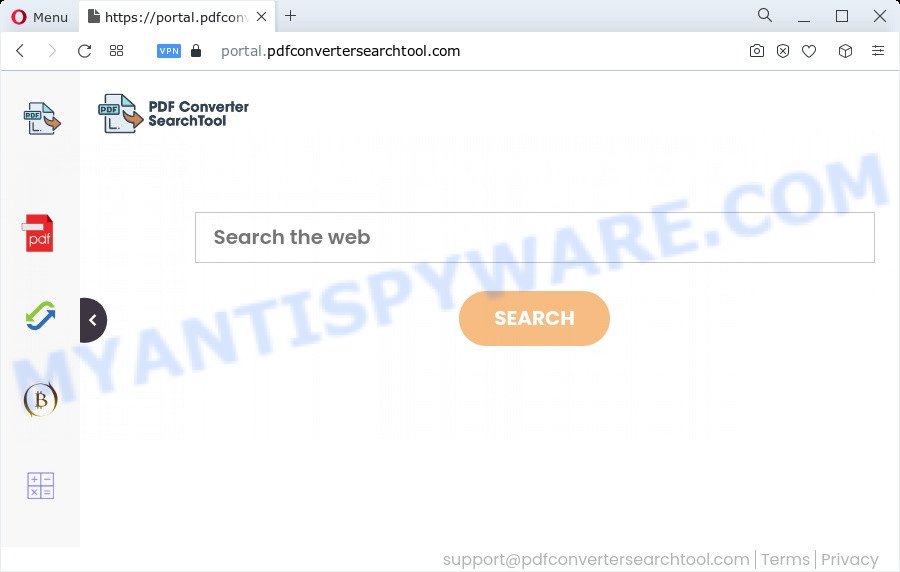
When you perform a search through PDFConverterSearchTool, in addition to search results from Yahoo, Bing or Google Custom Search that provide links to web pages, news articles, images or videos you will also be shown a large amount of advertisements. The developers of PDFConverterSearchTool doing this to generate advertising profit from these ads.
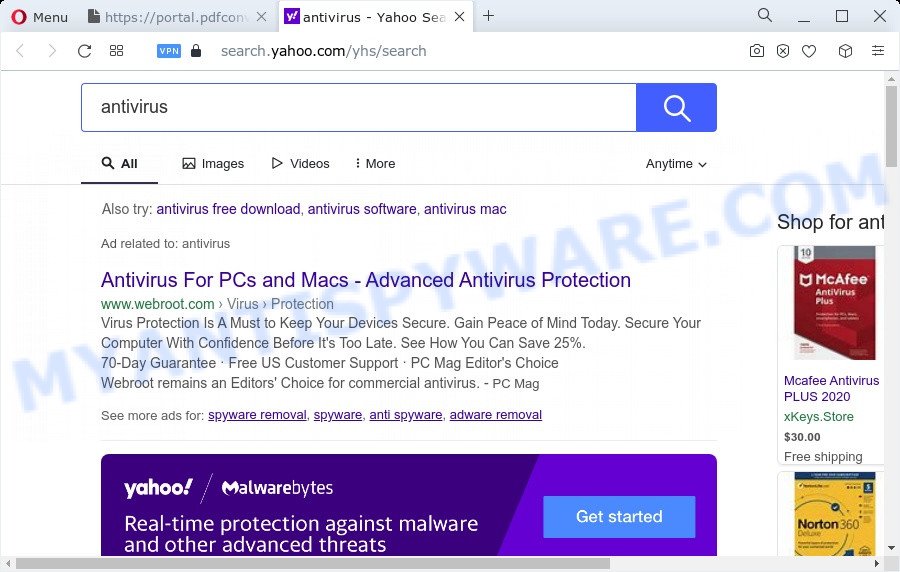
The computer security researchers do not recommend having PUPs like PDFConverterSearchTool on the computer, as it is not known exactly what it does. In addition to the above, it has the ability to collect a wide variety of confidential data that may be later transferred to third parties. You don’t know if your home address, account names and passwords are safe. And of course you completely do not know what will happen when you click on any advertisements on the PDFConverterSearchTool web-site.
Browser hijackers are usually written in ways common to malware, spyware and adware. In order to get rid of browser hijacker and thereby remove PDFConverterSearchTool, you will need complete the steps below or run free removal utility listed below.
How can a browser hijacker get on your computer
Browser hijackers and potentially unwanted programs usually gets onto PC system by being attached to free programs that downloaded from the Web. Which means that you need to be proactive and carefully read the Terms of use and the License agreement properly. For the most part, a browser hijacker will be clearly described, so take the time to carefully read all the information about the software that you downloaded and want to install on your PC. In the Setup wizard, you should choose the Advanced, Custom or Manual setup method to control what components and third-party programs to be installed, otherwise you run the risk of infecting your personal computer with an unwanted program such as the PDFConverterSearchTool hijacker.
Threat Summary
| Name | PDFConverterSearchTool |
| Type | startpage hijacker, browser hijacker, redirect virus, search provider hijacker, PUP |
| Assocaited domains | portal.pdfconvertersearchtool.com, feed.pdfconvertersearchtool.com, get.pdfconvertersearchtool.com, install.pdfconvertersearchtool.com |
| Affected Browser Settings | homepage, new tab page URL, search provider |
| Distribution | shady pop-up ads, free software installation packages, fake update tools |
| Symptoms | Unwanted advertising links appear on web pages that you are visiting. Every time you perform an Internet search, your web browser is redirected to another web-site. Your personal computer starts automatically installing unexpected software. An unexpected web browser toolbar appears in your browser. Your web-browser home page has changed without your permission. |
| Removal | PDFConverterSearchTool removal guide |
How to remove PDFConverterSearchTool hijacker
We are presenting a few ways to get rid of PDFConverterSearchTool from the Mozilla Firefox, Internet Explorer, Edge and Google Chrome using only internal Microsoft Windows functions. Most of hijackers and PUPs can be uninstalled through these processes. If these steps does not help to remove the browser hijacker, then it is better to use free malware removal tools linked below.
To remove PDFConverterSearchTool, execute the steps below:
- How to manually remove PDFConverterSearchTool
- Automatic Removal of PDFConverterSearchTool
- How to stop PDFConverterSearchTool redirect
- To sum up
How to manually remove PDFConverterSearchTool
PDFConverterSearchTool is a hijacker that can replace your browser newtab page, startpage and search provider and reroute you to the websites which may contain lots of advertisements. Not every antivirus program can detect and remove browser hijackers easily from the personal computer. Follow the guide below and you can get rid of browser hijacker by yourself.
Uninstall dubious apps using MS Windows Control Panel
Some of potentially unwanted software, adware and browser hijacker can be deleted using the Add/Remove programs tool that can be found in the MS Windows Control Panel. So, if you’re running any version of Windows and you have noticed an unwanted program, then first try to get rid of it through Add/Remove programs.
Windows 8, 8.1, 10
First, click Windows button

When the ‘Control Panel’ opens, click the ‘Uninstall a program’ link under Programs category as on the image below.

You will see the ‘Uninstall a program’ panel like below.

Very carefully look around the entire list of apps installed on your device. Most probably, one of them is the PDFConverterSearchTool hijacker. If you have many programs installed, you can help simplify the search of harmful software by sort the list by date of installation. Once you have found a dubious, unwanted or unused program, right click to it, after that click ‘Uninstall’.
Windows XP, Vista, 7
First, press ‘Start’ button and select ‘Control Panel’ at right panel as displayed on the image below.

Once the Windows ‘Control Panel’ opens, you need to click ‘Uninstall a program’ under ‘Programs’ as on the image below.

You will see a list of apps installed on your PC. We recommend to sort the list by date of installation to quickly find the apps that were installed last. Most probably, it is the PDFConverterSearchTool hijacker. If you are in doubt, you can always check the application by doing a search for her name in Google, Yahoo or Bing. When the program which you need to delete is found, simply press on its name, and then click ‘Uninstall’ as displayed on the image below.

Remove PDFConverterSearchTool hijacker from internet browsers
If you’re still seeing PDFConverterSearchTool hijacker that won’t go away, you might have harmful extensions installed on your web browser. Check your web browser for unwanted extensions using the steps below.
You can also try to remove PDFConverterSearchTool hijacker by reset Chrome settings. |
If you are still experiencing issues with PDFConverterSearchTool hijacker removal, you need to reset Mozilla Firefox browser. |
Another way to delete PDFConverterSearchTool browser hijacker from IE is reset Internet Explorer settings. |
|
Automatic Removal of PDFConverterSearchTool
Computer security experts have built efficient malware removal tools to aid users in removing browser hijackers , adware and potentially unwanted applications. Below we will share with you the best malicious software removal tools with the ability to search for and delete PDFConverterSearchTool and other potentially unwanted apps.
Get rid of PDFConverterSearchTool browser hijacker with Zemana Free
Zemana Anti-Malware (ZAM) is free full featured malicious software removal utility. It can scan your files and Windows registry in real-time. Zemana Anti Malware (ZAM) can help to delete PDFConverterSearchTool browser hijacker, other potentially unwanted software and adware software. It uses 1% of your computer resources. This utility has got simple and beautiful interface and at the same time effective protection for your computer.

- Visit the following page to download the latest version of Zemana Anti-Malware (ZAM) for Microsoft Windows. Save it to your Desktop.
Zemana AntiMalware
164753 downloads
Author: Zemana Ltd
Category: Security tools
Update: July 16, 2019
- At the download page, click on the Download button. Your browser will show the “Save as” dialog box. Please save it onto your Windows desktop.
- Once downloading is complete, please close all apps and open windows on your computer. Next, launch a file named Zemana.AntiMalware.Setup.
- This will launch the “Setup wizard” of Zemana onto your device. Follow the prompts and do not make any changes to default settings.
- When the Setup wizard has finished installing, the Zemana AntiMalware will start and open the main window.
- Further, press the “Scan” button to search for PDFConverterSearchTool hijacker. This task may take quite a while, so please be patient. When a threat is found, the count of the security threats will change accordingly. Wait until the the checking is complete.
- When Zemana is complete scanning your PC, Zemana will display a list of detected items.
- All detected threats will be marked. You can delete them all by simply press the “Next” button. The tool will remove PDFConverterSearchTool hijacker and move the selected threats to the program’s quarantine. Once that process is finished, you may be prompted to reboot the PC system.
- Close the Zemana AntiMalware and continue with the next step.
Use Hitman Pro to delete PDFConverterSearchTool from the personal computer
HitmanPro cleans your computer from adware software, potentially unwanted apps, unwanted toolbars, web-browser addons and other undesired apps such as PDFConverterSearchTool hijacker. The free removal utility will help you enjoy your device to its fullest. Hitman Pro uses advanced behavioral detection technologies to search for if there are unwanted applications in your computer. You can review the scan results, and choose the threats you want to uninstall.

- Installing the HitmanPro is simple. First you’ll need to download HitmanPro on your device by clicking on the link below.
- When downloading is done, double click the HitmanPro icon. Once this utility is started, click “Next” button to begin scanning your computer for the PDFConverterSearchTool browser hijacker. While the utility is scanning, you may see number of objects and files has already scanned.
- When Hitman Pro has finished scanning, a list of all items detected is created. You may remove items (move to Quarantine) by simply click “Next” button. Now click the “Activate free license” button to begin the free 30 days trial to get rid of all malicious software found.
Use MalwareBytes AntiMalware to remove PDFConverterSearchTool hijacker
We recommend using the MalwareBytes that are fully clean your computer of the browser hijacker. The free tool is an advanced malicious software removal program developed by (c) Malwarebytes lab. This program uses the world’s most popular antimalware technology. It is able to help you remove browser hijacker, PUPs, malicious software, adware, toolbars, ransomware and other security threats from your PC system for free.
Download MalwareBytes by clicking on the link below.
327021 downloads
Author: Malwarebytes
Category: Security tools
Update: April 15, 2020
After the downloading process is done, close all windows on your device. Further, start the file called MBSetup. If the “User Account Control” dialog box pops up as on the image below, click the “Yes” button.

It will open the Setup wizard that will help you install MalwareBytes Free on the device. Follow the prompts and don’t make any changes to default settings.

Once install is complete successfully, press “Get Started” button. Then MalwareBytes Anti Malware (MBAM) will automatically start and you can see its main window as displayed below.

Next, press the “Scan” button to perform a system scan for the PDFConverterSearchTool hijacker. A system scan can take anywhere from 5 to 30 minutes, depending on your PC. While the MalwareBytes Anti Malware program is checking, you can see number of objects it has identified as threat.

After MalwareBytes AntiMalware (MBAM) completes the scan, it will display the Scan Results. You may remove items (move to Quarantine) by simply click “Quarantine” button.

The MalwareBytes Anti Malware (MBAM) will remove PDFConverterSearchTool hijacker and move the selected items to the program’s quarantine. When finished, you may be prompted to reboot your PC. We recommend you look at the following video, which completely explains the process of using the MalwareBytes Anti-Malware to get rid of browser hijackers, adware and other malware.
How to stop PDFConverterSearchTool redirect
To put it simply, you need to use an ad-blocker utility (AdGuard, for example). It’ll block and protect you from all unwanted web-pages such as PDFConverterSearchTool, advertisements and pop-ups. To be able to do that, the ad-blocker program uses a list of filters. Each filter is a rule that describes a malicious web site, an advertising content, a banner and others. The adblocker program automatically uses these filters, depending on the web-sites you are visiting.
Please go to the link below to download AdGuard. Save it to your Desktop so that you can access the file easily.
26831 downloads
Version: 6.4
Author: © Adguard
Category: Security tools
Update: November 15, 2018
After downloading it, launch the downloaded file. You will see the “Setup Wizard” screen as shown in the figure below.

Follow the prompts. Once the install is finished, you will see a window as displayed on the image below.

You can click “Skip” to close the install application and use the default settings, or click “Get Started” button to see an quick tutorial which will allow you get to know AdGuard better.
In most cases, the default settings are enough and you don’t need to change anything. Each time, when you launch your device, AdGuard will launch automatically and stop unwanted advertisements, block PDFConverterSearchTool, as well as other malicious or misleading websites. For an overview of all the features of the application, or to change its settings you can simply double-click on the AdGuard icon, which is located on your desktop.
To sum up
After completing the tutorial above, your PC should be free from PDFConverterSearchTool browser hijacker and other unwanted software. The Mozilla Firefox, Internet Explorer, Microsoft Edge and Google Chrome will no longer open the PDFConverterSearchTool webpage on startup. Unfortunately, if the guide does not help you, then you have caught a new browser hijacker, and then the best way – ask for help here.




















