The computer security specialists have determined that Lumnyalcolm.top is a webpage which uses social engineering methods to mislead unsuspecting users into subscribing to spam notifications from this or similar web pages that will in turn bombard users with pop-up ads usually related to adware software, adult web-sites and other click fraud schemes. This web-page will display the ‘Show notifications’ pop-up claims that clicking ‘Allow’ will let the user watch a video, enable Flash Player, download a file, connect to the Internet, access the content of the web-page, and so on.
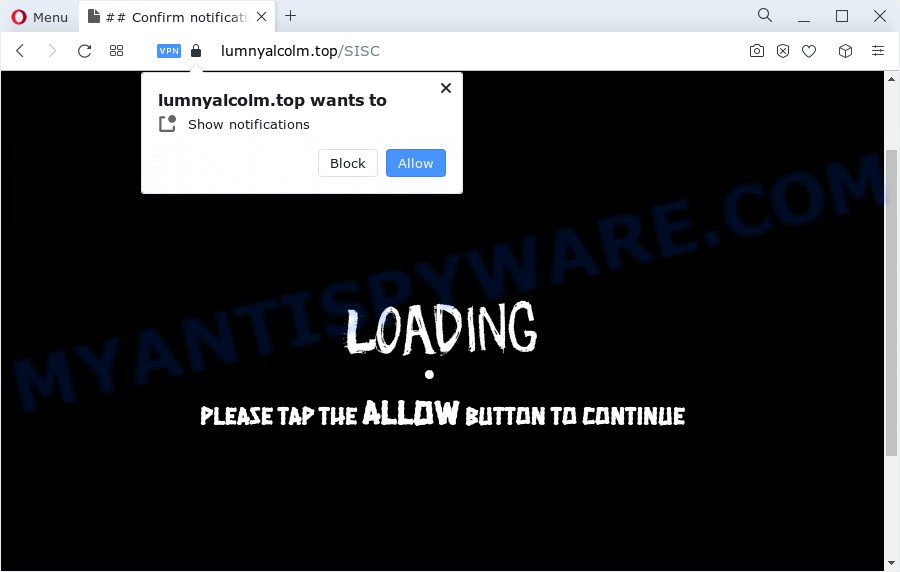
If click on the ‘Allow’ button, the Lumnyalcolm.top web site gets your permission to send push notifications in form of popup adverts in the right bottom corner of the desktop. Push notifications are originally developed to alert the user of newly published content. Cyber criminals abuse ‘push notifications’ to avoid antivirus software and ad-blocker software by showing intrusive advertisements. These ads are displayed in the lower right corner of the screen urges users to play online games, visit dubious websites, install browser addons & so on.

If you’re receiving push notifications, you can remove Lumnyalcolm.top subscription by going into your internet browser’s settings and following the Lumnyalcolm.top removal guide below. Once you remove Lumnyalcolm.top subscription, the spam notifications will no longer display on your desktop.
Threat Summary
| Name | Lumnyalcolm.top popup |
| Type | push notifications advertisements, pop-up ads, pop-up virus, pop ups |
| Distribution | potentially unwanted programs, adware software, dubious pop-up ads, social engineering attack |
| Symptoms |
|
| Removal | Lumnyalcolm.top removal guide |
How did you get infected with Lumnyalcolm.top popups
Some research has shown that users can be redirected to Lumnyalcolm.top from dubious ads or by potentially unwanted software and adware. Adware is something that designed in order to provide third-party advertisements to the user without asking his permission. Adware takes control of browsers and reroutes them to undesired web pages such as the Lumnyalcolm.top every time you browse the Internet. Adware can end up on your computer in various methods. In many cases is when you download freeware and forget to uncheck the box for the additional apps installation.
Adware mostly comes on the computer with freeware. In many cases, it comes without the user’s knowledge. Therefore, many users aren’t even aware that their PC has been affected by PUPs and adware. Please follow the easy rules in order to protect your computer from adware and potentially unwanted software: don’t install any suspicious apps, read the user agreement and select only the Custom, Manual or Advanced installation option, do not rush to press the Next button. Also, always try to find a review of the application on the Internet. Be careful and attentive!
Instructions that is shown below, will allow you to clean your PC system from the adware as well as remove Lumnyalcolm.top annoying advertisements from the MS Edge, Mozilla Firefox, Microsoft Internet Explorer and Chrome and other internet browsers.
How to remove Lumnyalcolm.top advertisements (removal instructions)
In order to delete Lumnyalcolm.top pop ups from the MS Edge, Firefox, Internet Explorer and Chrome, you need to reset the web browser settings. Additionally, you should look up for other questionable entries, such as files, applications, internet browser addons and shortcut files. However, if you want to delete Lumnyalcolm.top ads easily, you should use reputable antimalware tool and let it do the job for you.
To remove Lumnyalcolm.top pop ups, follow the steps below:
- Manual Lumnyalcolm.top popups removal
- Automatic Removal of Lumnyalcolm.top popups
- How to stop Lumnyalcolm.top pop-up ads
- To sum up
Manual Lumnyalcolm.top popups removal
First of all, try to delete Lumnyalcolm.top pop ups manually; to do this, follow the steps below. Of course, manual removal of adware requires more time and may not be suitable for those who are poorly versed in computer settings. In this case, we recommend that you scroll down to the section that describes how to remove Lumnyalcolm.top pop-up advertisements using free utilities.
Uninstall recently installed adware software
You can manually remove most nonaggressive adware by uninstalling the program that it came with or removing the adware itself using ‘Add/Remove programs’ or ‘Uninstall a program’ option in Windows Control Panel.
Windows 8, 8.1, 10
First, click Windows button

Once the ‘Control Panel’ opens, click the ‘Uninstall a program’ link under Programs category as displayed on the image below.

You will see the ‘Uninstall a program’ panel as displayed in the following example.

Very carefully look around the entire list of programs installed on your personal computer. Most probably, one of them is the adware that causes Lumnyalcolm.top pop up ads in your browser. If you have many applications installed, you can help simplify the search of malicious apps by sort the list by date of installation. Once you have found a questionable, unwanted or unused application, right click to it, after that click ‘Uninstall’.
Windows XP, Vista, 7
First, click ‘Start’ button and select ‘Control Panel’ at right panel as on the image below.

When the Windows ‘Control Panel’ opens, you need to click ‘Uninstall a program’ under ‘Programs’ as on the image below.

You will see a list of software installed on your PC. We recommend to sort the list by date of installation to quickly find the apps that were installed last. Most probably, it’s the adware software that causes Lumnyalcolm.top popup advertisements. If you are in doubt, you can always check the program by doing a search for her name in Google, Yahoo or Bing. After the application which you need to remove is found, simply click on its name, and then click ‘Uninstall’ as on the image below.

Remove Lumnyalcolm.top notifications from internet browsers
If you have clicked the “Allow” button in the Lumnyalcolm.top popup and gave a notification permission, you should delete this notification permission first from your web-browser settings. To delete the Lumnyalcolm.top permission to send push notifications to your device, complete the steps below. These steps are for Windows, Mac OS and Android.
Google Chrome:
- Just copy and paste the following text into the address bar of Chrome.
- chrome://settings/content/notifications
- Press Enter.
- Remove the Lumnyalcolm.top site and other suspicious sites by clicking three vertical dots button next to each and selecting ‘Remove’.

Android:
- Open Chrome.
- Tap on the Menu button (three dots) on the top right hand corner.
- In the menu tap ‘Settings’, scroll down to ‘Advanced’.
- In the ‘Site Settings’, tap on ‘Notifications’, find the Lumnyalcolm.top URL and tap on it.
- Tap the ‘Clean & Reset’ button and confirm.

Mozilla Firefox:
- In the right upper corner of the screen, click on the three horizontal stripes to expand the Main menu.
- In the drop-down menu select ‘Options’. In the left side select ‘Privacy & Security’.
- Scroll down to the ‘Permissions’ section and click the ‘Settings’ button next to ‘Notifications’.
- Select the Lumnyalcolm.top domain from the list and change the status to ‘Block’.
- Save changes.

Edge:
- In the top right hand corner, click on the three dots to expand the Edge menu.
- Scroll down to ‘Settings’. In the menu on the left go to ‘Advanced’.
- Click ‘Manage permissions’ button, located beneath ‘Website permissions’.
- Right-click the Lumnyalcolm.top URL. Click ‘Delete’.

Internet Explorer:
- Click the Gear button on the top right hand corner of the browser.
- When the drop-down menu appears, click on ‘Internet Options’.
- Click on the ‘Privacy’ tab and select ‘Settings’ in the pop-up blockers section.
- Select the Lumnyalcolm.top URL and other questionable sites under and delete them one by one by clicking the ‘Remove’ button.

Safari:
- Go to ‘Preferences’ in the Safari menu.
- Select the ‘Websites’ tab and then select ‘Notifications’ section on the left panel.
- Locate the Lumnyalcolm.top and select it, click the ‘Deny’ button.
Remove Lumnyalcolm.top popup ads from Microsoft Internet Explorer
If you find that IE browser settings such as homepage, new tab and search provider had been changed by adware software that causes undesired Lumnyalcolm.top advertisements, then you may return your settings, via the reset internet browser procedure.
First, launch the Microsoft Internet Explorer, click ![]() ) button. Next, click “Internet Options” similar to the one below.
) button. Next, click “Internet Options” similar to the one below.

In the “Internet Options” screen select the Advanced tab. Next, click Reset button. The IE will display the Reset Internet Explorer settings prompt. Select the “Delete personal settings” check box and click Reset button.

You will now need to reboot your device for the changes to take effect. It will remove adware software that causes intrusive Lumnyalcolm.top pop up ads, disable malicious and ad-supported web browser’s extensions and restore the Internet Explorer’s settings such as start page, default search engine and new tab page to default state.
Delete Lumnyalcolm.top pop-ups from Mozilla Firefox
Resetting Firefox internet browser will reset all the settings to their original settings and will remove Lumnyalcolm.top pop ups, malicious add-ons and extensions. It will keep your personal information like browsing history, bookmarks, passwords and web form auto-fill data.
First, start the Firefox and click ![]() button. It will display the drop-down menu on the right-part of the web-browser. Further, click the Help button (
button. It will display the drop-down menu on the right-part of the web-browser. Further, click the Help button (![]() ) like the one below.
) like the one below.

In the Help menu, select the “Troubleshooting Information” option. Another way to open the “Troubleshooting Information” screen – type “about:support” in the internet browser adress bar and press Enter. It will show the “Troubleshooting Information” page as displayed in the figure below. In the upper-right corner of this screen, click the “Refresh Firefox” button.

It will display the confirmation dialog box. Further, click the “Refresh Firefox” button. The Firefox will begin a task to fix your problems that caused by the Lumnyalcolm.top adware software. Once, it is finished, click the “Finish” button.
Remove Lumnyalcolm.top advertisements from Google Chrome
If you have adware software, Lumnyalcolm.top popups problems or Google Chrome is running slow, then reset Google Chrome can help you. In this guidance we’ll show you the way to reset your Chrome settings and data to default state without reinstall.

- First, start the Google Chrome and click the Menu icon (icon in the form of three dots).
- It will show the Google Chrome main menu. Select More Tools, then click Extensions.
- You’ll see the list of installed add-ons. If the list has the plugin labeled with “Installed by enterprise policy” or “Installed by your administrator”, then complete the following guide: Remove Chrome extensions installed by enterprise policy.
- Now open the Chrome menu once again, click the “Settings” menu.
- Next, press “Advanced” link, which located at the bottom of the Settings page.
- On the bottom of the “Advanced settings” page, click the “Reset settings to their original defaults” button.
- The Chrome will display the reset settings prompt as shown on the image above.
- Confirm the internet browser’s reset by clicking on the “Reset” button.
- To learn more, read the article How to reset Google Chrome settings to default.
Automatic Removal of Lumnyalcolm.top popups
Spyware, adware software, PUPs and hijackers can be difficult to delete manually. Do not try to delete this apps without the aid of malware removal tools. In order to completely remove adware software from your computer, use professionally created utilities, like Zemana Free, MalwareBytes Anti-Malware (MBAM) and Hitman Pro.
Remove Lumnyalcolm.top popups with Zemana
Zemana Free is a program that is used for malware, adware, browser hijackers and potentially unwanted programs removal. The application is one of the most efficient anti malware utilities. It helps in malicious software removal and and defends all other types of security threats. One of the biggest advantages of using Zemana is that is easy to use and is free. Also, it constantly keeps updating its virus/malware signatures DB. Let’s see how to install and check your computer with Zemana AntiMalware (ZAM) in order to remove Lumnyalcolm.top popup advertisements from your PC.
- Download Zemana AntiMalware by clicking on the link below. Save it on your Microsoft Windows desktop.
Zemana AntiMalware
164813 downloads
Author: Zemana Ltd
Category: Security tools
Update: July 16, 2019
- Once you have downloaded the install file, make sure to double click on the Zemana.AntiMalware.Setup. This would start the Zemana Free setup on your device.
- Select setup language and click ‘OK’ button.
- On the next screen ‘Setup Wizard’ simply click the ‘Next’ button and follow the prompts.

- Finally, once the installation is complete, Zemana will launch automatically. Else, if does not then double-click on the Zemana Free icon on your desktop.
- Now that you have successfully install Zemana, let’s see How to use Zemana to remove Lumnyalcolm.top ads from your computer.
- After you have started the Zemana, you will see a window as displayed in the figure below, just press ‘Scan’ button . Zemana Anti Malware (ZAM) utility will start scanning the whole device to find out adware software.

- Now pay attention to the screen while Zemana AntiMalware (ZAM) scans your computer.

- Once Zemana has finished scanning your PC, Zemana AntiMalware (ZAM) will prepare a list of unwanted apps and adware. Review the report and then click ‘Next’ button.

- Zemana Anti-Malware (ZAM) may require a restart personal computer in order to complete the Lumnyalcolm.top pop-ups removal process.
- If you want to fully remove adware from your computer, then click ‘Quarantine’ icon, select all malware, adware software, PUPs and other items and click Delete.
- Reboot your computer to complete the adware removal procedure.
Get rid of Lumnyalcolm.top ads from web-browsers with Hitman Pro
The Hitman Pro tool is free (30 day trial) and easy to use. It can check and get rid of malicious software, PUPs and adware in Chrome, Edge, Firefox and Internet Explorer web-browsers and thereby delete all annoying Lumnyalcolm.top pop-up ads. Hitman Pro is powerful enough to find and remove harmful registry entries and files that are hidden on the computer.
Installing the HitmanPro is simple. First you’ll need to download HitmanPro by clicking on the following link.
When downloading is finished, open the folder in which you saved it. You will see an icon like below.

Double click the Hitman Pro desktop icon. After the tool is launched, you will see a screen as displayed in the following example.

Further, click “Next” button . Hitman Pro tool will begin scanning the whole personal computer to find out adware that causes Lumnyalcolm.top pop up ads in your web-browser. After finished, HitmanPro will open you the results as shown below.

Review the scan results and then click “Next” button. It will display a prompt, click the “Activate free license” button.
Get rid of Lumnyalcolm.top pop-ups with MalwareBytes Anti-Malware
Trying to delete Lumnyalcolm.top popups can become a battle of wills between the adware software infection and you. MalwareBytes Free can be a powerful ally, removing most of today’s adware software, malware and PUPs with ease. Here’s how to use MalwareBytes will help you win.

- MalwareBytes Free can be downloaded from the following link. Save it on your Microsoft Windows desktop.
Malwarebytes Anti-malware
327070 downloads
Author: Malwarebytes
Category: Security tools
Update: April 15, 2020
- At the download page, click on the Download button. Your web-browser will open the “Save as” prompt. Please save it onto your Windows desktop.
- After downloading is done, please close all applications and open windows on your device. Double-click on the icon that’s named MBSetup.
- This will launch the Setup wizard of MalwareBytes AntiMalware (MBAM) onto your PC. Follow the prompts and don’t make any changes to default settings.
- When the Setup wizard has finished installing, the MalwareBytes will run and open the main window.
- Further, click the “Scan” button . MalwareBytes Anti Malware (MBAM) utility will start scanning the whole computer to find out adware that causes Lumnyalcolm.top ads in your browser. This procedure can take some time, so please be patient. When a malware, adware or potentially unwanted applications are detected, the count of the security threats will change accordingly.
- Once MalwareBytes Anti Malware (MBAM) completes the scan, a list of all threats found is prepared.
- In order to delete all threats, simply press the “Quarantine” button. After the clean-up is done, you may be prompted to reboot the PC.
- Close the Anti Malware and continue with the next step.
Video instruction, which reveals in detail the steps above.
How to stop Lumnyalcolm.top pop-up ads
It’s important to use ad-blocker programs like AdGuard to protect your computer from malicious web pages. Most security experts says that it is okay to stop ads. You should do so just to stay safe! And, of course, the AdGuard can to block Lumnyalcolm.top and other annoying web-pages.
Installing the AdGuard is simple. First you will need to download AdGuard on your device by clicking on the following link.
26842 downloads
Version: 6.4
Author: © Adguard
Category: Security tools
Update: November 15, 2018
After downloading it, run the downloaded file. You will see the “Setup Wizard” screen as on the image below.

Follow the prompts. After the installation is done, you will see a window like below.

You can click “Skip” to close the installation application and use the default settings, or click “Get Started” button to see an quick tutorial which will assist you get to know AdGuard better.
In most cases, the default settings are enough and you don’t need to change anything. Each time, when you start your device, AdGuard will start automatically and stop undesired advertisements, block Lumnyalcolm.top, as well as other harmful or misleading web-pages. For an overview of all the features of the application, or to change its settings you can simply double-click on the AdGuard icon, which can be found on your desktop.
To sum up
After completing the steps above, your PC system should be free from adware that causes multiple annoying pop-ups and other malicious software. The Internet Explorer, Google Chrome, Edge and Firefox will no longer redirect you to various undesired webpages like Lumnyalcolm.top. Unfortunately, if the steps does not help you, then you have caught a new adware, and then the best way – ask for help here.






















