What is Oksearch.org?
According to cyber security professionals, Oksearch.org is an untrustworthy search engine that is promoted by potentially unwanted programs (PUPs) belonging to the group of Browser hijackers. The aim of a browser hijacker is to make advertising profit. For example, a browser hijacker redirects the user’s homepage to the browser hijacker’s page that contains advertisements or sponsored links; a browser hijacker redirects the user web searches to a link the browser hijacker wants the user to see, rather than to legitimate search engine results. When the user clicks on ads in the search results, browser hijackers authors gets paid. The creators of browser hijackers can gather privacy info such as user browsing habits as well as browsing history and sell this information to third parties for marketing purposes.
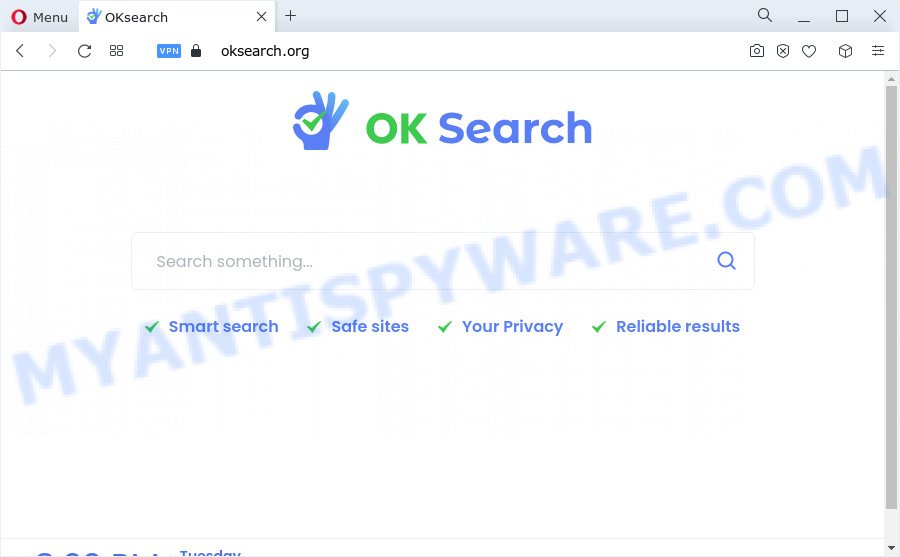
When you perform a search via Oksearch.org, in addition to search results from Yahoo, Bing or Google Custom Search that provide links to web pages, news articles, images or videos you’ll also be shown lots of intrusive ads. The devs behind Oksearch.org doing this to make advertising revenue from these ads.
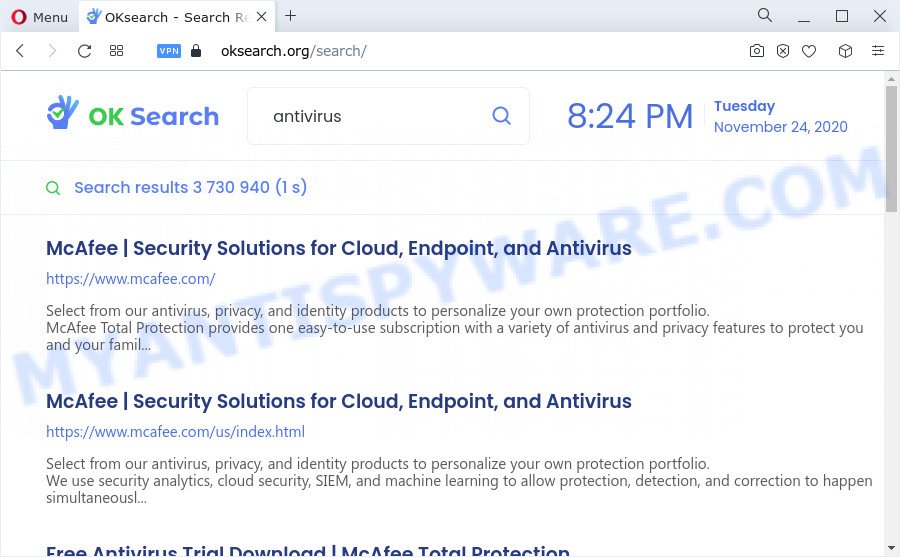
Another reason why you need to get rid of Oksearch.org is its online data-tracking activity. It can collect personal information, including:
- IP addresses;
- URLs visited;
- search queries/terms;
- clicks on links and advertisements;
- web browser version information.
Thus, potentially unwanted programs and browser hijackers are quite dangerous. So, we recommend you remove it from your computer ASAP. Follow the instructions presented below to remove Oksearch.org from Google Chrome, MS Edge, Mozilla Firefox and IE.
How can a browser hijacker get on your personal computer
PUPs and browser hijackers usually come as a part of another program in the same setup file. The risk of this is especially high for the various free software downloaded from the Net. The authors of the applications are hoping that users will run the quick install option, that is simply to press the Next button, without paying attention to the information on the screen and don’t carefully considering every step of the install procedure. Thus, the hijacker may infiltrate your PC system without your knowledge. Therefore, it’s very important to read everything that the application says during install, including the ‘Terms of Use’ and ‘Software license’. Use only the Manual, Custom or Advanced installation mode. This mode will allow you to disable all optional and unwanted apps and components.
Threat Summary
| Name | Oksearch.org |
| Type | PUP, search engine hijacker, redirect virus, startpage hijacker, browser hijacker |
| Affected Browser Settings | startpage, search provider, newtab page URL |
| Distribution | free programs installers, fake software updaters, dubious pop up ads |
| Symptoms | Popups and new tabs are loaded without your request. Web-site links redirect to websites different from what you expected. New entries appear in your Programs folder. Unexpected browser add-ons or toolbar keep coming back. Your internet browser search engine has replaced without your permission. |
| Removal | Oksearch.org removal guide |
How to remove Oksearch.org redirect
Fortunately, we’ve an effective way that will assist you manually or/and automatically remove Oksearch.org from your PC and bring your browser settings, including homepage, newtab and search engine by default, back to normal. Below you will find a removal tutorial with all the steps you may need to successfully delete this hijacker and its components. Some of the steps will require you to reboot your personal computer or shut down this web-site. So, read this guidance carefully, then bookmark this page or open it on your smartphone for later reference.
To remove Oksearch.org, use the following steps:
- How to manually remove Oksearch.org
- Automatic Removal of Oksearch.org
- Block Oksearch.org and other undesired web-sites
- To sum up
How to manually remove Oksearch.org
Steps to get rid of Oksearch.org redirect without any programs are presented below. Be sure to carry out the step-by-step tutorial completely to fully remove any unwanted software.
Remove Oksearch.org related applications through the Control Panel of your device
First, you should try to identify and uninstall the application that causes the appearance of undesired advertisements or internet browser redirect, using the ‘Uninstall a program’ which is located in the ‘Control panel’.
Windows 8, 8.1, 10
First, press the Windows button
Windows XP, Vista, 7
First, press “Start” and select “Control Panel”.
It will display the Windows Control Panel as shown in the figure below.

Next, press “Uninstall a program” ![]()
It will display a list of all programs installed on your PC system. Scroll through the all list, and remove any questionable and unknown apps. To quickly find the latest installed apps, we recommend sort software by date in the Control panel.
Get rid of Oksearch.org home page from Firefox
If your Mozilla Firefox internet browser homepage has modified to Oksearch.org without your permission or an unknown search provider opens results for your search, then it may be time to perform the browser reset. It will keep your personal information like browsing history, bookmarks, passwords and web form auto-fill data.
First, run the Firefox and click ![]() button. It will show the drop-down menu on the right-part of the browser. Further, press the Help button (
button. It will show the drop-down menu on the right-part of the browser. Further, press the Help button (![]() ) as displayed below.
) as displayed below.

In the Help menu, select the “Troubleshooting Information” option. Another way to open the “Troubleshooting Information” screen – type “about:support” in the web-browser adress bar and press Enter. It will open the “Troubleshooting Information” page as shown in the following example. In the upper-right corner of this screen, click the “Refresh Firefox” button.

It will display the confirmation dialog box. Further, click the “Refresh Firefox” button. The Mozilla Firefox will begin a process to fix your problems that caused by the Oksearch.org hijacker. After, it’s finished, click the “Finish” button.
Remove Oksearch.org from Google Chrome
Reset Chrome will reset your home page, newtab, search provider, and other browser settings hijacked by Oksearch.org . All undesired and malicious addons will also be uninstalled from the internet browser. When using the reset feature, your personal information like passwords, bookmarks, browsing history and web form auto-fill data will be saved.
Open the Chrome menu by clicking on the button in the form of three horizontal dotes (![]() ). It will open the drop-down menu. Choose More Tools, then press Extensions.
). It will open the drop-down menu. Choose More Tools, then press Extensions.
Carefully browse through the list of installed extensions. If the list has the addon labeled with “Installed by enterprise policy” or “Installed by your administrator”, then complete the following steps: Remove Chrome extensions installed by enterprise policy otherwise, just go to the step below.
Open the Google Chrome main menu again, press to “Settings” option.

Scroll down to the bottom of the page and click on the “Advanced” link. Now scroll down until the Reset settings section is visible, as displayed on the screen below and click the “Reset settings to their original defaults” button.

Confirm your action, press the “Reset” button.
Delete Oksearch.org from Internet Explorer
The Microsoft Internet Explorer reset is great if your web-browser is hijacked or you’ve unwanted extensions or toolbars on your web browser, that installed by a malicious software.
First, launch the Internet Explorer, click ![]() ) button. Next, press “Internet Options” such as the one below.
) button. Next, press “Internet Options” such as the one below.

In the “Internet Options” screen select the Advanced tab. Next, press Reset button. The IE will display the Reset Internet Explorer settings prompt. Select the “Delete personal settings” check box and press Reset button.

You will now need to reboot your personal computer for the changes to take effect. It will delete browser hijacker responsible for the Oksearch.org redirect, disable malicious and ad-supported web browser’s extensions and restore the Microsoft Internet Explorer’s settings such as home page, search engine by default and newtab page to default state.
Automatic Removal of Oksearch.org
Manual removal is not always as effective as you might think. Often, even the most experienced users can not fully remove hijacker from the infected device. So, we recommend to scan your device for any remaining malicious components with free browser hijacker removal programs below.
Run Zemana Anti-Malware to remove Oksearch.org redirect
Zemana Anti-Malware is a malicious software removal utility designed for Microsoft Windows. This utility will help you remove Oksearch.org, various types of PUPs (including adware and browser hijackers) from your computer. It has simple and user friendly interface. While the Zemana AntiMalware (ZAM) does its job, your PC will run smoothly.

- Visit the page linked below to download the latest version of Zemana for Microsoft Windows. Save it to your Desktop.
Zemana AntiMalware
164813 downloads
Author: Zemana Ltd
Category: Security tools
Update: July 16, 2019
- After the downloading process is finished, close all programs and windows on your device. Open a folder in which you saved it. Double-click on the icon that’s named Zemana.AntiMalware.Setup.
- Further, click Next button and follow the prompts.
- Once setup is finished, press the “Scan” button . Zemana application will scan through the whole device for the browser hijacker that responsible for a redirect to the Oksearch.org web page. This task can take some time, so please be patient.
- After the scan get finished, Zemana Free will show you the results. All detected items will be marked. You can remove them all by simply press “Next”. After the cleaning process is done, you may be prompted to reboot your PC system.
Remove Oksearch.org startpage from web-browsers with HitmanPro
HitmanPro is a free removal tool that can be downloaded and use to delete browser hijackers, adware, malicious software, potentially unwanted programs, toolbars and other threats from your personal computer. You may use this utility to search for threats even if you have an antivirus or any other security application.
HitmanPro can be downloaded from the following link. Save it on your Desktop.
Download and run HitmanPro on your computer. Once started, click “Next” button to perform a system scan for the browser hijacker responsible for redirects to Oksearch.org. Depending on your PC system, the scan may take anywhere from a few minutes to close to an hour. While the Hitman Pro is scanning, you can see count of objects it has identified either as being malware..

After the scanning is done, the results are displayed in the scan report.

You may delete items (move to Quarantine) by simply click Next button.
It will show a dialog box, click the “Activate free license” button to begin the free 30 days trial to delete all malware found.
How to get rid of Oksearch.org with MalwareBytes Free
If you’re still having problems with the Oksearch.org redirect — or just wish to scan your computer occasionally for hijacker and other malicious software — download MalwareBytes AntiMalware. It is free for home use, and scans for and removes various undesired apps that attacks your computer or degrades PC system performance. MalwareBytes can delete adware software, PUPs as well as malware, including ransomware and trojans.

- Download MalwareBytes Anti-Malware (MBAM) on your Microsoft Windows Desktop by clicking on the link below.
Malwarebytes Anti-malware
327070 downloads
Author: Malwarebytes
Category: Security tools
Update: April 15, 2020
- Once the download is complete, close all software and windows on your computer. Open a folder in which you saved it. Double-click on the icon that’s named MBsetup.
- Select “Personal computer” option and press Install button. Follow the prompts.
- Once installation is done, click the “Scan” button to begin scanning your PC system for the hijacker which redirects your web-browser to the Oksearch.org webpage. A system scan can take anywhere from 5 to 30 minutes, depending on your computer. During the scan MalwareBytes Anti Malware (MBAM) will search for threats exist on your computer.
- When MalwareBytes Free is finished scanning your computer, the results are displayed in the scan report. Make sure to check mark the threats that are unsafe and then press “Quarantine”. After the clean up is finished, you can be prompted to reboot your device.
The following video offers a few simple steps on how to get rid of hijackers, adware and other malware with MalwareBytes.
Block Oksearch.org and other undesired web-sites
The AdGuard is a very good ad blocking program for the MS Edge, Chrome, Internet Explorer and Mozilla Firefox, with active user support. It does a great job by removing certain types of undesired ads, popunders, popups, annoying newtab pages, and even full page ads and webpage overlay layers. Of course, the AdGuard can block the Oksearch.org website automatically or by using a custom filter rule.
- First, visit the following page, then press the ‘Download’ button in order to download the latest version of AdGuard.
Adguard download
26842 downloads
Version: 6.4
Author: © Adguard
Category: Security tools
Update: November 15, 2018
- When the download is complete, launch the downloaded file. You will see the “Setup Wizard” program window. Follow the prompts.
- When the installation is complete, click “Skip” to close the setup program and use the default settings, or click “Get Started” to see an quick tutorial that will assist you get to know AdGuard better.
- In most cases, the default settings are enough and you do not need to change anything. Each time, when you start your device, AdGuard will start automatically and stop unwanted ads, block Oksearch.org, as well as other harmful or misleading websites. For an overview of all the features of the application, or to change its settings you can simply double-click on the icon called AdGuard, that is located on your desktop.
To sum up
Now your personal computer should be clean of the browser hijacker responsible for redirecting your web browser to the Oksearch.org webpage. We suggest that you keep AdGuard (to help you stop unwanted pop-up advertisements and unwanted malicious web-pages) and Zemana AntiMalware (to periodically scan your device for new browser hijackers and other malware). Probably you are running an older version of Java or Adobe Flash Player. This can be a security risk, so download and install the latest version right now.
If you are still having problems while trying to get rid of Oksearch.org from the Google Chrome, IE, MS Edge and Firefox, then ask for help here here.


















