The cyber security experts have determined that Private-message.live is a web-site that lures you into registering for spam browser notifications from this or similar web-pages that will in turn bombard users with popup ads usually related to adware software, adult web sites and other click fraud schemes. This web page states that clicking ‘Allow’ is necessary to download a file, enable Flash Player, watch a video, connect to the Internet, access the content of the web-page, and so on.
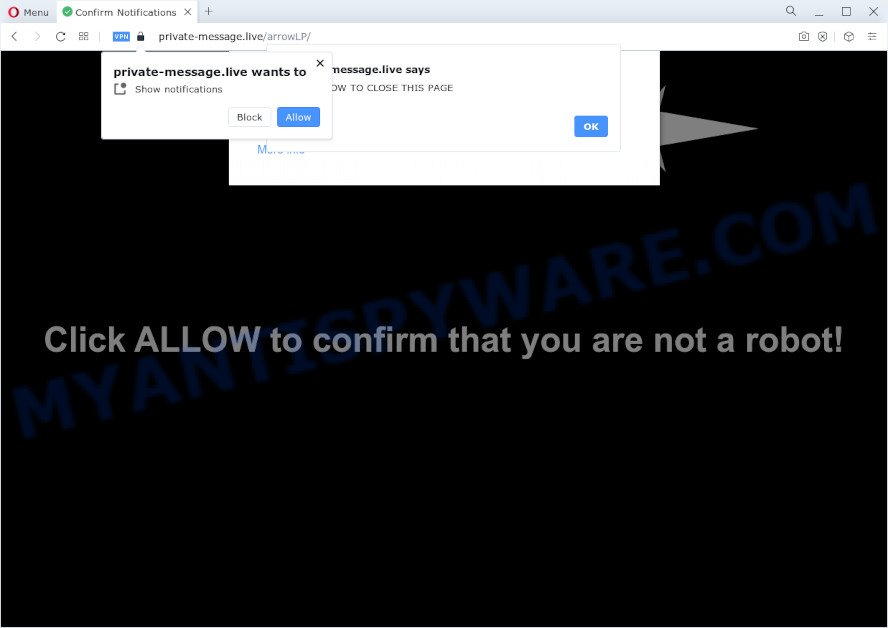
If you click on the ‘Allow’, then your internet browser will be configured to display unwanted adverts on your desktop, even when you are not using the browser. The push notifications will essentially be ads for ‘free’ online games, free gifts scams, suspicious web-browser addons, adult web pages, and adware software bundles such as the one below.

To end this intrusive behavior and remove Private-message.live browser notification spam, you need to modify browser settings that got modified by adware. For that, complete the Private-message.live removal guide below. Once you delete notifications subscription, the Private-message.live pop-ups ads will no longer appear on your screen.
Threat Summary
| Name | Private-message.live popup |
| Type | browser notification spam ads, popup advertisements, pop-ups, pop up virus |
| Distribution | social engineering attack, potentially unwanted software, adware, misleading pop-up advertisements |
| Symptoms |
|
| Removal | Private-message.live removal guide |
How did you get infected with Private-message.live pop ups
These Private-message.live popups are caused by suspicious ads on the web sites you visit or adware. Adware can cause many troubles such as undesired ads and pop ups on your internet browser, irrelevant search results which redirect to unwanted websites, web browser crashes and slow loading web-pages. Adware usually gets installed as a part of some free applications. Do not be surprised, it happens, especially if you’re an active Web user.
The most popular way to get adware is a freeware installer. Most commonly, a user have a chance to disable all bundled browser plugins, but certain installation packages are developed to confuse the average users, in order to trick them into installing potentially unwanted programs and adware software. Anyway, easier to prevent adware rather than clean up your PC system after one. So, keep your browser updated (turn on automatic updates), run good antivirus apps, double check free software before you launch it (do a google search, scan a downloaded file with VirusTotal), avoid suspicious and unknown webpages.
If you realized any of the symptoms mentioned above, we suggest you to complete step-by-step tutorial below to delete the adware and delete Private-message.live advertisements from your web browser.
How to remove Private-message.live pop-ups from Chrome, Firefox, IE, Edge
Fortunately, we have an effective way that will assist you manually or/and automatically remove Private-message.live from your web-browser and bring your web browser settings, including start page, search engine and new tab page, back to normal. Below you will find a removal steps with all the steps you may need to successfully remove adware and its components. Certain of the steps will require you to restart your device or close this webpage. So, read this guidance carefully, then bookmark this page or open it on your smartphone for later reference.
To remove Private-message.live pop ups, use the following steps:
- How to delete Private-message.live popups without any software
- Uninstall suspicious applications using MS Windows Control Panel
- Remove Private-message.live notifications from web-browsers
- Remove Private-message.live pop up advertisements from Chrome
- Get rid of Private-message.live pop up advertisements from IE
- Remove Private-message.live from Firefox by resetting web browser settings
- Automatic Removal of Private-message.live pop-up advertisements
- Use AdBlocker to stop Private-message.live ads and stay safe online
- To sum up
How to delete Private-message.live popups without any software
The step-by-step guidance designed by our team will allow you manually remove Private-message.live ads from your PC. If you are not good at computers, we advise that you use the free utilities listed below.
Uninstall suspicious applications using MS Windows Control Panel
Some programs are free only because their installer contains an adware software. This unwanted programs generates revenue for the authors when it is installed. More often this adware can be uninstalled by simply uninstalling it from the ‘Uninstall a Program’ that is located in MS Windows control panel.
Make sure you have closed all browsers and other apps. Next, delete any unrequested and suspicious applications from your Control panel.
Windows 10, 8.1, 8
Now, click the Windows button, type “Control panel” in search and press Enter. Choose “Programs and Features”, then “Uninstall a program”.

Look around the entire list of applications installed on your personal computer. Most probably, one of them is the adware related to the Private-message.live pop-ups. Select the dubious application or the program that name is not familiar to you and uninstall it.
Windows Vista, 7
From the “Start” menu in Microsoft Windows, select “Control Panel”. Under the “Programs” icon, choose “Uninstall a program”.

Choose the suspicious or any unknown applications, then click “Uninstall/Change” button to delete this undesired program from your PC.
Windows XP
Click the “Start” button, select “Control Panel” option. Click on “Add/Remove Programs”.

Select an undesired application, then click “Change/Remove” button. Follow the prompts.
Remove Private-message.live notifications from web-browsers
If you’re getting browser notification spam from the Private-message.live or another annoying web site, you’ll have previously pressed the ‘Allow’ button. Below we’ll teach you how to turn them off.
|
|
|
|
|
|
Remove Private-message.live pop up advertisements from Chrome
Run the Reset web browser utility of the Chrome to reset all its settings like startpage, new tab and default search engine to original defaults. This is a very useful utility to use, in the case of browser redirects to annoying ad web-pages like Private-message.live.
First launch the Chrome. Next, press the button in the form of three horizontal dots (![]() ).
).
It will display the Google Chrome menu. Choose More Tools, then click Extensions. Carefully browse through the list of installed plugins. If the list has the extension signed with “Installed by enterprise policy” or “Installed by your administrator”, then complete the following guide: Remove Chrome extensions installed by enterprise policy.
Open the Google Chrome menu once again. Further, click the option called “Settings”.

The web browser will open the settings screen. Another method to show the Google Chrome’s settings – type chrome://settings in the internet browser adress bar and press Enter
Scroll down to the bottom of the page and press the “Advanced” link. Now scroll down until the “Reset” section is visible, such as the one below and click the “Reset settings to their original defaults” button.

The Google Chrome will display the confirmation prompt as displayed in the following example.

You need to confirm your action, click the “Reset” button. The web browser will run the task of cleaning. After it is done, the browser’s settings including home page, default search provider and new tab page back to the values that have been when the Chrome was first installed on your computer.
Get rid of Private-message.live pop up advertisements from IE
In order to restore all web browser newtab, default search provider and startpage you need to reset the IE to the state, that was when the Windows was installed on your computer.
First, launch the Internet Explorer. Next, click the button in the form of gear (![]() ). It will display the Tools drop-down menu, click the “Internet Options” like the one below.
). It will display the Tools drop-down menu, click the “Internet Options” like the one below.

In the “Internet Options” window click on the Advanced tab, then click the Reset button. The Internet Explorer will show the “Reset Internet Explorer settings” window as displayed on the image below. Select the “Delete personal settings” check box, then click “Reset” button.

You will now need to reboot your computer for the changes to take effect.
Remove Private-message.live from Firefox by resetting web browser settings
Resetting Mozilla Firefox browser will reset all the settings to their default values and will remove Private-message.live popups, malicious add-ons and extensions. When using the reset feature, your personal information such as passwords, bookmarks, browsing history and web form auto-fill data will be saved.
Start the Firefox and press the menu button (it looks like three stacked lines) at the top right of the browser screen. Next, click the question-mark icon at the bottom of the drop-down menu. It will show the slide-out menu.

Select the “Troubleshooting information”. If you’re unable to access the Help menu, then type “about:support” in your address bar and press Enter. It bring up the “Troubleshooting Information” page such as the one below.

Click the “Refresh Firefox” button at the top right of the Troubleshooting Information page. Select “Refresh Firefox” in the confirmation prompt. The Firefox will start a task to fix your problems that caused by the Private-message.live adware. Once, it’s done, click the “Finish” button.
Automatic Removal of Private-message.live pop-up advertisements
Using a malicious software removal utility to detect and delete adware hiding on your PC system is probably the simplest way to get rid of the Private-message.live pop-up advertisements. We suggests the Zemana program for MS Windows PC systems. Hitman Pro and MalwareBytes are other anti-malware tools for Windows that offers a free malware removal.
Get rid of Private-message.live popup advertisements with Zemana Anti Malware
Zemana Anti-Malware highly recommended, because it can locate security threats such adware software and malicious software which most ‘classic’ antivirus applications fail to pick up on. Moreover, if you have any Private-message.live pop-up advertisements removal problems which cannot be fixed by this utility automatically, then Zemana Free provides 24X7 online assistance from the highly experienced support staff.
Installing the Zemana is simple. First you will need to download Zemana on your computer by clicking on the following link.
164813 downloads
Author: Zemana Ltd
Category: Security tools
Update: July 16, 2019
After the download is complete, close all applications and windows on your PC system. Double-click the set up file named Zemana.AntiMalware.Setup. If the “User Account Control” dialog box pops up as shown below, click the “Yes” button.

It will open the “Setup wizard” that will help you install Zemana on your PC system. Follow the prompts and do not make any changes to default settings.

Once install is complete successfully, Zemana Free will automatically start and you can see its main screen as shown in the figure below.

Now click the “Scan” button to perform a system scan for the adware that causes unwanted Private-message.live advertisements. This procedure can take some time, so please be patient.

Once Zemana has finished scanning, it will open the Scan Results. Once you’ve selected what you want to remove from your PC system click “Next” button. The Zemana Free will begin to delete adware responsible for Private-message.live ads. When the procedure is finished, you may be prompted to restart the PC system.
Delete Private-message.live popup advertisements from web-browsers with HitmanPro
HitmanPro will help get rid of adware software that cause intrusive Private-message.live popups that slow down your PC system. The hijackers, adware and other PUPs slow your internet browser down and try to trick you into clicking on suspicious advertisements and links. Hitman Pro removes the adware and lets you enjoy your device without Private-message.live pop-up ads.
Please go to the following link to download the latest version of HitmanPro for Microsoft Windows. Save it to your Desktop.
Download and run Hitman Pro on your personal computer. Once started, click “Next” button to perform a system scan with this tool for the adware that causes intrusive Private-message.live popup advertisements. This task may take quite a while, so please be patient. When a malware, adware or PUPs are detected, the count of the security threats will change accordingly. .

When the system scan is done, HitmanPro will produce a list of unwanted programs and adware software.

When you’re ready, click Next button.
It will open a prompt, press the “Activate free license” button to begin the free 30 days trial to delete all malicious software found.
How to delete Private-message.live with MalwareBytes
If you are having issues with Private-message.live ads removal, then check out MalwareBytes. This is a tool that can help clean up your computer and improve your speeds for free. Find out more below.
First, click the link below, then click the ‘Download’ button in order to download the latest version of MalwareBytes Free.
327070 downloads
Author: Malwarebytes
Category: Security tools
Update: April 15, 2020
Once downloading is complete, close all windows on your computer. Further, run the file named MBSetup. If the “User Account Control” dialog box pops up as shown in the figure below, press the “Yes” button.

It will show the Setup wizard which will assist you install MalwareBytes on the personal computer. Follow the prompts and do not make any changes to default settings.

Once installation is finished successfully, click “Get Started” button. Then MalwareBytes Free will automatically start and you can see its main window as displayed on the screen below.

Next, press the “Scan” button for checking your PC system for the adware related to the Private-message.live pop-up advertisements. This process can take quite a while, so please be patient. While the MalwareBytes AntiMalware (MBAM) tool is checking, you can see number of objects it has identified as being infected by malware.

Once the scan is complete, you can check all threats found on your computer. Next, you need to press “Quarantine” button.

The MalwareBytes Anti-Malware (MBAM) will remove adware software which causes undesired Private-message.live pop-up advertisements and move the selected items to the program’s quarantine. Once that process is finished, you can be prompted to restart your computer. We advise you look at the following video, which completely explains the process of using the MalwareBytes Anti Malware (MBAM) to get rid of hijackers, adware and other malicious software.
Use AdBlocker to stop Private-message.live ads and stay safe online
Using an ad-blocking application such as AdGuard is an effective way to alleviate the risks. Additionally, ad blocking applications will also protect you from harmful ads and websites, and, of course, stop redirection chain to Private-message.live and similar web pages.
Installing the AdGuard is simple. First you will need to download AdGuard on your device from the link below.
26842 downloads
Version: 6.4
Author: © Adguard
Category: Security tools
Update: November 15, 2018
After downloading is complete, start the downloaded file. You will see the “Setup Wizard” screen as shown on the screen below.

Follow the prompts. When the installation is done, you will see a window as displayed below.

You can press “Skip” to close the setup application and use the default settings, or click “Get Started” button to see an quick tutorial which will allow you get to know AdGuard better.
In most cases, the default settings are enough and you do not need to change anything. Each time, when you run your PC system, AdGuard will start automatically and stop undesired ads, block Private-message.live, as well as other malicious or misleading web pages. For an overview of all the features of the application, or to change its settings you can simply double-click on the AdGuard icon, that may be found on your desktop.
To sum up
Once you’ve complete the steps shown above, your personal computer should be clean from adware that causes Private-message.live pop up ads and other malicious software. The Chrome, MS Edge, Microsoft Internet Explorer and Firefox will no longer redirect you to various annoying web sites similar to Private-message.live. Unfortunately, if the step-by-step tutorial does not help you, then you have caught a new adware software, and then the best way – ask for help here.


















