Ratesangman.top popup is a browser-based scam that is designed to fool you and other unsuspecting users into allowing its browser notification spam that go directly to the desktop or the browser. It shows the ‘Show notifications’ confirmation request claims that clicking ‘Allow’ will let the user enable Flash Player, connect to the Internet, download a file, watch a video, access the content of the webpage, and so on.
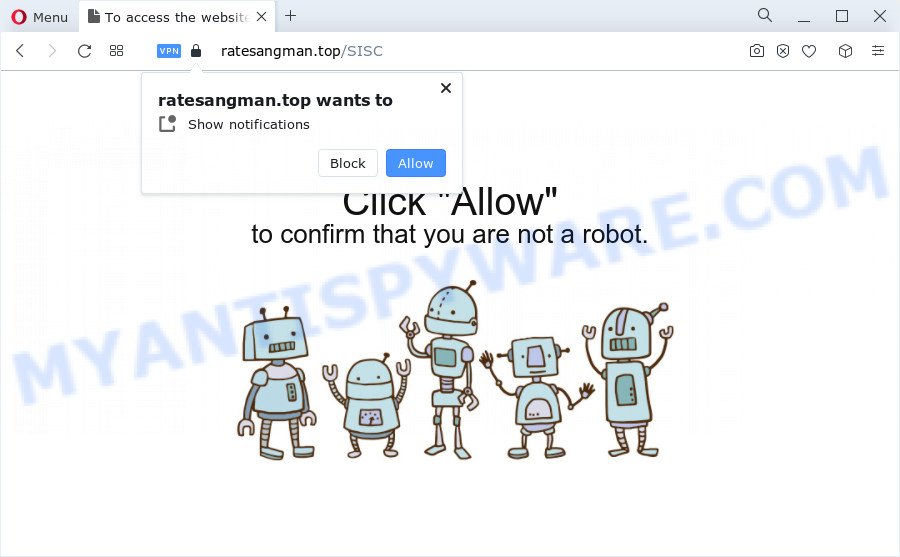
If you click the ‘Allow’ button, then your web-browser will be configured to display popup adverts in the lower right corner of your desktop. Push notifications are originally created to alert the user of recently published blog posts. Cyber criminals abuse ‘browser notification feature’ to avoid anti-virus and ad blocking apps by presenting unwanted ads. These ads are displayed in the lower right corner of the screen urges users to play online games, visit questionable web sites, install internet browser extensions & so on.

To end this intrusive behavior and remove Ratesangman.top push notifications, you need to change browser settings that got modified by adware. For that, complete the Ratesangman.top removal tutorial below. Once you delete notifications subscription, the Ratesangman.top pop ups advertisements will no longer appear on the desktop.
Threat Summary
| Name | Ratesangman.top pop up |
| Type | spam notifications advertisements, pop-up virus, popup ads, pop-ups |
| Distribution | PUPs, dubious popup ads, social engineering attack, adware software |
| Symptoms |
|
| Removal | Ratesangman.top removal guide |
How did you get infected with Ratesangman.top popups
IT security researchers have determined that users are re-directed to Ratesangman.top by adware or from suspicious ads. Adware is considered a potentially security threat because it often installed on computer without the knowledge of the owner. Adware software usually just displays undesired ads, but sometimes adware can be used to obtain your data.
The majority of adware gets onto device by being attached to free software or even paid apps which Internet users can easily download online. The installers of such software, in many cases, clearly show that they will install third-party apps. The option is given to users to block the setup of any third-party apps. So, in order to avoid the installation of any adware: read all disclaimers and install screens very carefully, select only Custom or Advanced installation option and reject all additional software in which you are unsure.
Instructions that is shown below, will allow you to clean your device from the adware as well as remove Ratesangman.top annoying pop-up advertisements from the Chrome, Edge, Firefox and IE and other internet browsers.
How to remove Ratesangman.top pop up advertisements (removal steps)
To get rid of Ratesangman.top pop up advertisements from your PC, you must delete all suspicious software and every component that could be related to the adware software. Besides, to restore your web-browser start page, default search engine and new tab page, you should reset the hijacked web-browsers. As soon as you’re done with Ratesangman.top pop-ups removal procedure, we suggest you scan your PC system with malicious software removal utilities listed below. It will complete the removal procedure on your device.
To remove Ratesangman.top pop ups, perform the following steps:
- How to manually remove Ratesangman.top
- Automatic Removal of Ratesangman.top advertisements
- Use AdBlocker to stop Ratesangman.top advertisements and stay safe online
- To sum up
How to manually remove Ratesangman.top
In most cases, it is possible to manually delete Ratesangman.top pop ups. This method does not involve the use of any tricks or removal utilities. You just need to recover the normal settings of the computer and internet browser. This can be done by following a few simple steps below. If you want to quickly delete Ratesangman.top pop ups, as well as perform a full scan of your device, we recommend that you run adware removal tools, which are listed below.
Uninstall potentially unwanted software using MS Windows Control Panel
First, you should try to identify and uninstall the program that causes the appearance of annoying ads or web browser redirect, using the ‘Uninstall a program’ which is located in the ‘Control panel’.
- If you are using Windows 8, 8.1 or 10 then click Windows button, next click Search. Type “Control panel”and press Enter.
- If you are using Windows XP, Vista, 7, then click “Start” button and click “Control Panel”.
- It will show the Windows Control Panel.
- Further, click “Uninstall a program” under Programs category.
- It will display a list of all applications installed on the PC system.
- Scroll through the all list, and uninstall dubious and unknown programs. To quickly find the latest installed applications, we recommend sort software by date.
See more details in the video guide below.
Remove Ratesangman.top notifications from internet browsers
if you became a victim of cyber frauds and clicked on the “Allow” button, then your browser was configured to display annoying ads. To remove the ads, you need to remove the notification permission that you gave the Ratesangman.top web site to send push notifications.
|
|
|
|
|
|
Get rid of Ratesangman.top pop ups from Firefox
Resetting your Firefox is first troubleshooting step for any issues with your web-browser program, including the redirect to Ratesangman.top website. However, your themes, bookmarks, history, passwords, and web form auto-fill information will not be deleted.
First, open the Mozilla Firefox. Next, click the button in the form of three horizontal stripes (![]() ). It will open the drop-down menu. Next, click the Help button (
). It will open the drop-down menu. Next, click the Help button (![]() ).
).

In the Help menu click the “Troubleshooting Information”. In the upper-right corner of the “Troubleshooting Information” page click on “Refresh Firefox” button as displayed in the following example.

Confirm your action, click the “Refresh Firefox”.
Remove Ratesangman.top advertisements from Internet Explorer
In order to restore all internet browser startpage, newtab and search engine you need to reset the IE to the state, which was when the MS Windows was installed on your personal computer.
First, run the Internet Explorer, click ![]() ) button. Next, press “Internet Options” like below.
) button. Next, press “Internet Options” like below.

In the “Internet Options” screen select the Advanced tab. Next, click Reset button. The Microsoft Internet Explorer will display the Reset Internet Explorer settings prompt. Select the “Delete personal settings” check box and press Reset button.

You will now need to reboot your personal computer for the changes to take effect. It will get rid of adware software that causes Ratesangman.top pop-ups, disable malicious and ad-supported browser’s extensions and restore the Internet Explorer’s settings like search engine, start page and newtab to default state.
Remove Ratesangman.top pop ups from Chrome
If adware software, other program or addons modified your Chrome settings without your knowledge, then you can get rid of Ratesangman.top ads and return your web browser settings in Google Chrome at any time. When using the reset feature, your personal information such as passwords, bookmarks, browsing history and web form auto-fill data will be saved.
First start the Google Chrome. Next, click the button in the form of three horizontal dots (![]() ).
).
It will display the Google Chrome menu. Select More Tools, then click Extensions. Carefully browse through the list of installed plugins. If the list has the extension signed with “Installed by enterprise policy” or “Installed by your administrator”, then complete the following steps: Remove Google Chrome extensions installed by enterprise policy.
Open the Google Chrome menu once again. Further, click the option called “Settings”.

The web browser will open the settings screen. Another way to open the Chrome’s settings – type chrome://settings in the browser adress bar and press Enter
Scroll down to the bottom of the page and click the “Advanced” link. Now scroll down until the “Reset” section is visible, as shown in the following example and click the “Reset settings to their original defaults” button.

The Chrome will open the confirmation dialog box as displayed on the image below.

You need to confirm your action, click the “Reset” button. The internet browser will start the process of cleaning. After it is finished, the web browser’s settings including homepage, new tab and search provider by default back to the values that have been when the Google Chrome was first installed on your device.
Automatic Removal of Ratesangman.top advertisements
Best Ratesangman.top pop up ads removal tool should scan for and delete adware, malware, potentially unwanted programs, toolbars, keyloggers, browser hijackers, worms, Trojans, and popup generators. The key is locating one with a good reputation and these features. Most quality programs listed below offer a free scan and malicious software removal so you can detect and remove unwanted software without having to pay.
Run Zemana Free to delete Ratesangman.top ads
If you need a free utility that can easily get rid of Ratesangman.top advertisements, then use Zemana. This is a very handy application, which is primarily designed to quickly scan for and remove adware and malicious software infecting web browsers and modifying their settings.
Now you can install and use Zemana to remove Ratesangman.top popups from your web-browser by following the steps below:
Visit the page linked below to download Zemana Anti-Malware installation package called Zemana.AntiMalware.Setup on your computer. Save it directly to your Microsoft Windows Desktop.
165499 downloads
Author: Zemana Ltd
Category: Security tools
Update: July 16, 2019
Run the installation package after it has been downloaded successfully and then follow the prompts to install this utility on your PC system.

During setup you can change certain settings, but we suggest you do not make any changes to default settings.
When setup is done, this malware removal tool will automatically run and update itself. You will see its main window as shown on the screen below.

Now press the “Scan” button to perform a system scan for the adware software which causes intrusive Ratesangman.top pop up advertisements.

After Zemana Free has finished scanning, Zemana Anti-Malware (ZAM) will show a list of all items found by the scan. Review the report and then press “Next” button.

The Zemana Free will start to remove adware software which causes undesired Ratesangman.top ads. When the clean up is complete, you can be prompted to reboot your computer to make the change take effect.
Use Hitman Pro to delete Ratesangman.top pop ups
HitmanPro is a free program which created to remove malware, potentially unwanted apps, browser hijackers and adware from your device running MS Windows 10, 8, 7, XP (32-bit and 64-bit). It’ll allow to locate and remove adware software responsible for Ratesangman.top pop-ups, including its files, folders and registry keys.
First, click the following link, then press the ‘Download’ button in order to download the latest version of Hitman Pro.
After the downloading process is complete, open the directory in which you saved it. You will see an icon like below.

Double click the Hitman Pro desktop icon. Once the tool is opened, you will see a screen as shown in the following example.

Further, click “Next” button . HitmanPro tool will start scanning the whole computer to find out adware which cause annoying Ratesangman.top pop ups. A scan may take anywhere from 10 to 30 minutes, depending on the count of files on your PC system and the speed of your PC system. After the scan get completed, HitmanPro will open a scan report as on the image below.

All detected threats will be marked. You can delete them all by simply click “Next” button. It will display a prompt, press the “Activate free license” button.
Remove Ratesangman.top popup advertisements with MalwareBytes AntiMalware
If you are having issues with Ratesangman.top popup advertisements removal, then check out MalwareBytes AntiMalware. This is a utility that can help clean up your computer and improve your speeds for free. Find out more below.

- Installing the MalwareBytes AntiMalware is simple. First you will need to download MalwareBytes on your PC by clicking on the link below.
Malwarebytes Anti-malware
327717 downloads
Author: Malwarebytes
Category: Security tools
Update: April 15, 2020
- At the download page, click on the Download button. Your browser will show the “Save as” prompt. Please save it onto your Windows desktop.
- Once the download is done, please close all apps and open windows on your PC system. Double-click on the icon that’s called MBSetup.
- This will start the Setup wizard of MalwareBytes Free onto your personal computer. Follow the prompts and do not make any changes to default settings.
- When the Setup wizard has finished installing, the MalwareBytes Anti Malware will launch and display the main window.
- Further, click the “Scan” button . MalwareBytes program will scan through the whole personal computer for the adware software that causes Ratesangman.top advertisements. This process can take quite a while, so please be patient. When a threat is found, the count of the security threats will change accordingly.
- Once the scan get finished, it will display the Scan Results.
- When you’re ready, click the “Quarantine” button. When that process is done, you may be prompted to restart the computer.
- Close the AntiMalware and continue with the next step.
Video instruction, which reveals in detail the steps above.
Use AdBlocker to stop Ratesangman.top advertisements and stay safe online
If you want to delete undesired ads, browser redirects and pop-ups, then install an adblocker application like AdGuard. It can stop Ratesangman.top, advertisements, pop ups and stop web-sites from tracking your online activities when using the Google Chrome, Edge, IE and Mozilla Firefox. So, if you like surf the Internet, but you don’t like annoying ads and want to protect your PC from malicious web-sites, then the AdGuard is your best choice.
- Please go to the link below to download AdGuard. Save it on your Microsoft Windows desktop or in any other place.
Adguard download
27035 downloads
Version: 6.4
Author: © Adguard
Category: Security tools
Update: November 15, 2018
- After the download is complete, start the downloaded file. You will see the “Setup Wizard” program window. Follow the prompts.
- When the setup is complete, click “Skip” to close the installation program and use the default settings, or click “Get Started” to see an quick tutorial that will help you get to know AdGuard better.
- In most cases, the default settings are enough and you don’t need to change anything. Each time, when you start your computer, AdGuard will start automatically and stop unwanted advertisements, block Ratesangman.top, as well as other malicious or misleading web sites. For an overview of all the features of the program, or to change its settings you can simply double-click on the icon named AdGuard, which is located on your desktop.
To sum up
Now your device should be free of the adware software that causes multiple unwanted pop-ups. We suggest that you keep Zemana Anti-Malware (to periodically scan your device for new adwares and other malicious software) and AdGuard (to help you block intrusive popup advertisements and harmful web pages). Moreover, to prevent any adware software, please stay clear of unknown and third party software, make sure that your antivirus program, turn on the option to search for potentially unwanted programs.
If you need more help with Ratesangman.top popups related issues, go to here.


















