What is WRTenets?
The security researchers have determined that WRTenets is classified as a potentially unwanted application (PUA) from the group of Browser hijackers. The aim of a browser hijacker is to generate advertising profit. For example, a browser hijacker redirects the user’s homepage to the browser hijacker’s page that contains advertisements or sponsored links; a browser hijacker redirects the user web searches to a link the browser hijacker wants the user to see, rather than to legitimate search provider results. When the user clicks on ads in the search results, browser hijackers makers gets paid. The makers of browser hijackers can gather confidential data such as user browsing habits as well as browsing history and sell this information to third parties for marketing purposes.
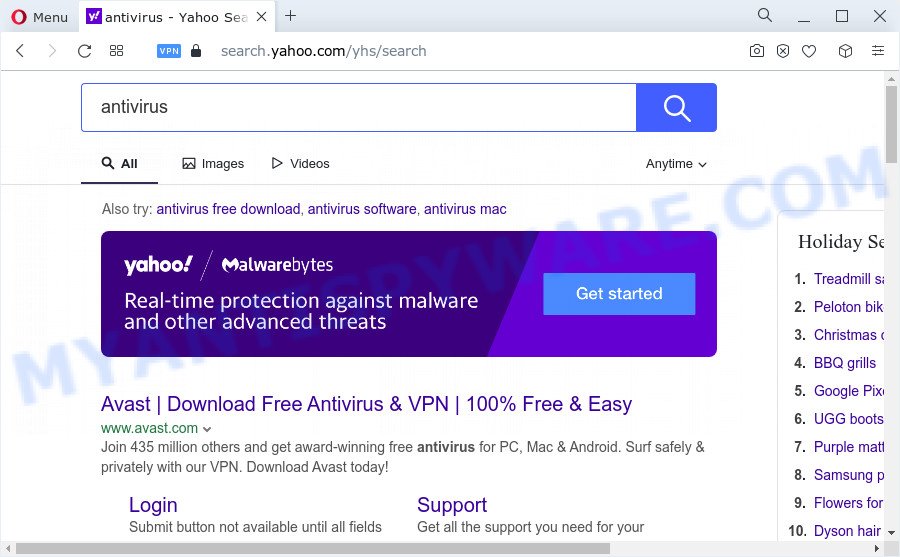
When you are performing searches using the browser that has been affected by WRTenets, the search results will be returned from Bing, Yahoo or Google Custom Search. The devs behind WRTenets browser hijacker are most likely doing this to make advertisement money from the advertisements displayed in the search results.
And finally, the WRTenets hijacker can collect lots of personal info about you such as what web pages you’re opening, what you are looking for the Internet and so on. This information, in the future, can be sold to third party companies.
As evident, PUPs does not really have beneficial features. So, we recommend you remove WRTenets from the computer sooner. This will also prevent the browser hijacker from tracking your online activities. A full WRTenets removal can be easily carried out using manual or automatic method listed below.
How can a browser hijacker get on your PC
A browser hijacker may be spread with the help of trojan horses and other forms of malware, but in many cases, the hijacker such as WRTenets is bundled within certain freeware. Many creators of free programs include optional applications in their setup file. Sometimes it is possible to avoid the setup of any hijackers such as WRTenets: carefully read the Terms of Use and the Software license, select only Manual, Custom or Advanced setup option, unset all checkboxes before clicking Install or Next button while installing new free programs.
Threat Summary
| Name | WRTenets |
| Type | PUP, search provider hijacker, redirect virus, browser hijacker, home page hijacker |
| Associated domains | searchnets.xyz |
| Affected Browser Settings | search engine, startpage, new tab URL |
| Distribution | dubious pop up advertisements, fake update tools, freeware installation packages |
| Symptoms | Advertising links appear in places they shouldn’t be. When you go to a web-page, you’re frequently redirected to another webpage that you do not intend to visit. New entries appear in your Programs folder. New browser toolbars suddenly installed on your web-browser. Unwanted changes in your web browser like displaying new tabs you didn’t open. |
| Removal | WRTenets removal guide |
How to remove WRTenets from Google Chrome, Firefox, IE, Edge
In the tutorial below we will demonstrate how to remove WRTenets from Firefox, IE, MS Edge and Chrome web browsers for Microsoft Windows OS, natively or by using free malware removal tools. Read it once, after doing so, please bookmark this page (or open it on your smartphone) as you may need to close your browser or restart your personal computer.
To remove WRTenets, follow the steps below:
How to manually remove WRTenets
WRTenets is a hijacker that can replace your web browser settings and redirect you to the web-sites which may contain countless ads. Not every antivirus application can identify and remove WRTenets easily from your computer. Follow the steps below and you can delete hijacker by yourself.
Delete WRTenets associated software by using Windows Control Panel
First, you should try to identify and uninstall the program that causes the appearance of undesired advertisements or browser redirect, using the ‘Uninstall a program’ which is located in the ‘Control panel’.
Windows 8, 8.1, 10
First, click the Windows button
Windows XP, Vista, 7
First, click “Start” and select “Control Panel”.
It will show the Windows Control Panel as shown in the following example.

Next, click “Uninstall a program” ![]()
It will open a list of all applications installed on your personal computer. Scroll through the all list, and remove any suspicious and unknown software. To quickly find the latest installed software, we recommend sort programs by date in the Control panel.
Remove WRTenets from Google Chrome
If your Chrome browser is rerouted to an unwanted web page, it may be necessary to completely reset your web browser program to its default state.

- First, start the Chrome and click the Menu icon (icon in the form of three dots).
- It will show the Google Chrome main menu. Select More Tools, then click Extensions.
- You will see the list of installed plugins. If the list has the add-on labeled with “Installed by enterprise policy” or “Installed by your administrator”, then complete the following steps: Remove Chrome extensions installed by enterprise policy.
- Now open the Google Chrome menu once again, click the “Settings” menu.
- Next, click “Advanced” link, which located at the bottom of the Settings page.
- On the bottom of the “Advanced settings” page, click the “Reset settings to their original defaults” button.
- The Chrome will display the reset settings dialog box as on the image above.
- Confirm the internet browser’s reset by clicking on the “Reset” button.
- To learn more, read the post How to reset Chrome settings to default.
Remove WRTenets from Microsoft Internet Explorer
If you find that Internet Explorer web browser settings like newtab, homepage and search engine by default had been hijacked, then you may restore your settings, via the reset browser procedure.
First, run the Internet Explorer, click ![]() ) button. Next, click “Internet Options” as shown on the image below.
) button. Next, click “Internet Options” as shown on the image below.

In the “Internet Options” screen select the Advanced tab. Next, click Reset button. The Internet Explorer will open the Reset Internet Explorer settings prompt. Select the “Delete personal settings” check box and press Reset button.

You will now need to reboot your personal computer for the changes to take effect. It will delete a hijacker responsible for redirecting user searches , disable malicious and ad-supported web browser’s extensions and restore the Internet Explorer’s settings such as search provider by default, new tab and start page to default state.
Remove WRTenets from Mozilla Firefox
If the Mozilla Firefox web browser application is hijacked by WRTenets, then resetting its settings can help. The Reset feature is available on all modern version of Firefox. A reset can fix many issues by restoring Firefox settings like newtab, start page and default search provider to their original state. Your saved bookmarks, form auto-fill information and passwords won’t be cleared or changed.
Start the Mozilla Firefox and click the menu button (it looks like three stacked lines) at the top right of the web-browser screen. Next, click the question-mark icon at the bottom of the drop-down menu. It will open the slide-out menu.

Select the “Troubleshooting information”. If you’re unable to access the Help menu, then type “about:support” in your address bar and press Enter. It bring up the “Troubleshooting Information” page as shown in the figure below.

Click the “Refresh Firefox” button at the top right of the Troubleshooting Information page. Select “Refresh Firefox” in the confirmation dialog box. The Mozilla Firefox will begin a task to fix your problems that caused by the WRTenets browser hijacker. When, it’s finished, click the “Finish” button.
Automatic Removal of WRTenets
If you’re not expert at computers, then all your attempts to get rid of WRTenets browser hijacker by completing the manual steps above might result in failure. To find and remove all of the WRTenets related files and registry entries that keep this hijacker on your PC system, use free antimalware software such as Zemana, MalwareBytes Anti Malware and Hitman Pro from our list below.
Use Zemana AntiMalware (ZAM) to remove WRTenets start page
You can download and use the Zemana Free for free. This antimalware utility will scan all the registry keys and files in your device along with the system settings and internet browser extensions. If it finds any malicious software, adware or harmful extension then the Zemana Anti Malware will remove them from your device completely.
First, visit the page linked below, then press the ‘Download’ button in order to download the latest version of Zemana Free.
164814 downloads
Author: Zemana Ltd
Category: Security tools
Update: July 16, 2019
When the downloading process is done, close all apps and windows on your device. Double-click the install file called Zemana.AntiMalware.Setup. If the “User Account Control” dialog box pops up as on the image below, click the “Yes” button.

It will open the “Setup wizard” that will help you setup Zemana Anti Malware on your computer. Follow the prompts and don’t make any changes to default settings.

Once installation is done successfully, Zemana Free will automatically start and you can see its main screen as on the image below.

Now click the “Scan” button . Zemana AntiMalware (ZAM) application will scan through the whole device for a hijacker that causes browsers to display unwanted ads. Depending on your computer, the scan can take anywhere from a few minutes to close to an hour. While the tool is checking, you may see number of objects and files has already scanned.

When the scan get finished, Zemana Free will display a list of all threats found by the scan. When you’re ready, click “Next” button. The Zemana Anti Malware will start to delete the browser hijacker . Once finished, you may be prompted to restart the PC.
Use Hitman Pro to remove WRTenets from the device
Hitman Pro is a free tool that can detect the WRTenets hijacker. It is not always easy to locate all the junk programs that your PC system might have picked up on the Internet. Hitman Pro will look for the adware software, browser hijackers and other malware you need to uninstall.
Visit the page linked below to download HitmanPro. Save it directly to your MS Windows Desktop.
Once the downloading process is done, open the directory in which you saved it. You will see an icon like below.

Double click the Hitman Pro desktop icon. When the tool is started, you will see a screen as on the image below.

Further, press “Next” button to perform a system scan for a browser hijacker. This procedure may take quite a while, so please be patient. Once the scan get completed, you can check all threats detected on your computer as shown on the image below.

Next, you need to click “Next” button. It will display a prompt, press the “Activate free license” button.
Use MalwareBytes Anti-Malware to delete WRTenets
Manual WRTenets removal requires some computer skills. Some files and registry entries that created by the hijacker may be not completely removed. We recommend that use the MalwareBytes Free that are completely clean your personal computer of hijacker. Moreover, this free program will allow you to delete malware, PUPs, adware and toolbars that your PC system can be infected too.

- Installing the MalwareBytes Anti-Malware is simple. First you’ll need to download MalwareBytes from the link below. Save it to your Desktop.
Malwarebytes Anti-malware
327071 downloads
Author: Malwarebytes
Category: Security tools
Update: April 15, 2020
- When the downloading process is finished, close all programs and windows on your personal computer. Open a directory in which you saved it. Double-click on the icon that’s named MBsetup.
- Select “Personal computer” option and click Install button. Follow the prompts.
- Once installation is complete, click the “Scan” button . MalwareBytes program will scan through the whole computer for the WRTenets hijacker. Depending on your computer, the scan can take anywhere from a few minutes to close to an hour. When a threat is found, the number of the security threats will change accordingly.
- When the scan is done, MalwareBytes Free will prepare a list of unwanted programs and hijacker. In order to remove all threats, simply click “Quarantine”. After disinfection is complete, you can be prompted to restart your computer.
The following video offers a step-by-step instructions on how to remove browser hijackers, adware and other malware with MalwareBytes.
How to stay safe online
If you want to remove intrusive ads, web-browser redirections and popups, then install an adblocker application like AdGuard. It can block browser redirects, stop unwanted advertisements, popups and stop websites from tracking your online activities when using the Internet Explorer, Firefox, Microsoft Edge and Chrome. So, if you like surf the Internet, but you do not like undesired ads and want to protect your PC system from harmful webpages, then the AdGuard is your best choice.
- First, click the following link, then click the ‘Download’ button in order to download the latest version of AdGuard.
Adguard download
26843 downloads
Version: 6.4
Author: © Adguard
Category: Security tools
Update: November 15, 2018
- After downloading it, launch the downloaded file. You will see the “Setup Wizard” program window. Follow the prompts.
- Once the installation is finished, click “Skip” to close the installation program and use the default settings, or click “Get Started” to see an quick tutorial that will help you get to know AdGuard better.
- In most cases, the default settings are enough and you don’t need to change anything. Each time, when you launch your PC system, AdGuard will start automatically and stop unwanted advertisements, block harmful and misleading web-sites. For an overview of all the features of the application, or to change its settings you can simply double-click on the icon called AdGuard, that can be found on your desktop.
Finish words
Now your PC system should be free of the WRTenets browser hijacker. We suggest that you keep Zemana (to periodically scan your PC for new browser hijackers and other malicious software) and AdGuard (to help you block intrusive popup ads and harmful web pages). Moreover, to prevent any browser hijacker, please stay clear of unknown and third party applications, make sure that your antivirus program, turn on the option to detect PUPs.
If you need more help with WRTenets related issues, go to here.


















