The security specialists have determined that Lue-news4.club is a web-site that is designed to deceive people into subscribing to spam push notifications so that it can deliver unwanted adverts to the screen. This web-page will tell that the user need to subscribe to its notifications in order to connect to the Internet, access the content of the web-site, enable Flash Player, watch a video, download a file, and so on.
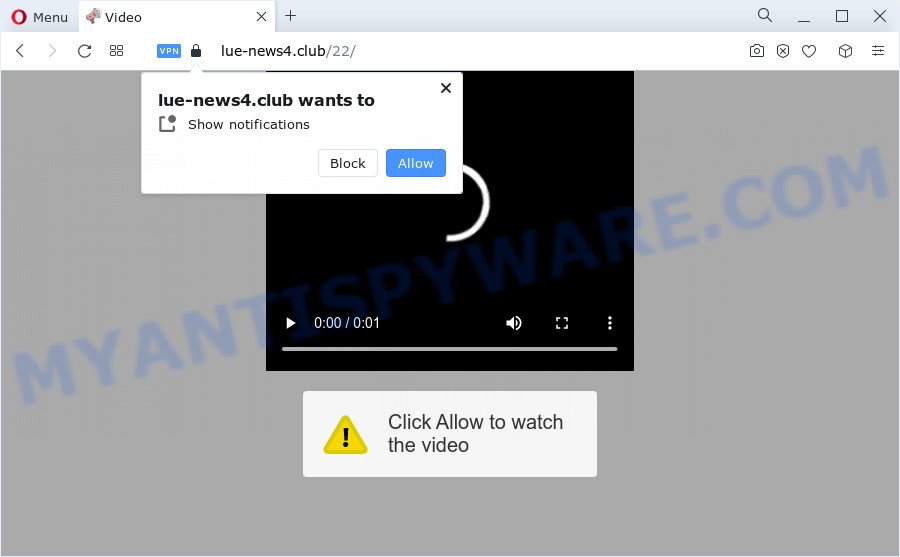
Once you press the ‘Allow’ button, then you will start seeing unwanted adverts in form of pop-ups on the screen. The push notifications will promote ‘free’ online games, fake prizes scams, suspicious browser add-ons, adult web-sites, and fake software as shown below.

In order to get rid of Lue-news4.club browser notification spam open the web-browser’s settings and complete the Lue-news4.club removal guide below. Once you delete notifications subscription, the Lue-news4.club pop-ups advertisements will no longer appear on the desktop.
Threat Summary
| Name | Lue-news4.club pop up |
| Type | browser notification spam ads, popups, pop-up virus, pop up ads |
| Distribution | misleading pop-up advertisements, adware software, PUPs, social engineering attack |
| Symptoms |
|
| Removal | Lue-news4.club removal guide |
How does your PC get infected with Lue-news4.club pop-ups
Experienced security researchers have determined that users are redirected to Lue-news4.club by adware or from misleading ads. Adware serves unwanted ads on your computer. Some of these ads are scams or fake ads created to trick you. Even the harmless advertisements can become really irritating. Adware can be installed accidentally and without you knowing about it, when you open email attachments, install free software.
Most often, the free applications install package includes optional apps such as this adware software. So, be very careful when you agree to install anything. The best way – is to choose a Custom, Advanced or Manual installation option. Here uncheck all additional programs in which you are unsure or that causes even a slightest suspicion.
If the IE, Google Chrome, Firefox and Microsoft Edge have been affected by the adware, you must have done the steps below. Once you have removed Lue-news4.club pop ups from your computer by following our suggestions below, make sure not to commit the same mistakes again in the future.
How to remove Lue-news4.club popup advertisements (removal tutorial)
In many cases adware requires more than a simple uninstall with the help of Windows Control panel in order to be fully removed. For that reason, our team developed several removal methods that we’ve combined in a detailed guidance. Therefore, if you have the intrusive Lue-news4.club pop up ads on your PC and are currently trying to have it removed then feel free to follow the tutorial below in order to resolve your problem. Some of the steps will require you to restart your computer or close this web page. So, read this guide carefully, then bookmark this page or open it on your smartphone for later reference.
To remove Lue-news4.club pop ups, execute the steps below:
- Manual Lue-news4.club ads removal
- Automatic Removal of Lue-news4.club ads
- How to block Lue-news4.club
- To sum up
Manual Lue-news4.club ads removal
In this section of the post, we have posted the steps that will help to delete Lue-news4.club advertisements manually. Although compared to removal utilities, this way loses in time, but you don’t need to install anything on your personal computer. It will be enough for you to follow the detailed guide with images. We tried to describe each step in detail, but if you realized that you might not be able to figure it out, or simply do not want to change the Windows and web browser settings, then it’s better for you to use utilities from trusted developers, which are listed below.
Delete unwanted or recently added apps
We suggest that you begin the PC system cleaning process by checking the list of installed programs and uninstall all unknown or questionable programs. This is a very important step, as mentioned above, very often the harmful software such as adware and hijackers may be bundled with free software. Delete the unwanted applications can remove the annoying ads or browser redirect.
Press Windows button ![]() , then press Search
, then press Search ![]() . Type “Control panel”and press Enter. If you using Windows XP or Windows 7, then click “Start” and select “Control Panel”. It will open the Windows Control Panel as shown in the figure below.
. Type “Control panel”and press Enter. If you using Windows XP or Windows 7, then click “Start” and select “Control Panel”. It will open the Windows Control Panel as shown in the figure below.

Further, press “Uninstall a program” ![]()
It will open a list of all programs installed on your PC. Scroll through the all list, and uninstall any questionable and unknown apps.
Remove Lue-news4.club notifications from browsers
If you are in situation where you don’t want to see spam notifications from the Lue-news4.club webpage. In this case, you can turn off web notifications for your internet browser in Microsoft Windows/Apple Mac/Android. Find your internet browser in the list below, follow step-by-step guide to remove web-browser permissions to show spam notifications.
|
|
|
|
|
|
Delete Lue-news4.club pop up ads from Mozilla Firefox
If Firefox settings are hijacked by the adware software, your web browser shows undesired pop up ads, then ‘Reset Firefox’ could solve these problems. Essential information like bookmarks, browsing history, passwords, cookies, auto-fill data and personal dictionaries will not be removed.
Press the Menu button (looks like three horizontal lines), and click the blue Help icon located at the bottom of the drop down menu as shown in the figure below.

A small menu will appear, click the “Troubleshooting Information”. On this page, click “Refresh Firefox” button like the one below.

Follow the onscreen procedure to return your Firefox internet browser settings to their default values.
Delete Lue-news4.club ads from Microsoft Internet Explorer
If you find that Internet Explorer web-browser settings such as search provider by default, homepage and newtab page had been replaced by adware which cause annoying Lue-news4.club pop ups, then you may restore your settings, via the reset web browser procedure.
First, open the Internet Explorer, then click ‘gear’ icon ![]() . It will open the Tools drop-down menu on the right part of the web-browser, then click the “Internet Options” as shown on the screen below.
. It will open the Tools drop-down menu on the right part of the web-browser, then click the “Internet Options” as shown on the screen below.

In the “Internet Options” screen, select the “Advanced” tab, then click the “Reset” button. The IE will show the “Reset Internet Explorer settings” dialog box. Further, click the “Delete personal settings” check box to select it. Next, click the “Reset” button as shown in the following example.

When the procedure is done, click “Close” button. Close the Internet Explorer and restart your computer for the changes to take effect. This step will help you to restore your web-browser’s home page, search provider and newtab page to default state.
Remove Lue-news4.club advertisements from Google Chrome
Another solution to remove Lue-news4.club ads from Google Chrome is Reset Chrome settings. This will disable harmful extensions and reset Chrome settings to default values. However, your themes, bookmarks, history, passwords, and web form auto-fill information will not be deleted.
Open the Chrome menu by clicking on the button in the form of three horizontal dotes (![]() ). It will show the drop-down menu. Select More Tools, then click Extensions.
). It will show the drop-down menu. Select More Tools, then click Extensions.
Carefully browse through the list of installed extensions. If the list has the extension labeled with “Installed by enterprise policy” or “Installed by your administrator”, then complete the following guidance: Remove Google Chrome extensions installed by enterprise policy otherwise, just go to the step below.
Open the Google Chrome main menu again, click to “Settings” option.

Scroll down to the bottom of the page and click on the “Advanced” link. Now scroll down until the Reset settings section is visible, as shown in the following example and press the “Reset settings to their original defaults” button.

Confirm your action, click the “Reset” button.
Automatic Removal of Lue-news4.club ads
There are not many good free anti malware programs with high detection ratio. The effectiveness of malicious software removal tools depends on various factors, mostly on how often their virus/malware signatures DB are updated in order to effectively detect modern malware, adware, browser hijackers and other PUPs. We suggest to use several programs, not just one. These programs which listed below will help you delete all components of the adware from your disk and Windows registry and thereby delete Lue-news4.club pop-ups.
Use Zemana Anti-Malware to delete Lue-news4.club ads
Zemana Anti-Malware (ZAM) is a malicious software removal tool created for Windows. This tool will help you get rid of Lue-news4.club popups, various types of malware (including hijackers and potentially unwanted software) from your personal computer. It has simple and user friendly interface. While the Zemana Free does its job, your PC will run smoothly.
Now you can set up and use Zemana Anti Malware (ZAM) to remove Lue-news4.club pop up ads from your web browser by following the steps below:
Click the link below to download Zemana installer called Zemana.AntiMalware.Setup on your PC. Save it on your Desktop.
164781 downloads
Author: Zemana Ltd
Category: Security tools
Update: July 16, 2019
Start the installer after it has been downloaded successfully and then follow the prompts to install this tool on your personal computer.

During installation you can change certain settings, but we suggest you do not make any changes to default settings.
When install is done, this malware removal utility will automatically launch and update itself. You will see its main window as shown on the image below.

Now click the “Scan” button to perform a system scan for the adware that cause pop-ups. This process can take some time, so please be patient. During the scan Zemana AntiMalware will scan for threats present on your computer.

Once the scanning is complete, Zemana AntiMalware will display a screen that contains a list of malware that has been detected. Make sure all threats have ‘checkmark’ and click “Next” button.

The Zemana Anti-Malware (ZAM) will remove adware that cause popups. After the clean-up is complete, you can be prompted to restart your PC to make the change take effect.
Remove Lue-news4.club pop up advertisements and harmful extensions with HitmanPro
If Zemana Free cannot remove this adware, then we suggests to run the HitmanPro. Hitman Pro is a free removal utility for browser hijackers, PUPs, toolbars and adware which cause intrusive Lue-news4.club pop ups. It’s specially developed to work as a second scanner for your computer.

- Visit the following page to download the latest version of Hitman Pro for Windows. Save it to your Desktop so that you can access the file easily.
- Once the download is complete, double click the Hitman Pro icon. Once this tool is launched, click “Next” button . HitmanPro program will scan through the whole personal computer for the adware that causes multiple annoying pop ups. This process can take quite a while, so please be patient. While the Hitman Pro program is scanning, you can see how many objects it has identified as threat.
- After finished, you’ll be displayed the list of all found threats on your device. Make sure to check mark the threats that are unsafe and then click “Next” button. Now click the “Activate free license” button to start the free 30 days trial to delete all malicious software found.
Remove Lue-news4.club ads with MalwareBytes
If you are still having problems with the Lue-news4.club pop ups — or just wish to check your PC system occasionally for adware software and other malicious software — download MalwareBytes Anti Malware. It is free for home use, and scans for and removes various undesired apps that attacks your personal computer or degrades PC system performance. MalwareBytes can delete adware, potentially unwanted programs as well as malware, including ransomware and trojans.
MalwareBytes Anti Malware (MBAM) can be downloaded from the following link. Save it to your Desktop.
327040 downloads
Author: Malwarebytes
Category: Security tools
Update: April 15, 2020
Once the downloading process is done, close all software and windows on your personal computer. Open a directory in which you saved it. Double-click on the icon that’s named MBSetup as displayed in the figure below.
![]()
When the installation starts, you’ll see the Setup wizard that will help you install Malwarebytes on your computer.

Once installation is complete, you will see window as displayed in the following example.

Now click the “Scan” button to perform a system scan with this tool for the adware which cause popups. This task can take some time, so please be patient. During the scan MalwareBytes Free will look for threats exist on your computer.

As the scanning ends, a list of all items detected is prepared. All found threats will be marked. You can delete them all by simply press “Quarantine” button.

The Malwarebytes will now remove adware software that causes Lue-news4.club advertisements and move the selected threats to the program’s quarantine. When that process is finished, you may be prompted to reboot your device.

The following video explains few simple steps on how to get rid of browser hijacker, adware and other malware with MalwareBytes Anti-Malware (MBAM).
How to block Lue-news4.club
If you surf the Net, you can’t avoid malvertising. But you can protect your internet browser against it. Download and use an ad-blocking program. AdGuard is an ad blocking that can filter out a ton of of the malvertising, blocking dynamic scripts from loading malicious content.
Installing the AdGuard is simple. First you will need to download AdGuard by clicking on the following link.
26839 downloads
Version: 6.4
Author: © Adguard
Category: Security tools
Update: November 15, 2018
After downloading it, start the downloaded file. You will see the “Setup Wizard” screen as displayed on the screen below.

Follow the prompts. Once the installation is finished, you will see a window as displayed in the following example.

You can click “Skip” to close the installation program and use the default settings, or click “Get Started” button to see an quick tutorial which will allow you get to know AdGuard better.
In most cases, the default settings are enough and you don’t need to change anything. Each time, when you start your PC, AdGuard will run automatically and stop undesired ads, block Lue-news4.club, as well as other harmful or misleading web sites. For an overview of all the features of the application, or to change its settings you can simply double-click on the AdGuard icon, which can be found on your desktop.
To sum up
Once you have complete the steps shown above, your computer should be clean from this adware and other malware. The MS Edge, Chrome, Firefox and Internet Explorer will no longer show unwanted Lue-news4.club web-site when you surf the World Wide Web. Unfortunately, if the step-by-step instructions does not help you, then you have caught a new adware, and then the best way – ask for help.
Please create a new question by using the “Ask Question” button in the Questions and Answers. Try to give us some details about your problems, so we can try to help you more accurately. Wait for one of our trained “Security Team” or Site Administrator to provide you with knowledgeable assistance tailored to your problem with the undesired Lue-news4.club pop up ads.




















