Mainchargenews.com is a website which deceives you and other unsuspecting users into signing up for its browser notification spam so that it can deliver unwanted ads to the web-browser. It displays the message ‘Click Allow to’ (access the content of the webpage, enable Flash Player, watch a video, download a file, connect to the Internet), asking you to subscribe to notifications.
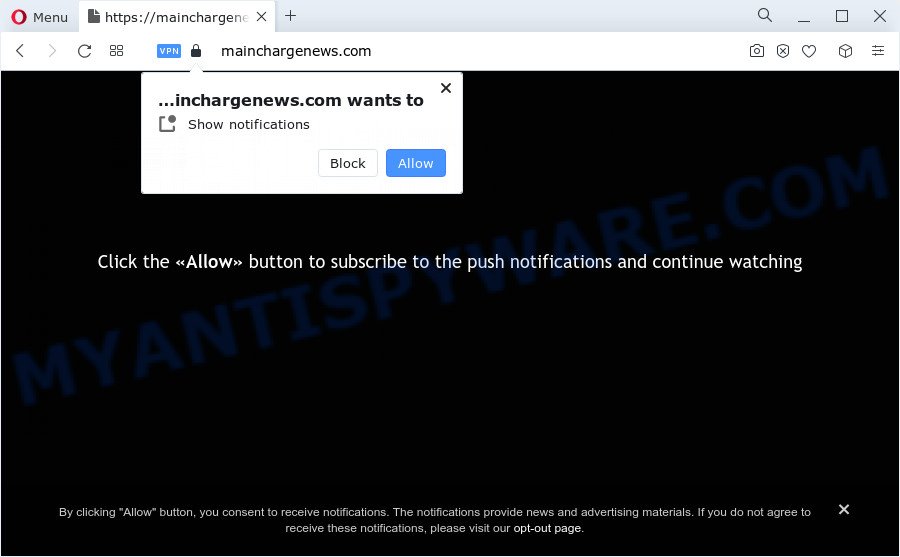
Once you click on the ‘Allow’ button, then your web-browser will be configured to show intrusive adverts on your desktop, even when you are not using the internet browser. The devs behind Mainchargenews.com use these push notifications to bypass protection against pop ups in the browser and therefore display a large number of unwanted advertisements. These ads are used to promote suspicious web-browser addons, prize & lottery scams, fake software, and adult web-sites.

The best way to delete Mainchargenews.com push notifications open the web-browser’s settings and perform the Mainchargenews.com removal guide below. Once you remove notifications subscription, the Mainchargenews.com pop-ups ads will no longer show on the desktop.
Threat Summary
| Name | Mainchargenews.com popup |
| Type | browser notification spam ads, pop up ads, pop-ups, pop up virus |
| Distribution | adware, shady popup ads, social engineering attack, PUPs |
| Symptoms |
|
| Removal | Mainchargenews.com removal guide |
How does your personal computer get infected with Mainchargenews.com popups
Some research has shown that users can be redirected to Mainchargenews.com from shady ads or by PUPs and adware software. Adware is a type of malicious software. When adware gets inside your computer, it might carry out various malicious tasks. Some of the more common acts on PCs include: adware can display various pop-ups and/or unwanted commercials;adware can reroute your web-browser to shady webpages; adware can slow down your PC; adware software can change browser settings.
Most of unwanted ads and pop ups come from web browser toolbars and/or add-ons, BHOs (browser helper objects) and bundled applications. In many cases, these items claim itself as programs that improve your experience on the Net by providing a fast and interactive home page or a search provider that does not track you. Remember, how to avoid the unwanted programs. Be cautious, launch only reputable apps which download from reputable sources. NEVER install any unknown and suspicious applications.
Thus, it is clear that the presence of adware software on your computer is not desirable, and you need to clean up your PC system without a wait. Follow the steps below in order to delete Mainchargenews.com popup advertisements.
How to remove Mainchargenews.com ads (removal tutorial)
Not all undesired apps like adware software that cause intrusive Mainchargenews.com advertisements are easily uninstallable. You might see popups, deals, text links, in-text advertisements, banners and other type of advertisements in the Chrome, Mozilla Firefox, Microsoft Internet Explorer and Microsoft Edge and might not be able to figure out the program responsible for this activity. The reason for this is that many unwanted apps neither appear in MS Windows Control Panel. Therefore in order to completely delete Mainchargenews.com popup advertisements, you need to complete the following steps. Read it once, after doing so, please bookmark this page (or open it on your smartphone) as you may need to shut down your browser or reboot your personal computer.
To remove Mainchargenews.com pop ups, use the following steps:
- Manual Mainchargenews.com pop-ups removal
- Automatic Removal of Mainchargenews.com advertisements
- Stop Mainchargenews.com pop ups
- To sum up
Manual Mainchargenews.com pop-ups removal
This part of the post is a step-by-step guide that will allow you to get rid of Mainchargenews.com pop up ads manually. You just need to follow every step. In this case, you do not need to install any additional apps.
Remove recently added adware software
Check out the Microsoft Windows Control Panel (Programs and Features section) to see all installed programs. We recommend to click on the “Date Installed” in order to sort the list of software by the date you installed them. If you see any unknown and questionable applications, they are the ones you need to uninstall.
Windows 10, 8.1, 8
Click the Windows logo, and then click Search ![]() . Type ‘Control panel’and press Enter as displayed on the screen below.
. Type ‘Control panel’and press Enter as displayed on the screen below.

After the ‘Control Panel’ opens, click the ‘Uninstall a program’ link under Programs category as on the image below.

Windows 7, Vista, XP
Open Start menu and choose the ‘Control Panel’ at right as displayed below.

Then go to ‘Add/Remove Programs’ or ‘Uninstall a program’ (Windows 7 or Vista) like below.

Carefully browse through the list of installed programs and get rid of all suspicious and unknown apps. We suggest to press ‘Installed programs’ and even sorts all installed software by date. Once you’ve found anything questionable that may be the adware which cause pop ups or other potentially unwanted program (PUP), then choose this application and click ‘Uninstall’ in the upper part of the window. If the questionable application blocked from removal, then use Revo Uninstaller Freeware to completely remove it from your personal computer.
Remove Mainchargenews.com notifications from internet browsers
If you have allowed the Mainchargenews.com push notifications, you might notice that this website sending requests, and it can become annoying. To better control your PC, here’s how to remove Mainchargenews.com push notifications from your internet browser.
|
|
|
|
|
|
Remove Mainchargenews.com pop-ups from Internet Explorer
The IE reset is great if your browser is hijacked or you have unwanted add-ons or toolbars on your web browser, that installed by an malware.
First, open the Microsoft Internet Explorer. Next, click the button in the form of gear (![]() ). It will show the Tools drop-down menu, click the “Internet Options” as on the image below.
). It will show the Tools drop-down menu, click the “Internet Options” as on the image below.

In the “Internet Options” window click on the Advanced tab, then click the Reset button. The Internet Explorer will display the “Reset Internet Explorer settings” window as on the image below. Select the “Delete personal settings” check box, then press “Reset” button.

You will now need to restart your computer for the changes to take effect.
Remove Mainchargenews.com popup advertisements from Mozilla Firefox
If the Firefox settings such as startpage, newtab and search engine by default have been changed by the adware, then resetting it to the default state can help. It will keep your personal information such as browsing history, bookmarks, passwords and web form auto-fill data.
First, open the Mozilla Firefox. Next, press the button in the form of three horizontal stripes (![]() ). It will display the drop-down menu. Next, press the Help button (
). It will display the drop-down menu. Next, press the Help button (![]() ).
).

In the Help menu press the “Troubleshooting Information”. In the upper-right corner of the “Troubleshooting Information” page press on “Refresh Firefox” button as shown below.

Confirm your action, click the “Refresh Firefox”.
Remove Mainchargenews.com pop ups from Chrome
Reset Chrome settings is a easy method to remove Mainchargenews.com pop ups, harmful and ‘ad-supported’ add-ons, browser’s startpage, new tab and default search engine that have been modified by adware.

- First start the Google Chrome and press Menu button (small button in the form of three dots).
- It will show the Google Chrome main menu. Choose More Tools, then click Extensions.
- You’ll see the list of installed extensions. If the list has the extension labeled with “Installed by enterprise policy” or “Installed by your administrator”, then complete the following tutorial: Remove Chrome extensions installed by enterprise policy.
- Now open the Google Chrome menu once again, press the “Settings” menu.
- You will see the Chrome’s settings page. Scroll down and click “Advanced” link.
- Scroll down again and press the “Reset” button.
- The Chrome will display the reset profile settings page as on the image above.
- Next click the “Reset” button.
- Once this task is complete, your web browser’s home page, newtab and search provider by default will be restored to their original defaults.
- To learn more, read the post How to reset Chrome settings to default.
Automatic Removal of Mainchargenews.com advertisements
Spyware, adware software, potentially unwanted applications and hijackers can be difficult to remove manually. Do not try to get rid of this programs without the aid of malware removal tools. In order to completely remove adware from your computer, run professionally designed utilities, like Zemana, MalwareBytes and HitmanPro.
How to delete Mainchargenews.com popups with Zemana Free
Zemana Anti-Malware is an ultra light weight utility to get rid of Mainchargenews.com ads from the Microsoft Edge, Chrome, Internet Explorer and Mozilla Firefox. It also removes malicious software and adware from your device. It improves your system’s performance by deleting potentially unwanted apps.
Zemana Anti Malware can be downloaded from the following link. Save it to your Desktop.
164772 downloads
Author: Zemana Ltd
Category: Security tools
Update: July 16, 2019
When the downloading process is complete, close all programs and windows on your PC. Open a directory in which you saved it. Double-click on the icon that’s named Zemana.AntiMalware.Setup as on the image below.
![]()
When the setup begins, you will see the “Setup wizard” which will help you set up Zemana Anti-Malware on your personal computer.

Once installation is finished, you will see window such as the one below.

Now click the “Scan” button . Zemana Anti-Malware (ZAM) application will scan through the whole PC system for the adware software responsible for Mainchargenews.com pop-ups. While the Zemana AntiMalware program is checking, you can see how many objects it has identified as threat.

Once Zemana AntiMalware (ZAM) has finished scanning your computer, it will show the Scan Results. Review the report and then press “Next” button.

The Zemana Free will get rid of adware that causes Mainchargenews.com pop-ups.
Get rid of Mainchargenews.com ads from web browsers with HitmanPro
HitmanPro is a portable utility that finds and uninstalls undesired programs such as hijackers, adware software, toolbars, other internet browser add-ons and other malicious software. It scans your computer for adware software which cause pop-ups and prepares a list of threats marked for removal. Hitman Pro will only remove those undesired applications that you wish to be removed.
First, visit the page linked below, then click the ‘Download’ button in order to download the latest version of Hitman Pro.
Once the downloading process is complete, open the folder in which you saved it. You will see an icon like below.

Double click the Hitman Pro desktop icon. After the utility is launched, you will see a screen like the one below.

Further, press “Next” button to begin scanning your PC for the adware that causes multiple undesired popups. This procedure may take quite a while, so please be patient. Once the scan get finished, you’ll be displayed the list of all detected threats on your PC as on the image below.

Make sure all items have ‘checkmark’ and click “Next” button. It will show a dialog box, press the “Activate free license” button.
How to remove Mainchargenews.com with MalwareBytes Free
Trying to delete Mainchargenews.com pop ups can become a battle of wills between the adware software infection and you. MalwareBytes Anti Malware can be a powerful ally, uninstalling most of today’s adware, malicious software and potentially unwanted applications with ease. Here’s how to use MalwareBytes Free will help you win.
Visit the page linked below to download the latest version of MalwareBytes for Microsoft Windows. Save it on your Microsoft Windows desktop.
327035 downloads
Author: Malwarebytes
Category: Security tools
Update: April 15, 2020
When downloading is complete, close all apps and windows on your personal computer. Open a directory in which you saved it. Double-click on the icon that’s named MBSetup as shown in the figure below.
![]()
When the install begins, you’ll see the Setup wizard which will help you install Malwarebytes on your PC system.

Once installation is complete, you’ll see window as shown on the image below.

Now click the “Scan” button to perform a system scan for the adware related to the Mainchargenews.com pop ups. A scan may take anywhere from 10 to 30 minutes, depending on the number of files on your personal computer and the speed of your PC. When a threat is found, the number of the security threats will change accordingly.

Once the scanning is complete, MalwareBytes will show a list of all items detected by the scan. Make sure all threats have ‘checkmark’ and press “Quarantine” button.

The Malwarebytes will now remove adware software that causes multiple intrusive pop-ups and move the selected threats to the program’s quarantine. After that process is finished, you may be prompted to restart your personal computer.

The following video explains steps on how to remove browser hijacker, adware and other malware with MalwareBytes Anti-Malware (MBAM).
Stop Mainchargenews.com pop ups
If you surf the Internet, you cannot avoid malicious advertising. But you can protect your web browser against it. Download and run an ad blocker program. AdGuard is an ad blocker which can filter out a lot of of the malicious advertising, stoping dynamic scripts from loading harmful content.
- Please go to the following link to download AdGuard. Save it directly to your Windows Desktop.
Adguard download
26838 downloads
Version: 6.4
Author: © Adguard
Category: Security tools
Update: November 15, 2018
- Once the downloading process is done, start the downloaded file. You will see the “Setup Wizard” program window. Follow the prompts.
- Once the setup is complete, click “Skip” to close the installation program and use the default settings, or click “Get Started” to see an quick tutorial which will assist you get to know AdGuard better.
- In most cases, the default settings are enough and you don’t need to change anything. Each time, when you start your personal computer, AdGuard will start automatically and stop undesired ads, block Mainchargenews.com, as well as other harmful or misleading web-sites. For an overview of all the features of the application, or to change its settings you can simply double-click on the icon named AdGuard, that may be found on your desktop.
To sum up
Now your PC system should be free of the adware software responsible for Mainchargenews.com popups. We suggest that you keep AdGuard (to help you stop unwanted popups and intrusive malicious web sites) and Zemana Free (to periodically scan your computer for new adwares and other malware). Probably you are running an older version of Java or Adobe Flash Player. This can be a security risk, so download and install the latest version right now.
If you are still having problems while trying to remove Mainchargenews.com ads from the IE, Firefox, Edge and Google Chrome, then ask for help here here.



















