What is FreeConverterSearch?
The security professionals have determined that FreeConverterSearch is a PUP (potentially unwanted program) from the family of Browser hijackers. A common tactic used by makers of potentially unwanted programs is to alter web-browser’s settings such as default search provider, startpage and newtab page so that the infected web browser goes to a web-site under the author’s control. Follow the few simple steps below to get rid of FreeConverterSearch and protect you from other browser hijackers and potentially unwanted programs.
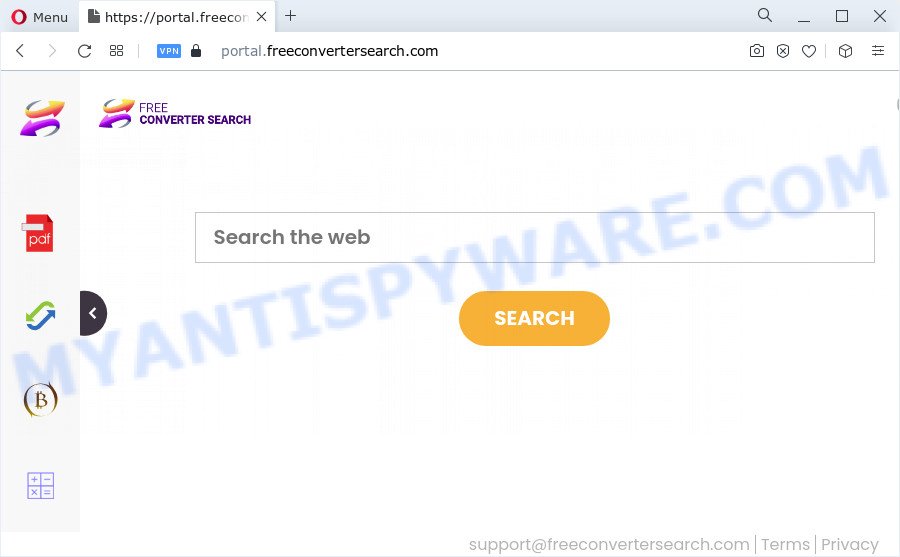
Being affected by a browser hijacker you’ll be forced to use its own search provider. It could seem not to be dangerous, but you still should be very careful, since it may display unwanted and harmful advertisements created to force you into buying some questionable apps or products, provide search results which may redirect your browser to certain deceptive, misleading or harmful webpages. We advise that you use only the reliable search provider like Google, Yahoo or Bing.
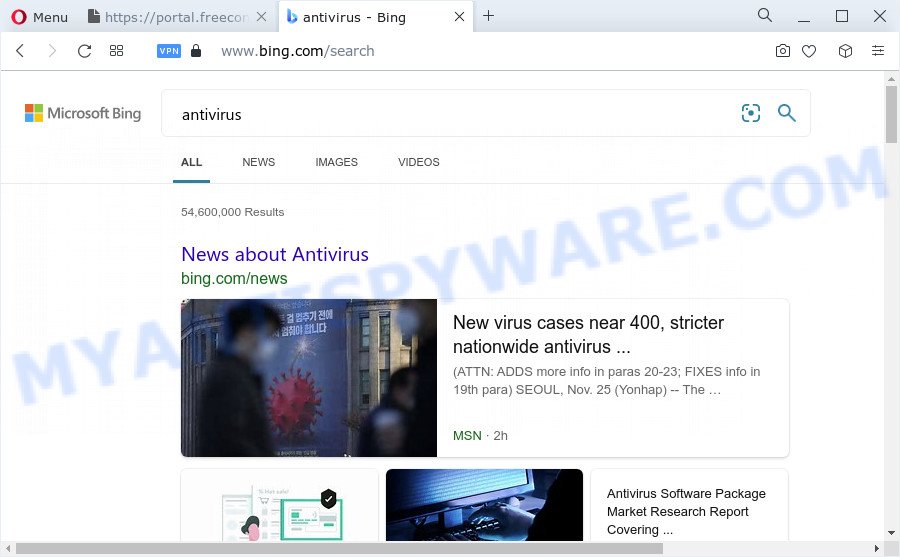
Another reason why you need to remove FreeConverterSearch is its online data-tracking activity. It can collect personal information, including:
- IP addresses;
- URLs visited;
- search queries/terms;
- clicks on links and advertisements;
- internet browser version information.
As evident, potentially unwanted programs and browser hijackers are quite dangerous. So, we suggest you remove it from your device without a wait. Follow the instructions presented below to get rid of FreeConverterSearch from your browser.
How can a browser hijacker get on your computer
PUPs and browser hijackers such as FreeConverterSearch come from web-browser toolbars, web-browser extensions, BHOs (browser helper objects) and optional programs. In most cases, these items claim itself as applications that improve your experience on the Net by providing a fast and interactive startpage or a search engine that does not track you. Remember, how to avoid the unwanted software. Be cautious, start only reputable apps which download from reputable sources. NEVER install an unknown and suspicious program.
Threat Summary
| Name | FreeConverterSearch |
| Type | PUP, browser hijacker, redirect virus, search engine hijacker, start page hijacker |
| Associated web-domains | portal.freeconvertersearch.com, feed.freeconvertersearch.com, get.freeconvertersearch.com, install.freeconvertersearch.com |
| Affected Browser Settings | new tab page URL, search engine, startpage |
| Distribution | fake updaters, free programs installation packages, malicious pop up advertisements |
| Symptoms | Unwanted ads appear on websites that you are visiting. Every time you perform an Internet search, your browser is redirected to another web-site. Unexpected program installed without your consent. New internet browser plugins suddenly added on your browser. Your web browser homepage or search provider keeps changing or is not set to Google anymor. |
| Removal | FreeConverterSearch removal guide |
How to remove FreeConverterSearch from Windows 10 (8, 7, XP)
The answer is right here on this web-page. We have put together simplicity and efficiency. It will help you easily remove browser hijacker from your personal computer or web-browser. Moreover, you may select manual or automatic removal solution. If you are familiar with the personal computer then use manual removal, otherwise use free malware removal tools that are developed specifically to get rid of hijacker such as FreeConverterSearch. Of course, you can combine both methods. Certain of the steps below will require you to shut down this web page. So, please read the step-by-step instructions carefully, after that bookmark it or open it on your smartphone for later reference.
To remove FreeConverterSearch, perform the steps below:
- How to manually delete FreeConverterSearch
- Automatic Removal of FreeConverterSearch
- Use AdBlocker to block FreeConverterSearch and stay safe online
- Finish words
How to manually delete FreeConverterSearch
FreeConverterSearch is a browser hijacker that can change your web browser settings and reroute you to the web sites which may contain tons of advertisements. Not every antivirus program can detect and remove browser hijackers easily from the computer. Follow the steps below and you can delete hijacker by yourself.
Delete potentially unwanted programs through the Windows Control Panel
In order to remove potentially unwanted programs such as this browser hijacker, open the Windows Control Panel and click on “Uninstall a program”. Check the list of installed apps. For the ones you do not know, run an Internet search to see if they are adware software, browser hijacker or potentially unwanted software. If yes, remove them off. Even if they are just a applications that you do not use, then uninstalling them off will increase your PC start up time and speed dramatically.
Press Windows button ![]() , then click Search
, then click Search ![]() . Type “Control panel”and press Enter. If you using Windows XP or Windows 7, then click “Start” and select “Control Panel”. It will open the Windows Control Panel as displayed on the image below.
. Type “Control panel”and press Enter. If you using Windows XP or Windows 7, then click “Start” and select “Control Panel”. It will open the Windows Control Panel as displayed on the image below.

Further, click “Uninstall a program” ![]()
It will show a list of all apps installed on your PC system. Scroll through the all list, and uninstall any questionable and unknown programs.
Remove FreeConverterSearch browser hijacker from web-browsers
If you’re still seeing FreeConverterSearch browser hijacker that won’t go away, you might have malicious add-ons installed on your internet browser. Check your web-browser for unwanted extensions using the steps below.
You can also try to get rid of FreeConverterSearch hijacker by reset Google Chrome settings. |
If you are still experiencing issues with FreeConverterSearch browser hijacker removal, you need to reset Mozilla Firefox browser. |
Another solution to remove FreeConverterSearch browser hijacker from IE is reset Internet Explorer settings. |
|
Automatic Removal of FreeConverterSearch
Manual removal steps does not always allow to delete browser hijacker easily, as it is not easy to identify and remove components of browser hijacker and all malicious files from hard disk. Therefore, it is recommended that you run malware removal tool to fully get rid of FreeConverterSearch off your PC. Several free malware removal utilities are currently available that may be used against the browser hijacker. The optimum way would be to run Zemana, MalwareBytes and Hitman Pro.
Run Zemana Free to remove FreeConverterSearch hijacker
If you need a free utility that can easily detect and get rid of FreeConverterSearch browser hijacker, then use Zemana AntiMalware (ZAM). This is a very handy application, which is primarily developed to quickly detect and remove adware and malware hijacking internet browsers and modifying their settings.
First, visit the following page, then press the ‘Download’ button in order to download the latest version of Zemana AntiMalware.
164814 downloads
Author: Zemana Ltd
Category: Security tools
Update: July 16, 2019
After downloading is done, close all programs and windows on your device. Open a directory in which you saved it. Double-click on the icon that’s called Zemana.AntiMalware.Setup as displayed in the figure below.
![]()
When the installation begins, you will see the “Setup wizard” that will help you set up Zemana Anti Malware on your personal computer.

Once installation is finished, you will see window as displayed below.

Now click the “Scan” button to start scanning your PC for the FreeConverterSearch hijacker. This process may take some time, so please be patient. While the Zemana is scanning, you can see how many objects it has identified either as being malicious software.

After that process is complete, a list of all items detected is prepared. You may remove items (move to Quarantine) by simply click “Next” button.

The Zemana will delete FreeConverterSearch browser hijacker and move the selected threats to the program’s quarantine.
Remove FreeConverterSearch hijacker and malicious extensions with HitmanPro
Hitman Pro is a malware removal utility that is created to locate and remove browser hijackers, potentially unwanted applications, adware and suspicious processes from the PC system that has been affected by malware. It’s a portable program which can be run instantly from Flash Drive. HitmanPro have an advanced device monitoring utility that uses a white-list database to block dubious tasks and programs.

- Download Hitman Pro on your Windows Desktop by clicking on the following link.
- When the download is done, double click the HitmanPro icon. Once this utility is launched, press “Next” button to locate FreeConverterSearch hijacker. This task can take quite a while, so please be patient. While the tool is checking, you can see how many objects and files has already scanned.
- After the scan get completed, Hitman Pro will open a list of all items detected by the scan. Review the report and then press “Next” button. Now click the “Activate free license” button to start the free 30 days trial to get rid of all malware found.
How to remove FreeConverterSearch with MalwareBytes Anti Malware
You can remove FreeConverterSearch hijacker automatically through the use of MalwareBytes Anti-Malware (MBAM). We advise this free malware removal utility because it can easily delete browser hijacker, adware software, PUPs and toolbars with all their components such as files, folders and registry entries.
First, please go to the link below, then click the ‘Download’ button in order to download the latest version of MalwareBytes.
327071 downloads
Author: Malwarebytes
Category: Security tools
Update: April 15, 2020
After the download is complete, close all applications and windows on your PC system. Double-click the setup file named MBSetup. If the “User Account Control” dialog box pops up such as the one below, click the “Yes” button.

It will open the Setup wizard that will help you setup MalwareBytes AntiMalware on your personal computer. Follow the prompts and don’t make any changes to default settings.

Once setup is complete successfully, click “Get Started” button. MalwareBytes AntiMalware (MBAM) will automatically start and you can see its main screen like below.

Now click the “Scan” button to perform a system scan for the FreeConverterSearch browser hijacker. This process may take some time, so please be patient. When a threat is found, the number of the security threats will change accordingly. Wait until the the scanning is complete.

Once finished, MalwareBytes Free will open a list of all threats detected by the scan. Review the results once the utility has complete the system scan. If you think an entry should not be quarantined, then uncheck it. Otherwise, simply click “Quarantine” button. The MalwareBytes Free will delete FreeConverterSearch browser hijacker and move the selected items to the program’s quarantine. When that process is finished, you may be prompted to restart the device.

We suggest you look at the following video, which completely explains the process of using the MalwareBytes Anti Malware (MBAM) to remove adware software, browser hijacker and other malware.
Use AdBlocker to block FreeConverterSearch and stay safe online
Use adblocker program such as AdGuard in order to block ads, malvertisements, pop-ups and online trackers, avoid having to install harmful and adware browser plug-ins and add-ons that affect your device performance and impact your personal computer security. Browse the Web anonymously and stay safe online!
Visit the page linked below to download the latest version of AdGuard for Windows. Save it to your Desktop.
26843 downloads
Version: 6.4
Author: © Adguard
Category: Security tools
Update: November 15, 2018
After downloading it, start the downloaded file. You will see the “Setup Wizard” screen as shown in the following example.

Follow the prompts. When the installation is complete, you will see a window as displayed in the following example.

You can click “Skip” to close the installation program and use the default settings, or click “Get Started” button to see an quick tutorial that will allow you get to know AdGuard better.
In most cases, the default settings are enough and you do not need to change anything. Each time, when you run your device, AdGuard will start automatically and stop unwanted ads, block FreeConverterSearch, as well as other malicious or misleading web sites. For an overview of all the features of the program, or to change its settings you can simply double-click on the AdGuard icon, that is located on your desktop.
Finish words
After completing the steps outlined above, your PC system should be clean from this browser hijacker and other malicious software. The Internet Explorer, Firefox, Chrome and Edge will no longer show the FreeConverterSearch web page on startup. Unfortunately, if the steps does not help you, then you have caught a new browser hijacker, and then the best way – ask for help.
Please create a new question by using the “Ask Question” button in the Questions and Answers. Try to give us some details about your problems, so we can try to help you more accurately. Wait for one of our trained “Security Team” or Site Administrator to provide you with knowledgeable assistance tailored to your problem with the FreeConverterSearch browser hijacker.


















