What is StreamSearchClub?
According to cyber threat analysts, StreamSearchClub is a PUP (potentially unwanted program) belonging to the group of Browser hijackers. Typically, browser hijackers make changes to the default homepage and search engine of user web-browsers, making it difficult to change them back. Browser hijackers may also include unwanted ads and pop-ups to show up in the infected web browsers. Browser hijackers are usually installed with freeware or shareware download off from third-party web-pages; they can also be found inside legitimate web sites and software.
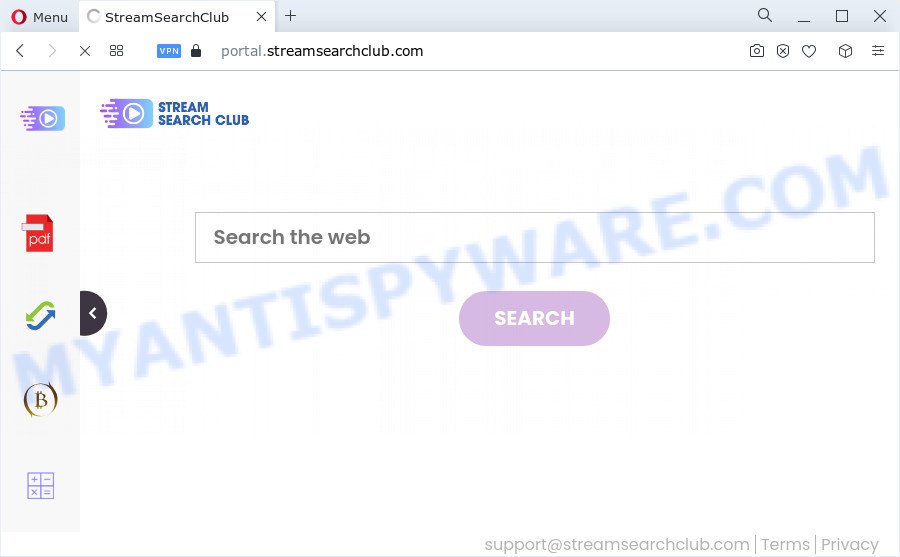
The StreamSearchClub hijacker will change your web-browser’s search provider so that all searches are sent through streamsearchclub.com that redirects to Bing, Yahoo or Google Custom Search engine which shows the search results for your query. The devs behind this browser hijacker are utilizing legitimate search provider as they may earn money from the ads that are displayed in the search results.
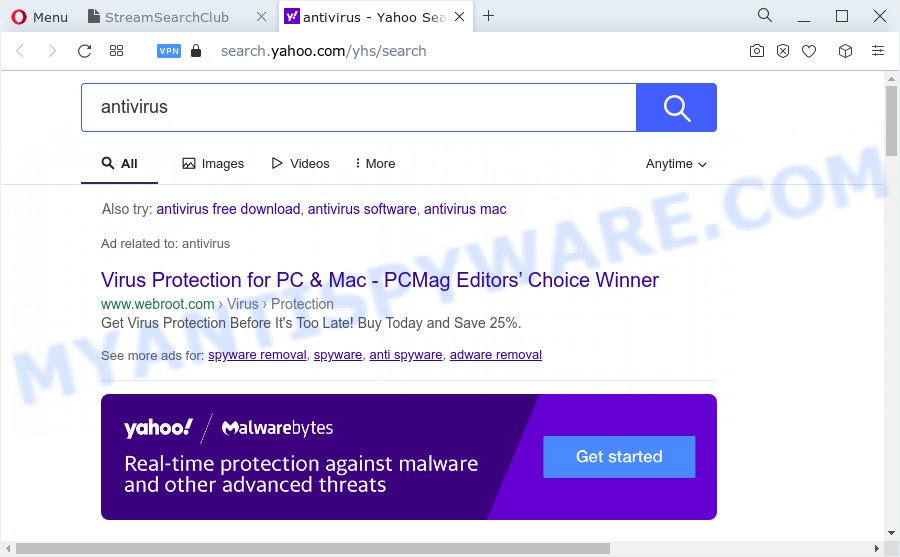
And finally, the StreamSearchClub browser hijacker can be used to collect lots of your privacy information like what web pages you are opening, what you’re looking for the Web and so on. This information, in the future, can be transferred third party companies.
If your browser has been affected by the StreamSearchClub hijacker, you must have finished any of the steps above. Once you’ve cleaned your device by following our suggestions below, make sure not to commit the same mistakes again in the future.
How can a browser hijacker get on your PC
Browser hijackers and PUPs such as StreamSearchClub most likely to occur during the installation of free programs due the fact that PUPs like this are mostly hidden in the installation package. Thus, if you have installed some free applications using Quick(Standard) mode, you may have let a hijacker get inside the computer. Keep in mind that the Quick mode is unreliable because it do not warn about optional applications. Thus, optional software will be installed automatically unless you choose Advanced/Custom mode and disable its installation.
Threat Summary
| Name | StreamSearchClub |
| Type | startpage hijacker, browser hijacker, PUP, search engine hijacker, redirect virus |
| Associated domains | portal.streamsearchclub.com, feed.streamsearchclub.com, get.streamsearchclub.com, install.streamsearchclub.com |
| Affected Browser Settings | home page, search provider, newtab page URL |
| Distribution | freeware setup files, malicious popup ads, fake updaters |
| Symptoms | Popups and new tabs are loaded without your request. Web-site links reroute to web-pages different from what you expected. Your PC system starts automatically installing unexpected programs. New web-browser toolbars suddenly installed on your web browser. Your internet browser search engine has modified without your permission. |
| Removal | StreamSearchClub removal guide |
How to remove StreamSearchClub from Chrome, Firefox, IE, Edge
Without a doubt, the browser hijacker is harmful to your computer. So you need to quickly and completely remove this malware. To remove this browser hijacker, you can use the manual removal steps that are given below or free malware removal tools like Zemana, MalwareBytes Anti-Malware (MBAM) or Hitman Pro (all are free). We recommend you use automatic removal solution which will help you to get rid of StreamSearchClub hijacker easily and safely. Manual removal is best used only if you are well versed in computer or in the case where browser hijacker is not removed automatically. Certain of the steps below will require you to shut down this web-site. So, please read the instructions carefully, after that bookmark it or open it on your smartphone for later reference.
To remove StreamSearchClub, use the following steps:
- How to manually get rid of StreamSearchClub
- Automatic Removal of StreamSearchClub
- Stop StreamSearchClub redirect
- To sum up
How to manually get rid of StreamSearchClub
Manually removing the StreamSearchClub browser hijacker is also possible, although this approach takes time and technical prowess. You can sometimes identify browser hijacker in your computer’s list of installed applications and uninstall it as you would any other unwanted program.
Remove potentially unwanted apps using Microsoft Windows Control Panel
The process of hijacker removal is generally the same across all versions of Microsoft Windows OS from 10 to XP. To start with, it is necessary to check the list of installed apps on your device and uninstall all unused, unknown and suspicious software.
Make sure you have closed all browsers and other programs. Next, delete any unwanted and suspicious software from your Control panel.
Windows 10, 8.1, 8
Now, press the Windows button, type “Control panel” in search and press Enter. Choose “Programs and Features”, then “Uninstall a program”.

Look around the entire list of programs installed on your personal computer. Most probably, one of them is the StreamSearchClub browser hijacker. Choose the suspicious program or the program that name is not familiar to you and uninstall it.
Windows Vista, 7
From the “Start” menu in MS Windows, select “Control Panel”. Under the “Programs” icon, choose “Uninstall a program”.

Choose the questionable or any unknown applications, then click “Uninstall/Change” button to remove this unwanted application from your device.
Windows XP
Click the “Start” button, select “Control Panel” option. Click on “Add/Remove Programs”.

Select an undesired program, then click “Change/Remove” button. Follow the prompts.
Remove StreamSearchClub browser hijacker from Internet Explorer
If you find that Internet Explorer internet browser settings such as search engine, newtab page and start page had been hijacked, then you may revert back your settings, via the reset web browser procedure.
First, launch the Internet Explorer, press ![]() ) button. Next, click “Internet Options” as shown on the screen below.
) button. Next, click “Internet Options” as shown on the screen below.

In the “Internet Options” screen select the Advanced tab. Next, click Reset button. The IE will show the Reset Internet Explorer settings dialog box. Select the “Delete personal settings” check box and press Reset button.

You will now need to reboot your PC system for the changes to take effect. It will remove StreamSearchClub hijacker, disable malicious and ad-supported browser’s extensions and restore the Internet Explorer’s settings such as new tab page, homepage and search provider to default state.
Remove StreamSearchClub from Google Chrome
Reset Google Chrome will reset your homepage, new tab, search engine, and other internet browser settings affected by StreamSearchClub hijacker. All undesired and harmful extensions will also be uninstalled from the web browser. However, your themes, bookmarks, history, passwords, and web form auto-fill information will not be deleted.

- First run the Chrome and click Menu button (small button in the form of three dots).
- It will show the Chrome main menu. Choose More Tools, then click Extensions.
- You’ll see the list of installed extensions. If the list has the extension labeled with “Installed by enterprise policy” or “Installed by your administrator”, then complete the following guidance: Remove Chrome extensions installed by enterprise policy.
- Now open the Google Chrome menu once again, press the “Settings” menu.
- You will see the Chrome’s settings page. Scroll down and click “Advanced” link.
- Scroll down again and press the “Reset” button.
- The Chrome will show the reset profile settings page as shown on the image above.
- Next click the “Reset” button.
- Once this task is finished, your internet browser’s default search engine, startpage and new tab page will be restored to their original defaults.
- To learn more, read the article How to reset Chrome settings to default.
Remove StreamSearchClub browser hijacker from Mozilla Firefox
If your Firefox browser home page has replaced to StreamSearchClub without your permission or an unknown search engine opens results for your search, then it may be time to perform the browser reset. However, your themes, bookmarks, history, passwords, and web form auto-fill information will not be deleted.
First, run the Mozilla Firefox and click ![]() button. It will display the drop-down menu on the right-part of the internet browser. Further, press the Help button (
button. It will display the drop-down menu on the right-part of the internet browser. Further, press the Help button (![]() ) as displayed in the following example.
) as displayed in the following example.

In the Help menu, select the “Troubleshooting Information” option. Another way to open the “Troubleshooting Information” screen – type “about:support” in the browser adress bar and press Enter. It will open the “Troubleshooting Information” page as displayed in the figure below. In the upper-right corner of this screen, press the “Refresh Firefox” button.

It will display the confirmation dialog box. Further, click the “Refresh Firefox” button. The Mozilla Firefox will begin a procedure to fix your problems that caused by the StreamSearchClub hijacker. Once, it’s finished, click the “Finish” button.
Automatic Removal of StreamSearchClub
The manual steps above is tedious to use and can not always help to remove StreamSearchClub browser hijacker completely. Here I am telling you an automatic solution to remove this browser hijacker from your PC fully. Zemana, MalwareBytes and HitmanPro are antimalware tools that can scan for and remove all kinds of malware including StreamSearchClub hijacker.
Remove StreamSearchClub hijacker with Zemana Anti-Malware
Zemana is a lightweight utility which designed to run alongside your antivirus software, detecting and uninstalling malicious software, adware and PUPs that other programs miss. Zemana Anti-Malware (ZAM) is easy to use, fast, does not use many resources and have great detection and removal rates.
- Installing the Zemana Anti-Malware (ZAM) is simple. First you will need to download Zemana Anti-Malware (ZAM) by clicking on the following link. Save it on your Microsoft Windows desktop.
Zemana AntiMalware
164758 downloads
Author: Zemana Ltd
Category: Security tools
Update: July 16, 2019
- Once you have downloaded the setup file, make sure to double click on the Zemana.AntiMalware.Setup. This would start the Zemana Anti-Malware installation on your computer.
- Select installation language and press ‘OK’ button.
- On the next screen ‘Setup Wizard’ simply press the ‘Next’ button and follow the prompts.

- Finally, once the installation is finished, Zemana will open automatically. Else, if doesn’t then double-click on the Zemana Free icon on your desktop.
- Now that you have successfully install Zemana AntiMalware, let’s see How to use Zemana to get rid of StreamSearchClub hijacker from your computer.
- After you have started the Zemana AntiMalware, you’ll see a window like the one below, just press ‘Scan’ button to search for hijacker.

- Now pay attention to the screen while Zemana scans your computer.

- As the scanning ends, Zemana Anti Malware (ZAM) will open you the results. When you are ready, press ‘Next’ button.

- Zemana AntiMalware may require a reboot computer in order to complete the StreamSearchClub hijacker removal process.
- If you want to completely remove hijacker from your personal computer, then click ‘Quarantine’ icon, select all malware, adware, potentially unwanted applications and other threats and press Delete.
- Reboot your PC to complete the browser hijacker removal process.
Delete StreamSearchClub browser hijacker and malicious extensions with Hitman Pro
HitmanPro is a completely free (30 day trial) utility. You don’t need expensive ways to get rid of StreamSearchClub browser hijacker and other shady software. Hitman Pro will delete all the undesired programs such as adware and hijackers for free.

- First, visit the following page, then click the ‘Download’ button in order to download the latest version of HitmanPro.
- Once the download is complete, double click the HitmanPro icon. Once this utility is started, press “Next” button for scanning your computer for the StreamSearchClub hijacker. This task may take some time, so please be patient. During the scan HitmanPro will detect threats present on your PC system.
- After finished, Hitman Pro will open a scan report. Next, you need to click “Next” button. Now click the “Activate free license” button to start the free 30 days trial to remove all malicious software found.
Get rid of StreamSearchClub hijacker with MalwareBytes Anti Malware
We suggest using the MalwareBytes Free that are completely clean your computer of the browser hijacker. The free tool is an advanced malicious software removal application developed by (c) Malwarebytes lab. This program uses the world’s most popular antimalware technology. It is able to help you remove hijacker, potentially unwanted software, malware, adware, toolbars, ransomware and other security threats from your computer for free.
Installing the MalwareBytes Anti Malware (MBAM) is simple. First you will need to download MalwareBytes Free on your Windows Desktop by clicking on the link below.
327025 downloads
Author: Malwarebytes
Category: Security tools
Update: April 15, 2020
Once the downloading process is done, close all applications and windows on your computer. Double-click the install file named MBSetup. If the “User Account Control” dialog box pops up as displayed on the image below, click the “Yes” button.

It will open the Setup wizard which will help you set up MalwareBytes AntiMalware (MBAM) on your personal computer. Follow the prompts and do not make any changes to default settings.

Once installation is complete successfully, click “Get Started” button. MalwareBytes Anti Malware (MBAM) will automatically start and you can see its main screen as on the image below.

Now click the “Scan” button to detect StreamSearchClub browser hijacker. A system scan can take anywhere from 5 to 30 minutes, depending on your computer. While the utility is scanning, you can see count of objects and files has already scanned.

Once that process is complete, it will show the Scan Results. Once you have selected what you wish to delete from your personal computer click “Quarantine” button. The MalwareBytes will start to remove StreamSearchClub hijacker. When the cleaning process is finished, you may be prompted to restart the personal computer.

We suggest you look at the following video, which completely explains the process of using the MalwareBytes Free to remove adware, hijacker and other malicious software.
Stop StreamSearchClub redirect
The AdGuard is a very good ad-blocker program for the Firefox, Internet Explorer, Microsoft Edge and Chrome, with active user support. It does a great job by removing certain types of annoying advertisements, popunders, popups, annoying new tab pages, and even full page ads and web site overlay layers. Of course, the AdGuard can block the StreamSearchClub automatically or by using a custom filter rule.
Visit the page linked below to download AdGuard. Save it to your Desktop so that you can access the file easily.
26833 downloads
Version: 6.4
Author: © Adguard
Category: Security tools
Update: November 15, 2018
Once the downloading process is complete, start the downloaded file. You will see the “Setup Wizard” screen as displayed below.

Follow the prompts. Once the setup is done, you will see a window as shown in the figure below.

You can click “Skip” to close the installation application and use the default settings, or click “Get Started” button to see an quick tutorial which will help you get to know AdGuard better.
In most cases, the default settings are enough and you don’t need to change anything. Each time, when you start your PC, AdGuard will start automatically and stop undesired ads, block StreamSearchClub, as well as other harmful or misleading web-sites. For an overview of all the features of the application, or to change its settings you can simply double-click on the AdGuard icon, which can be found on your desktop.
To sum up
Now your device should be free of the StreamSearchClub browser hijacker. We suggest that you keep AdGuard (to help you block unwanted pop-up advertisements and unwanted harmful web sites) and Zemana Free (to periodically scan your personal computer for new hijackers and other malicious software). Probably you are running an older version of Java or Adobe Flash Player. This can be a security risk, so download and install the latest version right now.
If you are still having problems while trying to delete StreamSearchClub from the Internet Explorer, Chrome, Mozilla Firefox and Edge, then ask for help here here.























