The cyber security professionals have determined that Erandudn.top is a webpage which uses social engineering methods to lure users into subscribing to spam notifications that go directly to the desktop or the browser. It states that clicking ‘Allow’ button is necessary to download a file, access the content of the website, enable Flash Player, connect to the Internet, watch a video, and so on.
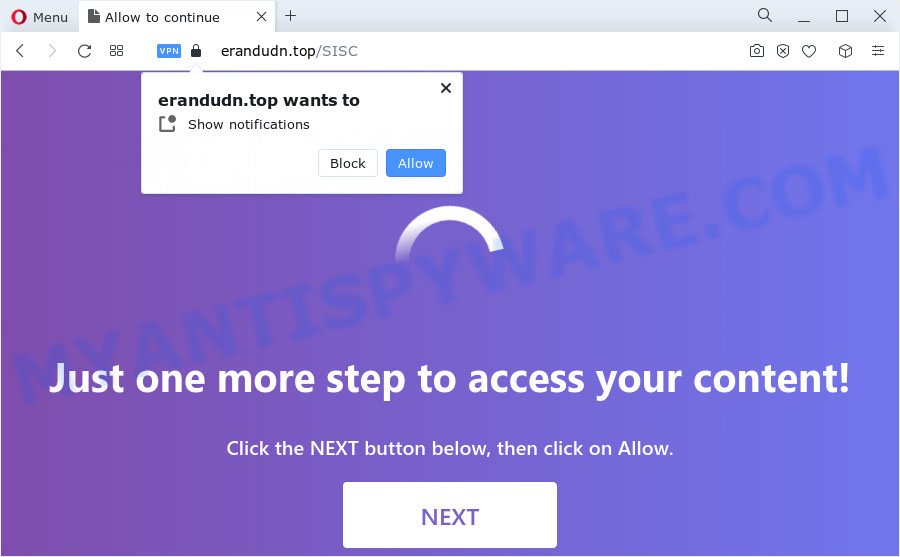
If you press on the ‘Allow’, then your browser will be configured to display intrusive ads on your desktop, even when the web-browser is closed. The devs behind Erandudn.top use these push notifications to bypass protection against pop-ups in the browser and therefore show a lot of unwanted ads. These advertisements are used to promote questionable browser addons, prize & lottery scams, fake software, and adult web pages.

If you’re getting browser notification spam, you can remove Erandudn.top subscription by going into your web-browser’s settings and following the Erandudn.top removal instructions below. Once you remove notifications subscription, the Erandudn.top pop ups ads will no longer appear on your web-browser.
Threat Summary
| Name | Erandudn.top pop-up |
| Type | spam notifications ads, pop-up virus, pop-ups, popup ads |
| Distribution | social engineering attack, dubious pop-up ads, adware software, PUPs |
| Symptoms |
|
| Removal | Erandudn.top removal guide |
Where the Erandudn.top popups comes from
Cyber threat analysts have determined that users are re-directed to Erandudn.top by adware software or from dubious advertisements. Adware is a part of malicious software that displays unwanted advertisements to the user of a PC. The ads caused by adware are sometimes in the form of a in-text link, pop up or sometimes in an unclosable window.
The majority of adware is bundled within freeware or even paid applications that Internet users can easily download online. The installers of such programs, most often, clearly show that they will install third-party apps. The option is given to users to block the install of any third-party programs. So, in order to avoid the installation of any adware software: read all disclaimers and install screens very carefully, choose only Custom or Advanced installation method and reject all bundled software in which you are unsure.
Therefore it is very important to follow the instructions below as quickly as possible. The step-by-step guidance will assist you to remove adware software as well as clean your computer from the Erandudn.top pop-ups. What is more, the steps below will help you delete other harmful software like undesired toolbars and browser hijackers, that can be installed onto PC along with the adware.
How to remove Erandudn.top popup ads (removal guidance)
To remove Erandudn.top pop-up advertisements from your computer, you must delete all suspicious programs and every component that could be related to the adware. Besides, to fix your internet browser homepage, new tab page and search provider, you should reset the infected browsers. As soon as you are finished with Erandudn.top popups removal procedure, we suggest you scan your personal computer with malware removal tools listed below. It’ll complete the removal process on your computer.
To remove Erandudn.top pop ups, complete the following steps:
- How to remove Erandudn.top pop-up ads without any software
- Automatic Removal of Erandudn.top pop-ups
- How to stop Erandudn.top pop-ups
- Finish words
How to remove Erandudn.top pop-up ads without any software
In most cases, it’s possible to manually remove Erandudn.top popup advertisements. This method does not involve the use of any tricks or removal tools. You just need to recover the normal settings of the computer and web browser. This can be done by following a few simple steps below. If you want to quickly get rid of Erandudn.top advertisements, as well as perform a full scan of your personal computer, we recommend that you use adware software removal utilities, which are listed below.
Delete potentially unwanted programs using Microsoft Windows Control Panel
In order to remove PUPs like this adware, open the Windows Control Panel and click on “Uninstall a program”. Check the list of installed applications. For the ones you do not know, run an Internet search to see if they are adware software, hijacker or potentially unwanted apps. If yes, remove them off. Even if they are just a programs which you do not use, then removing them off will increase your device start up time and speed dramatically.
Press Windows button ![]() , then click Search
, then click Search ![]() . Type “Control panel”and press Enter. If you using Windows XP or Windows 7, then click “Start” and select “Control Panel”. It will display the Windows Control Panel as shown on the screen below.
. Type “Control panel”and press Enter. If you using Windows XP or Windows 7, then click “Start” and select “Control Panel”. It will display the Windows Control Panel as shown on the screen below.

Further, click “Uninstall a program” ![]()
It will display a list of all programs installed on your personal computer. Scroll through the all list, and delete any questionable and unknown applications.
Remove Erandudn.top notifications from browsers
If you’ve allowed the Erandudn.top site to send browser notification spam to your internet browser, then we will need to delete these permissions. Depending on web browser, you can execute the following steps to delete the Erandudn.top permissions to send push notifications.
|
|
|
|
|
|
Delete Erandudn.top ads from Internet Explorer
If you find that Microsoft Internet Explorer browser settings such as new tab page, startpage and default search provider had been replaced by adware software that causes multiple undesired pop ups, then you may revert back your settings, via the reset internet browser procedure.
First, start the Internet Explorer, then click ‘gear’ icon ![]() . It will open the Tools drop-down menu on the right part of the internet browser, then press the “Internet Options” as displayed on the screen below.
. It will open the Tools drop-down menu on the right part of the internet browser, then press the “Internet Options” as displayed on the screen below.

In the “Internet Options” screen, select the “Advanced” tab, then press the “Reset” button. The Microsoft Internet Explorer will open the “Reset Internet Explorer settings” prompt. Further, click the “Delete personal settings” check box to select it. Next, click the “Reset” button as displayed in the figure below.

After the procedure is finished, click “Close” button. Close the IE and restart your PC for the changes to take effect. This step will help you to restore your browser’s search engine, new tab page and start page to default state.
Get rid of Erandudn.top from Mozilla Firefox by resetting web-browser settings
If the Firefox web-browser program is hijacked, then resetting its settings can help. The Reset feature is available on all modern version of Mozilla Firefox. A reset can fix many issues by restoring Firefox settings such as startpage, search provider by default and new tab to their default state. However, your saved bookmarks and passwords will not be lost. This will not affect your history, passwords, bookmarks, and other saved data.
First, launch the Firefox and click ![]() button. It will open the drop-down menu on the right-part of the internet browser. Further, press the Help button (
button. It will open the drop-down menu on the right-part of the internet browser. Further, press the Help button (![]() ) as displayed in the figure below.
) as displayed in the figure below.

In the Help menu, select the “Troubleshooting Information” option. Another way to open the “Troubleshooting Information” screen – type “about:support” in the browser adress bar and press Enter. It will display the “Troubleshooting Information” page as displayed in the following example. In the upper-right corner of this screen, click the “Refresh Firefox” button.

It will display the confirmation prompt. Further, click the “Refresh Firefox” button. The Firefox will start a process to fix your problems that caused by the Erandudn.top adware. When, it’s done, click the “Finish” button.
Remove Erandudn.top pop-up ads from Google Chrome
If you have adware problem or the Google Chrome is running slow, then reset Google Chrome settings can help you. In the steps below we’ll show you a way to reset your Google Chrome settings to default state without reinstall. This will also help to delete Erandudn.top pop up advertisements from your web browser.
Open the Chrome menu by clicking on the button in the form of three horizontal dotes (![]() ). It will display the drop-down menu. Choose More Tools, then click Extensions.
). It will display the drop-down menu. Choose More Tools, then click Extensions.
Carefully browse through the list of installed extensions. If the list has the plugin labeled with “Installed by enterprise policy” or “Installed by your administrator”, then complete the following tutorial: Remove Google Chrome extensions installed by enterprise policy otherwise, just go to the step below.
Open the Google Chrome main menu again, click to “Settings” option.

Scroll down to the bottom of the page and click on the “Advanced” link. Now scroll down until the Reset settings section is visible, as displayed on the image below and click the “Reset settings to their original defaults” button.

Confirm your action, press the “Reset” button.
Automatic Removal of Erandudn.top pop-ups
Computer security specialists have built efficient adware software removal tools to help users in removing unexpected pop-ups and undesired advertisements. Below we will share with you the best malware removal utilities that can be used to detect and get rid of adware which cause annoying Erandudn.top pop ups.
Run Zemana AntiMalware to get rid of Erandudn.top advertisements
Zemana Free is free full featured malicious software removal tool. It can check your files and MS Windows registry in real-time. Zemana Free can help to remove Erandudn.top pop-ups, other PUPs, malicious software and adware. It uses 1% of your computer resources. This tool has got simple and beautiful interface and at the same time best possible protection for your personal computer.
Now you can set up and use Zemana to get rid of Erandudn.top popups from your browser by following the steps below:
Visit the page linked below to download Zemana Free installer named Zemana.AntiMalware.Setup on your personal computer. Save it on your Desktop.
164771 downloads
Author: Zemana Ltd
Category: Security tools
Update: July 16, 2019
Launch the setup file after it has been downloaded successfully and then follow the prompts to setup this tool on your PC system.

During installation you can change certain settings, but we suggest you do not make any changes to default settings.
When setup is done, this malware removal tool will automatically launch and update itself. You will see its main window as on the image below.

Now click the “Scan” button to begin checking your PC system for the adware that cause popups. Depending on your personal computer, the scan can take anywhere from a few minutes to close to an hour. When a malware, adware software or potentially unwanted apps are found, the count of the security threats will change accordingly. Wait until the the scanning is done.

When the scanning is complete, Zemana Anti Malware will open a list of found items. Next, you need to click “Next” button.

The Zemana Anti Malware (ZAM) will begin to remove adware that causes Erandudn.top ads. After that process is complete, you can be prompted to reboot your computer to make the change take effect.
Use Hitman Pro to remove Erandudn.top pop up advertisements
All-in-all, Hitman Pro is a fantastic utility to free your computer from any undesired applications like adware that causes multiple unwanted pop-ups. The Hitman Pro is portable program that meaning, you don’t need to install it to use it. Hitman Pro is compatible with all versions of MS Windows OS from Microsoft Windows XP to Windows 10. Both 64-bit and 32-bit systems are supported.

- Please go to the link below to download HitmanPro. Save it on your Microsoft Windows desktop or in any other place.
- After the download is finished, double click the Hitman Pro icon. Once this tool is started, click “Next” button to perform a system scan with this utility for the adware software that causes Erandudn.top popup advertisements. This task can take quite a while, so please be patient. While the HitmanPro is checking, you may see how many objects it has identified either as being malware.
- When finished, a list of all items detected is produced. All found items will be marked. You can remove them all by simply click “Next” button. Now click the “Activate free license” button to start the free 30 days trial to remove all malicious software found.
Delete Erandudn.top pop ups with MalwareBytes AntiMalware (MBAM)
Manual Erandudn.top popup ads removal requires some computer skills. Some files and registry entries that created by the adware may be not completely removed. We suggest that run the MalwareBytes that are completely clean your computer of adware software. Moreover, the free program will help you to delete malware, PUPs, browser hijackers and toolbars that your PC system may be infected too.
MalwareBytes Free can be downloaded from the following link. Save it to your Desktop.
327032 downloads
Author: Malwarebytes
Category: Security tools
Update: April 15, 2020
Once downloading is complete, close all windows on your PC system. Further, launch the file named MBSetup. If the “User Account Control” dialog box pops up as displayed in the following example, click the “Yes” button.

It will display the Setup wizard which will assist you install MalwareBytes AntiMalware on the PC system. Follow the prompts and don’t make any changes to default settings.

Once installation is done successfully, click “Get Started” button. Then MalwareBytes will automatically start and you can see its main window like below.

Next, press the “Scan” button to locate adware responsible for Erandudn.top pop up advertisements. This procedure can take some time, so please be patient. While the MalwareBytes utility is scanning, you can see how many objects it has identified as being infected by malicious software.

When finished, MalwareBytes will open a list of all threats found by the scan. Review the report and then click “Quarantine” button.

The MalwareBytes Free will get rid of adware software that causes multiple annoying popups and move the selected threats to the Quarantine. When the procedure is complete, you can be prompted to reboot your PC. We recommend you look at the following video, which completely explains the process of using the MalwareBytes Free to get rid of browser hijackers, adware and other malware.
How to stop Erandudn.top pop-ups
The AdGuard is a very good ad-blocking application for the Internet Explorer, Chrome, Mozilla Firefox and MS Edge, with active user support. It does a great job by removing certain types of intrusive ads, popunders, pop ups, undesired new tabs, and even full page advertisements and web page overlay layers. Of course, the AdGuard can stop the Erandudn.top pop up ads automatically or by using a custom filter rule.
Visit the page linked below to download the latest version of AdGuard for Windows. Save it directly to your MS Windows Desktop.
26838 downloads
Version: 6.4
Author: © Adguard
Category: Security tools
Update: November 15, 2018
Once downloading is done, double-click the downloaded file to launch it. The “Setup Wizard” window will show up on the computer screen as displayed in the following example.

Follow the prompts. AdGuard will then be installed and an icon will be placed on your desktop. A window will show up asking you to confirm that you want to see a quick guidance as displayed below.

Click “Skip” button to close the window and use the default settings, or press “Get Started” to see an quick guidance which will assist you get to know AdGuard better.
Each time, when you start your PC system, AdGuard will launch automatically and stop undesired ads, block Erandudn.top, as well as other malicious or misleading webpages. For an overview of all the features of the program, or to change its settings you can simply double-click on the AdGuard icon, which can be found on your desktop.
Finish words
Now your PC system should be free of the adware software that cause undesired Erandudn.top pop up advertisements. We suggest that you keep AdGuard (to help you stop unwanted popup ads and undesired malicious web sites) and Zemana Anti-Malware (to periodically scan your device for new adware softwares and other malicious software). Probably you are running an older version of Java or Adobe Flash Player. This can be a security risk, so download and install the latest version right now.
If you are still having problems while trying to remove Erandudn.top ads from the Firefox, Chrome, Microsoft Edge and Internet Explorer, then ask for help here here.



















