The experienced security researchers have determined that Load10.biz pop-up is a browser-based scam that uses social engineering to fool you into signing up for its browser notification spam so that it can deliver unwanted ads directly to the desktop. This web-page will state that clicking ‘Allow’ button is necessary to access the content of the web-site, connect to the Internet, download a file, watch a video, enable Flash Player, and so on.
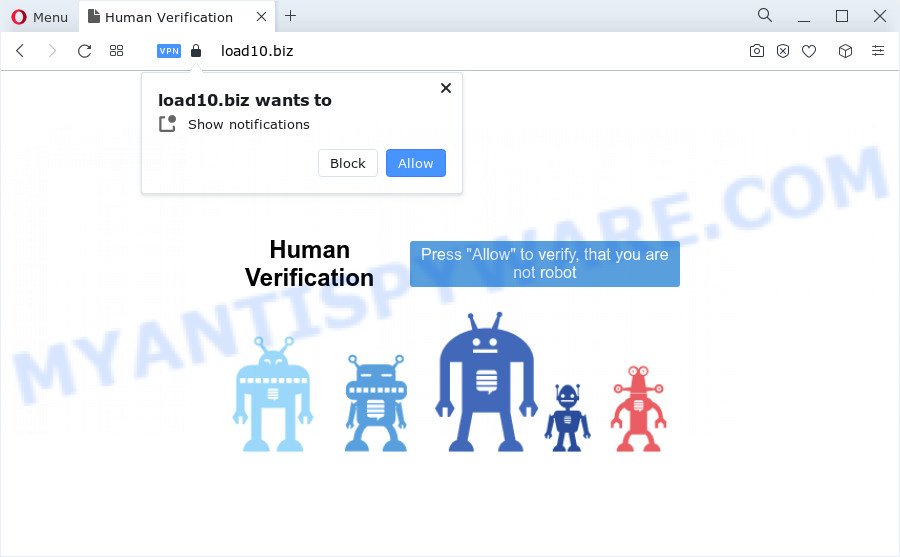
Once enabled, the Load10.biz browser notification spam will start popping up in the right bottom corner of the desktop randomly and spam the user with unwanted advertisements. The push notifications will essentially be advertisements for ‘free’ online games, giveaway scams, suspicious internet browser extensions, adult web pages, and adware bundles as shown on the image below.

In order to delete Load10.biz push notifications open the web-browser’s settings and perform the Load10.biz removal guide below. Once you delete notifications subscription, the Load10.biz pop-ups ads will no longer show on your screen.
Threat Summary
| Name | Load10.biz pop up |
| Type | spam notifications advertisements, pop ups, pop-up virus, pop up advertisements |
| Distribution | adware, social engineering attack, dubious popup ads, PUPs |
| Symptoms |
|
| Removal | Load10.biz removal guide |
How does your PC get infected with Load10.biz popups
Some research has shown that users can be redirected to Load10.biz from shady advertisements or by PUPs and adware. Adware is a part of malicious software. When adware software gets inside your computer, it might carry out various malicious tasks. Some of the more common acts on computers include: adware software can present constant pop ups and/or annoying deals;adware software can redirect your web browser to misleading websites; adware can slow down your personal computer; adware can modify internet browser settings.
The majority of adware come bundled with free software or even paid software which Web users can easily download online. The installers of such applications, most often, clearly display that they will install third-party applications. The option is given to users to stop the installation of any third-party programs. So, in order to avoid the installation of any adware: read all disclaimers and install screens very carefully, choose only Custom or Advanced install option and reject all additional apps in which you are unsure.
Therefore, the adware does not really have beneficial features. So, we recommend you delete adware which causes the Load10.biz pop-ups as soon as possible. This will also prevent the adware from tracking your online activities. A full Load10.biz ads removal can be easily carried out using manual or automatic method listed below.
How to remove Load10.biz pop up advertisements from Chrome, Firefox, IE, Edge
In order to get rid of Load10.biz pop-ups from the Edge, Internet Explorer, Mozilla Firefox and Chrome, you need to reset the internet browser settings. Additionally, you should look up for other suspicious entries, such as files, programs, browser add-ons and shortcut files. However, if you want to delete Load10.biz popup advertisements easily, you should run reputable anti-malware tool and let it do the job for you.
To remove Load10.biz pop ups, complete the following steps:
- Manual Load10.biz pop-ups removal
- Automatic Removal of Load10.biz pop-ups
- How to block Load10.biz
- To sum up
Manual Load10.biz pop-ups removal
This part of the post is a step-by-step guide that will help you to delete Load10.biz ads manually. You just need to carefully complete each step. In this case, you do not need to download any additional utilities.
Uninstall PUPs using Windows Control Panel
We recommend that you begin the PC system cleaning procedure by checking the list of installed applications and uninstall all unknown or questionable apps. This is a very important step, as mentioned above, very often the harmful apps such as adware and hijackers may be bundled with free programs. Remove the unwanted applications can remove the annoying advertisements or web browser redirect.
Windows 8, 8.1, 10
First, click Windows button

When the ‘Control Panel’ opens, press the ‘Uninstall a program’ link under Programs category as displayed on the image below.

You will see the ‘Uninstall a program’ panel as on the image below.

Very carefully look around the entire list of software installed on your PC. Most probably, one of them is the adware software that causes multiple undesired popups. If you have many applications installed, you can help simplify the search of harmful programs by sort the list by date of installation. Once you have found a suspicious, unwanted or unused program, right click to it, after that click ‘Uninstall’.
Windows XP, Vista, 7
First, click ‘Start’ button and select ‘Control Panel’ at right panel similar to the one below.

After the Windows ‘Control Panel’ opens, you need to press ‘Uninstall a program’ under ‘Programs’ as shown below.

You will see a list of software installed on your device. We recommend to sort the list by date of installation to quickly find the applications that were installed last. Most likely, it is the adware software that causes unwanted Load10.biz pop ups. If you are in doubt, you can always check the program by doing a search for her name in Google, Yahoo or Bing. When the program which you need to uninstall is found, simply click on its name, and then press ‘Uninstall’ as displayed below.

Remove Load10.biz notifications from web browsers
if you became a victim of online criminals and clicked on the “Allow” button, then your web-browser was configured to display annoying ads. To remove the ads, you need to remove the notification permission that you gave the Load10.biz webpage to send browser notification spam.
Google Chrome:
- In the right upper corner, click on Chrome’s main menu button, represented by three vertical dots.
- In the menu go to ‘Settings’, scroll down to ‘Advanced’ settings.
- Scroll down to the ‘Privacy and security’ section, select ‘Site settings’.
- Go to Notifications settings.
- Find the Load10.biz site and remove it by clicking the three vertical dots on the right to the site and select ‘Remove’.

Android:
- Open Chrome.
- In the right upper corner of the screen, tap on Google Chrome’s main menu button, represented by three vertical dots.
- In the menu tap ‘Settings’, scroll down to ‘Advanced’.
- Tap on ‘Site settings’ and then ‘Notifications’. In the opened window, locate the Load10.biz URL, other questionable sites and tap on them one-by-one.
- Tap the ‘Clean & Reset’ button and confirm.

Mozilla Firefox:
- Click the Menu button (three bars) on the right upper corner of the screen.
- In the drop-down menu select ‘Options’. In the left side select ‘Privacy & Security’.
- Scroll down to ‘Permissions’ section and click ‘Settings…’ button next to ‘Notifications’.
- Locate sites you down’t want to see notifications from (for example, Load10.biz), click on drop-down menu next to each and select ‘Block’.
- Click ‘Save Changes’ button.

Edge:
- In the top right hand corner, click the Edge menu button (three dots).
- Click ‘Settings’. Click ‘Advanced’ on the left side of the window.
- In the ‘Website permissions’ section click ‘Manage permissions’.
- Click the switch under the Load10.biz URL so that it turns off.

Internet Explorer:
- Click the Gear button on the top right corner of the browser.
- Go to ‘Internet Options’ in the menu.
- Select the ‘Privacy’ tab and click ‘Settings under ‘Pop-up Blocker’ section.
- Select the Load10.biz URL and other suspicious URLs under and delete them one by one by clicking the ‘Remove’ button.

Safari:
- On the top menu select ‘Safari’, then ‘Preferences’.
- Select the ‘Websites’ tab and then select ‘Notifications’ section on the left panel.
- Check for Load10.biz domain, other suspicious sites and apply the ‘Deny’ option for each.
Remove Load10.biz popups from Internet Explorer
By resetting Microsoft Internet Explorer web-browser you restore your web-browser settings to its default state. This is first when troubleshooting problems that might have been caused by adware related to the Load10.biz ads.
First, run the Internet Explorer, click ![]() ) button. Next, click “Internet Options” as displayed on the screen below.
) button. Next, click “Internet Options” as displayed on the screen below.

In the “Internet Options” screen select the Advanced tab. Next, press Reset button. The Internet Explorer will display the Reset Internet Explorer settings prompt. Select the “Delete personal settings” check box and press Reset button.

You will now need to reboot your computer for the changes to take effect. It will remove adware software that causes unwanted Load10.biz pop-up advertisements, disable malicious and ad-supported browser’s extensions and restore the Internet Explorer’s settings such as search provider, startpage and new tab to default state.
Remove Load10.biz popup advertisements from Chrome
Reset Google Chrome settings is a easy way to delete Load10.biz popups, harmful and adware plugins, web browser’s startpage, search provider by default and newtab that have been replaced by adware.
Open the Google Chrome menu by clicking on the button in the form of three horizontal dotes (![]() ). It will show the drop-down menu. Select More Tools, then click Extensions.
). It will show the drop-down menu. Select More Tools, then click Extensions.
Carefully browse through the list of installed addons. If the list has the extension labeled with “Installed by enterprise policy” or “Installed by your administrator”, then complete the following guide: Remove Chrome extensions installed by enterprise policy otherwise, just go to the step below.
Open the Google Chrome main menu again, press to “Settings” option.

Scroll down to the bottom of the page and click on the “Advanced” link. Now scroll down until the Reset settings section is visible, as shown on the screen below and click the “Reset settings to their original defaults” button.

Confirm your action, click the “Reset” button.
Remove Load10.biz advertisements from Firefox
If your Mozilla Firefox web browser is redirected to Load10.biz without your permission or an unknown search provider shows results for your search, then it may be time to perform the internet browser reset. However, your saved passwords and bookmarks will not be changed, deleted or cleared.
First, launch the Firefox. Next, click the button in the form of three horizontal stripes (![]() ). It will open the drop-down menu. Next, press the Help button (
). It will open the drop-down menu. Next, press the Help button (![]() ).
).

In the Help menu click the “Troubleshooting Information”. In the upper-right corner of the “Troubleshooting Information” page click on “Refresh Firefox” button like the one below.

Confirm your action, click the “Refresh Firefox”.
Automatic Removal of Load10.biz pop-ups
Cyber threat analysts have built efficient adware removal tools to help users in removing unwanted popups and unwanted advertisements. Below we will share with you the best malicious software removal utilities that have the ability to locate and remove adware software that causes Load10.biz pop-up ads in your web browser.
How to remove Load10.biz pop-up advertisements with Zemana Free
If you need a free tool that can easily delete Load10.biz popup advertisements, then use Zemana AntiMalware. This is a very handy program, which is primarily created to quickly search for and remove adware and malware infecting internet browsers and changing their settings.
Now you can set up and run Zemana to get rid of Load10.biz pop up advertisements from your browser by following the steps below:
Visit the following page to download Zemana Anti Malware installer called Zemana.AntiMalware.Setup on your PC system. Save it on your MS Windows desktop or in any other place.
164771 downloads
Author: Zemana Ltd
Category: Security tools
Update: July 16, 2019
Run the installer after it has been downloaded successfully and then follow the prompts to install this tool on your computer.

During installation you can change some settings, but we suggest you do not make any changes to default settings.
When setup is finished, this malware removal utility will automatically start and update itself. You will see its main window as displayed on the image below.

Now click the “Scan” button . Zemana program will scan through the whole computer for the adware software related to the Load10.biz ads. A system scan can take anywhere from 5 to 30 minutes, depending on your PC. When a threat is detected, the number of the security threats will change accordingly.

When the scan get completed, a list of all items detected is created. Review the results once the utility has complete the system scan. If you think an entry should not be quarantined, then uncheck it. Otherwise, simply click “Next” button.

The Zemana Free will get rid of adware related to the Load10.biz pop-up ads. After the procedure is finished, you can be prompted to reboot your computer to make the change take effect.
Use HitmanPro to delete Load10.biz ads
HitmanPro is a free removal utility. It deletes PUPs, adware software, browser hijackers and unwanted internet browser extensions. It will identify and remove adware that causes multiple unwanted popups. HitmanPro uses very small device resources and is a portable application. Moreover, HitmanPro does add another layer of malware protection.

- Installing the HitmanPro is simple. First you’ll need to download Hitman Pro on your computer by clicking on the following link.
- After downloading is done, double click the Hitman Pro icon. Once this tool is launched, click “Next” button to locate adware software that causes multiple intrusive pop-ups. This procedure may take some time, so please be patient. When a malicious software, adware software or potentially unwanted software are found, the count of the security threats will change accordingly. Wait until the the checking is done.
- When Hitman Pro has completed scanning, the results are displayed in the scan report. When you’re ready, click “Next” button. Now click the “Activate free license” button to begin the free 30 days trial to get rid of all malware found.
Use MalwareBytes Free to delete Load10.biz ads
We recommend using the MalwareBytes. You can download and install MalwareBytes Free to look for adware software and thereby remove Load10.biz ads from your internet browsers. When installed and updated, this free malware remover automatically detects and removes all threats exist on the computer.
Installing the MalwareBytes Anti-Malware (MBAM) is simple. First you’ll need to download MalwareBytes Anti-Malware (MBAM) on your computer from the following link.
327035 downloads
Author: Malwarebytes
Category: Security tools
Update: April 15, 2020
When the downloading process is complete, close all software and windows on your device. Double-click the install file named MBSetup. If the “User Account Control” dialog box pops up as displayed on the image below, click the “Yes” button.

It will open the Setup wizard that will help you setup MalwareBytes Anti-Malware on your PC system. Follow the prompts and do not make any changes to default settings.

Once installation is done successfully, click “Get Started” button. MalwareBytes Anti-Malware (MBAM) will automatically start and you can see its main screen as on the image below.

Now click the “Scan” button to perform a system scan for the adware that causes multiple undesired popups. A scan can take anywhere from 10 to 30 minutes, depending on the count of files on your personal computer and the speed of your PC system. While the MalwareBytes AntiMalware utility is scanning, you can see how many objects it has identified as being affected by malicious software.

As the scanning ends, MalwareBytes Anti Malware will display a list of found threats. Once you’ve selected what you wish to remove from your personal computer click “Quarantine” button. The MalwareBytes will begin to get rid of adware that causes multiple annoying popups. When that process is finished, you may be prompted to restart the computer.

We recommend you look at the following video, which completely explains the procedure of using the MalwareBytes to get rid of adware, browser hijacker and other malicious software.
How to block Load10.biz
If you surf the Internet, you can’t avoid malvertising. But you can protect your web-browser against it. Download and run an ad-blocker program. AdGuard is an adblocker that can filter out lots of of the malicious advertising, stoping dynamic scripts from loading malicious content.
Visit the page linked below to download AdGuard. Save it on your Microsoft Windows desktop.
26838 downloads
Version: 6.4
Author: © Adguard
Category: Security tools
Update: November 15, 2018
After downloading it, double-click the downloaded file to start it. The “Setup Wizard” window will show up on the computer screen as displayed below.

Follow the prompts. AdGuard will then be installed and an icon will be placed on your desktop. A window will show up asking you to confirm that you want to see a quick guide as shown below.

Click “Skip” button to close the window and use the default settings, or click “Get Started” to see an quick tutorial that will help you get to know AdGuard better.
Each time, when you launch your personal computer, AdGuard will launch automatically and stop unwanted advertisements, block Load10.biz, as well as other malicious or misleading webpages. For an overview of all the features of the program, or to change its settings you can simply double-click on the AdGuard icon, which is located on your desktop.
To sum up
After completing the step-by-step tutorial shown above, your personal computer should be clean from this adware software and other malicious software. The Mozilla Firefox, Google Chrome, Edge and Microsoft Internet Explorer will no longer open annoying Load10.biz website when you surf the Internet. Unfortunately, if the steps does not help you, then you have caught a new adware, and then the best way – ask for help.
Please create a new question by using the “Ask Question” button in the Questions and Answers. Try to give us some details about your problems, so we can try to help you more accurately. Wait for one of our trained “Security Team” or Site Administrator to provide you with knowledgeable assistance tailored to your problem with the unwanted Load10.biz pop-up ads.



















