According to security professionals, Lue-news2.club is a website that forces computer users into subscribing to spam browser notifications from this or similar web-pages that will in turn bombard users with pop up ads usually related to adware, adult webpages and other click fraud schemes. It will claim that clicking ‘Allow’ is necessary to connect to the Internet, watch a video, access the content of the web page, download a file, enable Flash Player, and so on.
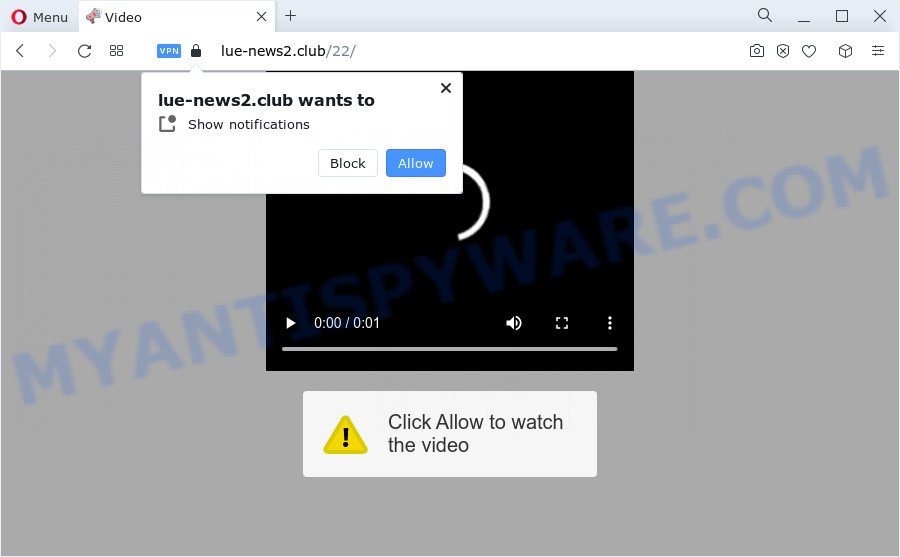
Once you click on the ‘Allow’, the Lue-news2.club website starts sending a lot of browser notification spam on your your desktop. You will see the popup adverts even when your browser is closed. The devs behind Lue-news2.club use these push notifications to bypass pop-up blocker and therefore display a large amount of unwanted advertisements. These ads are used to promote dubious internet browser plugins, free gifts scams, fake software, and adult web sites.

The best way to remove Lue-news2.club spam notifications open the browser’s settings and perform the Lue-news2.club removal instructions below. Once you delete notifications subscription, the Lue-news2.club pop ups ads will no longer appear on the desktop.
Threat Summary
| Name | Lue-news2.club popup |
| Type | push notifications advertisements, pop up virus, pop ups, pop up advertisements |
| Distribution | adware, social engineering attack, PUPs, shady popup advertisements |
| Symptoms |
|
| Removal | Lue-news2.club removal guide |
Where the Lue-news2.club pop ups comes from
These Lue-news2.club pop ups are caused by misleading advertisements on the web-sites you visit or adware. Adware software is unwanted software that displays popup and notification-style ads based on your’s browsing history. Adware may hijack the advertisements of other companies with its own. Most commonly, adware will track your browsing habits and report this info to its authors.
Adware mostly comes on the device with freeware. Most commonly, it comes without the user’s knowledge. Therefore, many users aren’t even aware that their PC has been hijacked by potentially unwanted apps and adware. Please follow the easy rules in order to protect your PC from adware software and PUPs: do not install any suspicious programs, read the user agreement and choose only the Custom, Manual or Advanced installation option, do not rush to click the Next button. Also, always try to find a review of the application on the Internet. Be careful and attentive!
You should delete adware ASAP. Here, in this post below, you can found the helpful steps on How to remove adware and Lue-news2.club advertisements from your personal computer for free.
How to remove Lue-news2.club popups (removal tutorial)
We recommend opting for automatic Lue-news2.club pop-up advertisements removal in order to remove all adware software related entries easily. This solution requires scanning the computer with reputable anti malware, e.g. Zemana, MalwareBytes or Hitman Pro. However, if you prefer manual removal steps, you can follow the guide below in this article. Read this manual carefully, bookmark it or open this page on your smartphone, because you may need to shut down your internet browser or restart your computer.
To remove Lue-news2.club pop ups, use the following steps:
- How to manually remove Lue-news2.club
- Uninstall potentially unwanted software using MS Windows Control Panel
- Remove Lue-news2.club notifications from internet browsers
- Remove Lue-news2.club popup advertisements from Google Chrome
- Get rid of Lue-news2.club pop-up advertisements from Firefox
- Remove Lue-news2.club advertisements from Internet Explorer
- Automatic Removal of Lue-news2.club ads
- Stop Lue-news2.club advertisements
- Finish words
How to manually remove Lue-news2.club
First try to delete Lue-news2.club pop up ads manually; to do this, follow the steps below. Of course, manual removal of adware software requires more time and may not be suitable for those who are poorly versed in system settings. In this case, we recommend that you scroll down to the section that describes how to delete Lue-news2.club advertisements using free utilities.
Uninstall potentially unwanted software using MS Windows Control Panel
The main cause of Lue-news2.club advertisements could be potentially unwanted software, adware software or other unwanted programs that you may have accidentally installed on the computer. You need to identify and delete all dubious applications.
|
|
|
|
Remove Lue-news2.club notifications from internet browsers
if you became a victim of cybercriminals and clicked on the “Allow” button, then your web browser was configured to display undesired ads. To remove the advertisements, you need to remove the notification permission that you gave the Lue-news2.club web-site to send spam notifications.
Google Chrome:
- In the top right hand corner, expand the Google Chrome menu.
- Select ‘Settings’. Then, scroll down to the bottom where it says ‘Advanced’.
- Scroll down to the ‘Privacy and security’ section, select ‘Site settings’.
- Click on ‘Notifications’.
- Find the Lue-news2.club site and remove it by clicking the three vertical dots on the right to the URL and select ‘Remove’.

Android:
- Tap ‘Settings’.
- Tap ‘Notifications’.
- Find and tap the web-browser which shows Lue-news2.club push notifications advertisements.
- Locate Lue-news2.club URL, other rogue notifications and set the toggle button to ‘OFF’ on them one-by-one.

Mozilla Firefox:
- In the top right hand corner, click on the three horizontal stripes to expand the Main menu.
- In the menu go to ‘Options’, in the menu on the left go to ‘Privacy & Security’.
- Scroll down to the ‘Permissions’ section and click the ‘Settings’ button next to ‘Notifications’.
- Locate Lue-news2.club, other rogue notifications, click the drop-down menu and choose ‘Block’.
- Save changes.

Edge:
- Click the More button (it looks like three dots) in the top right corner of the browser.
- Scroll down, find and click ‘Settings’. In the left side select ‘Advanced’.
- Click ‘Manage permissions’ button below ‘Website permissions’.
- Click the switch under the Lue-news2.club URL and each dubious URL.

Internet Explorer:
- Click the Gear button on the top-right corner of the browser.
- When the drop-down menu appears, click on ‘Internet Options’.
- Select the ‘Privacy’ tab and click ‘Settings under ‘Pop-up Blocker’ section.
- Select the Lue-news2.club URL and other questionable sites under and delete them one by one by clicking the ‘Remove’ button.

Safari:
- Go to ‘Preferences’ in the Safari menu.
- Open ‘Websites’ tab, then in the left menu click on ‘Notifications’.
- Find the Lue-news2.club URL and select it, click the ‘Deny’ button.
Remove Lue-news2.club popup advertisements from Google Chrome
Resetting Google Chrome to original settings is useful in removing the Lue-news2.club advertisements from your web-browser. This solution is always effective to complete if you have difficulty in removing changes caused by adware software.

- First start the Chrome and click Menu button (small button in the form of three dots).
- It will display the Google Chrome main menu. Select More Tools, then press Extensions.
- You’ll see the list of installed addons. If the list has the extension labeled with “Installed by enterprise policy” or “Installed by your administrator”, then complete the following instructions: Remove Chrome extensions installed by enterprise policy.
- Now open the Chrome menu once again, press the “Settings” menu.
- You will see the Chrome’s settings page. Scroll down and press “Advanced” link.
- Scroll down again and press the “Reset” button.
- The Chrome will show the reset profile settings page as on the image above.
- Next click the “Reset” button.
- Once this process is complete, your web browser’s search engine by default, homepage and new tab will be restored to their original defaults.
- To learn more, read the post How to reset Google Chrome settings to default.
Get rid of Lue-news2.club pop-up advertisements from Firefox
Resetting your Mozilla Firefox is first troubleshooting step for any issues with your web browser program, including the redirect to Lue-news2.club website. Your saved bookmarks, form auto-fill information and passwords won’t be cleared or changed.
Run the Mozilla Firefox and click the menu button (it looks like three stacked lines) at the top right of the browser screen. Next, click the question-mark icon at the bottom of the drop-down menu. It will display the slide-out menu.

Select the “Troubleshooting information”. If you’re unable to access the Help menu, then type “about:support” in your address bar and press Enter. It bring up the “Troubleshooting Information” page as displayed on the screen below.

Click the “Refresh Firefox” button at the top right of the Troubleshooting Information page. Select “Refresh Firefox” in the confirmation dialog box. The Mozilla Firefox will begin a procedure to fix your problems that caused by the Lue-news2.club adware. After, it is done, click the “Finish” button.
Remove Lue-news2.club advertisements from Internet Explorer
By resetting Internet Explorer internet browser you return your web-browser settings to its default state. This is basic when troubleshooting problems that might have been caused by adware software that causes Lue-news2.club pop up advertisements.
First, launch the Microsoft Internet Explorer, then click ‘gear’ icon ![]() . It will open the Tools drop-down menu on the right part of the web browser, then press the “Internet Options” as on the image below.
. It will open the Tools drop-down menu on the right part of the web browser, then press the “Internet Options” as on the image below.

In the “Internet Options” screen, select the “Advanced” tab, then click the “Reset” button. The Microsoft Internet Explorer will show the “Reset Internet Explorer settings” prompt. Further, press the “Delete personal settings” check box to select it. Next, press the “Reset” button as displayed on the screen below.

Once the task is done, click “Close” button. Close the Internet Explorer and restart your PC for the changes to take effect. This step will help you to restore your web browser’s new tab, default search provider and startpage to default state.
Automatic Removal of Lue-news2.club ads
Is your MS Windows personal computer hijacked by adware? Then do not worry, in the following steps, we’re sharing best malicious software removal tools that has the ability to remove Lue-news2.club advertisements from the MS Edge, Internet Explorer, Google Chrome and Firefox and your personal computer.
How to delete Lue-news2.club pop ups with Zemana AntiMalware (ZAM)
Zemana AntiMalware is a program which is used for malicious software, adware software, hijackers and PUPs removal. The application is one of the most efficient anti malware tools. It helps in malicious software removal and and defends all other types of security threats. One of the biggest advantages of using Zemana Anti Malware is that is easy to use and is free. Also, it constantly keeps updating its virus/malware signatures DB. Let’s see how to install and scan your PC with Zemana Anti-Malware (ZAM) in order to remove Lue-news2.club pop-up ads from your device.
First, visit the page linked below, then click the ‘Download’ button in order to download the latest version of Zemana Anti-Malware.
164748 downloads
Author: Zemana Ltd
Category: Security tools
Update: July 16, 2019
When the downloading process is finished, close all software and windows on your computer. Open a directory in which you saved it. Double-click on the icon that’s called Zemana.AntiMalware.Setup like the one below.
![]()
When the installation starts, you will see the “Setup wizard” which will allow you set up Zemana Free on your computer.

Once setup is complete, you will see window like the one below.

Now click the “Scan” button for checking your computer for the adware that causes unwanted Lue-news2.club advertisements. This task may take quite a while, so please be patient. While the Zemana Anti-Malware (ZAM) is checking, you can see number of objects it has identified either as being malicious software.

After Zemana AntiMalware completes the scan, Zemana AntiMalware will open a screen that contains a list of malicious software that has been found. Next, you need to click “Next” button.

The Zemana will delete adware software responsible for Lue-news2.club pop-ups and move the selected items to the program’s quarantine.
Delete Lue-news2.club pop-up ads and malicious extensions with Hitman Pro
HitmanPro is a portable tool which scans for and deletes undesired apps such as hijackers, adware, toolbars, other web-browser extensions and other malware. It scans your device for adware which cause pop-ups and creates a list of threats marked for removal. Hitman Pro will only erase those undesired applications that you wish to be removed.

- Visit the following page to download Hitman Pro. Save it on your Windows desktop.
- After downloading is done, double click the HitmanPro icon. Once this tool is started, click “Next” button for scanning your PC system for the adware software that causes Lue-news2.club pop ups in your web browser. While the HitmanPro program is checking, you can see how many objects it has identified as threat.
- As the scanning ends, it will show the Scan Results. Make sure to check mark the items which are unsafe and then click “Next” button. Now click the “Activate free license” button to start the free 30 days trial to remove all malicious software found.
Run MalwareBytes Free to remove Lue-news2.club ads
Get rid of Lue-news2.club pop ups manually is difficult and often the adware software is not completely removed. Therefore, we recommend you to use the MalwareBytes which are fully clean your personal computer. Moreover, this free program will allow you to get rid of malware, PUPs, toolbars and hijackers that your device can be infected too.
Visit the page linked below to download the latest version of MalwareBytes Anti Malware for Microsoft Windows. Save it on your Desktop.
327015 downloads
Author: Malwarebytes
Category: Security tools
Update: April 15, 2020
When downloading is complete, close all programs and windows on your PC system. Double-click the set up file called MBSetup. If the “User Account Control” dialog box pops up as shown on the image below, click the “Yes” button.

It will open the Setup wizard that will help you set up MalwareBytes AntiMalware (MBAM) on your device. Follow the prompts and don’t make any changes to default settings.

Once install is done successfully, click “Get Started” button. MalwareBytes will automatically start and you can see its main screen like below.

Now click the “Scan” button to perform a system scan for the adware software that causes multiple unwanted pop-ups. A scan can take anywhere from 10 to 30 minutes, depending on the number of files on your computer and the speed of your PC system. When a threat is found, the number of the security threats will change accordingly.

Once finished, MalwareBytes Anti Malware will show a screen which contains a list of malicious software that has been detected. Make sure all items have ‘checkmark’ and press “Quarantine” button. The MalwareBytes Free will begin to delete adware software that cause intrusive Lue-news2.club ads. After that process is complete, you may be prompted to reboot the computer.

We recommend you look at the following video, which completely explains the process of using the MalwareBytes AntiMalware (MBAM) to remove adware, hijacker and other malware.
Stop Lue-news2.club advertisements
Use an ad-blocking tool such as AdGuard will protect you from harmful advertisements and content. Moreover, you may find that the AdGuard have an option to protect your privacy and stop phishing and spam websites. Additionally, ad blocking programs will help you to avoid intrusive advertisements and unverified links that also a good way to stay safe online.
Please go to the link below to download AdGuard. Save it on your Windows desktop.
26828 downloads
Version: 6.4
Author: © Adguard
Category: Security tools
Update: November 15, 2018
After downloading it, start the downloaded file. You will see the “Setup Wizard” screen like below.

Follow the prompts. Once the setup is done, you will see a window like below.

You can click “Skip” to close the setup program and use the default settings, or click “Get Started” button to see an quick tutorial which will help you get to know AdGuard better.
In most cases, the default settings are enough and you don’t need to change anything. Each time, when you launch your PC, AdGuard will run automatically and stop unwanted advertisements, block Lue-news2.club, as well as other harmful or misleading web-sites. For an overview of all the features of the program, or to change its settings you can simply double-click on the AdGuard icon, which is located on your desktop.
Finish words
After completing the steps above, your device should be clean from this adware software and other malware. The Microsoft Internet Explorer, MS Edge, Chrome and Mozilla Firefox will no longer show unwanted Lue-news2.club web-site when you surf the Net. Unfortunately, if the few simple steps does not help you, then you have caught a new adware, and then the best way – ask for help.
Please create a new question by using the “Ask Question” button in the Questions and Answers. Try to give us some details about your problems, so we can try to help you more accurately. Wait for one of our trained “Security Team” or Site Administrator to provide you with knowledgeable assistance tailored to your problem with the unwanted Lue-news2.club popup advertisements.




















