Psalrausoa.com popups are a social engineering attack that is used to mislead you and other unsuspecting users into signing up for spam push notifications from this or similar web sites that will in turn bombard users with unwanted adverts usually related to adware, adult web-sites and other click fraud schemes. It claims that the user need to subscribe to its notifications in order to enable Flash Player, connect to the Internet, access the content of the web page, download a file, watch a video, and so on.
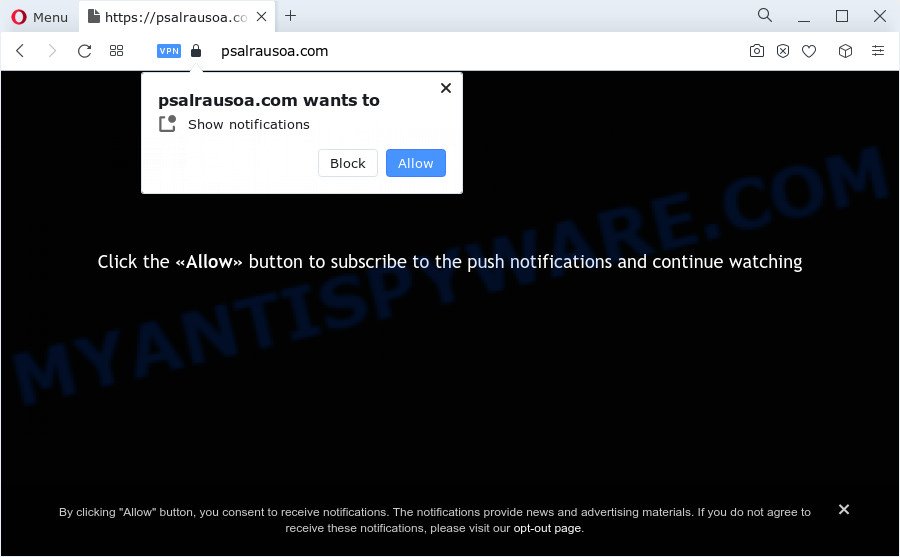
Once click on the ‘Allow’ button, the Psalrausoa.com webpage gets your permission to send spam notifications in form of popup advertisements in the right bottom corner of the desktop. The devs behind Psalrausoa.com use these push notifications to bypass protection against popups in the web-browser and therefore show lots of unwanted ads. These advertisements are used to promote questionable browser extensions, prize & lottery scams, adware software bundles, and adult web sites.

To end this intrusive behavior and get rid of Psalrausoa.com push notifications, you need to change browser settings that got modified by adware. For that, complete the Psalrausoa.com removal tutorial below. Once you delete Psalrausoa.com subscription, the spam notifications will no longer display on the desktop.
Threat Summary
| Name | Psalrausoa.com pop up |
| Type | spam notifications ads, pop ups, pop up advertisements, pop up virus |
| Distribution | social engineering attack, PUPs, suspicious pop-up ads, adware |
| Symptoms |
|
| Removal | Psalrausoa.com removal guide |
Where the Psalrausoa.com popups comes from
These Psalrausoa.com popups are caused by shady advertisements on the web pages you visit or adware. Adware can make big problem to your device. Adware also known as ‘adware software’ is harmful program which shows a large count of adverts in form of popup windows, discounting deals, promos or even fake alerts on the PC. Adware can seriously affect your privacy, your computer’s performance and security. Adware can be installed onto your computer without your knowledge.
The most common method to get adware is a freeware installation package. In many cases, a user have a chance to disable all optional modules, but certain setup files are created to confuse the average users, in order to trick them into installing PUPs and adware. Anyway, easier to prevent adware software rather than clean up your personal computer after one. So, keep your web browser updated (turn on automatic updates), run good antivirus apps, double check free software before you open it (do a google search, scan a downloaded file with VirusTotal), avoid dubious and unknown websites.
As evident, the adware software is quite dangerous. So, we recommend you remove it from your computer ASAP. Follow the steps presented below to get rid of Psalrausoa.com popup ads from the MS Edge, Chrome, Internet Explorer and Firefox.
How to remove Psalrausoa.com popups from Chrome, Firefox, IE, Edge
As with deleting adware, malware or PUPs, there are few steps you can do. We recommend trying them all. If you do only one part of the guide, then it should be run malware removal utility, because it should remove adware and stop any further infection. But to completely remove Psalrausoa.com ads you will have to at least reset your web-browser settings such as search engine, homepage and new tab page to default state, disinfect computer’s internet browsers shortcuts, uninstall all unwanted and suspicious programs, and remove adware with malicious software removal tools. Some of the steps below will require you to shut down this web page. So, please read the step-by-step guide carefully, after that bookmark it or open it on your smartphone for later reference.
To remove Psalrausoa.com pop ups, execute the steps below:
- How to manually remove Psalrausoa.com
- Automatic Removal of Psalrausoa.com pop-up ads
- How to block Psalrausoa.com
- To sum up
How to manually remove Psalrausoa.com
The step-by-step guide developed by our team will help you manually delete Psalrausoa.com pop up ads from a internet browser. If you are not good at computers, we recommend that you use the free utilities listed below.
Remove adware through the Windows Control Panel
In order to delete potentially unwanted software such as this adware, open the Windows Control Panel and click on “Uninstall a program”. Check the list of installed programs. For the ones you do not know, run an Internet search to see if they are adware, browser hijacker or PUPs. If yes, remove them off. Even if they are just a programs that you do not use, then removing them off will increase your PC start up time and speed dramatically.
Press Windows button ![]() , then click Search
, then click Search ![]() . Type “Control panel”and press Enter. If you using Windows XP or Windows 7, then press “Start” and select “Control Panel”. It will show the Windows Control Panel as shown in the figure below.
. Type “Control panel”and press Enter. If you using Windows XP or Windows 7, then press “Start” and select “Control Panel”. It will show the Windows Control Panel as shown in the figure below.

Further, click “Uninstall a program” ![]()
It will display a list of all software installed on your computer. Scroll through the all list, and remove any dubious and unknown apps.
Remove Psalrausoa.com notifications from web-browsers
If you have allowed the Psalrausoa.com spam notifications, you might notice that this web page sending requests, and it can become annoying. To better control your personal computer, here’s how to remove Psalrausoa.com spam notifications from your internet browser.
|
|
|
|
|
|
Remove Psalrausoa.com pop ups from Google Chrome
In this step we are going to show you how to reset Chrome settings. potentially unwanted software such as the adware software can make changes to your web browser settings, add toolbars and undesired plugins. By resetting Chrome settings you will remove Psalrausoa.com advertisements and reset unwanted changes caused by adware software. When using the reset feature, your personal information like passwords, bookmarks, browsing history and web form auto-fill data will be saved.
Open the Chrome menu by clicking on the button in the form of three horizontal dotes (![]() ). It will open the drop-down menu. Choose More Tools, then click Extensions.
). It will open the drop-down menu. Choose More Tools, then click Extensions.
Carefully browse through the list of installed plugins. If the list has the extension labeled with “Installed by enterprise policy” or “Installed by your administrator”, then complete the following instructions: Remove Google Chrome extensions installed by enterprise policy otherwise, just go to the step below.
Open the Google Chrome main menu again, click to “Settings” option.

Scroll down to the bottom of the page and click on the “Advanced” link. Now scroll down until the Reset settings section is visible, similar to the one below and press the “Reset settings to their original defaults” button.

Confirm your action, press the “Reset” button.
Remove Psalrausoa.com advertisements from Mozilla Firefox
If the Mozilla Firefox settings like startpage, new tab and search provider have been modified by the adware software, then resetting it to the default state can help. Essential information like bookmarks, browsing history, passwords, cookies, auto-fill data and personal dictionaries will not be removed.
Start the Mozilla Firefox and press the menu button (it looks like three stacked lines) at the top right of the browser screen. Next, click the question-mark icon at the bottom of the drop-down menu. It will show the slide-out menu.

Select the “Troubleshooting information”. If you’re unable to access the Help menu, then type “about:support” in your address bar and press Enter. It bring up the “Troubleshooting Information” page like below.

Click the “Refresh Firefox” button at the top right of the Troubleshooting Information page. Select “Refresh Firefox” in the confirmation dialog box. The Firefox will start a process to fix your problems that caused by the Psalrausoa.com adware software. After, it is finished, press the “Finish” button.
Remove Psalrausoa.com advertisements from IE
By resetting Microsoft Internet Explorer browser you return your browser settings to its default state. This is good initial when troubleshooting problems that might have been caused by adware software related to the Psalrausoa.com pop up ads.
First, start the Internet Explorer, then click ‘gear’ icon ![]() . It will show the Tools drop-down menu on the right part of the internet browser, then press the “Internet Options” as displayed in the following example.
. It will show the Tools drop-down menu on the right part of the internet browser, then press the “Internet Options” as displayed in the following example.

In the “Internet Options” screen, select the “Advanced” tab, then click the “Reset” button. The Internet Explorer will display the “Reset Internet Explorer settings” dialog box. Further, click the “Delete personal settings” check box to select it. Next, click the “Reset” button as displayed below.

When the process is done, click “Close” button. Close the IE and restart your computer for the changes to take effect. This step will help you to restore your web browser’s search provider, newtab and homepage to default state.
Automatic Removal of Psalrausoa.com pop-up ads
Adware and Psalrausoa.com popups can be deleted from the internet browser and device by running full system scan with an anti-malware utility. For example, you can run a full system scan with Zemana AntiMalware (ZAM), MalwareBytes AntiMalware (MBAM) and HitmanPro. It’ll help you remove components of adware software from Windows registry and malicious files from harddisks.
How to delete Psalrausoa.com ads with Zemana Free
Zemana Free is one of the best in its class, it can detect and get rid of a large amount of of different security threats, including adware, hijackers, spyware and trojans that masqueraded as legitimate system programs. Also Zemana Free includes another utility called FRST – is a helpful program for manual removal of files and parts of the Windows registry created by malicious software.
Please go to the following link to download the latest version of Zemana for Microsoft Windows. Save it directly to your MS Windows Desktop.
164814 downloads
Author: Zemana Ltd
Category: Security tools
Update: July 16, 2019
When the downloading process is complete, close all applications and windows on your computer. Open a directory in which you saved it. Double-click on the icon that’s called Zemana.AntiMalware.Setup as shown on the screen below.
![]()
When the install starts, you will see the “Setup wizard” which will allow you install Zemana on your computer.

Once installation is finished, you will see window as shown in the figure below.

Now press the “Scan” button to scan for adware software that causes Psalrausoa.com popups. Depending on your personal computer, the scan can take anywhere from a few minutes to close to an hour. While the Zemana Anti Malware is checking, you may see how many objects it has identified either as being malware.

After Zemana Anti Malware completes the scan, you will be displayed the list of all found items on your computer. You may remove threats (move to Quarantine) by simply click “Next” button.

The Zemana will remove adware that causes multiple undesired pop ups and move the selected items to the Quarantine.
Delete Psalrausoa.com popup advertisements from web browsers with Hitman Pro
Hitman Pro is a free utility which can detect adware software that cause pop ups. It’s not always easy to locate all the unwanted apps that your personal computer might have picked up on the Internet. Hitman Pro will scan for the adware software, hijackers and other malicious software you need to remove.
Download Hitman Pro on your computer from the following link.
Once the downloading process is done, open the folder in which you saved it and double-click the Hitman Pro icon. It will start the Hitman Pro utility. If the User Account Control dialog box will ask you want to run the program, press Yes button to continue.

Next, click “Next” to look for adware which cause undesired Psalrausoa.com pop up ads. A scan can take anywhere from 10 to 30 minutes, depending on the number of files on your computer and the speed of your computer. When a malicious software, adware software or PUPs are found, the number of the security threats will change accordingly.

Once the checking is done, you will be shown the list of all found threats on your device as displayed on the screen below.

When you are ready, press “Next” button. It will open a dialog box, press the “Activate free license” button. The Hitman Pro will get rid of adware that causes Psalrausoa.com ads and move the selected threats to the Quarantine. When the procedure is done, the tool may ask you to reboot your PC system.
Run MalwareBytes Free to get rid of Psalrausoa.com advertisements
If you’re still having problems with the Psalrausoa.com popups — or just wish to check your personal computer occasionally for adware and other malware — download MalwareBytes Anti-Malware. It’s free for home use, and searches for and deletes various unwanted software that attacks your PC or degrades personal computer performance. MalwareBytes Free can remove adware software, potentially unwanted applications as well as malicious software, including ransomware and trojans.
Visit the page linked below to download the latest version of MalwareBytes AntiMalware for MS Windows. Save it to your Desktop.
327071 downloads
Author: Malwarebytes
Category: Security tools
Update: April 15, 2020
After downloading is complete, close all applications and windows on your computer. Double-click the install file named MBSetup. If the “User Account Control” dialog box pops up as displayed below, click the “Yes” button.

It will open the Setup wizard which will help you install MalwareBytes Anti-Malware (MBAM) on your PC. Follow the prompts and do not make any changes to default settings.

Once install is finished successfully, press “Get Started” button. MalwareBytes Anti-Malware (MBAM) will automatically start and you can see its main screen as shown below.

Now press the “Scan” button . MalwareBytes Anti-Malware tool will start scanning the whole computer to find out adware software that causes Psalrausoa.com popups in your web-browser. Depending on your computer, the scan can take anywhere from a few minutes to close to an hour. While the MalwareBytes Anti Malware tool is scanning, you can see how many objects it has identified as being infected by malicious software.

When MalwareBytes Anti Malware completes the scan, MalwareBytes AntiMalware will open a list of all items detected by the scan. Review the results once the tool has finished the system scan. If you think an entry should not be quarantined, then uncheck it. Otherwise, simply click “Quarantine” button. The MalwareBytes will get rid of adware that causes Psalrausoa.com popup advertisements. Once finished, you may be prompted to reboot the device.

We suggest you look at the following video, which completely explains the procedure of using the MalwareBytes Free to delete adware, hijacker and other malicious software.
How to block Psalrausoa.com
Using an ad blocker program such as AdGuard is an effective way to alleviate the risks. Additionally, ad blocker software will also protect you from harmful advertisements and web-pages, and, of course, stop redirection chain to Psalrausoa.com and similar web-pages.
- Download AdGuard on your Windows Desktop from the following link.
Adguard download
26843 downloads
Version: 6.4
Author: © Adguard
Category: Security tools
Update: November 15, 2018
- After downloading it, start the downloaded file. You will see the “Setup Wizard” program window. Follow the prompts.
- When the installation is done, click “Skip” to close the setup program and use the default settings, or press “Get Started” to see an quick tutorial which will help you get to know AdGuard better.
- In most cases, the default settings are enough and you don’t need to change anything. Each time, when you start your personal computer, AdGuard will start automatically and stop undesired ads, block Psalrausoa.com, as well as other harmful or misleading web-pages. For an overview of all the features of the program, or to change its settings you can simply double-click on the icon called AdGuard, that is located on your desktop.
To sum up
Now your computer should be clean of the adware which causes undesired Psalrausoa.com pop-ups. We suggest that you keep AdGuard (to help you stop unwanted popups and intrusive harmful webpages) and Zemana Anti Malware (ZAM) (to periodically scan your PC for new malicious software, hijackers and adware). Make sure that you have all the Critical Updates recommended for Microsoft Windows OS. Without regular updates you WILL NOT be protected when new browser hijackers, malicious applications and adware are released.
If you are still having problems while trying to remove Psalrausoa.com popups from your internet browser, then ask for help here.


















