What is SmartStreamSearch?
The computer security experts have determined that SmartStreamSearch is a potentially unwanted program (PUP) belonging to the category of Browser hijackers. Browser hijacker is a kind of software that is created to change the web-browser settings without the knowledge or permission of the computer user, and it usually redirects the affected system’s web-browser to some advertisement-related web-pages. A browser hijacker redirects user web searches to its own webpage, generates multiple pop-up ads, modifies the default browser search provider or startpage, installs multiple toolbars on the web browser and initiates numerous pop-ups. If your web-browser has been affected by a browser hijacker you may need to follow manual steps or use a malware removal tool to revert changes made to your browsers.
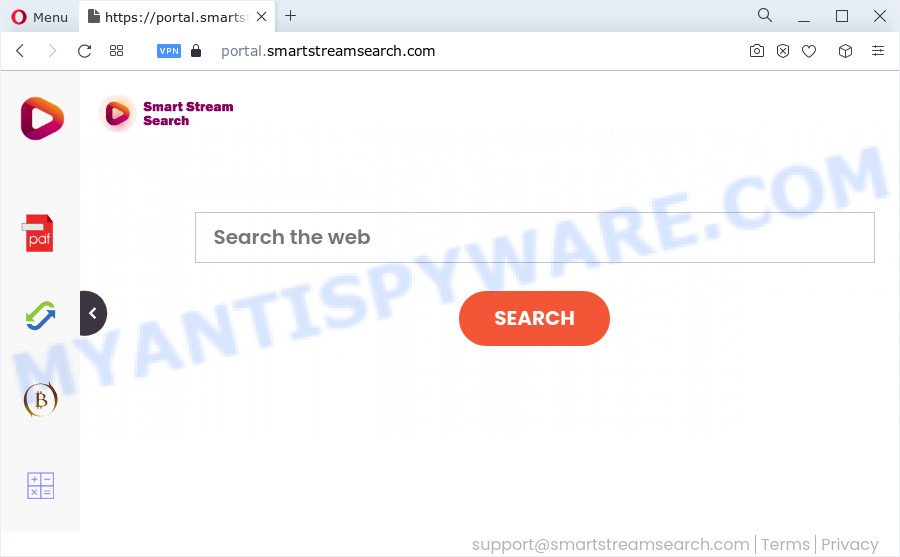
When you perform a search via SmartStreamSearch, in addition to search results from Yahoo, Bing or Google Custom Search which provide links to web pages, news articles, images or videos you will also be shown a lot of unwanted ads. The makers of SmartStreamSearch doing this to make advertising revenue from these advertisements.
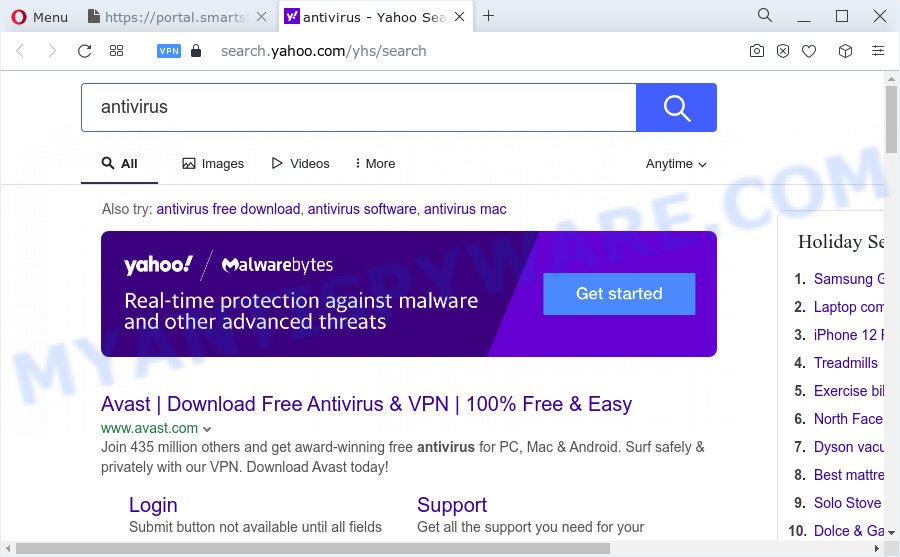
Another reason why you need to get rid of SmartStreamSearch is its online data-tracking activity. It can collect user data, including:
- IP addresses;
- URLs visited;
- search queries/terms;
- clicks on links and ads;
- web-browser version information.
As evident, PUPs does not really have beneficial features. So, we suggest you remove SmartStreamSearch from Firefox, Google Chrome, Edge and IE as quickly as possible. This will also prevent the browser hijacker from tracking your online activities. A full SmartStreamSearch removal can be easily carried out using manual or automatic solution listed below.
How can a browser hijacker get on your PC
In most cases, a freeware installer includes the optional adware or potentially unwanted software such as this browser hijacker. So, be very careful when you agree to install anything. The best way – is to select a Custom, Advanced or Manual install type. Here disable all third-party software in which you are unsure or that causes even a slightest suspicion.
Threat Summary
| Name | SmartStreamSearch |
| Type | homepage hijacker, browser hijacker, redirect virus, PUP, search provider hijacker |
| Associated domains | portal.smartstreamsearch.com, feed.smartstreamsearch.com, get.smartstreamsearch.com, install.smartstreamsearch.com |
| Affected Browser Settings | home page, new tab URL, search engine |
| Distribution | free software setup files, suspicious pop up advertisements, fake update tools |
| Symptoms | Adverts appear in places they shouldn’t be. Website links reroute to webpages different from what you expected. There is an unwanted program in the ‘Uninstall a program’ section of your Control Panel. New internet browser toolbars on your desktop. Your web-browser startpage has changed and you cannot change it back. |
| Removal | SmartStreamSearch removal guide |
How to remove SmartStreamSearch from computer
Without a doubt, the hijacker is harmful to your PC. So you need to quickly and completely get rid of this malware. To get rid of this hijacker, you may use the manual removal guidance that are given below or free malware removal tools such as Zemana AntiMalware, MalwareBytes AntiMalware (MBAM) or HitmanPro (all are free). We advise you use automatic removal way that will help you to remove SmartStreamSearch browser hijacker easily and safely. Manual removal is best used only if you’re well versed in personal computer or in the case where hijacker is not removed automatically. Certain of the steps will require you to reboot your PC or exit this web site. So, read this tutorial carefully, then bookmark this page or open it on your smartphone for later reference.
To remove SmartStreamSearch, follow the steps below:
- How to manually remove SmartStreamSearch
- Automatic Removal of SmartStreamSearch
- Use AdBlocker to block SmartStreamSearch and stay safe online
- Finish words
How to manually remove SmartStreamSearch
SmartStreamSearch is a browser hijacker that can modify your web-browser settings and reroute you to the websites which may contain tons of ads. Not every antivirus application can find and remove SmartStreamSearch easily from your internet browser. Follow the few simple steps below and you can remove browser hijacker by yourself.
Delete questionable software using Windows Control Panel
Some programs are free only because their setup file contains a browser hijacker such as SmartStreamSearch. This unwanted software generates profit for the makers when it is installed. Many hijackers can be removed by simply uninstalling them from the ‘Uninstall a Program’ that is located in MS Windows control panel.
Windows 8, 8.1, 10
First, press the Windows button
Windows XP, Vista, 7
First, click “Start” and select “Control Panel”.
It will display the Windows Control Panel as shown on the image below.

Next, click “Uninstall a program” ![]()
It will display a list of all programs installed on your personal computer. Scroll through the all list, and uninstall any questionable and unknown software. To quickly find the latest installed applications, we recommend sort apps by date in the Control panel.
Remove SmartStreamSearch browser hijacker from web browsers
This step will show you how to delete harmful extensions. This can remove SmartStreamSearch browser hijacker and fix some browsing problems, especially after browser hijacker infection.
You can also try to delete SmartStreamSearch hijacker by reset Google Chrome settings. |
If you are still experiencing issues with SmartStreamSearch browser hijacker removal, you need to reset Mozilla Firefox browser. |
Another solution to delete SmartStreamSearch browser hijacker from IE is reset IE settings. |
|
Automatic Removal of SmartStreamSearch
Anti Malware programs differ from each other by many features such as performance, scheduled scans, automatic updates, virus signature database, technical support, compatibility with other antivirus apps and so on. We suggest you run the following free apps: Zemana Free, MalwareBytes Anti-Malware and Hitman Pro. Each of these programs has all of needed features, but most importantly, they can search for the browser hijacker and get rid of SmartStreamSearch from the Chrome, MS Edge, Firefox and Microsoft Internet Explorer.
Run Zemana AntiMalware (ZAM) to remove SmartStreamSearch browser hijacker
Thinking about remove SmartStreamSearch hijacker from your internet browser? Then pay attention to Zemana. This is a well-known utility, originally created just to search for and remove malicious software, adware software and PUPs. But by now it has seriously changed and can not only rid you of malicious software, but also protect your device from malware and adware software, as well as find and get rid of common viruses and trojans.
Installing the Zemana Free is simple. First you’ll need to download Zemana Anti-Malware (ZAM) on your Windows Desktop from the link below.
164820 downloads
Author: Zemana Ltd
Category: Security tools
Update: July 16, 2019
When the downloading process is finished, close all software and windows on your PC. Open a directory in which you saved it. Double-click on the icon that’s named Zemana.AntiMalware.Setup as displayed below.
![]()
When the setup starts, you will see the “Setup wizard” that will help you setup Zemana Anti-Malware on your computer.

Once installation is done, you will see window as shown below.

Now press the “Scan” button . Zemana Anti Malware program will scan through the whole personal computer for the SmartStreamSearch hijacker. A system scan can take anywhere from 5 to 30 minutes, depending on your PC system. When a malware, adware or PUPs are detected, the number of the security threats will change accordingly.

Once the scan is finished, you can check all threats detected on your personal computer. Review the scan results and then click “Next” button.

The Zemana Free will get rid of SmartStreamSearch browser hijacker.
Run Hitman Pro to delete SmartStreamSearch browser hijacker
All-in-all, HitmanPro is a fantastic tool to free your computer from any undesired applications like SmartStreamSearch hijacker. The Hitman Pro is portable program that meaning, you do not need to install it to use it. HitmanPro is compatible with all versions of MS Windows OS from Windows XP to Windows 10. Both 64-bit and 32-bit systems are supported.

- Click the link below to download HitmanPro. Save it on your Desktop.
- When the download is complete, start the Hitman Pro, double-click the HitmanPro.exe file.
- If the “User Account Control” prompts, click Yes to continue.
- In the HitmanPro window, click the “Next” . Hitman Pro program will scan through the whole PC system for the SmartStreamSearch browser hijacker. While the HitmanPro tool is scanning, you may see number of objects it has identified as being infected by malicious software.
- When Hitman Pro is complete scanning your PC, HitmanPro will show a list of all items detected by the scan. You may remove threats (move to Quarantine) by simply click “Next”. Now, click the “Activate free license” button to begin the free 30 days trial to remove all malware found.
Delete SmartStreamSearch hijacker with MalwareBytes
We recommend using the MalwareBytes that are completely clean your device of the browser hijacker. The free tool is an advanced malware removal application designed by (c) Malwarebytes lab. This program uses the world’s most popular anti-malware technology. It is able to help you delete hijacker, PUPs, malicious software, adware software, toolbars, ransomware and other security threats from your personal computer for free.

- Download MalwareBytes Anti-Malware from the following link. Save it directly to your Microsoft Windows Desktop.
Malwarebytes Anti-malware
327077 downloads
Author: Malwarebytes
Category: Security tools
Update: April 15, 2020
- At the download page, click on the Download button. Your web-browser will open the “Save as” dialog box. Please save it onto your Windows desktop.
- When the download is done, please close all programs and open windows on your PC system. Double-click on the icon that’s named MBSetup.
- This will start the Setup wizard of MalwareBytes Anti Malware (MBAM) onto your PC system. Follow the prompts and do not make any changes to default settings.
- When the Setup wizard has finished installing, the MalwareBytes Anti Malware (MBAM) will start and open the main window.
- Further, click the “Scan” button to start scanning your device for the SmartStreamSearch browser hijacker. When a threat is found, the number of the security threats will change accordingly.
- Once the scan is finished, MalwareBytes Free will display a scan report.
- All found threats will be marked. You can remove them all by simply click the “Quarantine” button. When the clean-up is finished, you may be prompted to reboot the personal computer.
- Close the Anti-Malware and continue with the next step.
Video instruction, which reveals in detail the steps above.
Use AdBlocker to block SmartStreamSearch and stay safe online
It’s important to use adblocker applications like AdGuard to protect your device from malicious web-pages. Most security experts says that it’s okay to stop ads. You should do so just to stay safe! And, of course, the AdGuard may to block SmartStreamSearch and other unwanted websites.
Download AdGuard by clicking on the link below.
26849 downloads
Version: 6.4
Author: © Adguard
Category: Security tools
Update: November 15, 2018
When downloading is complete, launch the downloaded file. You will see the “Setup Wizard” screen as displayed on the image below.

Follow the prompts. After the install is finished, you will see a window as on the image below.

You can press “Skip” to close the installation application and use the default settings, or press “Get Started” button to see an quick tutorial which will help you get to know AdGuard better.
In most cases, the default settings are enough and you do not need to change anything. Each time, when you run your device, AdGuard will launch automatically and stop unwanted ads, block SmartStreamSearch, as well as other harmful or misleading web-sites. For an overview of all the features of the program, or to change its settings you can simply double-click on the AdGuard icon, which is located on your desktop.
Finish words
Now your PC system should be clean of the SmartStreamSearch hijacker. We suggest that you keep Zemana Anti-Malware (to periodically scan your computer for new hijackers and other malicious software) and AdGuard (to help you block intrusive pop-up advertisements and harmful web-pages). Moreover, to prevent any browser hijacker, please stay clear of unknown and third party programs, make sure that your antivirus program, turn on the option to scan for PUPs.
If you need more help with SmartStreamSearch related issues, go to here.


















