Get-money-to.shop is a webpage which deceives you and other unsuspecting users into registering for its spam notifications to send unwanted advertisements directly to the desktop. This website delivers the message stating that the user should click ‘Allow’ button in order to download a file, connect to the Internet, access the content of the webpage, watch a video, enable Flash Player, and so on.
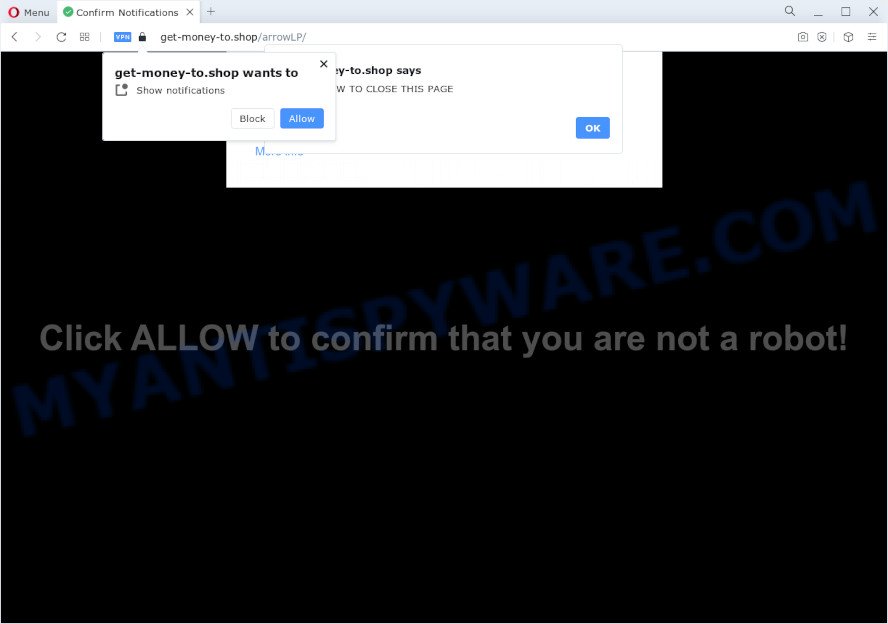
If you press the ‘Allow’ button, then you will start seeing unwanted advertisements in form of pop up windows on the internet browser. The creators of Get-money-to.shop use these push notifications to bypass protection against pop-ups in the internet browser and therefore show lots of unwanted adverts. These advertisements are used to promote questionable web browser extensions, free gifts scams, fake software, and adult websites.

The best way to remove Get-money-to.shop spam notifications open the browser’s settings and complete the Get-money-to.shop removal instructions below. Once you remove Get-money-to.shop subscription, the browser notification spam will no longer appear on your web-browser.
Threat Summary
| Name | Get-money-to.shop pop-up |
| Type | browser notification spam ads, popup ads, popups, pop up virus |
| Distribution | PUPs, social engineering attack, adware, misleading popup advertisements |
| Symptoms |
|
| Removal | Get-money-to.shop removal guide |
How did you get infected with Get-money-to.shop pop ups
Some research has shown that users can be redirected to Get-money-to.shop from dubious advertisements or by PUPs and adware. Adware is developed for the purpose of displaying numerous popup deals and/or annoying commercials on the infected PC system without the user’s consent. It is important, don’t click on these ads, as they can lead you to more harmful or misleading web pages. Adware usually gets installed alongside free programs, codecs and shareware.
Many of the free applications out there install internet browser toolbars, hijackers, adware software and PUPs along with them without your knowledge. One has to be attentive while installing free software in order to avoid accidentally installing optional apps. It’s important that you pay attention to the EULA (End User License Agreements) and choose the Custom, Manual or Advanced install option as it will typically disclose what additional apps will also be installed.
So, obviously, you need to delete the adware sooner. Use the free step-by-step guide below. This guide will help you clean your PC of adware and thus delete the Get-money-to.shop unwanted popup advertisements.
How to remove Get-money-to.shop popups (removal guide)
There are a simple manual steps below which will assist you to delete Get-money-to.shop pop up ads from your Windows personal computer. The most effective solution to remove this adware is to perform the manual removal guidance and then run Zemana Free, MalwareBytes Anti-Malware (MBAM) or HitmanPro automatic tools (all are free). The manual solution will assist to weaken this adware and these malware removal utilities will completely remove Get-money-to.shop popup ads and return the Mozilla Firefox, IE, Microsoft Edge and Chrome settings to default.
To remove Get-money-to.shop pop ups, use the following steps:
- How to get rid of Get-money-to.shop popups without any software
- Automatic Removal of Get-money-to.shop advertisements
- Stop Get-money-to.shop pop ups
- To sum up
How to get rid of Get-money-to.shop popups without any software
The step-by-step guide will allow you manually remove Get-money-to.shop popups from the device. If you have little experience in using computers, we advise that you use the free tools listed below.
Delete recently installed adware software
It is of primary importance to first identify and remove all potentially unwanted software, adware applications and browser hijackers through ‘Add/Remove Programs’ (Windows XP) or ‘Uninstall a program’ (Windows 10, 8, 7) section of your MS Windows Control Panel.
Windows 10, 8.1, 8
Click the MS Windows logo, and then click Search ![]() . Type ‘Control panel’and press Enter as shown on the image below.
. Type ‘Control panel’and press Enter as shown on the image below.

After the ‘Control Panel’ opens, click the ‘Uninstall a program’ link under Programs category as shown on the image below.

Windows 7, Vista, XP
Open Start menu and choose the ‘Control Panel’ at right as shown in the following example.

Then go to ‘Add/Remove Programs’ or ‘Uninstall a program’ (MS Windows 7 or Vista) as displayed on the screen below.

Carefully browse through the list of installed programs and delete all suspicious and unknown applications. We suggest to click ‘Installed programs’ and even sorts all installed programs by date. After you’ve found anything questionable that may be the adware which cause pop-ups or other potentially unwanted application (PUA), then choose this program and click ‘Uninstall’ in the upper part of the window. If the suspicious program blocked from removal, then use Revo Uninstaller Freeware to completely get rid of it from your personal computer.
Remove Get-money-to.shop notifications from web browsers
Your browser likely now allows the Get-money-to.shop web site to send you push notifications, but you do not want the intrusive ads from this web site and we understand that. We’ve put together this guide on how you can remove Get-money-to.shop pop ups from Android, Google Chrome, Safari, Firefox, Microsoft Internet Explorer and Edge.
|
|
|
|
|
|
Delete Get-money-to.shop from Firefox by resetting internet browser settings
Resetting Mozilla Firefox web browser will reset all the settings to their default values and will remove Get-money-to.shop popup advertisements, malicious add-ons and extensions. It’ll keep your personal information like browsing history, bookmarks, passwords and web form auto-fill data.
Start the Mozilla Firefox and press the menu button (it looks like three stacked lines) at the top right of the web-browser screen. Next, click the question-mark icon at the bottom of the drop-down menu. It will open the slide-out menu.

Select the “Troubleshooting information”. If you’re unable to access the Help menu, then type “about:support” in your address bar and press Enter. It bring up the “Troubleshooting Information” page like below.

Click the “Refresh Firefox” button at the top right of the Troubleshooting Information page. Select “Refresh Firefox” in the confirmation dialog box. The Firefox will begin a process to fix your problems that caused by the Get-money-to.shop adware. After, it’s complete, click the “Finish” button.
Remove Get-money-to.shop popups from Google Chrome
The adware can change your Google Chrome settings without your knowledge. You may see an unknown web page as your search engine or homepage, additional addons and toolbars. Reset Chrome browser will allow you to remove Get-money-to.shop advertisements and reset the unwanted changes caused by adware. It will keep your personal information like browsing history, bookmarks, passwords and web form auto-fill data.
Open the Google Chrome menu by clicking on the button in the form of three horizontal dotes (![]() ). It will show the drop-down menu. Choose More Tools, then click Extensions.
). It will show the drop-down menu. Choose More Tools, then click Extensions.
Carefully browse through the list of installed add-ons. If the list has the add-on labeled with “Installed by enterprise policy” or “Installed by your administrator”, then complete the following guide: Remove Chrome extensions installed by enterprise policy otherwise, just go to the step below.
Open the Google Chrome main menu again, click to “Settings” option.

Scroll down to the bottom of the page and click on the “Advanced” link. Now scroll down until the Reset settings section is visible, as displayed below and click the “Reset settings to their original defaults” button.

Confirm your action, press the “Reset” button.
Remove Get-money-to.shop popups from Internet Explorer
The Microsoft Internet Explorer reset is great if your web browser is hijacked or you have unwanted add-ons or toolbars on your browser, that installed by an malicious software.
First, open the Microsoft Internet Explorer, click ![]() ) button. Next, click “Internet Options” as on the image below.
) button. Next, click “Internet Options” as on the image below.

In the “Internet Options” screen select the Advanced tab. Next, click Reset button. The Internet Explorer will open the Reset Internet Explorer settings dialog box. Select the “Delete personal settings” check box and press Reset button.

You will now need to restart your computer for the changes to take effect. It will get rid of adware that cause annoying Get-money-to.shop ads, disable malicious and ad-supported web browser’s extensions and restore the Internet Explorer’s settings like newtab page, startpage and search engine by default to default state.
Automatic Removal of Get-money-to.shop advertisements
It is very difficult for classic anti-virus to detect adware and other kinds of potentially unwanted applications. We advise you run a free anti-adware such as Zemana Anti Malware, MalwareBytes and HitmanPro from our list below. These tools will allow you scan and remove trojans, malware, spyware, keyloggers, bothersome and malicious adware from an infected PC.
Use Zemana Anti Malware to remove Get-money-to.shop popup advertisements
Download Zemana Free to delete Get-money-to.shop popups automatically from all of your web-browsers. This is a freeware utility specially developed for malware removal. This utility can remove adware, browser hijacker from Microsoft Edge, Firefox, Internet Explorer and Google Chrome and MS Windows registry automatically.
Installing the Zemana Free is simple. First you’ll need to download Zemana Anti Malware from the following link.
164818 downloads
Author: Zemana Ltd
Category: Security tools
Update: July 16, 2019
Once downloading is complete, close all apps and windows on your computer. Open a directory in which you saved it. Double-click on the icon that’s called Zemana.AntiMalware.Setup similar to the one below.
![]()
When the installation begins, you will see the “Setup wizard” which will help you install Zemana Free on your PC system.

Once installation is finished, you will see window as shown on the screen below.

Now click the “Scan” button . Zemana Free program will scan through the whole computer for the adware which causes undesired Get-money-to.shop advertisements. This procedure can take quite a while, so please be patient. When a threat is detected, the number of the security threats will change accordingly.

After Zemana has completed scanning your computer, a list of all threats detected is produced. Make sure all threats have ‘checkmark’ and click “Next” button.

The Zemana Anti-Malware will begin to remove adware which cause unwanted Get-money-to.shop pop-ups.
Remove Get-money-to.shop popup advertisements from browsers with HitmanPro
HitmanPro is a free removal tool which can scan your PC system for a wide range of security threats like malware, adwares, potentially unwanted software as well as adware that causes annoying Get-money-to.shop ads. It will perform a deep scan of your personal computer including hard drives and Microsoft Windows registry. When a malicious software is detected, it will help you to remove all found threats from your personal computer with a simple click.
First, click the following link, then click the ‘Download’ button in order to download the latest version of Hitman Pro.
Download and run Hitman Pro on your computer. Once started, click “Next” button to perform a system scan with this utility for the adware responsible for Get-money-to.shop ads. A system scan can take anywhere from 5 to 30 minutes, depending on your device. While the HitmanPro is checking, you may see how many objects it has identified either as being malware..

After that process is finished, you may check all items detected on your computer.

Review the results once the tool has finished the system scan. If you think an entry should not be quarantined, then uncheck it. Otherwise, simply press Next button.
It will show a prompt, press the “Activate free license” button to begin the free 30 days trial to delete all malware found.
Delete Get-money-to.shop pop-ups with MalwareBytes Anti-Malware
If you’re still having issues with the Get-money-to.shop popup ads — or just wish to scan your personal computer occasionally for adware software and other malicious software — download MalwareBytes AntiMalware. It is free for home use, and finds and removes various undesired programs that attacks your personal computer or degrades computer performance. MalwareBytes Anti Malware can remove adware, potentially unwanted software as well as malware, including ransomware and trojans.
Visit the following page to download MalwareBytes Anti Malware. Save it to your Desktop.
327077 downloads
Author: Malwarebytes
Category: Security tools
Update: April 15, 2020
After the download is done, close all software and windows on your device. Open a directory in which you saved it. Double-click on the icon that’s named MBSetup as displayed below.
![]()
When the installation begins, you’ll see the Setup wizard which will help you set up Malwarebytes on your computer.

Once installation is finished, you will see window similar to the one below.

Now press the “Scan” button to start scanning your computer for the adware software that causes Get-money-to.shop ads in your internet browser. A scan may take anywhere from 10 to 30 minutes, depending on the number of files on your PC and the speed of your PC system. During the scan MalwareBytes Anti Malware (MBAM) will detect threats present on your PC system.

When MalwareBytes Anti-Malware (MBAM) is done scanning your PC, MalwareBytes Free will display a list of all threats detected by the scan. Make sure all items have ‘checkmark’ and press “Quarantine” button.

The Malwarebytes will now delete adware that causes Get-money-to.shop pop up advertisements in your web browser. Once disinfection is complete, you may be prompted to reboot your computer.

The following video explains step-by-step instructions on how to remove browser hijacker, adware and other malicious software with MalwareBytes Anti-Malware (MBAM).
Stop Get-money-to.shop pop ups
To put it simply, you need to use an ad-blocker utility (AdGuard, for example). It’ll block and protect you from all unwanted websites such as Get-money-to.shop, ads and pop ups. To be able to do that, the ad blocker program uses a list of filters. Each filter is a rule that describes a malicious web site, an advertising content, a banner and others. The ad-blocking program automatically uses these filters, depending on the websites you are visiting.
AdGuard can be downloaded from the following link. Save it to your Desktop so that you can access the file easily.
26848 downloads
Version: 6.4
Author: © Adguard
Category: Security tools
Update: November 15, 2018
When downloading is finished, run the downloaded file. You will see the “Setup Wizard” screen as shown on the image below.

Follow the prompts. After the setup is finished, you will see a window such as the one below.

You can click “Skip” to close the installation program and use the default settings, or click “Get Started” button to see an quick tutorial that will assist you get to know AdGuard better.
In most cases, the default settings are enough and you don’t need to change anything. Each time, when you run your computer, AdGuard will launch automatically and stop undesired ads, block Get-money-to.shop, as well as other malicious or misleading web pages. For an overview of all the features of the program, or to change its settings you can simply double-click on the AdGuard icon, which can be found on your desktop.
To sum up
Now your computer should be free of the adware that cause pop ups. We suggest that you keep AdGuard (to help you stop unwanted advertisements and undesired harmful web pages) and Zemana Free (to periodically scan your PC for new adwares and other malware). Probably you are running an older version of Java or Adobe Flash Player. This can be a security risk, so download and install the latest version right now.
If you are still having problems while trying to remove Get-money-to.shop pop-up advertisements from the Internet Explorer, Firefox, Chrome and Edge, then ask for help here here.


















