Nceindows.top pop-up is a browser-based scam that uses social engineering to lure you and other unsuspecting victims into registering for its browser notification spam. This webpage asks you to click on the ‘Allow’ button to download a file, access the content of the web site, enable Flash Player, watch a video, connect to the Internet, and so on.
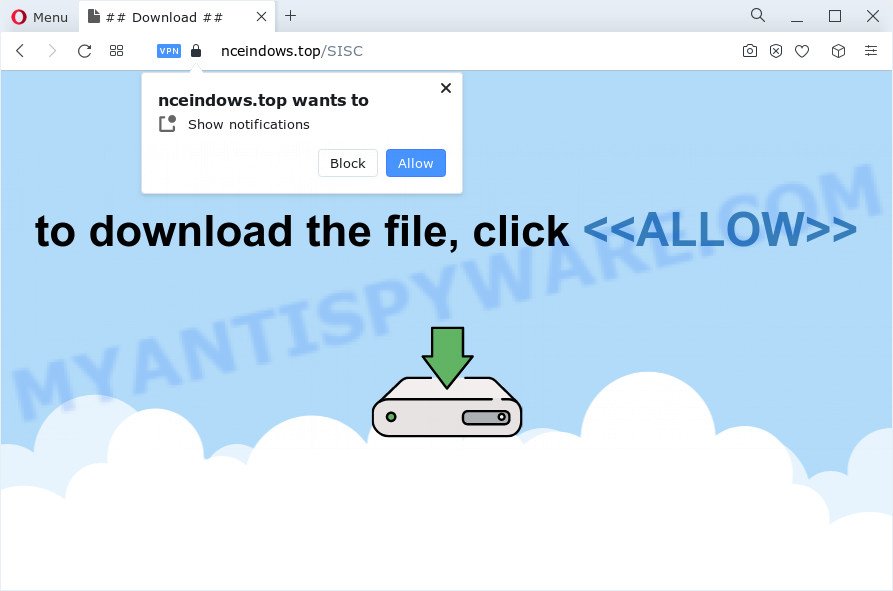
Once you click on the ‘Allow’ button, the Nceindows.top web-page starts sending tons of spam notifications on your your screen. You will see the pop-up advertisements even when your browser is closed. The authors of Nceindows.top use these push notifications to bypass pop up blocker and therefore display lots of unwanted ads. These ads are used to promote dubious web browser addons, free gifts scams, adware bundles, and adult web-sites.

The best method to unsubscribe from Nceindows.top browser notification spam open your web-browser’s settings and complete the Nceindows.top removal guidance below. Once you delete Nceindows.top subscription, the push notifications will no longer appear on your desktop.
Threat Summary
| Name | Nceindows.top pop-up |
| Type | browser notification spam advertisements, popup virus, pop up advertisements, pop ups |
| Distribution | malicious popup ads, social engineering attack, adware, PUPs |
| Symptoms |
|
| Removal | Nceindows.top removal guide |
How does your device get infected with Nceindows.top popups
Some research has shown that users can be redirected to Nceindows.top from suspicious ads or by potentially unwanted apps and adware. Adware software is unwanted software developed to throw advertisements up on your web browser screen. Adware generates profit for its author by frequently showing a ton of advertisements and pop up deals. You might experience a change in your startpage or search provider, new tabs opening or even a redirect to unsafe web pages.
Adware mostly comes on the personal computer with freeware. In most cases, it comes without the user’s knowledge. Therefore, many users aren’t even aware that their computer has been hijacked with potentially unwanted applications and adware software. Please follow the easy rules in order to protect your computer from adware software and potentially unwanted software: don’t install any suspicious programs, read the user agreement and choose only the Custom, Manual or Advanced install option, do not rush to click the Next button. Also, always try to find a review of the application on the Internet. Be careful and attentive!
By following few simple steps below it is easy to detect and remove adware from Microsoft Edge, IE, Chrome and Mozilla Firefox and your computer. Learn how to delete Nceindows.top pop up ads and malicious programs, as well as how to run a full computer virus scan.
How to remove Nceindows.top popups from Chrome, Firefox, IE, Edge
Not all undesired software such as adware that causes Nceindows.top advertisements are easily uninstallable. You might see popups, deals, text links, in-text ads, banners and other type of advertisements in the Internet Explorer, Microsoft Edge, Firefox and Google Chrome and might not be able to figure out the application responsible for this activity. The reason for this is that many undesired software neither appear in Microsoft Windows Control Panel. Therefore in order to completely delete Nceindows.top advertisements, you need to execute the steps below. Read it once, after doing so, please bookmark this page (or open it on your smartphone) as you may need to close your web browser or reboot your PC system.
To remove Nceindows.top pop ups, execute the steps below:
- Manual Nceindows.top advertisements removal
- Automatic Removal of Nceindows.top pop up advertisements
- How to block Nceindows.top
- To sum up
Manual Nceindows.top advertisements removal
The step-by-step tutorial will help you manually remove Nceindows.top pop ups from your PC system. If you have little experience in using computers, we suggest that you use the free tools listed below.
Delete PUPs through the MS Windows Control Panel
First of all, check the list of installed software on your personal computer and remove all unknown and newly installed apps. If you see an unknown program with incorrect spelling or varying capital letters, it have most likely been installed by malicious software and you should clean it off first with malware removal tool like Zemana.
Windows 8, 8.1, 10
First, click the Windows button
Windows XP, Vista, 7
First, click “Start” and select “Control Panel”.
It will display the Windows Control Panel as on the image below.

Next, press “Uninstall a program” ![]()
It will display a list of all applications installed on your PC. Scroll through the all list, and remove any dubious and unknown software. To quickly find the latest installed programs, we recommend sort software by date in the Control panel.
Remove Nceindows.top notifications from browsers
If you are in situation where you don’t want to see push notifications from the Nceindows.top website. In this case, you can turn off web notifications for your internet browser in Windows/Mac OS/Android. Find your internet browser in the list below, follow guidance to remove browser permissions to display spam notifications.
|
|
|
|
|
|
Get rid of Nceindows.top pop-up ads from Internet Explorer
The Microsoft Internet Explorer reset is great if your internet browser is hijacked or you have unwanted add-ons or toolbars on your web-browser, that installed by an malicious software.
First, launch the Internet Explorer. Next, press the button in the form of gear (![]() ). It will display the Tools drop-down menu, click the “Internet Options” as on the image below.
). It will display the Tools drop-down menu, click the “Internet Options” as on the image below.

In the “Internet Options” window click on the Advanced tab, then press the Reset button. The Microsoft Internet Explorer will open the “Reset Internet Explorer settings” window similar to the one below. Select the “Delete personal settings” check box, then click “Reset” button.

You will now need to reboot your device for the changes to take effect.
Delete Nceindows.top from Mozilla Firefox by resetting browser settings
If the Firefox web-browser is re-directed to Nceindows.top and you want to restore the Mozilla Firefox settings back to their original state, then you should follow the steps below. It will save your personal information like saved passwords, bookmarks, auto-fill data and open tabs.
First, open the Firefox. Next, click the button in the form of three horizontal stripes (![]() ). It will open the drop-down menu. Next, click the Help button (
). It will open the drop-down menu. Next, click the Help button (![]() ).
).

In the Help menu click the “Troubleshooting Information”. In the upper-right corner of the “Troubleshooting Information” page press on “Refresh Firefox” button as displayed below.

Confirm your action, click the “Refresh Firefox”.
Remove Nceindows.top pop ups from Google Chrome
Reset Chrome settings will delete Nceindows.top advertisements from internet browser and disable harmful addons. It will also clear cached and temporary data (cookies, site data and content). It will save your personal information such as saved passwords, bookmarks, auto-fill data and open tabs.

- First, run the Chrome and press the Menu icon (icon in the form of three dots).
- It will display the Chrome main menu. Select More Tools, then click Extensions.
- You’ll see the list of installed extensions. If the list has the add-on labeled with “Installed by enterprise policy” or “Installed by your administrator”, then complete the following steps: Remove Chrome extensions installed by enterprise policy.
- Now open the Google Chrome menu once again, click the “Settings” menu.
- Next, click “Advanced” link, which located at the bottom of the Settings page.
- On the bottom of the “Advanced settings” page, click the “Reset settings to their original defaults” button.
- The Google Chrome will open the reset settings prompt as shown on the image above.
- Confirm the web browser’s reset by clicking on the “Reset” button.
- To learn more, read the post How to reset Google Chrome settings to default.
Automatic Removal of Nceindows.top pop up advertisements
Manual removal is not always as effective as you might think. Often, even the most experienced users can not fully remove adware that causes Nceindows.top pop-ups. So, we recommend to scan your PC system for any remaining malicious components with free adware software removal programs below.
Remove Nceindows.top popups with Zemana Anti Malware (ZAM)
Zemana is a malware removal utility designed for MS Windows. This tool will help you delete Nceindows.top ads, various types of malware (including browser hijackers and potentially unwanted programs) from your personal computer. It has simple and user friendly interface. While the Zemana Free does its job, your personal computer will run smoothly.
First, click the link below, then click the ‘Download’ button in order to download the latest version of Zemana.
164818 downloads
Author: Zemana Ltd
Category: Security tools
Update: July 16, 2019
Once downloading is done, start it and follow the prompts. Once installed, the Zemana will try to update itself and when this task is complete, click the “Scan” button to scan for adware that cause pop ups.

A system scan can take anywhere from 5 to 30 minutes, depending on your device. When a threat is found, the count of the security threats will change accordingly. Wait until the the checking is done. Make sure all threats have ‘checkmark’ and press “Next” button.

The Zemana Anti-Malware will remove adware which causes unwanted Nceindows.top popups.
Delete Nceindows.top pop up ads and malicious extensions with Hitman Pro
HitmanPro is a free portable program that scans your PC for adware responsible for Nceindows.top pop-up advertisements, PUPs and browser hijackers and helps get rid of them easily. Moreover, it’ll also allow you get rid of any harmful web browser extensions and add-ons.
Installing the Hitman Pro is simple. First you’ll need to download Hitman Pro on your PC system by clicking on the link below.
After the downloading process is done, open the file location. You will see an icon like below.

Double click the Hitman Pro desktop icon. When the tool is started, you will see a screen as on the image below.

Further, press “Next” button to find adware software related to the Nceindows.top popups. This process can take quite a while, so please be patient. After HitmanPro has finished scanning your PC, Hitman Pro will show a list of found threats as displayed below.

Review the report and then press “Next” button. It will display a dialog box, press the “Activate free license” button.
Get rid of Nceindows.top pop-up ads with MalwareBytes Anti Malware (MBAM)
Remove Nceindows.top ads manually is difficult and often the adware software is not fully removed. Therefore, we suggest you to use the MalwareBytes Free which are fully clean your PC system. Moreover, this free application will help you to remove malicious software, PUPs, toolbars and browser hijackers that your computer can be infected too.

First, click the following link, then click the ‘Download’ button in order to download the latest version of MalwareBytes AntiMalware (MBAM).
327074 downloads
Author: Malwarebytes
Category: Security tools
Update: April 15, 2020
When the download is finished, run it and follow the prompts. Once installed, the MalwareBytes will try to update itself and when this task is done, click the “Scan” button to start scanning your PC for the adware that cause intrusive Nceindows.top popups. When a malware, adware software or PUPs are detected, the count of the security threats will change accordingly. Wait until the the scanning is done. Make sure to check mark the threats which are unsafe and then press “Quarantine” button.
The MalwareBytes Free is a free program that you can use to delete all detected folders, files, services, registry entries and so on. To learn more about this malware removal utility, we advise you to read and follow the few simple steps or the video guide below.
How to block Nceindows.top
By installing an ad blocker program like AdGuard, you’re able to block Nceindows.top, autoplaying video ads and get rid of a ton of distracting and annoying ads on web-pages.
First, visit the page linked below, then press the ‘Download’ button in order to download the latest version of AdGuard.
26848 downloads
Version: 6.4
Author: © Adguard
Category: Security tools
Update: November 15, 2018
After downloading it, double-click the downloaded file to run it. The “Setup Wizard” window will show up on the computer screen such as the one below.

Follow the prompts. AdGuard will then be installed and an icon will be placed on your desktop. A window will show up asking you to confirm that you want to see a quick tutorial as displayed in the following example.

Press “Skip” button to close the window and use the default settings, or press “Get Started” to see an quick guide which will allow you get to know AdGuard better.
Each time, when you start your PC system, AdGuard will start automatically and stop undesired ads, block Nceindows.top, as well as other malicious or misleading web sites. For an overview of all the features of the application, or to change its settings you can simply double-click on the AdGuard icon, which is located on your desktop.
To sum up
Now your personal computer should be clean of the adware that causes Nceindows.top popup ads. We suggest that you keep AdGuard (to help you stop unwanted pop-up advertisements and annoying malicious webpages) and Zemana (to periodically scan your computer for new adware softwares and other malicious software). Probably you are running an older version of Java or Adobe Flash Player. This can be a security risk, so download and install the latest version right now.
If you are still having problems while trying to delete Nceindows.top pop ups from the Microsoft Internet Explorer, Mozilla Firefox, Google Chrome and Edge, then ask for help here here.


















