What is ProConverterSearch?
The computer security researchers have determined that ProConverterSearch is defined as a potentially unwanted program (PUP) from the category of Browser hijackers. A browser hijacker is a part of software that is created to take over the browser and control user’s surfing preferences. It commonly aims at Chrome internet browser, but it’s possible that it can hijack other web-browser too. The PUPs and browser hijackers can sneak into the PC unnoticed due to the fact that it’s actively being promoted in freeware. We advise that you uninstall ProConverterSearch as soon as you notice the changes it has made to your web-browser settings.
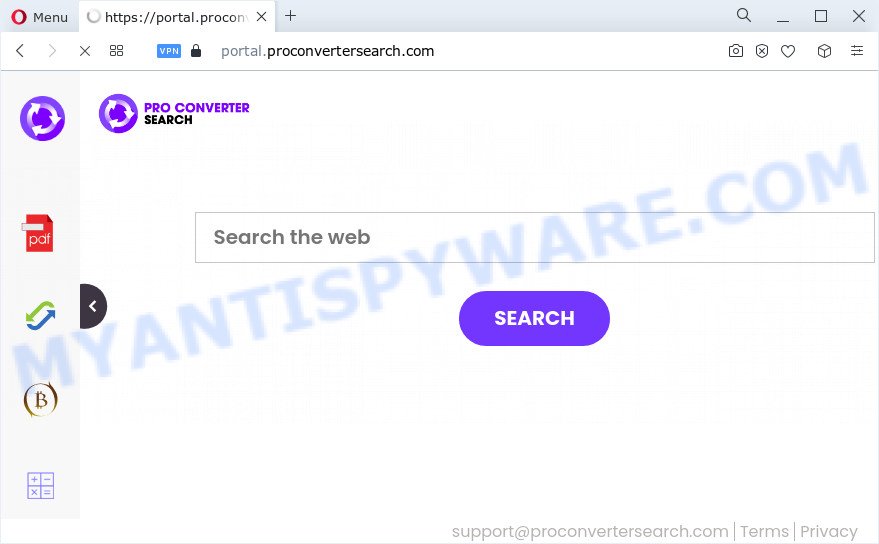
The ProConverterSearch hijacker will alter your web browser’s search provider so that all searches are sent through feed.proconvertersearch.com that redirects to Bing, Yahoo or Google Custom Search engine that shows the search results for your query. The makers of this browser hijacker are utilizing legitimate search engine as they may generate money from the ads which are shown in the search results.
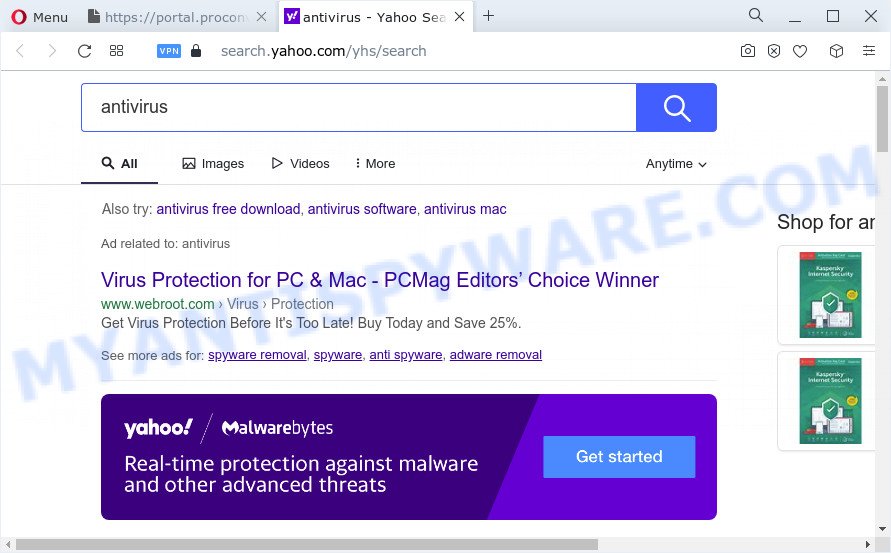
Another reason why you need to remove ProConverterSearch is its online data-tracking activity. It can gather sensitive info, including:
- IP addresses;
- URLs visited;
- search queries/terms;
- clicks on links and ads;
- web browser version information.
By following steps below it’s easy to remove ProConverterSearch from Microsoft Internet Explorer, Mozilla Firefox, Chrome and Microsoft Edge and your PC. Learn how to scan and get rid of browser hijacker and other malicious programs, as well as how to run a full PC virus scan.
How can a browser hijacker get on your computer
Potentially unwanted programs and browser hijackers usually spreads along with free applications that downloaded from the World Wide Web. Which means that you need to be proactive and carefully read the Terms of use and the License agreement properly. For the most part, a browser hijacker will be clearly described, so take the time to carefully read all the information about the software that you downloaded and want to install on your personal computer. In the Setup wizard, you should choose the Advanced, Custom or Manual install method to control what components and optional apps to be installed, otherwise you run the risk of infecting your computer with an unwanted program like the ProConverterSearch browser hijacker.
Threat Summary
| Name | ProConverterSearch |
| Type | redirect virus, browser hijacker, startpage hijacker, search engine hijacker, PUP |
| Associated domains | portal.proconvertersearch.com, feed.proconvertersearch.com, install.proconvertersearch.com, get.proconvertersearch.com |
| Affected Browser Settings | newtab page URL, startpage, search engine |
| Distribution | free programs installers, misleading popup advertisements, fake updaters |
| Symptoms | Pop-up ads won’t go away. Your web-browser is redirected to web sites you did not want. Unwanted program installed without your consent. An unwanted web browser extension appears in your browser. Your web-browser homepage has changed and you are unable to change it back. |
| Removal | ProConverterSearch removal guide |
How to remove ProConverterSearch browser hijacker
In the step-by-step guidance below we will show how to delete ProConverterSearch from MS Edge, Internet Explorer, Chrome and Firefox browsers for Microsoft Windows OS, natively or by using free malware removal tools. Some of the steps will require you to reboot your computer or close this web-page. So, read this guidance carefully, then bookmark this page or open it on your smartphone for later reference.
To remove ProConverterSearch, perform the steps below:
- How to manually delete ProConverterSearch
- Automatic Removal of ProConverterSearch
- Run AdBlocker to block ProConverterSearch and stay safe online
- Finish words
How to manually delete ProConverterSearch
Steps to remove browser hijacker without any software are presented below. Be sure to carry out the step-by-step instructions completely to fully delete ProConverterSearch hijacker.
Remove ProConverterSearch associated software by using MS Windows Control Panel
It’s of primary importance to first identify and remove all PUPs, adware applications and hijackers through ‘Add/Remove Programs’ (MS Windows XP) or ‘Uninstall a program’ (Microsoft Windows 10, 8, 7) section of your Microsoft Windows Control Panel.
- If you are using Windows 8, 8.1 or 10 then click Windows button, next press Search. Type “Control panel”and press Enter.
- If you are using Windows XP, Vista, 7, then click “Start” button and press “Control Panel”.
- It will show the Windows Control Panel.
- Further, click “Uninstall a program” under Programs category.
- It will show a list of all apps installed on the computer.
- Scroll through the all list, and uninstall questionable and unknown applications. To quickly find the latest installed programs, we recommend sort apps by date.
See more details in the video guide below.
Remove ProConverterSearch from Google Chrome
If you have hijacker problem or the Chrome is running slow, then reset Chrome settings can help you. In the steps below we’ll show you a solution to reset your Chrome settings to default values without reinstall. This will also allow to delete ProConverterSearch from new tab, homepage and search engine by default.

- First, launch the Google Chrome and press the Menu icon (icon in the form of three dots).
- It will show the Google Chrome main menu. Choose More Tools, then click Extensions.
- You’ll see the list of installed plugins. If the list has the extension labeled with “Installed by enterprise policy” or “Installed by your administrator”, then complete the following guide: Remove Chrome extensions installed by enterprise policy.
- Now open the Google Chrome menu once again, press the “Settings” menu.
- Next, press “Advanced” link, which located at the bottom of the Settings page.
- On the bottom of the “Advanced settings” page, click the “Reset settings to their original defaults” button.
- The Chrome will show the reset settings prompt as shown on the image above.
- Confirm the web browser’s reset by clicking on the “Reset” button.
- To learn more, read the article How to reset Chrome settings to default.
Delete ProConverterSearch browser hijacker from Firefox
If Mozilla Firefox homepage or search provider are hijacked by the ProConverterSearch, your web-browser displays unwanted pop-up advertisements, then ‘Reset Firefox’ could solve these problems. When using the reset feature, your personal information like passwords, bookmarks, browsing history and web form auto-fill data will be saved.
Click the Menu button (looks like three horizontal lines), and click the blue Help icon located at the bottom of the drop down menu as displayed below.

A small menu will appear, press the “Troubleshooting Information”. On this page, click “Refresh Firefox” button like below.

Follow the onscreen procedure to return your Firefox web-browser settings to their original settings.
Remove ProConverterSearch browser hijacker from IE
First, open the Internet Explorer. Next, click the button in the form of gear (![]() ). It will display the Tools drop-down menu, press the “Internet Options” as on the image below.
). It will display the Tools drop-down menu, press the “Internet Options” as on the image below.

In the “Internet Options” window click on the Advanced tab, then click the Reset button. The Internet Explorer will show the “Reset Internet Explorer settings” window as on the image below. Select the “Delete personal settings” check box, then press “Reset” button.

You will now need to restart your PC for the changes to take effect.
Automatic Removal of ProConverterSearch
It’s not enough to delete ProConverterSearch from your web-browser by following the manual steps above to solve all problems. Some ProConverterSearch browser hijacker related files may remain on your computer and they will recover the browser hijacker even after you remove it. For that reason we recommend to use free anti-malware utility such as Zemana Free, MalwareBytes Free and Hitman Pro. Either of those applications should can scan for and delete ProConverterSearch hijacker.
Remove ProConverterSearch hijacker with Zemana
Zemana AntiMalware is a free program for Windows operating system to scan for and delete PUPs, adware, harmful web browser plugins, browser toolbars, and other unwanted software like ProConverterSearch hijacker.
First, visit the page linked below, then click the ‘Download’ button in order to download the latest version of Zemana Anti-Malware (ZAM).
164815 downloads
Author: Zemana Ltd
Category: Security tools
Update: July 16, 2019
Once the download is finished, close all windows on your device. Further, start the install file named Zemana.AntiMalware.Setup. If the “User Account Control” prompt pops up as displayed below, press the “Yes” button.

It will display the “Setup wizard” that will assist you install Zemana Anti-Malware (ZAM) on the computer. Follow the prompts and do not make any changes to default settings.

Once installation is complete successfully, Zemana Free will automatically launch and you can see its main window as shown on the image below.

Next, click the “Scan” button to perform a system scan for the ProConverterSearch browser hijacker. Depending on your computer, the scan can take anywhere from a few minutes to close to an hour. While the Zemana Free is scanning, you can see number of objects it has identified either as being malware.

Once Zemana has finished scanning, Zemana Anti Malware (ZAM) will display a list of found items. You may remove items (move to Quarantine) by simply click “Next” button.

The Zemana will get rid of ProConverterSearch browser hijacker and move the selected threats to the program’s quarantine. When finished, you may be prompted to restart your PC system.
Use HitmanPro to remove ProConverterSearch from the computer
Hitman Pro is a portable program that requires no hard setup to look for and remove ProConverterSearch browser hijacker. The program itself is small in size (only a few Mb). HitmanPro does not need any drivers and special dlls. It’s probably easier to use than any alternative malware removal utilities you’ve ever tried. Hitman Pro works on 64 and 32-bit versions of Windows 10, 8, 7 and XP. It proves that removal utility can be just as effective as the widely known antivirus programs.
Click the following link to download the latest version of Hitman Pro for Windows. Save it on your MS Windows desktop.
Download and run Hitman Pro on your computer. Once started, press “Next” button to perform a system scan for the ProConverterSearch browser hijacker. This task can take some time, so please be patient. While the Hitman Pro application is scanning, you can see how many objects it has identified as threat..

Once finished, the results are displayed in the scan report.

Make sure to check mark the threats which are unsafe and then click Next button.
It will show a prompt, click the “Activate free license” button to begin the free 30 days trial to get rid of all malware found.
Delete ProConverterSearch hijacker with MalwareBytes AntiMalware (MBAM)
If you’re still having problems with the ProConverterSearch hijacker — or just wish to check your personal computer occasionally for browser hijacker and other malicious software — download MalwareBytes Anti-Malware. It is free for home use, and detects and removes various unwanted programs that attacks your computer or degrades device performance. MalwareBytes Free can remove adware, PUPs as well as malicious software, including ransomware and trojans.
MalwareBytes can be downloaded from the following link. Save it on your Windows desktop or in any other place.
327072 downloads
Author: Malwarebytes
Category: Security tools
Update: April 15, 2020
When the download is complete, close all software and windows on your computer. Double-click the install file called MBSetup. If the “User Account Control” dialog box pops up as shown on the screen below, click the “Yes” button.

It will open the Setup wizard which will help you install MalwareBytes Free on your computer. Follow the prompts and do not make any changes to default settings.

Once setup is finished successfully, click “Get Started” button. MalwareBytes will automatically start and you can see its main screen similar to the one below.

Now click the “Scan” button to detect ProConverterSearch browser hijacker. This procedure can take some time, so please be patient. When a malware, adware or potentially unwanted applications are found, the count of the security threats will change accordingly.

After the checking is finished, MalwareBytes AntiMalware will show a list of all items found by the scan. You may remove items (move to Quarantine) by simply click “Quarantine” button. The MalwareBytes Anti Malware will get rid of ProConverterSearch hijacker. After that process is finished, you may be prompted to restart the personal computer.

We suggest you look at the following video, which completely explains the process of using the MalwareBytes Free to remove adware software, hijacker and other malicious software.
Run AdBlocker to block ProConverterSearch and stay safe online
We suggest to install an ad-blocker application which can block ProConverterSearch and other unwanted web sites. The ad-blocking tool such as AdGuard is a program that basically removes advertising from the Web and blocks access to malicious web pages. Moreover, security experts says that using ad blocker software is necessary to stay safe when surfing the Web.
- Installing the AdGuard is simple. First you will need to download AdGuard by clicking on the following link.
Adguard download
26843 downloads
Version: 6.4
Author: © Adguard
Category: Security tools
Update: November 15, 2018
- Once downloading is finished, launch the downloaded file. You will see the “Setup Wizard” program window. Follow the prompts.
- After the install is finished, press “Skip” to close the installation program and use the default settings, or click “Get Started” to see an quick tutorial which will assist you get to know AdGuard better.
- In most cases, the default settings are enough and you do not need to change anything. Each time, when you start your PC system, AdGuard will start automatically and stop unwanted ads, block ProConverterSearch, as well as other malicious or misleading webpages. For an overview of all the features of the application, or to change its settings you can simply double-click on the icon called AdGuard, which may be found on your desktop.
Finish words
Now your personal computer should be clean of the ProConverterSearch browser hijacker. We suggest that you keep AdGuard (to help you stop unwanted popup advertisements and unwanted malicious web-pages) and Zemana Anti-Malware (to periodically scan your personal computer for new hijackers and other malicious software). Probably you are running an older version of Java or Adobe Flash Player. This can be a security risk, so download and install the latest version right now.
If you are still having problems while trying to get rid of ProConverterSearch from the Microsoft Edge, Firefox, Google Chrome and Internet Explorer, then ask for help here here.


















