What is DivisionSearch.com?
The security researchers have determined that DivisionSearch.com is an untrustworthy search engine that is promoted by potentially unwanted applications (PUAs) that belongs to the category of browser hijackers. The aim of a browser hijacker is to make advertising profit. For example, a browser hijacker redirects the user’s homepage to the browser hijacker’s page that contains advertisements or sponsored links; a browser hijacker redirects the user web searches to a link the browser hijacker wants the user to see, rather than to legitimate search provider results. When the user clicks on advertisements in the search results, the developers behind browser hijackers gets paid. The the developers behind browser hijackers can collect sensitive info such as user browsing habits as well as browsing history and sell this information to third parties for marketing purposes.
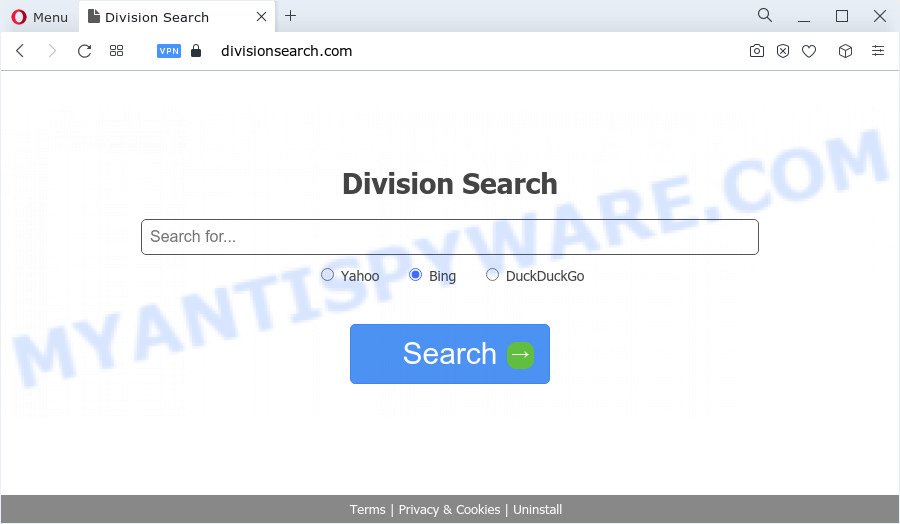
Most often, hijackers promote fake search providers by setting their address as the default search engine. In this case, the hijacker installs DivisionSearch.com as a search engine. This means that users whose internet browser is infected with the browser hijacker are forced to visit DivisionSearch.com each time they search in the Web, open a new window or tab. And since DivisionSearch.com is not a real search provider and does not have the ability to find the information users need, this webpage reroutes the user’s web-browser to the Yahoo search engine.
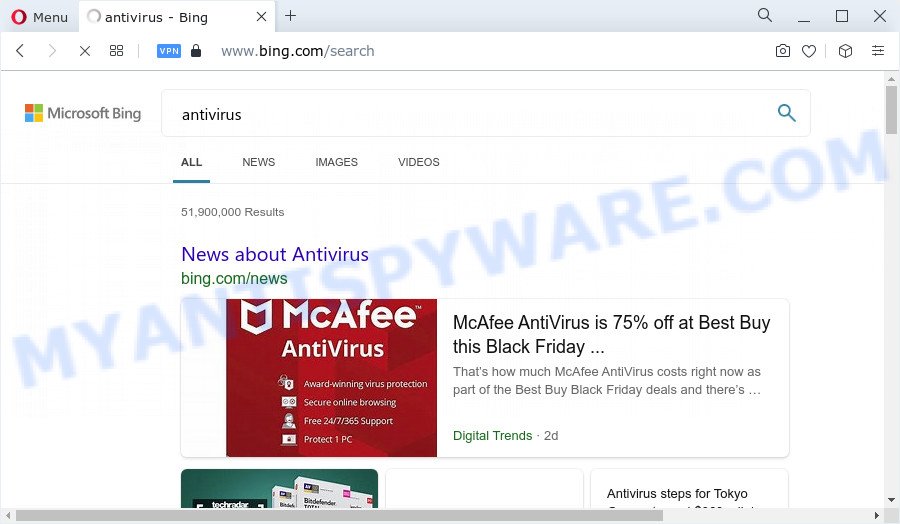
As well as unwanted browser redirects to DivisionSearch.com, the browser hijacker can gather your World Wide Web browsing activity by recording internet browser version and type, web pages visited, URLs visited, cookie information, IP addresses and Internet Service Provider (ISP). Such kind of behavior can lead to serious security problems or user data theft. This is another reason why the hijacker that reroutes the web browser to DivisionSearch.com should be removed ASAP.
If your internet browser has been hijacked with the DivisionSearch.com hijacker, you must have finished any of the steps above. Once you have cleaned your computer by following our suggestions below, make sure not to commit the same mistakes again in the future.
How can a browser hijacker get on your PC
Browser hijackers and potentially unwanted programs gets on your computer together with many freeware and commercial software. This PUP can be installed in background without user consent, but usually it is introduced to a user when a downloaded program are installed. So, read term of use and user agreement very carefully before installing any software or otherwise you can end up with another browser hijacker on your PC, such as this hijacker that causes browsers to display the DivisionSearch.com web page.
Threat Summary
| Name | DivisionSearch.com |
| Type | PUP, redirect virus, browser hijacker, startpage hijacker, search engine hijacker |
| Affected Browser Settings | new tab page URL, home page, search engine |
| Distribution | free programs installers, malicious pop up advertisements, fake update tools |
| Symptoms | Advertising links appear in places they shouldn’t be. Website links reroute to web-sites different from what you expected. Unwanted program installed without your say-so. Unwanted web-browser toolbar(s) Your browser settings are being altered without your request. |
| Removal | DivisionSearch.com removal guide |
How to remove DivisionSearch.com
When a browser hijacker like the DivisionSearch.com gets installed on your PC without your knowledge, it’s not easy to delete. Most often, there is no Uninstall application which simply uninstall the browser hijacker responsible for redirecting your internet browser to DivisionSearch.com web site from your computer. So, we recommend using several well-proven free specialized tools like Zemana AntiMalware, MalwareBytes Anti-Malware (MBAM) or Hitman Pro. But the best way to remove DivisionSearch.com redirect will be to perform several manual steps, after that additionally run free malware removal tools.
To remove DivisionSearch.com, perform the following steps:
- How to manually remove DivisionSearch.com
- Automatic Removal of DivisionSearch.com
- Run AdBlocker to stop DivisionSearch.com redirect and stay safe online
- To sum up
How to manually remove DivisionSearch.com
Steps to remove DivisionSearch.com browser hijacker without any programs are presented below. Be sure to carry out the step-by-step tutorial completely to fully remove this unwanted DivisionSearch.com search.
Delete DivisionSearch.com associated software by using Windows Control Panel
First, go to Windows Control Panel and remove dubious apps, all programs you don’t remember installing. It is important to pay the most attention to applications you installed just before DivisionSearch.com browser hijacker appeared on your internet browser. If you do not know what a program does, look for the answer on the Internet.
Press Windows button ![]() , then click Search
, then click Search ![]() . Type “Control panel”and press Enter. If you using Windows XP or Windows 7, then click “Start” and select “Control Panel”. It will display the Windows Control Panel as displayed in the following example.
. Type “Control panel”and press Enter. If you using Windows XP or Windows 7, then click “Start” and select “Control Panel”. It will display the Windows Control Panel as displayed in the following example.

Further, click “Uninstall a program” ![]()
It will show a list of all applications installed on your personal computer. Scroll through the all list, and uninstall any dubious and unknown apps.
Remove DivisionSearch.com redirect from browsers
If you have ‘DivisionSearch.com ‘ removal problem, then remove unwanted extensions can help you. In the steps below we will show you the solution to delete harmful plugins without reinstall. This will also help to remove DivisionSearch.com redirect from your internet browser.
You can also try to remove DivisionSearch.com redirect by reset Google Chrome settings. |
If you are still experiencing issues with DivisionSearch.com removal, you need to reset Mozilla Firefox browser. |
Another way to get rid of DivisionSearch.com from Internet Explorer is reset Internet Explorer settings. |
|
Automatic Removal of DivisionSearch.com
In order to remove DivisionSearch.com fully, you not only need to delete it from the browsers, but also get rid of all its components in your computer including Windows registry entries. We recommend to download and run free removal tools to automatically clean your device of DivisionSearch.com hijacker.
How to get rid of DivisionSearch.com with Zemana Anti-Malware (ZAM)
You can download and use the Zemana Free for free. This antimalware tool will scan all the MS Windows registry keys and files in your PC along with the system settings and web browser addons. If it finds any malicious software, adware or malicious extension that is causing reroute to DivisionSearch.com web page then the Zemana Anti Malware will get rid of them from your computer completely.
Now you can install and use Zemana Anti-Malware (ZAM) to get rid of DivisionSearch.com from your browser by following the steps below:
Visit the following page to download Zemana setup package named Zemana.AntiMalware.Setup on your PC system. Save it to your Desktop.
164814 downloads
Author: Zemana Ltd
Category: Security tools
Update: July 16, 2019
Start the install package after it has been downloaded successfully and then follow the prompts to setup this utility on your device.

During installation you can change some settings, but we recommend you don’t make any changes to default settings.
When install is finished, this malware removal utility will automatically launch and update itself. You will see its main window as displayed below.

Now click the “Scan” button to detect browser hijacker responsible for changing your internet browser settings to DivisionSearch.com. A scan can take anywhere from 10 to 30 minutes, depending on the count of files on your PC and the speed of your PC. When a threat is found, the number of the security threats will change accordingly. Wait until the the scanning is done.

Once the system scan is done, you can check all threats found on your computer. Review the results once the utility has finished the system scan. If you think an entry should not be quarantined, then uncheck it. Otherwise, simply click “Next” button.

The Zemana Free will delete hijacker that changes browser settings to DivisionSearch.com. Once the clean-up is complete, you can be prompted to reboot your computer to make the change take effect.
Run Hitman Pro to get rid of DivisionSearch.com
Hitman Pro is a portable tool which searches for and removes unwanted applications like browser hijackers, adware, toolbars, other web browser extensions and other malware. It scans your personal computer for hijacker that cause DivisionSearch.com web-page to appear and prepares a list of items marked for removal. HitmanPro will only erase those undesired applications that you wish to be removed.
First, visit the page linked below, then click the ‘Download’ button in order to download the latest version of Hitman Pro.
When downloading is finished, open the folder in which you saved it. You will see an icon like below.

Double click the HitmanPro desktop icon. After the tool is started, you will see a screen like below.

Further, press “Next” button . Hitman Pro application will scan through the whole computer for the DivisionSearch.com browser hijacker and other internet browser’s harmful addons. This task can take quite a while, so please be patient. When that process is done, HitmanPro will open a list of detected items similar to the one below.

All detected items will be marked. You can delete them all by simply press “Next” button. It will show a dialog box, click the “Activate free license” button.
How to remove DivisionSearch.com with MalwareBytes Free
We recommend using the MalwareBytes Anti Malware (MBAM). You can download and install MalwareBytes Anti-Malware to scan for and remove DivisionSearch.com from your PC. When installed and updated, this free malicious software remover automatically scans for and deletes all threats present on the computer.
Download MalwareBytes on your MS Windows Desktop by clicking on the following link.
327071 downloads
Author: Malwarebytes
Category: Security tools
Update: April 15, 2020
When downloading is done, close all programs and windows on your PC. Open a directory in which you saved it. Double-click on the icon that’s called MBSetup as shown on the image below.
![]()
When the install begins, you’ll see the Setup wizard that will help you install Malwarebytes on your PC.

Once installation is finished, you will see window as displayed on the image below.

Now click the “Scan” button to perform a system scan with this utility for the hijacker that alters internet browser settings . Depending on your personal computer, the scan can take anywhere from a few minutes to close to an hour. While the tool is checking, you can see number of objects and files has already scanned.

After finished, MalwareBytes AntiMalware (MBAM) will display you the results. You may remove items (move to Quarantine) by simply press “Quarantine” button.

The Malwarebytes will now begin to delete browser hijacker which changes web-browser settings to replace your newtab, search engine by default and start page with DivisionSearch.com web-page. Once disinfection is complete, you may be prompted to reboot your PC system.

The following video explains few simple steps on how to delete hijacker, adware and other malware with MalwareBytes AntiMalware (MBAM).
Run AdBlocker to stop DivisionSearch.com redirect and stay safe online
We suggest to install an ad blocker program that can block DivisionSearch.com and other unwanted web-sites. The ad blocking tool such as AdGuard is a application which basically removes advertising from the Internet and stops access to malicious websites. Moreover, security experts says that using ad blocking apps is necessary to stay safe when surfing the Net.
- AdGuard can be downloaded from the following link. Save it on your Windows desktop or in any other place.
Adguard download
26843 downloads
Version: 6.4
Author: © Adguard
Category: Security tools
Update: November 15, 2018
- After downloading it, start the downloaded file. You will see the “Setup Wizard” program window. Follow the prompts.
- When the install is complete, click “Skip” to close the install program and use the default settings, or click “Get Started” to see an quick tutorial that will help you get to know AdGuard better.
- In most cases, the default settings are enough and you don’t need to change anything. Each time, when you run your personal computer, AdGuard will run automatically and stop unwanted advertisements, block DivisionSearch.com, as well as other harmful or misleading web sites. For an overview of all the features of the application, or to change its settings you can simply double-click on the icon called AdGuard, that can be found on your desktop.
To sum up
Now your personal computer should be clean of the browser hijacker that responsible for redirects to the DivisionSearch.com web page. We suggest that you keep AdGuard (to help you stop unwanted ads and undesired malicious web pages) and Zemana Anti-Malware (to periodically scan your computer for new malware, hijackers and adware). Make sure that you have all the Critical Updates recommended for MS Windows operating system. Without regular updates you WILL NOT be protected when new hijackers, harmful programs and adware are released.
If you are still having problems while trying to remove DivisionSearch.com from your internet browser, then ask for help here.


















