Nwithough.top is a web-site which tries to deceive you into signing up for spam push notifications from this or similar web sites that will in turn bombard users with pop up adverts usually related to adware, adult web sites and other click fraud schemes. It will display the ‘Show notifications’ prompt that attempts to get you to press the ‘Allow’ to subscribe to its notifications.
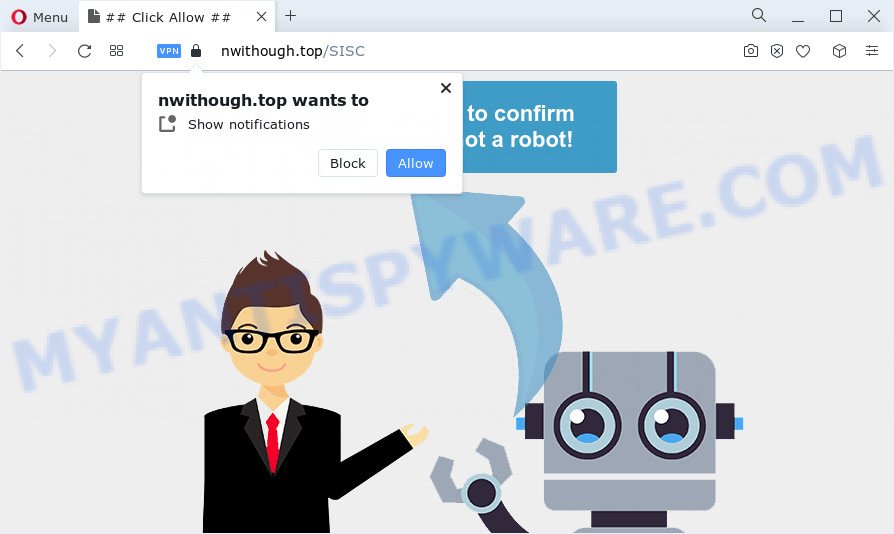
If you press the ‘Allow’ button, then your web browser will be configured to display pop up adverts in the lower right corner of the desktop. The browser notification spam will promote ‘free’ online games, giveaway scams, suspicious web-browser extensions, adult websites, and fake software as on the image below.

In order to unsubscribe from Nwithough.top spam notifications open your web-browser’s settings and perform the Nwithough.top removal guidance below. Once you remove Nwithough.top subscription, the push notifications will no longer appear on your desktop.
Threat Summary
| Name | Nwithough.top pop up |
| Type | spam notifications ads, popups, pop up ads, popup virus |
| Distribution | malicious popup advertisements, PUPs, adware, social engineering attack |
| Symptoms |
|
| Removal | Nwithough.top removal guide |
Where the Nwithough.top popups comes from
Some research has shown that users can be redirected to Nwithough.top from misleading advertisements or by PUPs and adware. Adware is a part of malicious software which displays unwanted ads to the user of a PC system. The advertisements caused by adware software are sometimes in the form of a advertising link, popup or sometimes in an unclosable window.
Usually, adware gets into a computer as part of a bundle with free applications, sharing files and other unsafe apps that you downloaded from the Internet. The makers of adware pays software makers for distributing adware within their software. So, bundled programs is often included as part of the setup file. In order to avoid the installation of any adware software: choose only Manual, Custom or Advanced install type and disable all optional applications in which you are unsure.
Take a deep breath. Learn everything you should know about Nwithough.top ads removal, how to remove adware from your web-browser and computer. Find the best free adware and malicious software removal tools here!
How to remove Nwithough.top popups (removal instructions)
Fortunately, we’ve an effective solution which will assist you manually or/and automatically remove Nwithough.top from your web-browser and bring your web browser settings, including start page, new tab and search engine, back to normal. Below you’ll find a removal steps with all the steps you may need to successfully remove adware and its components. Certain of the steps will require you to reboot your computer or exit this website. So, read this instructions carefully, then bookmark this page or open it on your smartphone for later reference.
To remove Nwithough.top pop ups, complete the following steps:
- How to delete Nwithough.top pop ups without any software
- Delete potentially unwanted applications through the Windows Control Panel
- Remove Nwithough.top notifications from web-browsers
- Remove Nwithough.top popups from Microsoft Internet Explorer
- Remove Nwithough.top pop ups from Google Chrome
- Get rid of Nwithough.top from Mozilla Firefox by resetting browser settings
- Automatic Removal of Nwithough.top pop-ups
- Stop Nwithough.top popup ads
- To sum up
How to delete Nwithough.top pop ups without any software
In this section of the post, we have posted the steps that will help to delete Nwithough.top advertisements manually. Although compared to removal tools, this way loses in time, but you don’t need to download anything on the computer. It will be enough for you to follow the detailed instructions with pictures. We tried to describe each step in detail, but if you realized that you might not be able to figure it out, or simply do not want to change the Windows and web browser settings, then it’s better for you to run utilities from trusted developers, which are listed below.
Delete potentially unwanted applications through the Windows Control Panel
Some of potentially unwanted programs, adware and browser hijackers can be uninstalled using the Add/Remove programs utility that may be found in the Windows Control Panel. So, if you’re using any version of MS Windows and you have noticed an unwanted program, then first try to delete it through Add/Remove programs.
Make sure you have closed all browsers and other programs. Next, uninstall any unwanted and suspicious programs from your Control panel.
Windows 10, 8.1, 8
Now, press the Windows button, type “Control panel” in search and press Enter. Select “Programs and Features”, then “Uninstall a program”.

Look around the entire list of apps installed on your personal computer. Most likely, one of them is the adware related to the Nwithough.top ads. Select the dubious program or the program that name is not familiar to you and delete it.
Windows Vista, 7
From the “Start” menu in Windows, select “Control Panel”. Under the “Programs” icon, choose “Uninstall a program”.

Choose the dubious or any unknown programs, then click “Uninstall/Change” button to remove this unwanted program from your personal computer.
Windows XP
Click the “Start” button, select “Control Panel” option. Click on “Add/Remove Programs”.

Choose an unwanted program, then click “Change/Remove” button. Follow the prompts.
Remove Nwithough.top notifications from web-browsers
If you’re in situation where you don’t want to see browser notification spam from the Nwithough.top website. In this case, you can turn off web notifications for your browser in MS Windows/Apple Mac/Android. Find your web browser in the list below, follow few simple steps to get rid of web browser permissions to show spam notifications.
Google Chrome:
- Click on ‘three dots menu’ button at the top right hand corner.
- In the menu go to ‘Settings’, scroll down to ‘Advanced’ settings.
- When the drop-down menu appears, tap ‘Settings’. Scroll down to ‘Advanced’.
- Go to Notifications settings.
- Find the Nwithough.top site and click the three vertical dots button next to it, then click on ‘Remove’.

Android:
- Tap ‘Settings’.
- Tap ‘Notifications’.
- Find and tap the web browser which shows Nwithough.top spam notifications advertisements.
- Locate Nwithough.top site in the list and disable it.

Mozilla Firefox:
- In the top-right corner, click on the three horizontal stripes to expand the Main menu.
- In the menu go to ‘Options’, in the menu on the left go to ‘Privacy & Security’.
- Scroll down to ‘Permissions’ section and click ‘Settings…’ button next to ‘Notifications’.
- In the opened window, find Nwithough.top URL, other suspicious sites, click the drop-down menu and choose ‘Block’.
- Save changes.

Edge:
- In the top-right corner, click the Edge menu button (it looks like three dots).
- Scroll down, locate and click ‘Settings’. In the left side select ‘Advanced’.
- Click ‘Manage permissions’ button, located beneath ‘Website permissions’.
- Click the switch below the Nwithough.top URL so that it turns off.

Internet Explorer:
- Click ‘Tools’ button in the top-right corner of the screen.
- When the drop-down menu appears, click on ‘Internet Options’.
- Click on the ‘Privacy’ tab and select ‘Settings’ in the pop-up blockers section.
- Select the Nwithough.top URL and other dubious sites below and remove them one by one by clicking the ‘Remove’ button.

Safari:
- Go to ‘Preferences’ in the Safari menu.
- Select the ‘Websites’ tab and then select ‘Notifications’ section on the left panel.
- Check for Nwithough.top site, other suspicious URLs and apply the ‘Deny’ option for each.
Remove Nwithough.top popups from Microsoft Internet Explorer
The Internet Explorer reset is great if your browser is hijacked or you have unwanted add-ons or toolbars on your web browser, which installed by an malware.
First, start the Internet Explorer, then click ‘gear’ icon ![]() . It will open the Tools drop-down menu on the right part of the web browser, then click the “Internet Options” as displayed below.
. It will open the Tools drop-down menu on the right part of the web browser, then click the “Internet Options” as displayed below.

In the “Internet Options” screen, select the “Advanced” tab, then press the “Reset” button. The Internet Explorer will show the “Reset Internet Explorer settings” dialog box. Further, click the “Delete personal settings” check box to select it. Next, press the “Reset” button as displayed in the following example.

After the procedure is finished, click “Close” button. Close the Internet Explorer and restart your computer for the changes to take effect. This step will help you to restore your browser’s new tab page, homepage and search provider to default state.
Remove Nwithough.top pop ups from Google Chrome
Reset Google Chrome settings will get rid of Nwithough.top ads from web browser and disable malicious extensions. It will also clear cached and temporary data (cookies, site data and content). However, your saved bookmarks and passwords will not be lost. This will not affect your history, passwords, bookmarks, and other saved data.

- First, start the Google Chrome and click the Menu icon (icon in the form of three dots).
- It will display the Google Chrome main menu. Choose More Tools, then click Extensions.
- You will see the list of installed add-ons. If the list has the extension labeled with “Installed by enterprise policy” or “Installed by your administrator”, then complete the following tutorial: Remove Chrome extensions installed by enterprise policy.
- Now open the Chrome menu once again, click the “Settings” menu.
- Next, click “Advanced” link, that located at the bottom of the Settings page.
- On the bottom of the “Advanced settings” page, click the “Reset settings to their original defaults” button.
- The Google Chrome will open the reset settings dialog box as on the image above.
- Confirm the internet browser’s reset by clicking on the “Reset” button.
- To learn more, read the article How to reset Google Chrome settings to default.
Get rid of Nwithough.top from Mozilla Firefox by resetting browser settings
If Mozilla Firefox settings are hijacked by the adware, your web browser shows unwanted pop up ads, then ‘Reset Mozilla Firefox’ could solve these problems. However, your themes, bookmarks, history, passwords, and web form auto-fill information will not be deleted.
Start the Firefox and click the menu button (it looks like three stacked lines) at the top right of the internet browser screen. Next, click the question-mark icon at the bottom of the drop-down menu. It will show the slide-out menu.

Select the “Troubleshooting information”. If you’re unable to access the Help menu, then type “about:support” in your address bar and press Enter. It bring up the “Troubleshooting Information” page as shown in the following example.

Click the “Refresh Firefox” button at the top right of the Troubleshooting Information page. Select “Refresh Firefox” in the confirmation dialog box. The Mozilla Firefox will begin a task to fix your problems that caused by the Nwithough.top adware. When, it’s finished, click the “Finish” button.
Automatic Removal of Nwithough.top pop-ups
Anti Malware apps differ from each other by many features like performance, scheduled scans, automatic updates, virus signature database, technical support, compatibility with other antivirus applications and so on. We recommend you use the following free apps: Zemana Anti Malware, MalwareBytes and Hitman Pro. Each of these applications has all of needed features, but most importantly, they can scan for the adware and get rid of Nwithough.top pop ups from the MS Edge, Internet Explorer, Mozilla Firefox and Google Chrome.
How to delete Nwithough.top advertisements with Zemana Free
Zemana is a free tool that performs a scan of your device and displays if there are existing adware, browser hijackers, viruses, worms, spyware, trojans and other malware residing on your PC. If malware is detected, Zemana AntiMalware can automatically remove it. Zemana AntiMalware (ZAM) does not conflict with other anti malware and antivirus software installed on your computer.
Visit the following page to download Zemana Anti-Malware. Save it on your Windows desktop.
164814 downloads
Author: Zemana Ltd
Category: Security tools
Update: July 16, 2019
After the download is complete, close all windows on your computer. Further, open the setup file named Zemana.AntiMalware.Setup. If the “User Account Control” prompt pops up as shown below, click the “Yes” button.

It will open the “Setup wizard” which will allow you install Zemana Free on the computer. Follow the prompts and do not make any changes to default settings.

Once installation is complete successfully, Zemana will automatically run and you can see its main window as displayed below.

Next, press the “Scan” button to scan for adware related to the Nwithough.top pop-ups. A system scan can take anywhere from 5 to 30 minutes, depending on your device. When a threat is detected, the count of the security threats will change accordingly.

As the scanning ends, Zemana Anti-Malware will open a list of all items found by the scan. Review the report and then click “Next” button.

The Zemana AntiMalware (ZAM) will remove adware software which cause unwanted Nwithough.top popups and move the selected items to the program’s quarantine. Once that process is complete, you can be prompted to restart your computer.
Remove Nwithough.top pop-ups and malicious extensions with HitmanPro
HitmanPro is a free removal tool which can scan your computer for a wide range of security threats such as malware, adware softwares, PUPs as well as adware which cause pop-ups. It will perform a deep scan of your PC system including hard drives and Windows registry. After a malicious software is detected, it will allow you to remove all found threats from your device by a simple click.
Visit the page linked below to download HitmanPro. Save it to your Desktop.
Once the downloading process is complete, open the file location. You will see an icon like below.

Double click the HitmanPro desktop icon. Once the utility is started, you will see a screen as on the image below.

Further, press “Next” button to begin scanning your computer for the adware that causes Nwithough.top advertisements in your web browser. When Hitman Pro is done scanning your PC system, it will display the Scan Results as displayed below.

Make sure to check mark the threats which are unsafe and then click “Next” button. It will open a dialog box, click the “Activate free license” button.
Use MalwareBytes to get rid of Nwithough.top popup ads
We recommend using the MalwareBytes. You can download and install MalwareBytes Free to look for adware software and thereby remove Nwithough.top advertisements from your browsers. When installed and updated, this free malicious software remover automatically scans for and removes all threats exist on the computer.
Visit the following page to download MalwareBytes Free. Save it on your Desktop.
327071 downloads
Author: Malwarebytes
Category: Security tools
Update: April 15, 2020
Once the download is finished, close all windows on your device. Further, open the file named MBSetup. If the “User Account Control” dialog box pops up as displayed in the following example, click the “Yes” button.

It will show the Setup wizard which will assist you install MalwareBytes Anti-Malware (MBAM) on the device. Follow the prompts and don’t make any changes to default settings.

Once setup is done successfully, click “Get Started” button. Then MalwareBytes AntiMalware (MBAM) will automatically launch and you may see its main window as displayed in the following example.

Next, click the “Scan” button to begin scanning your PC for the adware responsible for Nwithough.top pop-up advertisements. This procedure can take some time, so please be patient. When a malware, adware or potentially unwanted programs are found, the number of the security threats will change accordingly. Wait until the the scanning is done.

After MalwareBytes AntiMalware (MBAM) has finished scanning, MalwareBytes Free will display a list of found threats. Review the report and then click “Quarantine” button.

The MalwareBytes AntiMalware (MBAM) will get rid of adware software which cause pop ups and move the selected items to the program’s quarantine. When that process is done, you can be prompted to reboot your personal computer. We suggest you look at the following video, which completely explains the process of using the MalwareBytes Anti Malware to get rid of browser hijackers, adware software and other malware.
Stop Nwithough.top popup ads
Enabling an ad blocking program such as AdGuard is an effective way to alleviate the risks. Additionally, adblocker apps will also protect you from malicious ads and websites, and, of course, block redirection chain to Nwithough.top and similar web pages.
First, visit the following page, then press the ‘Download’ button in order to download the latest version of AdGuard.
26843 downloads
Version: 6.4
Author: © Adguard
Category: Security tools
Update: November 15, 2018
Once the download is done, start the downloaded file. You will see the “Setup Wizard” screen as displayed on the screen below.

Follow the prompts. After the install is finished, you will see a window as on the image below.

You can click “Skip” to close the setup program and use the default settings, or press “Get Started” button to see an quick tutorial which will assist you get to know AdGuard better.
In most cases, the default settings are enough and you do not need to change anything. Each time, when you launch your device, AdGuard will run automatically and stop undesired advertisements, block Nwithough.top, as well as other harmful or misleading webpages. For an overview of all the features of the application, or to change its settings you can simply double-click on the AdGuard icon, that is located on your desktop.
To sum up
Now your PC system should be clean of the adware software responsible for Nwithough.top pop up ads. We suggest that you keep Zemana Free (to periodically scan your computer for new adwares and other malicious software) and AdGuard (to help you stop unwanted pop ups and harmful websites). Moreover, to prevent any adware, please stay clear of unknown and third party applications, make sure that your antivirus program, turn on the option to search for potentially unwanted programs.
If you need more help with Nwithough.top popups related issues, go to here.


















