The cyber security researchers have determined that Haip2wek.site is a deceptive web site that lures unsuspecting users to accept browser notification spam via the web-browser. It will claim that you need to click ‘Allow’ button in order to connect to the Internet, watch a video, download a file, access the content of the web site, enable Flash Player, and so on.
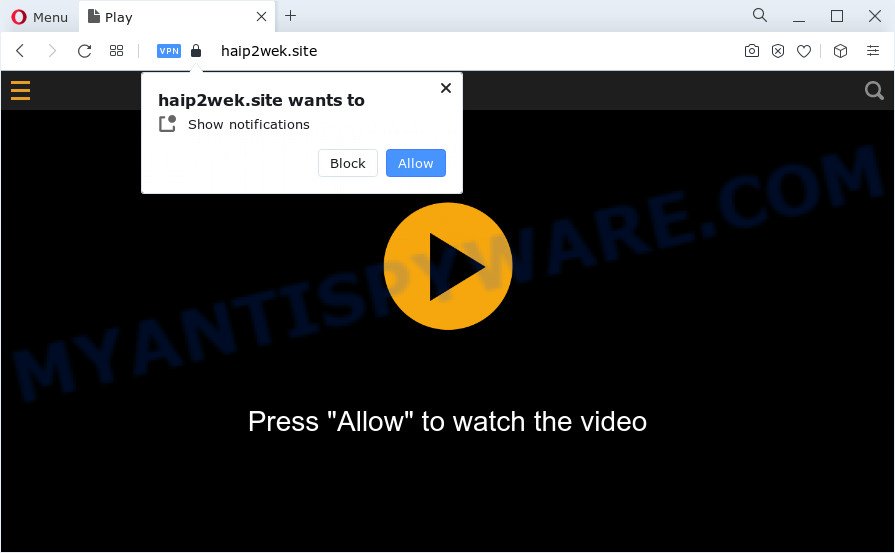
Once enabled, the Haip2wek.site push notifications will start popping up in the lower right corner of Windows or Mac randomly and spam you with unwanted ads. Push notifications are originally created to alert the user of recently published news. Scammers abuse ‘browser notification feature’ to avoid antivirus software and ad-blocker apps by presenting annoying adverts. These advertisements are displayed in the lower right corner of the screen urges users to play online games, visit suspicious web-pages, install internet browser add-ons & so on.

The best way to remove Haip2wek.site browser notification spam open the web browser’s settings and follow the Haip2wek.site removal tutorial below. Once you remove notifications subscription, the Haip2wek.site pop ups advertisements will no longer display on your internet browser.
Threat Summary
| Name | Haip2wek.site pop-up |
| Type | spam notifications advertisements, popups, pop-up ads, pop-up virus |
| Distribution | shady pop up ads, social engineering attack, potentially unwanted programs, adware |
| Symptoms |
|
| Removal | Haip2wek.site removal guide |
How does your device get infected with Haip2wek.site pop-ups
Security professionals have determined that users are redirected to Haip2wek.site by adware or from dubious advertisements. Adware software is type of malicious software that may cause issues for your computer. It can generate numerous additional popup, banner, pop-under and in-text link advertisements flooding on your internet browser; gather your confidential information like login details, online searches, etc; run in the background and drag down your computer running speed; give more chances for other adware software, potentially unwanted applications even malicious software to get on your computer.
Most commonly, adware software gets onto device by being attached to the install packages from file sharing web-pages. So, install a free programs is a a good chance that you will find a bundled adware software. If you don’t know how to avoid it, then use a simple trick. During the install, select the Custom or Advanced installation option. Next, click ‘Decline’ button and clear all checkboxes on offers that ask you to install optional programs. Moreover, please carefully read Term of use and User agreement before installing any apps or otherwise you can end up with another unwanted program on your device like this adware.
You should remove adware without a wait. Here, in this post below, you can found the effective steps on How to delete adware and Haip2wek.site ads from your device for free.
How to remove Haip2wek.site popups from Chrome, Firefox, IE, Edge
The adware is a form of malicious software that you might have difficulty in deleting it from your device. Luckily, you’ve found the effective Haip2wek.site advertisements removal steps in this article. Both the manual removal way and the automatic removal way will be provided below and you can just select the one that best for you. If you’ve any questions or need help then type a comment below. Some of the steps will require you to reboot your computer or close this web site. So, read this instructions carefully, then bookmark this page or open it on your smartphone for later reference.
To remove Haip2wek.site pop ups, perform the following steps:
- How to manually remove Haip2wek.site
- Automatic Removal of Haip2wek.site pop-ups
- How to block Haip2wek.site
- To sum up
How to manually remove Haip2wek.site
The step-by-step guide will help you manually get rid of Haip2wek.site pop up advertisements from your internet browser. If you are not good at computers, we suggest that you use the free tools listed below.
Remove questionable apps using Microsoft Windows Control Panel
First, you should try to identify and remove the application that causes the appearance of annoying ads or browser redirect, using the ‘Uninstall a program’ which is located in the ‘Control panel’.
|
|
|
|
Remove Haip2wek.site notifications from internet browsers
If you’ve clicked the “Allow” button in the Haip2wek.site pop up and gave a notification permission, you should delete this notification permission first from your web-browser settings. To remove the Haip2wek.site permission to send push notifications to your computer, use the following steps. These steps are for Microsoft Windows, Mac OS and Android.
Google Chrome:
- In the top right corner, click on Chrome’s main menu button, represented by three vertical dots.
- In the menu go to ‘Settings’, scroll down to ‘Advanced’ settings.
- In the ‘Privacy and Security’ section, click on ‘Site settings’.
- Click on ‘Notifications’.
- Find the Haip2wek.site site and remove it by clicking the three vertical dots on the right to the URL and select ‘Remove’.

Android:
- Open Google Chrome.
- In the top-right corner of the browser window, tap on Chrome’s main menu button, represented by three vertical dots.
- In the menu tap ‘Settings’, scroll down to ‘Advanced’.
- Tap on ‘Site settings’ and then ‘Notifications’. In the opened window, find the Haip2wek.site site, other suspicious sites and tap on them one-by-one.
- Tap the ‘Clean & Reset’ button and confirm.

Mozilla Firefox:
- Click the Menu button (three bars) on the top right corner of the screen.
- Go to ‘Options’, and Select ‘Privacy & Security’ on the left side of the window.
- Scroll down to ‘Permissions’ section and click ‘Settings…’ button next to ‘Notifications’.
- Find Haip2wek.site site, other rogue notifications, click the drop-down menu and select ‘Block’.
- Click ‘Save Changes’ button.

Edge:
- Click the More button (it looks like three dots) in the top right corner of the window.
- Scroll down, find and click ‘Settings’. In the left side select ‘Advanced’.
- In the ‘Website permissions’ section click ‘Manage permissions’.
- Right-click the Haip2wek.site site. Click ‘Delete’.

Internet Explorer:
- Click the Gear button on the right upper corner of the screen.
- When the drop-down menu appears, click on ‘Internet Options’.
- Select the ‘Privacy’ tab and click ‘Settings under ‘Pop-up Blocker’ section.
- Find the Haip2wek.site site and click the ‘Remove’ button to delete the site.

Safari:
- Go to ‘Preferences’ in the Safari menu.
- Select the ‘Websites’ tab and then select ‘Notifications’ section on the left panel.
- Check for Haip2wek.site, other dubious sites and apply the ‘Deny’ option for each.
Remove Haip2wek.site from Firefox by resetting browser settings
Resetting your Firefox is first troubleshooting step for any issues with your web-browser program, including the redirect to Haip2wek.site web-page. Your saved bookmarks, form auto-fill information and passwords won’t be cleared or changed.
First, run the Firefox and click ![]() button. It will show the drop-down menu on the right-part of the browser. Further, press the Help button (
button. It will show the drop-down menu on the right-part of the browser. Further, press the Help button (![]() ) as displayed on the screen below.
) as displayed on the screen below.

In the Help menu, select the “Troubleshooting Information” option. Another way to open the “Troubleshooting Information” screen – type “about:support” in the browser adress bar and press Enter. It will show the “Troubleshooting Information” page as displayed on the image below. In the upper-right corner of this screen, press the “Refresh Firefox” button.

It will open the confirmation dialog box. Further, click the “Refresh Firefox” button. The Mozilla Firefox will start a procedure to fix your problems that caused by the Haip2wek.site adware. After, it’s finished, press the “Finish” button.
Remove Haip2wek.site pop up advertisements from Chrome
Reset Chrome settings can allow you solve some problems caused by adware software and remove Haip2wek.site advertisements from web-browser. This will also disable harmful extensions as well as clear cookies and site data. Essential information like bookmarks, browsing history, passwords, cookies, auto-fill data and personal dictionaries will not be removed.

- First, start the Chrome and press the Menu icon (icon in the form of three dots).
- It will display the Chrome main menu. Select More Tools, then click Extensions.
- You will see the list of installed extensions. If the list has the plugin labeled with “Installed by enterprise policy” or “Installed by your administrator”, then complete the following tutorial: Remove Chrome extensions installed by enterprise policy.
- Now open the Google Chrome menu once again, click the “Settings” menu.
- Next, press “Advanced” link, that located at the bottom of the Settings page.
- On the bottom of the “Advanced settings” page, press the “Reset settings to their original defaults” button.
- The Chrome will show the reset settings prompt as shown on the image above.
- Confirm the web-browser’s reset by clicking on the “Reset” button.
- To learn more, read the article How to reset Google Chrome settings to default.
Delete Haip2wek.site advertisements from IE
By resetting Internet Explorer browser you restore your browser settings to its default state. This is first when troubleshooting problems that might have been caused by adware software which causes undesired Haip2wek.site pop-up ads.
First, open the IE, then click ‘gear’ icon ![]() . It will display the Tools drop-down menu on the right part of the web browser, then click the “Internet Options” like below.
. It will display the Tools drop-down menu on the right part of the web browser, then click the “Internet Options” like below.

In the “Internet Options” screen, select the “Advanced” tab, then click the “Reset” button. The Internet Explorer will open the “Reset Internet Explorer settings” prompt. Further, click the “Delete personal settings” check box to select it. Next, press the “Reset” button as shown on the screen below.

After the task is finished, click “Close” button. Close the IE and reboot your computer for the changes to take effect. This step will help you to restore your web-browser’s search provider by default, new tab page and start page to default state.
Automatic Removal of Haip2wek.site pop-ups
If you are unsure how to get rid of Haip2wek.site pop up advertisements easily, consider using automatic adware removal programs that listed below. It will identify the adware software that causes Haip2wek.site popup advertisements and remove it from your personal computer for free.
How to delete Haip2wek.site popups with Zemana Free
Zemana Free is a complete package of anti malware utilities. Despite so many features, it does not reduce the performance of your computer. Zemana Anti-Malware (ZAM) is able to get rid of almost all the forms of adware software including Haip2wek.site popups, hijackers, potentially unwanted apps and harmful web-browser extensions. Zemana Anti Malware has real-time protection that can defeat most malicious software. You can run Zemana with any other antivirus without any conflicts.

- Please go to the link below to download Zemana AntiMalware. Save it on your MS Windows desktop or in any other place.
Zemana AntiMalware
164814 downloads
Author: Zemana Ltd
Category: Security tools
Update: July 16, 2019
- At the download page, click on the Download button. Your web-browser will open the “Save as” prompt. Please save it onto your Windows desktop.
- When downloading is finished, please close all programs and open windows on your computer. Next, start a file called Zemana.AntiMalware.Setup.
- This will launch the “Setup wizard” of Zemana onto your personal computer. Follow the prompts and don’t make any changes to default settings.
- When the Setup wizard has finished installing, the Zemana Free will run and display the main window.
- Further, click the “Scan” button . Zemana Free utility will begin scanning the whole device to find out adware software that causes Haip2wek.site popups in your web-browser. A scan may take anywhere from 10 to 30 minutes, depending on the count of files on your computer and the speed of your personal computer. While the utility is checking, you may see number of objects and files has already scanned.
- When Zemana Anti Malware (ZAM) has finished scanning, Zemana Free will create a list of unwanted programs and adware software.
- Next, you need to click the “Next” button. The utility will delete adware that causes Haip2wek.site pop up advertisements in your web browser and move the selected items to the program’s quarantine. When finished, you may be prompted to reboot the personal computer.
- Close the Zemana Anti Malware (ZAM) and continue with the next step.
Remove Haip2wek.site ads from web-browsers with Hitman Pro
Hitman Pro is one of the most effective tools for removing adware, potentially unwanted applications and other malicious software. It can search for hidden adware software in your device and remove all harmful folders and files linked to adware software. Hitman Pro will help you to remove Haip2wek.site pop up ads from your personal computer and MS Edge, Mozilla Firefox, Chrome and IE. We strongly recommend you to download this utility as the creators are working hard to make it better.
Hitman Pro can be downloaded from the following link. Save it directly to your Windows Desktop.
Once downloading is complete, open the directory in which you saved it and double-click the Hitman Pro icon. It will start the HitmanPro utility. If the User Account Control dialog box will ask you want to start the application, click Yes button to continue.

Next, click “Next” to begin scanning your personal computer for the adware that causes multiple unwanted pop-ups. A scan may take anywhere from 10 to 30 minutes, depending on the number of files on your PC system and the speed of your PC. During the scan HitmanPro will find threats exist on your PC.

After HitmanPro has completed scanning your PC system, HitmanPro will display a screen which contains a list of malicious software that has been detected as on the image below.

Review the results once the tool has complete the system scan. If you think an entry should not be quarantined, then uncheck it. Otherwise, simply click “Next” button. It will show a prompt, click the “Activate free license” button. The Hitman Pro will get rid of adware that causes Haip2wek.site pop ups in your web browser and move the selected items to the program’s quarantine. After the cleaning process is done, the tool may ask you to restart your device.
Delete Haip2wek.site pop up ads with MalwareBytes Anti-Malware
If you’re still having problems with the Haip2wek.site popups — or just wish to check your computer occasionally for adware and other malware — download MalwareBytes AntiMalware (MBAM). It is free for home use, and scans for and removes various undesired apps that attacks your personal computer or degrades PC performance. MalwareBytes can delete adware software, PUPs as well as malware, including ransomware and trojans.

- Visit the page linked below to download MalwareBytes. Save it on your Desktop.
Malwarebytes Anti-malware
327071 downloads
Author: Malwarebytes
Category: Security tools
Update: April 15, 2020
- At the download page, click on the Download button. Your web-browser will show the “Save as” prompt. Please save it onto your Windows desktop.
- After the downloading process is done, please close all programs and open windows on your PC. Double-click on the icon that’s named MBSetup.
- This will open the Setup wizard of MalwareBytes AntiMalware onto your computer. Follow the prompts and do not make any changes to default settings.
- When the Setup wizard has finished installing, the MalwareBytes AntiMalware (MBAM) will launch and display the main window.
- Further, click the “Scan” button . MalwareBytes Anti-Malware application will scan through the whole PC system for the adware that causes Haip2wek.site pop-up ads in your web browser. This process may take some time, so please be patient. When a threat is found, the count of the security threats will change accordingly.
- Once the scan get completed, MalwareBytes will display a list of detected items.
- When you’re ready, click the “Quarantine” button. Once finished, you may be prompted to restart the computer.
- Close the Anti Malware and continue with the next step.
Video instruction, which reveals in detail the steps above.
How to block Haip2wek.site
The AdGuard is a very good ad blocker program for the MS Edge, Internet Explorer, Mozilla Firefox and Google Chrome, with active user support. It does a great job by removing certain types of annoying ads, popunders, popups, unwanted newtab pages, and even full page advertisements and web site overlay layers. Of course, the AdGuard can stop the Haip2wek.site ads automatically or by using a custom filter rule.
AdGuard can be downloaded from the following link. Save it on your MS Windows desktop.
26843 downloads
Version: 6.4
Author: © Adguard
Category: Security tools
Update: November 15, 2018
Once the downloading process is complete, double-click the downloaded file to run it. The “Setup Wizard” window will show up on the computer screen as shown below.

Follow the prompts. AdGuard will then be installed and an icon will be placed on your desktop. A window will show up asking you to confirm that you want to see a quick guidance as shown below.

Click “Skip” button to close the window and use the default settings, or click “Get Started” to see an quick tutorial that will assist you get to know AdGuard better.
Each time, when you run your computer, AdGuard will run automatically and stop undesired ads, block Haip2wek.site, as well as other harmful or misleading web-sites. For an overview of all the features of the program, or to change its settings you can simply double-click on the AdGuard icon, that can be found on your desktop.
To sum up
Now your PC should be clean of the adware that causes multiple annoying pop-ups. We suggest that you keep AdGuard (to help you block unwanted pop-up advertisements and intrusive malicious web sites) and Zemana (to periodically scan your device for new adware softwares and other malware). Probably you are running an older version of Java or Adobe Flash Player. This can be a security risk, so download and install the latest version right now.
If you are still having problems while trying to delete Haip2wek.site pop-up advertisements from the Microsoft Edge, Chrome, Mozilla Firefox and IE, then ask for help here here.


















