According to cyber security professionals, Live-gossip.online is a web site that uses social engineering methods to fool people into signing up for spam push notifications from this or similar web pages that will in turn bombard users with unwanted adverts usually related to adware software, adult web-pages and other click fraud schemes. This web-site will display the ‘Show notifications’ prompt that attempts to get the user to press the ‘Allow’ to subscribe to its notifications.
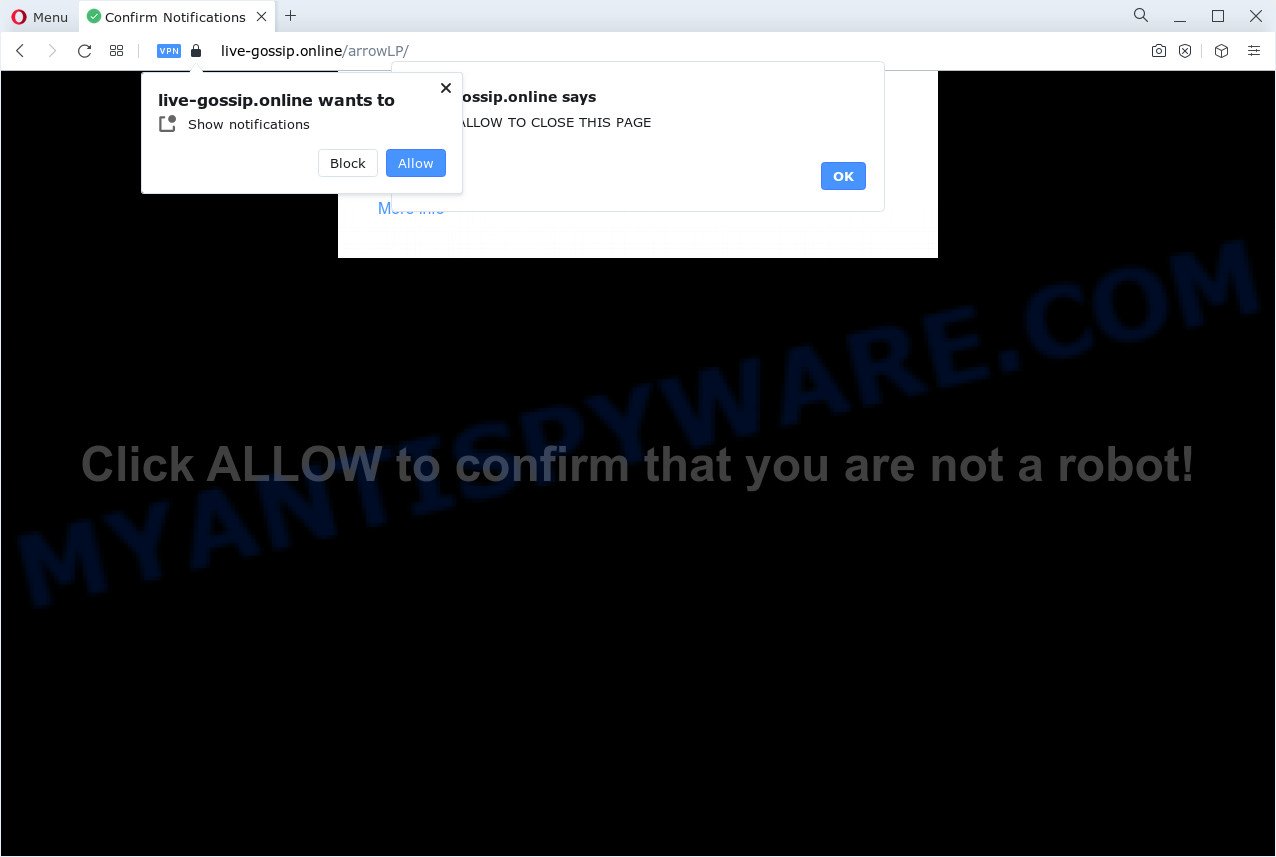
Once you click on the ‘Allow’ button, then your web browser will be configured to display annoying advertisements on your desktop, even when you are not using the web browser. Push notifications are originally created to alert the user of newly published blog posts. Scammers abuse ‘browser notification feature’ to avoid antivirus and ad blocker applications by displaying unwanted adverts. These advertisements are displayed in the lower right corner of the screen urges users to play online games, visit suspicious web-sites, install internet browser extensions & so on.

In order to remove Live-gossip.online browser notification spam open the browser’s settings and perform the Live-gossip.online removal guidance below. Once you delete notifications subscription, the Live-gossip.online pop-ups ads will no longer appear on the desktop.
Threat Summary
| Name | Live-gossip.online popup |
| Type | spam notifications ads, pop up advertisements, popup virus, pop ups |
| Distribution | shady pop up ads, social engineering attack, adware software, PUPs |
| Symptoms |
|
| Removal | Live-gossip.online removal guide |
How did you get infected with Live-gossip.online pop ups
Cyber threat analysts have determined that users are redirected to Live-gossip.online by adware or from dubious ads. Adware can cause many problems such as unwanted ads and popups on your web-browser, irrelevant search results that redirect to undesired web-sites, web browser crashes and slow loading web pages. Adware often installs on the PC with the freeware.
Adware comes to a device as part of the installer of various free applications. Thus on the process of installation, it will be installed onto your personal computer and/or web-browser. In order to avoid adware software, you just need to follow a few simple rules: carefully read the Terms of Use and the license, choose only a Manual, Custom or Advanced installation mode, which enables you to make sure that the program you want to install, thereby protect your PC system from adware.
Perform the guidance below to clean your computer from adware, as adware software can be a way to infect your computer with more malicious applications such as viruses and trojans. The few simple steps which follow, I’ll show you how to delete adware and thereby remove Live-gossip.online pop-ups from your web-browser forever.
How to remove Live-gossip.online pop-up ads (removal instructions)
When the adware gets installed on your computer without your knowledge, it’s not easy to uninstall. Most often, there is no Uninstall program that simply uninstall the adware that cause popups from your personal computer. So, we recommend using several well-proven free specialized utilities such as Zemana AntiMalware, MalwareBytes Anti-Malware (MBAM) or HitmanPro. But the best solution to get rid of Live-gossip.online pop-up ads will be to perform several manual steps, after that additionally run antimalware utilities.
To remove Live-gossip.online pop ups, execute the steps below:
- How to manually delete Live-gossip.online
- Automatic Removal of Live-gossip.online ads
- Use AdBlocker to block Live-gossip.online and stay safe online
- To sum up
How to manually delete Live-gossip.online
Looking for a way to get rid of Live-gossip.online pop ups manually without downloading any utilities? Then this section of the article is just for you. Below are some simple steps you can take. Performing these steps requires basic knowledge of web browser and MS Windows setup. If you doubt that you can follow them, it is better to use free utilities listed below that can help you remove Live-gossip.online pop up advertisements.
Delete recently added PUPs
When troubleshooting a computer, one common step is go to Windows Control Panel and uninstall dubious apps. The same approach will be used in the removal of Live-gossip.online pop-up advertisements. Please use steps based on your Microsoft Windows version.
Windows 8, 8.1, 10
First, click Windows button

After the ‘Control Panel’ opens, click the ‘Uninstall a program’ link under Programs category as displayed below.

You will see the ‘Uninstall a program’ panel as shown below.

Very carefully look around the entire list of software installed on your computer. Most likely, one of them is the adware software that cause pop-ups. If you have many programs installed, you can help simplify the search of harmful apps by sort the list by date of installation. Once you’ve found a dubious, unwanted or unused program, right click to it, after that press ‘Uninstall’.
Windows XP, Vista, 7
First, click ‘Start’ button and select ‘Control Panel’ at right panel as displayed on the image below.

When the Windows ‘Control Panel’ opens, you need to press ‘Uninstall a program’ under ‘Programs’ as on the image below.

You will see a list of apps installed on your PC. We recommend to sort the list by date of installation to quickly find the applications that were installed last. Most likely, it’s the adware software that causes unwanted Live-gossip.online popups. If you’re in doubt, you can always check the program by doing a search for her name in Google, Yahoo or Bing. Once the program which you need to remove is found, simply click on its name, and then click ‘Uninstall’ as shown on the screen below.

Remove Live-gossip.online notifications from internet browsers
If you have clicked the “Allow” button in the Live-gossip.online pop up and gave a notification permission, you should delete this notification permission first from your web browser settings. To delete the Live-gossip.online permission to send browser notification spam to your PC, follow the steps below. These steps are for Microsoft Windows, Apple Mac and Android.
Google Chrome:
- In the right upper corner, click on Google Chrome’s main menu button, represented by three vertical dots.
- In the menu go to ‘Settings’, scroll down to ‘Advanced’ settings.
- Scroll down to the ‘Privacy and security’ section, select ‘Site settings’.
- Go to Notifications settings.
- Click ‘three dots’ button on the right hand side of Live-gossip.online site or other dubious site and click ‘Remove’.

Android:
- Tap ‘Settings’.
- Tap ‘Notifications’.
- Find and tap the web-browser which shows Live-gossip.online browser notification spam advertisements.
- Find Live-gossip.online URL in the list and disable it.

Mozilla Firefox:
- In the right upper corner of the browser window, click on the three horizontal stripes to expand the Main menu.
- Select ‘Options’ and click on ‘Privacy & Security’ on the left hand side of the browser window.
- Scroll down to ‘Permissions’ section and click ‘Settings…’ button next to ‘Notifications’.
- Find Live-gossip.online URL, other dubious sites, click the drop-down menu and select ‘Block’.
- Click ‘Save Changes’ button.

Edge:
- Click the More button (three dots) in the top right corner of the Edge.
- Click ‘Settings’. Click ‘Advanced’ on the left side of the window.
- Click ‘Manage permissions’ button, located beneath ‘Website permissions’.
- Click the switch below the Live-gossip.online site and each questionable domain.

Internet Explorer:
- Click ‘Tools’ button in the top-right corner.
- When the drop-down menu appears, click on ‘Internet Options’.
- Click on the ‘Privacy’ tab and select ‘Settings’ in the pop-up blockers section.
- Select the Live-gossip.online and other questionable URLs under and delete them one by one by clicking the ‘Remove’ button.

Safari:
- Click ‘Safari’ button on the left upper corner and select ‘Preferences’.
- Select the ‘Websites’ tab and then select ‘Notifications’ section on the left panel.
- Find the Live-gossip.online site and select it, click the ‘Deny’ button.
Remove Live-gossip.online pop up ads from Firefox
If the Firefox settings such as newtab page, homepage and default search engine have been replaced by the adware software, then resetting it to the default state can help. It’ll save your personal information such as saved passwords, bookmarks, auto-fill data and open tabs.
Launch the Firefox and press the menu button (it looks like three stacked lines) at the top right of the internet browser screen. Next, click the question-mark icon at the bottom of the drop-down menu. It will show the slide-out menu.

Select the “Troubleshooting information”. If you’re unable to access the Help menu, then type “about:support” in your address bar and press Enter. It bring up the “Troubleshooting Information” page as on the image below.

Click the “Refresh Firefox” button at the top right of the Troubleshooting Information page. Select “Refresh Firefox” in the confirmation prompt. The Mozilla Firefox will begin a procedure to fix your problems that caused by the Live-gossip.online adware. When, it’s finished, press the “Finish” button.
Remove Live-gossip.online popups from Google Chrome
If your Chrome browser is redirected to annoying Live-gossip.online web page, it may be necessary to completely reset your web browser application to its default settings.
First run the Chrome. Next, click the button in the form of three horizontal dots (![]() ).
).
It will show the Chrome menu. Select More Tools, then press Extensions. Carefully browse through the list of installed plugins. If the list has the extension signed with “Installed by enterprise policy” or “Installed by your administrator”, then complete the following instructions: Remove Chrome extensions installed by enterprise policy.
Open the Google Chrome menu once again. Further, click the option called “Settings”.

The browser will display the settings screen. Another way to open the Google Chrome’s settings – type chrome://settings in the web-browser adress bar and press Enter
Scroll down to the bottom of the page and click the “Advanced” link. Now scroll down until the “Reset” section is visible, as shown in the following example and click the “Reset settings to their original defaults” button.

The Chrome will show the confirmation prompt like below.

You need to confirm your action, press the “Reset” button. The web browser will start the procedure of cleaning. After it’s done, the internet browser’s settings including home page, search engine and new tab back to the values which have been when the Google Chrome was first installed on your device.
Delete Live-gossip.online pop-ups from IE
The Internet Explorer reset is great if your internet browser is hijacked or you have unwanted add-ons or toolbars on your web browser, that installed by an malware.
First, open the IE. Next, click the button in the form of gear (![]() ). It will open the Tools drop-down menu, click the “Internet Options” as on the image below.
). It will open the Tools drop-down menu, click the “Internet Options” as on the image below.

In the “Internet Options” window click on the Advanced tab, then press the Reset button. The Microsoft Internet Explorer will display the “Reset Internet Explorer settings” window as on the image below. Select the “Delete personal settings” check box, then press “Reset” button.

You will now need to reboot your computer for the changes to take effect.
Automatic Removal of Live-gossip.online ads
Spyware, adware, PUPs and hijackers can be difficult to delete manually. Do not try to delete this apps without the help of malware removal utilities. In order to completely remove adware from your personal computer, use professionally developed utilities, such as Zemana, MalwareBytes and HitmanPro.
How to get rid of Live-gossip.online pop up advertisements with Zemana AntiMalware
Does Zemana Free remove adware software which causes unwanted Live-gossip.online pop ups? The adware software is often installed with malware that can cause you to install an program such as keyloggers you don’t want. Therefore, recommend using the Zemana. It’s a tool designed to scan and get rid of adware software and other malware from your PC system for free.
Download Zemana Anti Malware (ZAM) from the following link.
164814 downloads
Author: Zemana Ltd
Category: Security tools
Update: July 16, 2019
When the download is done, close all apps and windows on your device. Open a directory in which you saved it. Double-click on the icon that’s named Zemana.AntiMalware.Setup like below.
![]()
When the installation begins, you will see the “Setup wizard” which will help you setup Zemana Anti-Malware on your PC system.

Once installation is done, you will see window as displayed on the screen below.

Now press the “Scan” button . Zemana AntiMalware (ZAM) program will scan through the whole personal computer for the adware that causes Live-gossip.online pop-ups. A scan can take anywhere from 10 to 30 minutes, depending on the number of files on your PC system and the speed of your computer. While the Zemana Anti-Malware tool is checking, you can see number of objects it has identified as being infected by malicious software.

After the scan get completed, a list of all items found is prepared. Next, you need to click “Next” button.

The Zemana Free will get rid of adware that causes Live-gossip.online pop-up advertisements and move the selected threats to the program’s quarantine.
Use HitmanPro to remove Live-gossip.online pop ups
Hitman Pro is a portable program which requires no hard installation to identify and delete adware software related to the Live-gossip.online popup advertisements. The application itself is small in size (only a few Mb). HitmanPro does not need any drivers and special dlls. It’s probably easier to use than any alternative malware removal utilities you’ve ever tried. Hitman Pro works on 64 and 32-bit versions of MS Windows 10, 8, 7 and XP. It proves that removal utility can be just as effective as the widely known antivirus programs.

- Visit the following page to download HitmanPro. Save it on your Microsoft Windows desktop.
- Once the downloading process is finished, start the Hitman Pro, double-click the HitmanPro.exe file.
- If the “User Account Control” prompts, click Yes to continue.
- In the Hitman Pro window, click the “Next” for scanning your PC system for the adware that causes Live-gossip.online popups. A scan can take anywhere from 10 to 30 minutes, depending on the number of files on your computer and the speed of your PC system. When a threat is detected, the number of the security threats will change accordingly.
- After the scan get completed, HitmanPro will open a list of detected threats. Next, you need to click “Next”. Now, click the “Activate free license” button to begin the free 30 days trial to remove all malware found.
Use MalwareBytes AntiMalware (MBAM) to remove Live-gossip.online ads
We suggest using the MalwareBytes. You can download and install MalwareBytes AntiMalware to detect adware and thereby get rid of Live-gossip.online ads from your web-browsers. When installed and updated, this free malware remover automatically detects and deletes all threats exist on the computer.
Installing the MalwareBytes AntiMalware is simple. First you’ll need to download MalwareBytes Anti-Malware (MBAM) on your PC by clicking on the link below.
327071 downloads
Author: Malwarebytes
Category: Security tools
Update: April 15, 2020
Once the downloading process is complete, close all apps and windows on your PC system. Open a directory in which you saved it. Double-click on the icon that’s called MBSetup like the one below.
![]()
When the installation starts, you will see the Setup wizard which will help you install Malwarebytes on your PC.

Once setup is finished, you will see window like the one below.

Now press the “Scan” button to start scanning your PC for the adware which causes intrusive Live-gossip.online pop ups. A scan can take anywhere from 10 to 30 minutes, depending on the number of files on your PC and the speed of your computer.

When MalwareBytes is done scanning your computer, the results are displayed in the scan report. In order to remove all items, simply press “Quarantine” button.

The Malwarebytes will now remove adware that causes Live-gossip.online popups in your web browser and move the selected items to the Quarantine. After the task is complete, you may be prompted to reboot your personal computer.

The following video explains step-by-step guidance on how to remove browser hijacker, adware software and other malware with MalwareBytes Anti-Malware (MBAM).
Use AdBlocker to block Live-gossip.online and stay safe online
One of the worst things is the fact that you cannot stop all those annoying websites such as Live-gossip.online using only built-in Microsoft Windows capabilities. However, there is a program out that you can use to stop annoying internet browser redirects, ads and pop ups in any modern web browsers including Mozilla Firefox, Edge, IE and Google Chrome. It’s called Adguard and it works very well.
Installing the AdGuard is simple. First you will need to download AdGuard by clicking on the following link.
26843 downloads
Version: 6.4
Author: © Adguard
Category: Security tools
Update: November 15, 2018
After downloading it, run the downloaded file. You will see the “Setup Wizard” screen similar to the one below.

Follow the prompts. Once the installation is complete, you will see a window as displayed below.

You can click “Skip” to close the setup application and use the default settings, or click “Get Started” button to see an quick tutorial that will assist you get to know AdGuard better.
In most cases, the default settings are enough and you don’t need to change anything. Each time, when you start your computer, AdGuard will start automatically and stop undesired ads, block Live-gossip.online, as well as other malicious or misleading websites. For an overview of all the features of the program, or to change its settings you can simply double-click on the AdGuard icon, that is located on your desktop.
To sum up
Now your personal computer should be clean of the adware related to the Live-gossip.online popups. We suggest that you keep AdGuard (to help you block unwanted popup advertisements and undesired harmful webpages) and Zemana AntiMalware (ZAM) (to periodically scan your device for new adwares and other malware). Probably you are running an older version of Java or Adobe Flash Player. This can be a security risk, so download and install the latest version right now.
If you are still having problems while trying to remove Live-gossip.online popup ads from the Internet Explorer, Chrome, Edge and Mozilla Firefox, then ask for help here here.


















