The computer security experts have determined that Mediameter24.com is a website that misleads users into registering for spam push notifications from this or similar web sites that will in turn bombard users with popup adverts usually related to adware, adult web pages and other click fraud schemes. When you visit the Mediameter24.com web page which wants to send you push notifications, you’ll be greeted with a prompt which asks whether you want to agree to them or not. Your options will be ‘Block’ and ‘Allow’.
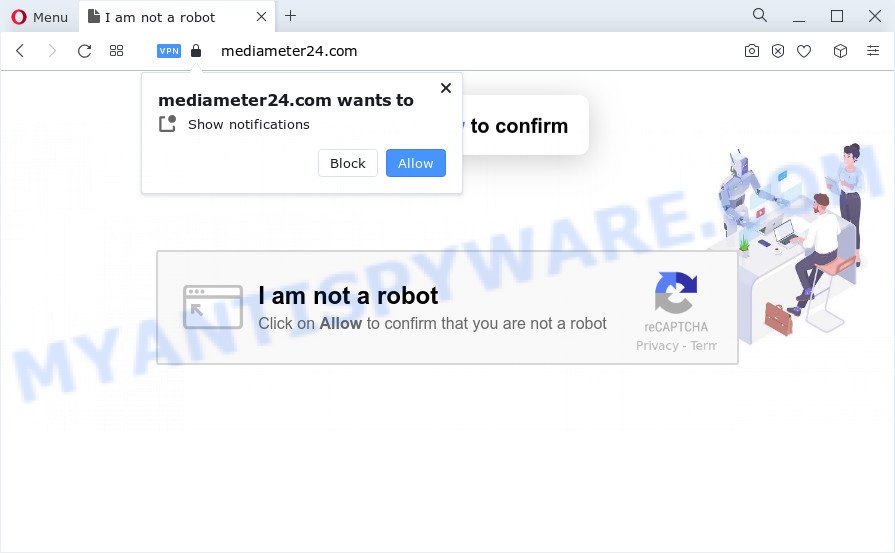
If you press the ‘Allow’ button, then your internet browser will be configured to show pop-up ads in the right bottom corner of Windows or Mac. Push notifications are originally designed to alert the user of newly published news. Cybercriminals abuse ‘push notifications’ to avoid antivirus and ad-blocker apps by showing unwanted adverts. These ads are displayed in the lower right corner of the screen urges users to play online games, visit questionable webpages, install web browser addons & so on.

To end this intrusive behavior and remove Mediameter24.com push notifications, you need to change browser settings that got modified by adware software. For that, perform the Mediameter24.com removal instructions below. Once you delete notifications subscription, the Mediameter24.com pop ups ads will no longer appear on the screen.
Threat Summary
| Name | Mediameter24.com pop up |
| Type | push notifications advertisements, pop ups, pop-up advertisements, pop-up virus |
| Distribution | PUPs, suspicious popup advertisements, social engineering attack, adware |
| Symptoms |
|
| Removal | Mediameter24.com removal guide |
How did you get infected with Mediameter24.com pop ups
Security professionals have determined that users are redirected to Mediameter24.com by adware or from misleading advertisements. Adware software is form of malicious software that shows unwanted advertisements on a PC system, redirects search results to advertising webpages and gathers personal info for marketing purposes. Adware can display banner advertisements, full-screen ads, pop ups, videos, or other varieties of online advertising. Adware can attack your computer’s browsers such as the Chrome, Mozilla Firefox, Edge and Internet Explorer. Maybe you approve the idea that the ads or popups is just a small problem. But these annoying ads eat computer resources and slow down your computer performance
Usually, adware gets into your PC as part of a bundle with free software, sharing files and other unsafe programs that you downloaded from the World Wide Web. The developers of adware software pays software makers for distributing adware within their apps. So, additional apps is often included as part of the setup file. In order to avoid the installation of any adware: select only Manual, Custom or Advanced installation method and reject all third-party apps in which you are unsure.
As evident, the adware software is quite dangerous. So, we recommend you delete it from your PC as quickly as possible. Follow the guide presented below to delete Mediameter24.com advertisements from the Internet Explorer, Firefox, Google Chrome and MS Edge.
How to remove Mediameter24.com pop ups (removal steps)
As with deleting adware software, malware or potentially unwanted software, there are few steps you may do. We recommend trying them all. If you do only one part of the guide, then it should be use malware removal tool, because it should get rid of adware and stop any further infection. But to completely remove Mediameter24.com popups you will have to at least reset your internet browser settings such as new tab, home page and search engine by default to default state, disinfect PC system’s web browsers shortcuts, delete all unwanted and suspicious apps, and remove adware software by malicious software removal utilities. Some of the steps below will require you to close this website. So, please read the instructions carefully, after that bookmark it or open it on your smartphone for later reference.
To remove Mediameter24.com pop ups, perform the steps below:
- How to remove Mediameter24.com ads without any software
- Automatic Removal of Mediameter24.com pop-ups
- How to stop Mediameter24.com ads
- Finish words
How to remove Mediameter24.com ads without any software
In most cases, it is possible to manually remove Mediameter24.com advertisements. This way does not involve the use of any tricks or removal utilities. You just need to recover the normal settings of the device and web browser. This can be done by following a few simple steps below. If you want to quickly remove Mediameter24.com ads, as well as perform a full scan of your computer, we recommend that you run adware removal tools, which are listed below.
Delete newly added adware
The best way to begin the computer cleanup is to uninstall unknown and questionable software. Using the MS Windows Control Panel you can do this quickly and easily. This step, in spite of its simplicity, should not be ignored, because the removing of unneeded software can clean up the Mozilla Firefox, Google Chrome, Internet Explorer and MS Edge from pop-ups, hijackers and so on.
Make sure you have closed all browsers and other programs. Next, uninstall any unrequested and suspicious apps from your Control panel.
Windows 10, 8.1, 8
Now, press the Windows button, type “Control panel” in search and press Enter. Choose “Programs and Features”, then “Uninstall a program”.

Look around the entire list of apps installed on your PC. Most likely, one of them is the adware that causes Mediameter24.com pop-ups in your browser. Select the suspicious program or the application that name is not familiar to you and remove it.
Windows Vista, 7
From the “Start” menu in MS Windows, select “Control Panel”. Under the “Programs” icon, choose “Uninstall a program”.

Select the questionable or any unknown software, then click “Uninstall/Change” button to remove this unwanted program from your PC.
Windows XP
Click the “Start” button, select “Control Panel” option. Click on “Add/Remove Programs”.

Choose an undesired application, then press “Change/Remove” button. Follow the prompts.
Remove Mediameter24.com notifications from browsers
If you’ve allowed the Mediameter24.com site to send push notifications to your browser, then we will need to remove these permissions. Depending on browser, you can use the following steps to remove the Mediameter24.com permissions to send spam notifications.
|
|
|
|
|
|
Delete Mediameter24.com from Mozilla Firefox by resetting web browser settings
If the Firefox settings like search engine by default, startpage and new tab page have been changed by the adware, then resetting it to the default state can help. However, your themes, bookmarks, history, passwords, and web form auto-fill information will not be deleted.
First, run the Firefox. Next, click the button in the form of three horizontal stripes (![]() ). It will open the drop-down menu. Next, click the Help button (
). It will open the drop-down menu. Next, click the Help button (![]() ).
).

In the Help menu press the “Troubleshooting Information”. In the upper-right corner of the “Troubleshooting Information” page click on “Refresh Firefox” button as displayed in the figure below.

Confirm your action, press the “Refresh Firefox”.
Get rid of Mediameter24.com pop-up ads from Internet Explorer
The Internet Explorer reset is great if your web browser is hijacked or you have unwanted add-ons or toolbars on your web browser, which installed by an malicious software.
First, open the Internet Explorer, then click ‘gear’ icon ![]() . It will open the Tools drop-down menu on the right part of the web browser, then click the “Internet Options” as on the image below.
. It will open the Tools drop-down menu on the right part of the web browser, then click the “Internet Options” as on the image below.

In the “Internet Options” screen, select the “Advanced” tab, then click the “Reset” button. The Internet Explorer will display the “Reset Internet Explorer settings” prompt. Further, click the “Delete personal settings” check box to select it. Next, press the “Reset” button as displayed on the image below.

Once the process is done, click “Close” button. Close the Internet Explorer and reboot your personal computer for the changes to take effect. This step will help you to restore your web-browser’s start page, default search engine and newtab to default state.
Remove Mediameter24.com advertisements from Google Chrome
Reset Google Chrome settings to get rid of Mediameter24.com advertisements. If you’re still experiencing problems with Mediameter24.com advertisements removal, you need to reset Google Chrome browser to its default values. This step needs to be performed only if adware has not been removed by the previous steps.
Open the Google Chrome menu by clicking on the button in the form of three horizontal dotes (![]() ). It will display the drop-down menu. Select More Tools, then press Extensions.
). It will display the drop-down menu. Select More Tools, then press Extensions.
Carefully browse through the list of installed plugins. If the list has the extension labeled with “Installed by enterprise policy” or “Installed by your administrator”, then complete the following instructions: Remove Google Chrome extensions installed by enterprise policy otherwise, just go to the step below.
Open the Chrome main menu again, click to “Settings” option.

Scroll down to the bottom of the page and click on the “Advanced” link. Now scroll down until the Reset settings section is visible, as displayed below and click the “Reset settings to their original defaults” button.

Confirm your action, click the “Reset” button.
Automatic Removal of Mediameter24.com pop-ups
If you’re unsure how to delete Mediameter24.com advertisements easily, consider using automatic adware removal apps that listed below. It will identify the adware responsible for Mediameter24.com popup ads and delete it from your computer for free.
Get rid of Mediameter24.com pop up advertisements with Zemana Free
Zemana is extremely fast and ultra light weight malware removal utility. It will help you remove Mediameter24.com ads, adware software, PUPs and other malicious software. This program gives real-time protection which never slow down your computer. Zemana is created for experienced and beginner computer users. The interface of this utility is very easy to use, simple and minimalist.
First, please go to the link below, then press the ‘Download’ button in order to download the latest version of Zemana.
164814 downloads
Author: Zemana Ltd
Category: Security tools
Update: July 16, 2019
When the downloading process is finished, close all windows on your device. Further, start the install file called Zemana.AntiMalware.Setup. If the “User Account Control” prompt pops up as displayed on the image below, press the “Yes” button.

It will display the “Setup wizard” which will help you install Zemana AntiMalware (ZAM) on the PC. Follow the prompts and do not make any changes to default settings.

Once installation is done successfully, Zemana AntiMalware will automatically run and you can see its main window as shown on the image below.

Next, click the “Scan” button to begin checking your computer for the adware responsible for Mediameter24.com popups. Depending on your computer, the scan can take anywhere from a few minutes to close to an hour. While the Zemana Free utility is checking, you can see how many objects it has identified as being infected by malicious software.

After the scanning is done, you may check all items found on your device. Once you have selected what you want to remove from your computer click “Next” button.

The Zemana will get rid of adware that causes Mediameter24.com pop-up advertisements and move the selected items to the program’s quarantine. Once that process is complete, you may be prompted to reboot your computer.
Delete Mediameter24.com ads from web-browsers with Hitman Pro
In order to make sure that no more malicious folders and files related to adware are inside your PC, you must use another effective malware scanner. We recommend to run Hitman Pro. No installation is necessary with this utility.

- Click the link below to download the latest version of Hitman Pro for MS Windows. Save it on your MS Windows desktop.
- After the downloading process is finished, double click the HitmanPro icon. Once this tool is opened, click “Next” button to begin scanning your PC for the adware that causes unwanted Mediameter24.com pop-up advertisements. A scan can take anywhere from 10 to 30 minutes, depending on the number of files on your PC and the speed of your device. When a threat is found, the number of the security threats will change accordingly.
- After finished, Hitman Pro will open a list of found items. Once you’ve selected what you wish to delete from your computer click “Next” button. Now click the “Activate free license” button to start the free 30 days trial to remove all malicious software found.
How to remove Mediameter24.com with MalwareBytes Anti Malware
Manual Mediameter24.com popup ads removal requires some computer skills. Some files and registry entries that created by the adware can be not fully removed. We suggest that use the MalwareBytes Anti Malware (MBAM) that are completely free your computer of adware. Moreover, the free application will allow you to remove malware, potentially unwanted software, hijackers and toolbars that your computer can be infected too.

First, please go to the link below, then click the ‘Download’ button in order to download the latest version of MalwareBytes AntiMalware.
327071 downloads
Author: Malwarebytes
Category: Security tools
Update: April 15, 2020
Once the downloading process is done, run it and follow the prompts. Once installed, the MalwareBytes will try to update itself and when this procedure is done, click the “Scan” button to start checking your PC system for the adware that causes undesired Mediameter24.com pop ups. This process may take some time, so please be patient. During the scan MalwareBytes Free will locate threats exist on your computer. All detected threats will be marked. You can remove them all by simply click “Quarantine” button.
The MalwareBytes Free is a free application that you can use to remove all detected folders, files, services, registry entries and so on. To learn more about this malicious software removal utility, we suggest you to read and follow the steps or the video guide below.
How to stop Mediameter24.com ads
Run an ad-blocker utility like AdGuard will protect you from malicious advertisements and content. Moreover, you may find that the AdGuard have an option to protect your privacy and block phishing and spam web-sites. Additionally, adblocker applications will help you to avoid annoying popup ads and unverified links that also a good way to stay safe online.
Download AdGuard from the link below. Save it directly to your Microsoft Windows Desktop.
26843 downloads
Version: 6.4
Author: © Adguard
Category: Security tools
Update: November 15, 2018
Once downloading is complete, double-click the downloaded file to start it. The “Setup Wizard” window will show up on the computer screen similar to the one below.

Follow the prompts. AdGuard will then be installed and an icon will be placed on your desktop. A window will show up asking you to confirm that you want to see a quick tutorial as displayed in the figure below.

Click “Skip” button to close the window and use the default settings, or click “Get Started” to see an quick instructions which will allow you get to know AdGuard better.
Each time, when you run your personal computer, AdGuard will start automatically and stop undesired ads, block Mediameter24.com, as well as other harmful or misleading web pages. For an overview of all the features of the program, or to change its settings you can simply double-click on the AdGuard icon, that is located on your desktop.
Finish words
Now your device should be clean of the adware that cause unwanted Mediameter24.com pop ups. We suggest that you keep AdGuard (to help you block unwanted popups and unwanted malicious web sites) and Zemana Free (to periodically scan your device for new adwares and other malware). Probably you are running an older version of Java or Adobe Flash Player. This can be a security risk, so download and install the latest version right now.
If you are still having problems while trying to remove Mediameter24.com popups from the Microsoft Internet Explorer, Mozilla Firefox, MS Edge and Google Chrome, then ask for help here here.


















