Trustedpush.com is a web-site which uses social engineering to mislead computer users into subscribing to browser notification spam that go directly to the desktop or the browser. When you visit the Trustedpush.com webpage which wants to send you browser notification spam, you’ll be greeted with a confirmation request which asks whether you want to agree to them or not. Your options will be ‘Block’ and ‘Allow’.
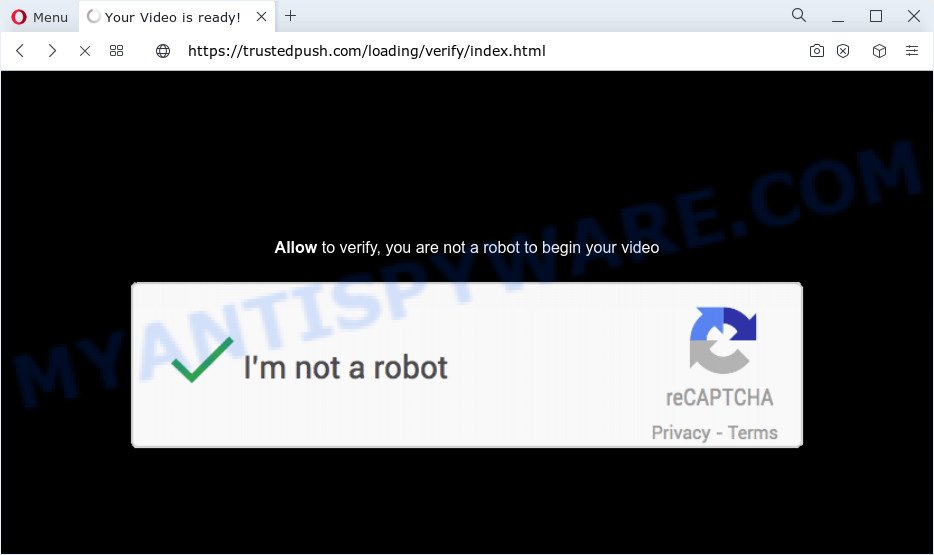
Once you click on the ‘Allow’, the Trustedpush.com webpage starts sending a huge count of spam notifications on your your screen. You will see the pop up adverts even when your browser is closed. The browser notification spam will essentially be advertisements for ‘free’ online games, giveaway scams, questionable web-browser addons, adult web-pages, and fake software as on the image below.

To end this intrusive behavior and remove Trustedpush.com spam notifications, you need to change browser settings that got modified by adware. For that, perform the Trustedpush.com removal guidance below. Once you delete notifications subscription, the Trustedpush.com pop-ups advertisements will no longer show on your screen.
Threat Summary
| Name | Trustedpush.com popup |
| Type | spam notifications ads, pop-up virus, popups, pop up ads |
| Distribution | adware, social engineering attack, potentially unwanted software, shady pop-up ads |
| Symptoms |
|
| Removal | Trustedpush.com removal guide |
Where the Trustedpush.com pop-ups comes from
Some research has shown that users can be redirected to Trustedpush.com from dubious advertisements or by potentially unwanted software and adware. Adware is a type of software that is used as an online promotional utility. It is developed with the sole purpose to show dozens of pop up advertisements, and thus to promote the goods and services in an open browser window. Adware can substitute the legitimate sponsored links on misleading or even banners that can offer to visit harmful web pages.
Usually, adware gets into your PC system as part of a bundle with free applications, sharing files and other unsafe apps that you downloaded from the Internet. The developers of adware pays software creators for distributing adware software within their apps. So, optional apps is often included as part of the setup file. In order to avoid the setup of any adware software: select only Manual, Custom or Advanced installation type and uncheck all bundled applications in which you are unsure.
We strongly advise that you perform the steps below that will help you to remove Trustedpush.com popup advertisements using the standard features of Windows and some proven freeware.
How to remove Trustedpush.com advertisements (removal guidance)
We can assist you remove Trustedpush.com from your web browsers, without the need to take your computer to a professional. Simply follow the removal instructions below if you currently have the undesired adware software on your computer and want to delete it. If you have any difficulty while trying to remove the adware responsible for Trustedpush.com popup advertisements, feel free to ask for our assist in the comment section below. Some of the steps below will require you to shut down this web-page. So, please read the guidance carefully, after that bookmark it or open it on your smartphone for later reference.
To remove Trustedpush.com pop ups, execute the steps below:
- How to delete Trustedpush.com popups without any software
- Automatic Removal of Trustedpush.com pop up ads
- How to block Trustedpush.com
- Finish words
How to delete Trustedpush.com popups without any software
Looking for a way to get rid of Trustedpush.com pop up advertisements manually without installing any tools? Then this section of the post is just for you. Below are some simple steps you can take. Performing these steps requires basic knowledge of web browser and MS Windows setup. If you are not sure that you can follow them, it is better to use free tools listed below that can help you get rid of Trustedpush.com popups.
Delete recently installed PUPs
Some potentially unwanted programs, browser hijacking software and adware may be uninstalled by uninstalling the freeware they came with. If this way does not succeed, then looking them up in the list of installed programs in MS Windows Control Panel. Use the “Uninstall” command in order to remove them.
Make sure you have closed all web browsers and other applications. Next, uninstall any undesired and suspicious applications from your Control panel.
Windows 10, 8.1, 8
Now, click the Windows button, type “Control panel” in search and press Enter. Choose “Programs and Features”, then “Uninstall a program”.

Look around the entire list of programs installed on your device. Most likely, one of them is the adware which causes Trustedpush.com pop-ups. Choose the dubious program or the program that name is not familiar to you and delete it.
Windows Vista, 7
From the “Start” menu in Windows, choose “Control Panel”. Under the “Programs” icon, choose “Uninstall a program”.

Choose the dubious or any unknown software, then press “Uninstall/Change” button to uninstall this undesired application from your computer.
Windows XP
Click the “Start” button, select “Control Panel” option. Click on “Add/Remove Programs”.

Choose an undesired program, then click “Change/Remove” button. Follow the prompts.
Remove Trustedpush.com notifications from browsers
If you have allowed the Trustedpush.com site to send spam notifications to your internet browser, then we will need to remove these permissions. Depending on browser, you can execute the following steps to get rid of the Trustedpush.com permissions to send push notifications.
Google Chrome:
- Just copy and paste the following text into the address bar of Chrome.
- chrome://settings/content/notifications
- Press Enter.
- Delete the Trustedpush.com URL and other rogue notifications by clicking three vertical dots button next to each and selecting ‘Remove’.

Android:
- Tap ‘Settings’.
- Tap ‘Notifications’.
- Find and tap the browser that shows Trustedpush.com spam notifications advertisements.
- Locate Trustedpush.com URL, other rogue notifications and set the toggle button to ‘OFF’ on them one-by-one.

Mozilla Firefox:
- Click the Menu button (three horizontal stripes) on the top-right corner of the browser.
- Go to ‘Options’, and Select ‘Privacy & Security’ on the left side of the window.
- Scroll down to ‘Permissions’ and then to ‘Settings’ next to ‘Notifications’.
- Select the Trustedpush.com domain from the list and change the status to ‘Block’.
- Click ‘Save Changes’ button.

Edge:
- In the right upper corner, click the Edge menu button (it looks like three dots).
- Scroll down, find and click ‘Settings’. In the left side select ‘Advanced’.
- Click ‘Manage permissions’ button under ‘Website permissions’.
- Click the switch under the Trustedpush.com and each questionable URL.

Internet Explorer:
- Click ‘Tools’ button in the top right corner of the browser.
- Go to ‘Internet Options’ in the menu.
- Select the ‘Privacy’ tab and click ‘Settings under ‘Pop-up Blocker’ section.
- Select the Trustedpush.com domain and other suspicious URLs below and remove them one by one by clicking the ‘Remove’ button.

Safari:
- Go to ‘Preferences’ in the Safari menu.
- Open ‘Websites’ tab, then in the left menu click on ‘Notifications’.
- Check for Trustedpush.com URL, other questionable URLs and apply the ‘Deny’ option for each.
Remove Trustedpush.com advertisements from Chrome
Reset Google Chrome settings can help you solve some problems caused by adware software and remove Trustedpush.com popups from web browser. This will also disable harmful addons as well as clear cookies and site data. Your saved bookmarks, form auto-fill information and passwords won’t be cleared or changed.
First launch the Google Chrome. Next, click the button in the form of three horizontal dots (![]() ).
).
It will display the Chrome menu. Choose More Tools, then press Extensions. Carefully browse through the list of installed extensions. If the list has the extension signed with “Installed by enterprise policy” or “Installed by your administrator”, then complete the following instructions: Remove Chrome extensions installed by enterprise policy.
Open the Google Chrome menu once again. Further, click the option called “Settings”.

The browser will display the settings screen. Another solution to show the Google Chrome’s settings – type chrome://settings in the browser adress bar and press Enter
Scroll down to the bottom of the page and click the “Advanced” link. Now scroll down until the “Reset” section is visible, as displayed in the following example and click the “Reset settings to their original defaults” button.

The Google Chrome will display the confirmation prompt as on the image below.

You need to confirm your action, click the “Reset” button. The web browser will start the task of cleaning. After it’s complete, the web browser’s settings including newtab page, search provider by default and home page back to the values that have been when the Google Chrome was first installed on your PC system.
Delete Trustedpush.com ads from IE
The Internet Explorer reset is great if your internet browser is hijacked or you have unwanted add-ons or toolbars on your browser, that installed by an malware.
First, start the Internet Explorer, then click ‘gear’ icon ![]() . It will display the Tools drop-down menu on the right part of the browser, then press the “Internet Options” as displayed in the following example.
. It will display the Tools drop-down menu on the right part of the browser, then press the “Internet Options” as displayed in the following example.

In the “Internet Options” screen, select the “Advanced” tab, then press the “Reset” button. The Internet Explorer will show the “Reset Internet Explorer settings” prompt. Further, click the “Delete personal settings” check box to select it. Next, click the “Reset” button as displayed on the image below.

After the process is done, click “Close” button. Close the Internet Explorer and reboot your PC system for the changes to take effect. This step will help you to restore your web-browser’s new tab page, search provider and start page to default state.
Delete Trustedpush.com popups from Firefox
If your Mozilla Firefox web-browser is redirected to Trustedpush.com without your permission or an unknown search provider displays results for your search, then it may be time to perform the web-browser reset. However, your saved passwords and bookmarks will not be changed, deleted or cleared.
Start the Mozilla Firefox and click the menu button (it looks like three stacked lines) at the top right of the internet browser screen. Next, click the question-mark icon at the bottom of the drop-down menu. It will display the slide-out menu.

Select the “Troubleshooting information”. If you are unable to access the Help menu, then type “about:support” in your address bar and press Enter. It bring up the “Troubleshooting Information” page similar to the one below.

Click the “Refresh Firefox” button at the top right of the Troubleshooting Information page. Select “Refresh Firefox” in the confirmation prompt. The Mozilla Firefox will begin a process to fix your problems that caused by the Trustedpush.com adware. After, it is done, click the “Finish” button.
Automatic Removal of Trustedpush.com pop up ads
If you are unsure how to remove Trustedpush.com advertisements easily, consider using automatic adware software removal applications which listed below. It will identify the adware that causes Trustedpush.com popup advertisements in your browser and remove it from your computer for free.
How to remove Trustedpush.com pop up advertisements with Zemana Anti Malware
Thinking about get rid of Trustedpush.com ads from your internet browser? Then pay attention to Zemana Free. This is a well-known tool, originally created just to scan for and remove malware, adware and PUPs. But by now it has seriously changed and can not only rid you of malicious software, but also protect your computer from malicious software and adware, as well as find and remove common viruses and trojans.
Download Zemana AntiMalware by clicking on the link below. Save it directly to your Microsoft Windows Desktop.
165500 downloads
Author: Zemana Ltd
Category: Security tools
Update: July 16, 2019
Once the download is complete, run it and follow the prompts. Once installed, the Zemana will try to update itself and when this task is finished, click the “Scan” button to begin checking your PC for the adware that causes Trustedpush.com ads in your internet browser.

While the Zemana Free is scanning, you may see count of objects it has identified either as being malicious software. Once you’ve selected what you want to delete from your PC system click “Next” button.

The Zemana Anti Malware will begin to remove adware which cause unwanted Trustedpush.com advertisements.
Use HitmanPro to get rid of Trustedpush.com pop-ups
HitmanPro is a completely free (30 day trial) utility. You do not need expensive solutions to delete adware software which cause undesired Trustedpush.com ads and other shady software. Hitman Pro will uninstall all the unwanted programs like adware software and browser hijackers at zero cost.
First, visit the following page, then press the ‘Download’ button in order to download the latest version of HitmanPro.
Once downloading is done, open the directory in which you saved it and double-click the Hitman Pro icon. It will start the HitmanPro utility. If the User Account Control prompt will ask you want to launch the program, press Yes button to continue.

Next, click “Next” for checking your PC system for the adware responsible for Trustedpush.com popup advertisements. Depending on your PC system, the scan may take anywhere from a few minutes to close to an hour. While the tool is scanning, you can see count of objects and files has already scanned.

After finished, Hitman Pro will open a screen that contains a list of malware that has been detected as on the image below.

In order to delete all threats, simply click “Next” button. It will open a dialog box, click the “Activate free license” button. The Hitman Pro will remove adware responsible for Trustedpush.com pop up ads and move the selected threats to the Quarantine. After the clean up is done, the utility may ask you to reboot your device.
Run MalwareBytes AntiMalware (MBAM) to remove Trustedpush.com pop-up advertisements
If you’re still having problems with the Trustedpush.com popups — or just wish to scan your computer occasionally for adware and other malware — download MalwareBytes Anti Malware (MBAM). It’s free for home use, and detects and removes various unwanted applications that attacks your computer or degrades device performance. MalwareBytes can remove adware software, PUPs as well as malicious software, including ransomware and trojans.
MalwareBytes Anti-Malware (MBAM) can be downloaded from the following link. Save it on your Microsoft Windows desktop or in any other place.
327717 downloads
Author: Malwarebytes
Category: Security tools
Update: April 15, 2020
After downloading is finished, close all windows on your PC. Further, start the file called MBSetup. If the “User Account Control” prompt pops up as on the image below, press the “Yes” button.

It will show the Setup wizard which will allow you set up MalwareBytes on the PC. Follow the prompts and don’t make any changes to default settings.

Once installation is finished successfully, click “Get Started” button. Then MalwareBytes Free will automatically launch and you can see its main window such as the one below.

Next, click the “Scan” button . MalwareBytes Free utility will start scanning the whole personal computer to find out adware related to the Trustedpush.com ads. Depending on your PC, the scan may take anywhere from a few minutes to close to an hour. While the MalwareBytes AntiMalware is scanning, you can see how many objects it has identified either as being malware.

When the scan get completed, MalwareBytes will open a list of detected items. You may remove threats (move to Quarantine) by simply click “Quarantine” button.

The MalwareBytes will get rid of adware responsible for Trustedpush.com pop up advertisements. Once finished, you can be prompted to restart your computer. We recommend you look at the following video, which completely explains the procedure of using the MalwareBytes Free to get rid of hijackers, adware software and other malware.
How to block Trustedpush.com
One of the worst things is the fact that you cannot stop all those annoying web sites such as Trustedpush.com using only built-in Microsoft Windows capabilities. However, there is a program out that you can use to stop undesired internet browser redirects, ads and pop ups in any modern web browsers including Google Chrome, Firefox, IE and Microsoft Edge. It’s named Adguard and it works very well.
Installing the AdGuard is simple. First you’ll need to download AdGuard by clicking on the link below.
27035 downloads
Version: 6.4
Author: © Adguard
Category: Security tools
Update: November 15, 2018
After downloading it, start the downloaded file. You will see the “Setup Wizard” screen similar to the one below.

Follow the prompts. After the installation is finished, you will see a window as shown on the screen below.

You can click “Skip” to close the installation program and use the default settings, or press “Get Started” button to see an quick tutorial that will allow you get to know AdGuard better.
In most cases, the default settings are enough and you don’t need to change anything. Each time, when you start your device, AdGuard will run automatically and stop unwanted ads, block Trustedpush.com, as well as other malicious or misleading web-sites. For an overview of all the features of the program, or to change its settings you can simply double-click on the AdGuard icon, which can be found on your desktop.
Finish words
Now your device should be clean of the adware that causes intrusive Trustedpush.com ads. We suggest that you keep AdGuard (to help you stop unwanted pop-up ads and annoying harmful webpages) and Zemana Free (to periodically scan your PC for new malware, browser hijackers and adware). Make sure that you have all the Critical Updates recommended for Microsoft Windows OS. Without regular updates you WILL NOT be protected when new browser hijackers, harmful applications and adware software are released.
If you are still having problems while trying to remove Trustedpush.com pop-up advertisements from your internet browser, then ask for help here.


















