What is OnlineStreamSearch?
The experienced security professionals have determined that OnlineStreamSearch is a PUP (potentially unwanted program) that belongs to the category of browser hijackers. Browser hijacker is a kind of software that is created to change the browser settings without the knowledge or permission of the computer user, and it usually redirects the affected system’s browser to some advertisement-related web-sites. A browser hijacker installs multiple toolbars on the internet browser, modifies the default browser search engine or start page, initiates numerous popups, redirects user web searches to its own web-page and generates multiple pop-up ads. If your personal computer is infected by a browser hijacker you may need to follow manual steps or use a malware removal tool to revert changes made to your web-browsers.
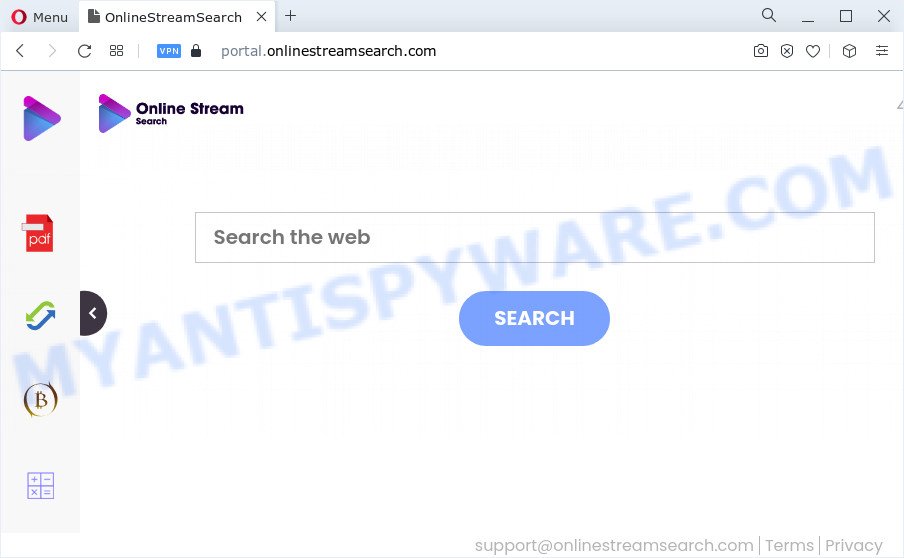
The OnlineStreamSearch browser hijacker will alter your web browser’s search provider so that all searches are sent through ауувюonlinestreamsearch.com that redirects to Bing, Yahoo or Google Custom Search engine that shows the search results for your query. The devs behind this hijacker are using legitimate search engine as they may make revenue from the advertisements that are displayed in the search results.
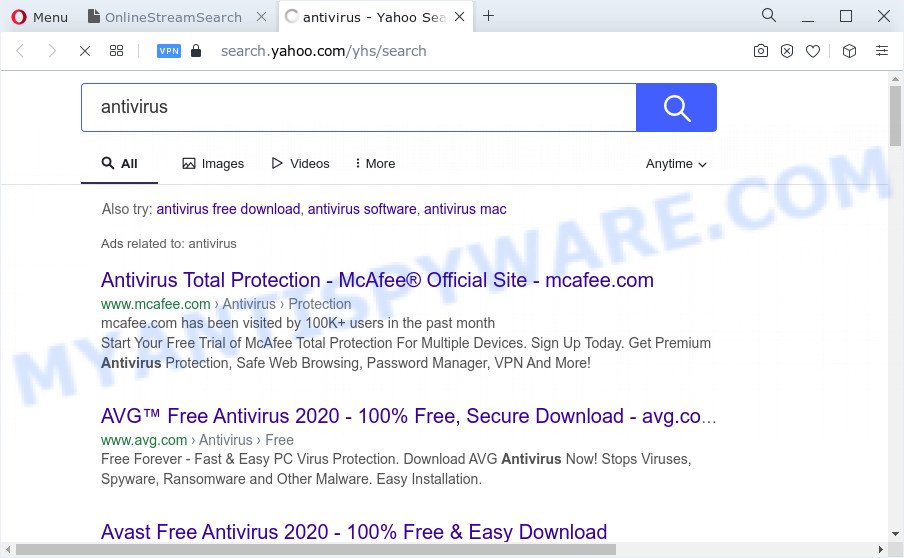
And finally, the OnlineStreamSearch browser hijacker has the ability to collect marketing-type data about you such as what web sites you’re opening, what you’re looking for the Internet and so on. This information, in the future, can be sold to third party companies.
If your PC has been hijacked with the OnlineStreamSearch hijacker, you must have complete any of the steps above. Once you’ve cleaned your PC system by following our suggestions below, make sure not to commit the same mistakes again in the future.
How can a browser hijacker get on your device
Browser hijackers and potentially unwanted programs usually gets onto computer by being attached to various free applications. In many cases, it can be bundled within the setup files from Softonic, Cnet, Soft32, Brothersoft or other similar web-sites. So, you should run any files downloaded from the Internet with great caution, read the User agreement, Software license and Terms of use. In the process of installing a new program, you should select a Manual, Advanced or Custom setup method to control what components and third-party applications to be installed, otherwise you run the risk of infecting your PC with an hijacker such as OnlineStreamSearch.
Threat Summary
| Name | OnlineStreamSearch |
| Type | browser hijacker, homepage hijacker, redirect virus, PUP, search provider hijacker |
| Assocated domains | portal.onlinestreamsearch.com, feed.onlinestreamsearch.com, get.onlinestreamsearch.com, install.onlinestreamsearch.com |
| Affected Browser Settings | new tab URL, homepage, search provider |
| Distribution | malicious pop-up advertisements, freeware installers, fake update tools |
| Symptoms | You experience a ton of of unwanted advertisements. Every time you perform an Internet search, your internet browser is re-directed to another web-page. There is an unwanted program in the ‘App & Features’ section of Windows settings. Unwanted internet browser toolbar(s) Your web browser home page has replaced without your permission. |
| Removal | OnlineStreamSearch removal guide |
How to remove OnlineStreamSearch from Chrome, Firefox, IE, Edge
Not all unwanted software such as OnlineStreamSearch are easily uninstallable. You might see a new home page, new tab page, search engine and other type of unwanted changes to the Google Chrome, Firefox, IE and Microsoft Edge settings and might not be able to figure out the application responsible for this activity. The reason for this is that many unwanted software neither appear in MS Windows Control Panel. Therefore in order to fully remove OnlineStreamSearch browser hijacker, you need to complete the following steps. Read this manual carefully, bookmark it or open this page on your smartphone, because you may need to close your web-browser or reboot your computer.
To remove OnlineStreamSearch, use the following steps:
- How to manually get rid of OnlineStreamSearch
- Automatic Removal of OnlineStreamSearch
- Stop OnlineStreamSearch redirect
- Finish words
How to manually get rid of OnlineStreamSearch
To get rid of OnlineStreamSearch hijacker, adware software and other unwanted applications you can try to do so manually. Unfortunately some of the hijackers won’t show up in your program list, but some hijackers may. In this case, you may be able to delete it via the uninstall function of your personal computer. You can do this by following the steps below.
Uninstall unwanted or newly added software
First, go to Windows Control Panel and remove dubious apps, all applications you don’t remember installing. It is important to pay the most attention to apps you installed just before OnlineStreamSearch appeared on your browser. If you do not know what a program does, look for the answer on the World Wide Web.
Windows 8, 8.1, 10
First, press the Windows button
Windows XP, Vista, 7
First, click “Start” and select “Control Panel”.
It will show the Windows Control Panel as shown in the following example.

Next, click “Uninstall a program” ![]()
It will show a list of all programs installed on your personal computer. Scroll through the all list, and remove any suspicious and unknown programs. To quickly find the latest installed applications, we recommend sort applications by date in the Control panel.
Remove OnlineStreamSearch hijacker from Microsoft Internet Explorer
The Internet Explorer reset is great if your internet browser is hijacked or you’ve unwanted extensions or toolbars on your web browser, which installed by a malware.
First, start the Microsoft Internet Explorer, then click ‘gear’ icon ![]() . It will open the Tools drop-down menu on the right part of the internet browser, then click the “Internet Options” as shown in the following example.
. It will open the Tools drop-down menu on the right part of the internet browser, then click the “Internet Options” as shown in the following example.

In the “Internet Options” screen, select the “Advanced” tab, then click the “Reset” button. The Microsoft Internet Explorer will display the “Reset Internet Explorer settings” prompt. Further, click the “Delete personal settings” check box to select it. Next, click the “Reset” button as shown in the figure below.

When the process is complete, click “Close” button. Close the Microsoft Internet Explorer and reboot your PC for the changes to take effect. This step will help you to restore your browser’s newtab page, home page and search provider by default to default state.
Remove OnlineStreamSearch browser hijacker from Mozilla Firefox
The Mozilla Firefox reset will remove unwanted search provider and startpage such as OnlineStreamSearch, modified preferences, extensions and security settings. However, your themes, bookmarks, history, passwords, and web form auto-fill information will not be deleted.
Launch the Firefox and click the menu button (it looks like three stacked lines) at the top right of the web browser screen. Next, click the question-mark icon at the bottom of the drop-down menu. It will show the slide-out menu.

Select the “Troubleshooting information”. If you’re unable to access the Help menu, then type “about:support” in your address bar and press Enter. It bring up the “Troubleshooting Information” page as shown on the screen below.

Click the “Refresh Firefox” button at the top right of the Troubleshooting Information page. Select “Refresh Firefox” in the confirmation prompt. The Firefox will start a procedure to fix your problems that caused by the OnlineStreamSearch browser hijacker. After, it is done, press the “Finish” button.
Remove OnlineStreamSearch from Google Chrome
In this step we are going to show you how to reset Google Chrome settings. PUPs such as OnlineStreamSearch can make changes to your internet browser settings including newtab, default search provider and start page, add toolbars and undesired plugins. By resetting Chrome settings you will remove OnlineStreamSearch and reset unwanted changes caused by hijacker. However, your saved passwords and bookmarks will not be changed, deleted or cleared.

- First launch the Chrome and click Menu button (small button in the form of three dots).
- It will show the Google Chrome main menu. Choose More Tools, then press Extensions.
- You’ll see the list of installed extensions. If the list has the extension labeled with “Installed by enterprise policy” or “Installed by your administrator”, then complete the following tutorial: Remove Chrome extensions installed by enterprise policy.
- Now open the Chrome menu once again, click the “Settings” menu.
- You will see the Chrome’s settings page. Scroll down and click “Advanced” link.
- Scroll down again and click the “Reset” button.
- The Google Chrome will show the reset profile settings page as shown on the screen above.
- Next press the “Reset” button.
- Once this task is complete, your web browser’s new tab, default search engine and startpage will be restored to their original defaults.
- To learn more, read the blog post How to reset Google Chrome settings to default.
Automatic Removal of OnlineStreamSearch
Malware removal tools are pretty useful when you think your computer is infected by browser hijacker. Below we’ll discover best tools that can be used to identify and remove OnlineStreamSearch from your internet browser.
Run Zemana AntiMalware to delete OnlineStreamSearch browser hijacker
Zemana Anti-Malware is a lightweight utility that designed to use alongside your antivirus software, detecting and removing malware, adware and PUPs that other programs miss. Zemana is easy to use, fast, does not use many resources and have great detection and removal rates.
- Installing the Zemana AntiMalware (ZAM) is simple. First you’ll need to download Zemana Free by clicking on the following link. Save it to your Desktop so that you can access the file easily.
Zemana AntiMalware
164814 downloads
Author: Zemana Ltd
Category: Security tools
Update: July 16, 2019
- Once you have downloaded the installation file, make sure to double click on the Zemana.AntiMalware.Setup. This would start the Zemana Anti-Malware (ZAM) installation on your device.
- Select install language and press ‘OK’ button.
- On the next screen ‘Setup Wizard’ simply press the ‘Next’ button and follow the prompts.

- Finally, once the install is done, Zemana will launch automatically. Else, if does not then double-click on the Zemana Anti Malware icon on your desktop.
- Now that you have successfully install Zemana, let’s see How to use Zemana AntiMalware to get rid of OnlineStreamSearch hijacker from your computer.
- After you have started the Zemana AntiMalware, you’ll see a window as displayed in the figure below, just press ‘Scan’ button . Zemana Anti-Malware program will scan through the whole computer for the hijacker.

- Now pay attention to the screen while Zemana scans your computer.

- When Zemana Anti-Malware (ZAM) is complete scanning your computer, Zemana Anti-Malware (ZAM) will display you the results. When you’re ready, click ‘Next’ button.

- Zemana Anti Malware may require a reboot personal computer in order to complete the OnlineStreamSearch browser hijacker removal procedure.
- If you want to fully remove browser hijacker from your device, then click ‘Quarantine’ icon, select all malicious software, adware, potentially unwanted apps and other items and press Delete.
- Restart your PC to complete the browser hijacker removal process.
Remove OnlineStreamSearch hijacker from web-browsers with Hitman Pro
HitmanPro is a free removal tool that can be downloaded and use to remove hijackers, adware, malicious software, PUPs, toolbars and other threats from your personal computer. You can use this utility to detect threats even if you have an antivirus or any other security program.

- Click the following link to download the latest version of Hitman Pro for Windows. Save it on your Desktop.
- After the download is done, start the HitmanPro, double-click the HitmanPro.exe file.
- If the “User Account Control” prompts, click Yes to continue.
- In the Hitman Pro window, click the “Next” to perform a system scan with this utility for the OnlineStreamSearch browser hijacker. This procedure may take some time, so please be patient. While the HitmanPro tool is scanning, you may see count of objects it has identified as being infected by malicious software.
- After finished, the results are displayed in the scan report. Once you have selected what you want to delete from your PC press “Next”. Now, click the “Activate free license” button to start the free 30 days trial to get rid of all malicious software found.
Get rid of OnlineStreamSearch hijacker with MalwareBytes
We advise using the MalwareBytes Anti-Malware which are completely clean your PC of the hijacker. The free utility is an advanced malicious software removal program developed by (c) Malwarebytes lab. This application uses the world’s most popular anti malware technology. It’s able to help you get rid of browser hijacker, PUPs, malware, adware, toolbars, ransomware and other security threats from your computer for free.
First, visit the following page, then press the ‘Download’ button in order to download the latest version of MalwareBytes.
327071 downloads
Author: Malwarebytes
Category: Security tools
Update: April 15, 2020
When downloading is done, close all windows on your personal computer. Further, open the file named MBSetup. If the “User Account Control” dialog box pops up as displayed in the following example, click the “Yes” button.

It will open the Setup wizard that will allow you install MalwareBytes Anti-Malware on the device. Follow the prompts and do not make any changes to default settings.

Once setup is done successfully, press “Get Started” button. Then MalwareBytes will automatically start and you can see its main window as shown in the figure below.

Next, press the “Scan” button to start checking your device for the OnlineStreamSearch browser hijacker. This process can take quite a while, so please be patient. While the tool is checking, you may see count of objects and files has already scanned.

After finished, the results are displayed in the scan report. Once you have selected what you want to delete from your computer click “Quarantine” button.

The MalwareBytes Free will remove OnlineStreamSearch browser hijacker and move the selected threats to the program’s quarantine. When the cleaning process is done, you may be prompted to reboot your device. We recommend you look at the following video, which completely explains the process of using the MalwareBytes AntiMalware to remove hijackers, adware and other malicious software.
Stop OnlineStreamSearch redirect
In order to increase your security and protect your computer against new undesired advertisements and malicious webpages, you need to use adblocker program that stops an access to malicious advertisements and web-pages. Moreover, the application may stop the show of intrusive advertising, that also leads to faster loading of webpages and reduce the consumption of web traffic.
- Click the link below to download AdGuard. Save it to your Desktop so that you can access the file easily.
Adguard download
26843 downloads
Version: 6.4
Author: © Adguard
Category: Security tools
Update: November 15, 2018
- After the downloading process is done, start the downloaded file. You will see the “Setup Wizard” program window. Follow the prompts.
- After the install is done, press “Skip” to close the installation program and use the default settings, or click “Get Started” to see an quick tutorial which will allow you get to know AdGuard better.
- In most cases, the default settings are enough and you don’t need to change anything. Each time, when you start your device, AdGuard will run automatically and stop undesired advertisements, block OnlineStreamSearch, as well as other harmful or misleading web-sites. For an overview of all the features of the program, or to change its settings you can simply double-click on the icon named AdGuard, which can be found on your desktop.
Finish words
Now your personal computer should be clean of the OnlineStreamSearch browser hijacker. We suggest that you keep Zemana AntiMalware (to periodically scan your personal computer for new hijackers and other malware) and AdGuard (to help you block undesired popup advertisements and malicious webpages). Moreover, to prevent any hijacker, please stay clear of unknown and third party software, make sure that your antivirus program, turn on the option to scan for PUPs.
If you need more help with OnlineStreamSearch hijacker related issues, go to here.






















