What is ProStreamsSearch?
The security experts have determined that ProStreamsSearch is a PUP (potentially unwanted program) from the category of Browser hijackers . It affects your personal computer and modifies internet browser settings. ProStreamsSearch can take over your web-browser and force you to use an unwanted website as your search engine, new tab page and homepage. When ProStreamsSearch in the device, it can collect sensitive information such as search queries as well as browsing history. so if you find this PUP on the personal computer you need to uninstall it. The detailed removal guidance will assist you remove ProStreamsSearch and protect your PC from more dangerous programs.
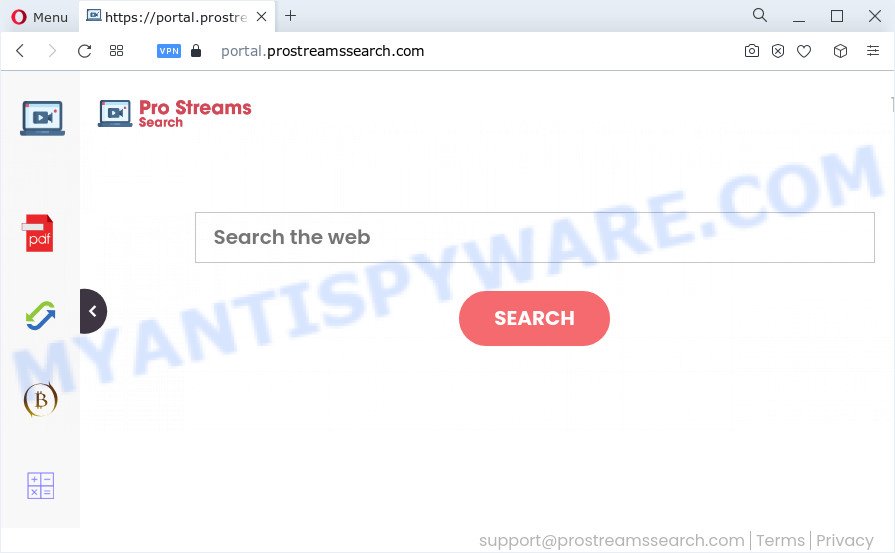
When you’re performing searches using the internet browser that has been affected by ProStreamsSearch, the search results will be returned from Bing, Yahoo or Google Custom Search. The creators of ProStreamsSearch hijacker are most probably doing this to earn advertisement money from the ads displayed in the search results.
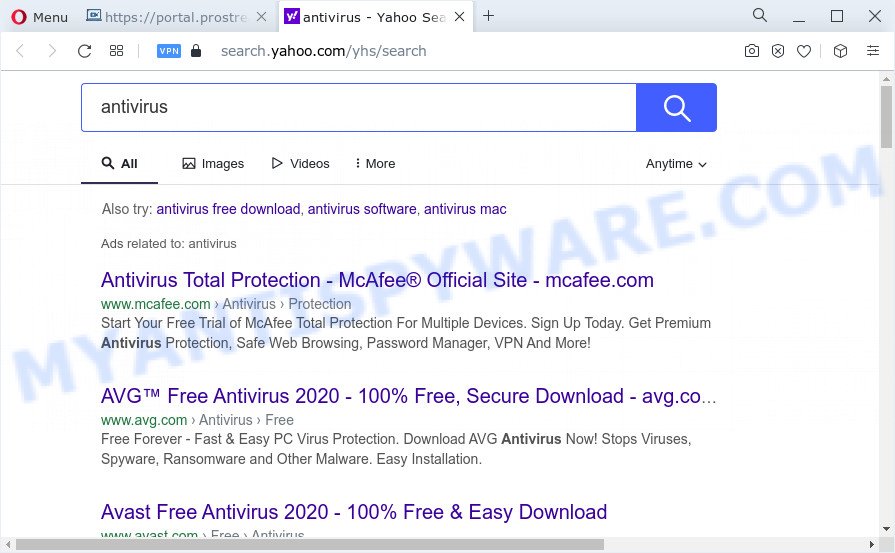
Another reason why you need to remove ProStreamsSearch is its online data-tracking activity. It can gather user info, including:
- IP addresses;
- URLs visited;
- search queries/terms;
- clicks on links and advertisements;
- web browser version information.
Browser hijackers are usually written in ways common to malware, spyware and adware software. In order to get rid of browser hijacker and thus delete ProStreamsSearch, you will need follow the steps below or run free removal utility listed below.
How can a browser hijacker get on your computer
Most often, browser hijackers and potentially unwanted programs spreads bundled with the installation packages from file sharing web sites. So, install a free software is a a good chance that you will find a bundled browser hijacker. If you don’t know how to avoid it, then use a simple trick. During the installation, select the Custom or Advanced installation mode. Next, click ‘Decline’ button and clear all checkboxes on offers that ask you to install additional apps. Moreover, please carefully read Term of use and User agreement before installing any software or otherwise you can end up with another unwanted application on your device like this browser hijacker.
Threat Summary
| Name | ProStreamsSearch |
| Type | search engine hijacker, redirect virus, PUP, home page hijacker, browser hijacker |
| Associated domains | portal.prostreamssearch.com, feed.prostreamssearch.com, install.prostreamssearch.com, get.prostreamssearch.com |
| Affected Browser Settings | homepage, new tab URL, search engine |
| Distribution | free software setup files, fake update tools, dubious popup advertisements |
| Symptoms | Advertising banners appear on websites that you are visiting. When you go to a web site, you’re constantly rerouted to another web page that you do not intend to visit. Your device starts automatically installing unwanted applications. New browser toolbars in your web browser. Unexpected changes in your internet browser like displaying new tabs you didn’t open. |
| Removal | ProStreamsSearch removal guide |
How to remove ProStreamsSearch from PC
According to IT security specialists, ProStreamsSearch removal can be done manually and/or automatically. The free malware removal tools that are listed below will help you remove browser hijacker, malicious browser plugins, adware software and PUPs . However, if you’re not willing to install other programs to remove browser hijacker, then use guidance below to restore web-browser newtab page, startpage and search provider by default to their previous states.
To remove ProStreamsSearch, complete the steps below:
- How to manually remove ProStreamsSearch
- Automatic Removal of ProStreamsSearch
- How to stop ProStreamsSearch redirect
- To sum up
How to manually remove ProStreamsSearch
The following instructions is a step-by-step guide, which will help you manually remove ProStreamsSearch hijacker from the Google Chrome, Edge, Firefox and IE.
Uninstall potentially unwanted applications using Microsoft Windows Control Panel
The process of browser hijacker removal is generally the same across all versions of MS Windows OS from 10 to XP. To start with, it is necessary to check the list of installed programs on your PC system and delete all unused, unknown and suspicious apps.
|
|
|
|
Remove ProStreamsSearch browser hijacker from browsers
If you’re still seeing ProStreamsSearch hijacker that won’t go away, you might have harmful extensions installed on your internet browser. Check your browser for unwanted extensions using the steps below.
You can also try to get rid of ProStreamsSearch browser hijacker by reset Google Chrome settings. |
If you are still experiencing issues with ProStreamsSearch browser hijacker removal, you need to reset Mozilla Firefox browser. |
Another solution to remove ProStreamsSearch hijacker from IE is reset IE settings. |
|
Automatic Removal of ProStreamsSearch
Manual removal is not always as effective as you might think. Often, even the most experienced users can not completely remove hijacker from the infected computer. So, we advise to scan your computer for any remaining malicious components with free browser hijacker removal software below.
How to remove ProStreamsSearch with Zemana AntiMalware
Zemana is free full featured malicious software removal tool. It can check your files and Windows registry in real-time. Zemana Anti-Malware can help to delete ProStreamsSearch browser hijacker, other PUPs and adware. It uses 1% of your personal computer resources. This utility has got simple and beautiful interface and at the same time best possible protection for your computer.
Zemana Free can be downloaded from the following link. Save it to your Desktop.
164814 downloads
Author: Zemana Ltd
Category: Security tools
Update: July 16, 2019
After the download is complete, start it and follow the prompts. Once installed, the Zemana AntiMalware (ZAM) will try to update itself and when this task is finished, press the “Scan” button . Zemana Anti Malware program will scan through the whole PC system for the ProStreamsSearch hijacker.

While the utility is checking, you can see number of objects and files has already scanned. Review the report and then click “Next” button.

The Zemana will delete ProStreamsSearch browser hijacker and move the selected threats to the Quarantine.
Remove ProStreamsSearch browser hijacker and malicious extensions with HitmanPro
Hitman Pro is a free removal utility which can scan your PC for a wide range of security threats such as adware, malicious software, PUPs as well as ProStreamsSearch browser hijacker. It will perform a deep scan of your device including hard drives and Microsoft Windows registry. After a malicious software is detected, it will help you to delete all detected threats from your device with a simple click.
First, please go to the link below, then click the ‘Download’ button in order to download the latest version of HitmanPro.
Once the downloading process is finished, open the file location and double-click the HitmanPro icon. It will launch the Hitman Pro utility. If the User Account Control dialog box will ask you want to run the program, press Yes button to continue.

Next, press “Next” to detect ProStreamsSearch hijacker. This procedure may take quite a while, so please be patient. When a threat is detected, the count of the security threats will change accordingly. Wait until the the scanning is finished.

After Hitman Pro has finished scanning, you can check all threats detected on your personal computer like below.

Next, you need to press “Next” button. It will display a prompt, click the “Activate free license” button. The Hitman Pro will remove ProStreamsSearch browser hijacker and move the selected items to the Quarantine. When disinfection is complete, the tool may ask you to restart your PC system.
Remove ProStreamsSearch browser hijacker with MalwareBytes Free
Delete ProStreamsSearch hijacker manually is difficult and often the browser hijacker is not fully removed. Therefore, we suggest you to run the MalwareBytes that are completely clean your PC. Moreover, this free application will help you to get rid of malicious software, potentially unwanted programs, toolbars and adware that your PC can be infected too.

Please go to the following link to download MalwareBytes Free. Save it to your Desktop.
327071 downloads
Author: Malwarebytes
Category: Security tools
Update: April 15, 2020
When the downloading process is done, run it and follow the prompts. Once installed, the MalwareBytes Free will try to update itself and when this task is finished, click the “Scan” button . MalwareBytes Free program will scan through the whole computer for the ProStreamsSearch hijacker. While the tool is scanning, you can see how many objects and files has already scanned. Review the scan results and then press “Quarantine” button.
The MalwareBytes is a free application that you can use to remove all detected folders, files, services, registry entries and so on. To learn more about this malware removal tool, we advise you to read and follow the step-by-step guide or the video guide below.
How to stop ProStreamsSearch redirect
Using an ad blocking program like AdGuard is an effective way to alleviate the risks. Additionally, ad-blocker applications will also protect you from harmful ads and web-pages, and, of course, block redirection chain to ProStreamsSearch and similar web sites.
Download AdGuard from the link below.
26843 downloads
Version: 6.4
Author: © Adguard
Category: Security tools
Update: November 15, 2018
When the downloading process is done, double-click the downloaded file to launch it. The “Setup Wizard” window will show up on the computer screen as shown in the figure below.

Follow the prompts. AdGuard will then be installed and an icon will be placed on your desktop. A window will show up asking you to confirm that you want to see a quick guide as shown below.

Click “Skip” button to close the window and use the default settings, or click “Get Started” to see an quick guide that will allow you get to know AdGuard better.
Each time, when you run your PC system, AdGuard will start automatically and stop unwanted ads, block ProStreamsSearch, as well as other harmful or misleading websites. For an overview of all the features of the program, or to change its settings you can simply double-click on the AdGuard icon, that can be found on your desktop.
To sum up
Now your computer should be clean of the ProStreamsSearch hijacker. We suggest that you keep Zemana Free (to periodically scan your personal computer for new browser hijackers and other malware) and AdGuard (to help you stop undesired popup advertisements and malicious web pages). Moreover, to prevent any hijacker, please stay clear of unknown and third party applications, make sure that your antivirus program, turn on the option to locate PUPs.
If you need more help with ProStreamsSearch related issues, go to here.


















