What is VideoSearchNet?
The computer security professionals have determined that VideoSearchNet is classified as a PUP (potentially unwanted program) from the family of Browser hijackers. A browser hijacker is a part of software that is designed to take over the web-browser and control user’s surfing preferences. It commonly aims at Chrome web browser, but it’s possible that it can hijack other web browser too. The potentially unwanted programs and browser hijackers can sneak into the personal computer unnoticed due to the fact that it’s actively being promoted in free applications. We suggest that you uninstall VideoSearchNet as soon as you notice the changes it has made to your search provider by default, home page and newtab.
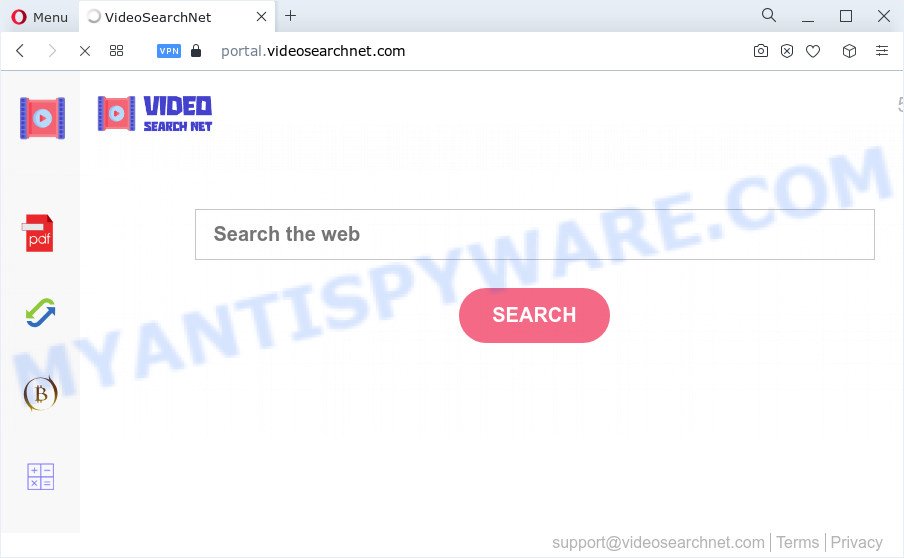
Most often, browser hijackers promote fake search engines by setting their address as the default search engine. In this case, the browser hijacker installs feed.videosearchnet.com as a search provider. This means that users whose browser is affected with the browser hijacker are forced to visit videosearchnet.com each time they search in the Web, open a new window or tab. And since videosearchnet.com is not a real search engine and does not have the ability to find the information users need, this web-site reroutes the user’s web-browser to the Yahoo search engine.
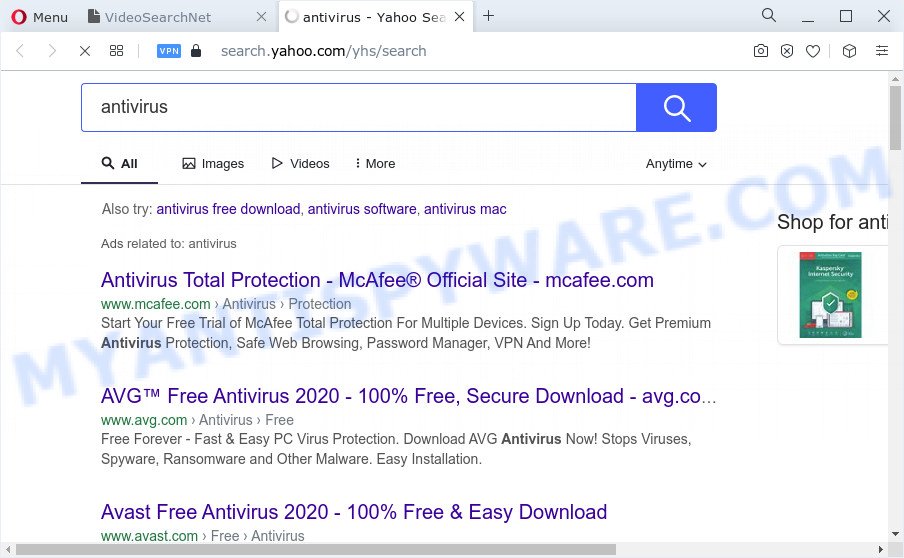
As well as unwanted web-browser redirects to videosearchnet.com, the browser hijacker can gather your Net surfing activity by recording cookie information, IP addresses, Internet Service Provider (ISP), internet browser version and type, web-pages visited and URLs visited. Such kind of behavior can lead to serious security problems or confidential information theft. This is another reason why the browser hijacker that redirects the web-browser to VideoSearchNet should be removed without a wait.
Browser hijackers are usually written in ways common to malware, spyware and adware software. In order to get rid of browser hijacker and thus get rid of VideoSearchNet, you will need complete the following steps or run free removal utility listed below.
How can a browser hijacker get on your computer
PUPs and browser hijackers may be spread with the help of trojan horses and other forms of malicious software, but in many cases, the browser hijacker like VideoSearchNet spreads along with some freeware. Many authors of free applications include optional applications in their install package. Sometimes it is possible to avoid the install of any hijackers like VideoSearchNet: carefully read the Terms of Use and the Software license, choose only Manual, Custom or Advanced setup mode, unset all checkboxes before clicking Install or Next button while installing new free software.
Threat Summary
| Name | VideoSearchNet |
| Type | redirect virus, browser hijacker, search engine hijacker, startpage hijacker, PUP |
| Associated domains | portal.videosearchnet.com, feed.videosearchnet.com, install.videosearchnet.com, get.videosearchnet.com |
| Affected Browser Settings | start page, search provider, new tab URL |
| Distribution | fake update tools, dubious pop-up advertisements, free software installation packages |
| Symptoms | Advertising popups won’t go away. You keep getting redirected to dubious webpages. There is an unwanted program in the ‘Uninstall a program’ section of your Control Panel. New web browser add-ons suddenly installed on your browser. Unwanted changes in your internet browser like using a new default search engine. |
| Removal | VideoSearchNet removal guide |
How to remove VideoSearchNet hijacker
In most cases browser hijackers requires more than a simple uninstall with the help of MS Windows Control panel in order to be fully removed. For that reason, our team designed several removal methods which we’ve combined in a detailed instructions. Therefore, if you have the VideoSearchNet browser hijacker on your device and are currently trying to have it uninstalled then feel free to follow the tutorial below in order to resolve your problem. Read this manual carefully, bookmark it or open this page on your smartphone, because you may need to exit your browser or restart your computer.
To remove VideoSearchNet, complete the steps below:
- How to manually get rid of VideoSearchNet
- Automatic Removal of VideoSearchNet
- Stop VideoSearchNet redirect
- To sum up
How to manually get rid of VideoSearchNet
Manually removing the VideoSearchNet browser hijacker is also possible, although this approach takes time and technical prowess. You can sometimes locate browser hijacker in your computer’s list of installed apps and uninstall it as you would any other unwanted program.
Uninstall VideoSearchNet related apps through the Control Panel of your PC system
When troubleshooting a computer, one common step is go to MS Windows Control Panel and delete questionable apps. The same approach will be used in the removal of VideoSearchNet hijacker. Please use steps based on your Microsoft Windows version.
- If you are using Windows 8, 8.1 or 10 then click Windows button, next click Search. Type “Control panel”and press Enter.
- If you are using Windows XP, Vista, 7, then press “Start” button and click “Control Panel”.
- It will display the Windows Control Panel.
- Further, press “Uninstall a program” under Programs category.
- It will open a list of all software installed on the PC.
- Scroll through the all list, and uninstall questionable and unknown applications. To quickly find the latest installed software, we recommend sort applications by date.
See more details in the video guide below.
Remove VideoSearchNet hijacker from web browsers
Remove unwanted add-ons is a easy method to remove VideoSearchNet hijacker and restore web browser’s settings which have been changed by browser hijacker.
You can also try to remove VideoSearchNet browser hijacker by reset Chrome settings. |
If you are still experiencing issues with VideoSearchNet browser hijacker removal, you need to reset Mozilla Firefox browser. |
Another way to remove VideoSearchNet browser hijacker from Internet Explorer is reset Internet Explorer settings. |
|
Automatic Removal of VideoSearchNet
Manual removal guide may not be for an unskilled computer user. Each VideoSearchNet removal step above, such as removing dubious programs, restoring hijacked shortcut files, removing the browser hijacker from system settings, must be performed very carefully. If you are in doubt during any of the steps listed in the manual removal above, then we recommend that you use the automatic VideoSearchNet removal instructions listed below.
Use Zemana Free to remove VideoSearchNet browser hijacker
Zemana AntiMalware (ZAM) is a free program for Microsoft Windows OS to detect and get rid of PUPs, adware, malicious web browser extensions, browser toolbars, and other undesired apps like VideoSearchNet browser hijacker.
Now you can install and use Zemana to remove VideoSearchNet hijacker from your web-browser by following the steps below:
Visit the following page to download Zemana AntiMalware setup file called Zemana.AntiMalware.Setup on your computer. Save it on your MS Windows desktop or in any other place.
165499 downloads
Author: Zemana Ltd
Category: Security tools
Update: July 16, 2019
Launch the installer after it has been downloaded successfully and then follow the prompts to set up this utility on your computer.

During installation you can change certain settings, but we suggest you do not make any changes to default settings.
When installation is done, this malware removal tool will automatically start and update itself. You will see its main window as on the image below.

Now click the “Scan” button to perform a system scan for the VideoSearchNet browser hijacker. A scan can take anywhere from 10 to 30 minutes, depending on the number of files on your PC and the speed of your device. While the Zemana Anti-Malware (ZAM) is checking, you may see how many objects it has identified either as being malicious software.

Once that process is complete, it will open the Scan Results. Review the scan results and then press “Next” button.

The Zemana Free will remove VideoSearchNet hijacker and move the selected items to the program’s quarantine. Once that process is finished, you can be prompted to restart your computer to make the change take effect.
Remove VideoSearchNet hijacker and malicious extensions with HitmanPro
Hitman Pro is a free removal tool that may be downloaded and use to get rid of browser hijackers, adware software, malicious software, PUPs, toolbars and other threats from your personal computer. You can run this tool to search for threats even if you have an antivirus or any other security program.
First, click the link below, then click the ‘Download’ button in order to download the latest version of Hitman Pro.
Download and use Hitman Pro on your PC. Once started, click “Next” button to find the VideoSearchNet browser hijacker. This task may take quite a while, so please be patient. When a threat is found, the number of the security threats will change accordingly. .

After finished, HitmanPro will show a screen that contains a list of malware that has been found.

Once you’ve selected what you want to delete from your personal computer click Next button.
It will display a dialog box, click the “Activate free license” button to start the free 30 days trial to remove all malicious software found.
Get rid of VideoSearchNet hijacker with MalwareBytes
If you are still having problems with the VideoSearchNet hijacker — or just wish to scan your PC occasionally for hijacker and other malicious software — download MalwareBytes Anti Malware. It is free for home use, and detects and deletes various unwanted programs that attacks your personal computer or degrades personal computer performance. MalwareBytes AntiMalware can get rid of adware, PUPs as well as malware, including ransomware and trojans.
First, click the following link, then click the ‘Download’ button in order to download the latest version of MalwareBytes Anti-Malware (MBAM).
327717 downloads
Author: Malwarebytes
Category: Security tools
Update: April 15, 2020
After downloading is done, close all programs and windows on your computer. Double-click the install file called MBSetup. If the “User Account Control” dialog box pops up as displayed on the image below, click the “Yes” button.

It will open the Setup wizard that will help you setup MalwareBytes Anti-Malware (MBAM) on your computer. Follow the prompts and don’t make any changes to default settings.

Once install is done successfully, click “Get Started” button. MalwareBytes Anti-Malware (MBAM) will automatically start and you can see its main screen as shown on the image below.

Now click the “Scan” button for scanning your PC for the VideoSearchNet browser hijacker. Depending on your PC system, the scan may take anywhere from a few minutes to close to an hour. During the scan MalwareBytes will scan for threats present on your PC system.

Once the system scan is finished, MalwareBytes will create a list of unwanted programs and browser hijacker. Once you’ve selected what you want to remove from your computer click “Quarantine” button. The MalwareBytes AntiMalware will remove VideoSearchNet hijacker and move the selected items to the program’s quarantine. After finished, you may be prompted to restart the PC system.

We suggest you look at the following video, which completely explains the process of using the MalwareBytes Free to delete adware software, hijacker and other malicious software.
Stop VideoSearchNet redirect
We advise to install an ad blocker program which can block VideoSearchNet and other unwanted web sites. The ad blocker tool like AdGuard is a application that basically removes advertising from the Net and stops access to malicious webpages. Moreover, security experts says that using adblocker programs is necessary to stay safe when surfing the World Wide Web.
Installing the AdGuard is simple. First you’ll need to download AdGuard on your computer from the following link.
27035 downloads
Version: 6.4
Author: © Adguard
Category: Security tools
Update: November 15, 2018
After downloading it, double-click the downloaded file to run it. The “Setup Wizard” window will show up on the computer screen as shown on the screen below.

Follow the prompts. AdGuard will then be installed and an icon will be placed on your desktop. A window will show up asking you to confirm that you want to see a quick tutorial as shown in the following example.

Press “Skip” button to close the window and use the default settings, or press “Get Started” to see an quick instructions that will help you get to know AdGuard better.
Each time, when you start your device, AdGuard will start automatically and stop unwanted advertisements, block VideoSearchNet, as well as other harmful or misleading web sites. For an overview of all the features of the program, or to change its settings you can simply double-click on the AdGuard icon, which may be found on your desktop.
To sum up
Now your PC should be free of the VideoSearchNet hijacker. We suggest that you keep Zemana (to periodically scan your personal computer for new browser hijackers and other malicious software) and AdGuard (to help you block intrusive advertisements and harmful web-pages). Moreover, to prevent any browser hijacker, please stay clear of unknown and third party apps, make sure that your antivirus program, turn on the option to detect potentially unwanted apps.
If you need more help with VideoSearchNet related issues, go to here.


















