What is GlobalMovieSearch?
The cyber threat analysts have determined that GlobalMovieSearch is a PUP (potentially unwanted program) belonging to the group of Browser hijackers. Typically, browser hijackers make changes to the default homepage and search engine of user internet browsers, making it difficult to change them back. Browser hijackers may also include unwanted popups and advertisements to show up in the affected web-browsers. Browser hijackers are usually installed with freeware or shareware downloaded from third-party web sites; they can also be found inside legitimate web sites and programs.
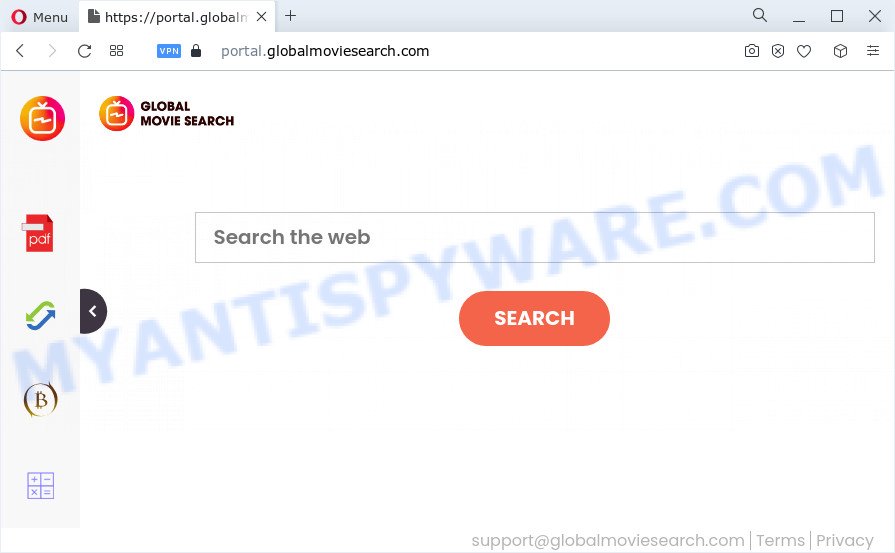
The GlobalMovieSearch hijacker will alter your web-browser’s search provider so that all searches are sent via feed.globalmoviesearch.com that redirects to Bing, Yahoo or Google Custom Search engine which shows the search results for your query. The developers of this hijacker are using legitimate search provider as they may make revenue from the advertisements that are shown in the search results.
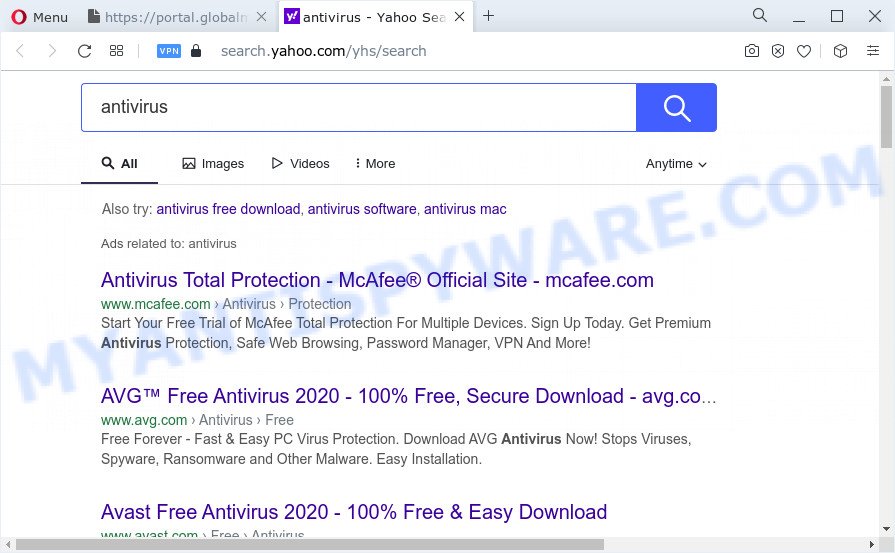
Another reason why you need to get rid of GlobalMovieSearch is its online data-tracking activity. It can collect sensitive info, including:
- IP addresses;
- URLs visited;
- search queries/terms;
- clicks on links and ads;
- browser version information.
As evident, potentially unwanted programs does not really have beneficial features. So, we suggest you delete GlobalMovieSearch from your browser ASAP. This will also prevent the browser hijacker from tracking your online activities. A full GlobalMovieSearch removal can be easily carried out using manual or automatic way listed below.
How can a browser hijacker get on your computer
Potentially unwanted programs and browser hijackers usually spreads bundled with another application in the same installer. The risk of this is especially high for the various free programs downloaded from the Internet. The creators of the software are hoping that users will run the quick install mode, that is simply to click the Next button, without paying attention to the information on the screen and don’t carefully considering every step of the installation procedure. Thus, the hijacker may infiltrate your PC without your knowledge. Therefore, it is very important to read everything that the program says during installation, including the ‘Terms of Use’ and ‘Software license’. Use only the Manual, Custom or Advanced installation method. This mode will help you to disable all optional and unwanted programs and components.
Threat Summary
| Name | GlobalMovieSearch |
| Type | PUP, redirect virus, search engine hijacker, startpage hijacker, browser hijacker |
| Associated domains | portalglobalmoviesearch.com, feed.globalmoviesearch.com, install.globalmoviesearch.com, get.globalmoviesearch.com |
| Affected Browser Settings | homepage, newtab page URL, search provider |
| Distribution | fake update tools, suspicious popup advertisements, free software installers |
| Symptoms | Popup ads won’t go away. You keep getting redirected to unfamiliar web-sites. Your PC system starts automatically installing unwanted programs. New icons on your desktop. Your web-browser startpage has changed without your permission. |
| Removal | GlobalMovieSearch removal guide |
How to remove GlobalMovieSearch from computer
In the steps below we will show how to remove GlobalMovieSearch from Google Chrome, Firefox, Edge and IE web-browsers for MS Windows OS, natively or by using free malware removal tools. Certain of the steps below will require you to shut down this web-site. So, please read the few simple steps carefully, after that bookmark it or open it on your smartphone for later reference.
To remove GlobalMovieSearch, follow the steps below:
- How to manually get rid of GlobalMovieSearch
- Automatic Removal of GlobalMovieSearch
- Run AdBlocker to stop GlobalMovieSearch redirect and stay safe online
- Finish words
How to manually get rid of GlobalMovieSearch
Read this section to know how to manually delete the GlobalMovieSearch hijacker. Even if the steps does not work for you, there are several free malicious software removers below that can easily handle such browser hijackers.
Uninstall GlobalMovieSearch related apps through the Control Panel of your PC system
Some of PUPs, adware software and hijacker can be uninstalled using the Add/Remove programs tool which can be found in the Windows Control Panel. So, if you’re using any version of Microsoft Windows and you have noticed an unwanted application, then first try to remove it through Add/Remove programs.
Windows 8, 8.1, 10
First, click the Windows button
Windows XP, Vista, 7
First, click “Start” and select “Control Panel”.
It will display the Windows Control Panel as shown on the screen below.

Next, click “Uninstall a program” ![]()
It will display a list of all programs installed on your computer. Scroll through the all list, and delete any suspicious and unknown applications. To quickly find the latest installed programs, we recommend sort applications by date in the Control panel.
Remove GlobalMovieSearch browser hijacker from Microsoft Internet Explorer
If you find that Internet Explorer web browser settings like newtab, default search provider and home page had been hijacked, then you may restore your settings, via the reset internet browser process.
First, run the IE, press ![]() ) button. Next, press “Internet Options” as shown in the figure below.
) button. Next, press “Internet Options” as shown in the figure below.

In the “Internet Options” screen select the Advanced tab. Next, click Reset button. The Internet Explorer will show the Reset Internet Explorer settings dialog box. Select the “Delete personal settings” check box and click Reset button.

You will now need to restart your computer for the changes to take effect. It will get rid of GlobalMovieSearch hijacker, disable malicious and ad-supported web-browser’s extensions and restore the Microsoft Internet Explorer’s settings like new tab, startpage and search provider to default state.
Remove GlobalMovieSearch from Google Chrome
In this step we are going to show you how to reset Google Chrome settings. potentially unwanted apps like the GlobalMovieSearch can make changes to your browser settings including newtab page, search engine by default and home page, add toolbars and unwanted add-ons. By resetting Chrome settings you will remove GlobalMovieSearch and reset unwanted changes caused by browser hijacker. However, your saved passwords and bookmarks will not be changed, deleted or cleared.
Open the Chrome menu by clicking on the button in the form of three horizontal dotes (![]() ). It will open the drop-down menu. Select More Tools, then press Extensions.
). It will open the drop-down menu. Select More Tools, then press Extensions.
Carefully browse through the list of installed addons. If the list has the addon labeled with “Installed by enterprise policy” or “Installed by your administrator”, then complete the following tutorial: Remove Chrome extensions installed by enterprise policy otherwise, just go to the step below.
Open the Google Chrome main menu again, click to “Settings” option.

Scroll down to the bottom of the page and click on the “Advanced” link. Now scroll down until the Reset settings section is visible, as displayed in the following example and click the “Reset settings to their original defaults” button.

Confirm your action, click the “Reset” button.
Remove GlobalMovieSearch browser hijacker from Mozilla Firefox
This step will allow you remove GlobalMovieSearch, third-party toolbars, disable malicious addons and revert back your default startpage, new tab page and search engine settings.
First, start the Firefox and click ![]() button. It will show the drop-down menu on the right-part of the browser. Further, press the Help button (
button. It will show the drop-down menu on the right-part of the browser. Further, press the Help button (![]() ) as on the image below.
) as on the image below.

In the Help menu, select the “Troubleshooting Information” option. Another way to open the “Troubleshooting Information” screen – type “about:support” in the internet browser adress bar and press Enter. It will show the “Troubleshooting Information” page as displayed below. In the upper-right corner of this screen, press the “Refresh Firefox” button.

It will display the confirmation prompt. Further, click the “Refresh Firefox” button. The Mozilla Firefox will begin a procedure to fix your problems that caused by the GlobalMovieSearch hijacker. After, it is done, click the “Finish” button.
Automatic Removal of GlobalMovieSearch
The manual guide above is tedious to follow and can not always help to remove GlobalMovieSearch browser hijacker easily. Here I am telling you an automatic way to get rid of this browser hijacker from your personal computer fully. Zemana Free, MalwareBytes Free and HitmanPro are anti-malware utilities that can detect and get rid of all kinds of malware including GlobalMovieSearch browser hijacker.
Run Zemana Free to get rid of GlobalMovieSearch hijacker
Zemana Free is a free utility that performs a scan of your device and displays if there are existing adware, browser hijackers, viruses, worms, spyware, trojans and other malicious software residing on your PC. If malware is found, Zemana Free can automatically remove it. Zemana AntiMalware (ZAM) does not conflict with other antimalware and antivirus applications installed on your device.

- First, visit the following page, then press the ‘Download’ button in order to download the latest version of Zemana Free.
Zemana AntiMalware
164814 downloads
Author: Zemana Ltd
Category: Security tools
Update: July 16, 2019
- Once the downloading process is finished, close all apps and windows on your device. Open a folder in which you saved it. Double-click on the icon that’s named Zemana.AntiMalware.Setup.
- Further, click Next button and follow the prompts.
- Once installation is done, press the “Scan” button for scanning your personal computer for the GlobalMovieSearch hijacker. Depending on your computer, the scan may take anywhere from a few minutes to close to an hour. While the Zemana Anti Malware program is checking, you can see how many objects it has identified as threat.
- When Zemana Free has completed scanning, you will be displayed the list of all detected items on your PC. Review the scan results and then click “Next”. When that process is finished, you can be prompted to reboot your computer.
Get rid of GlobalMovieSearch browser hijacker from browsers with HitmanPro
In order to make sure that no more harmful folders and files related to GlobalMovieSearch browser hijacker are inside your computer, you must run another effective malicious software scanner. We recommend to run HitmanPro. No installation is necessary with this tool.

- Hitman Pro can be downloaded from the following link. Save it directly to your Microsoft Windows Desktop.
- Once the downloading process is complete, double click the Hitman Pro icon. Once this tool is started, press “Next” button . HitmanPro program will scan through the whole device for the GlobalMovieSearch browser hijacker. This procedure can take quite a while, so please be patient. During the scan Hitman Pro will search for threats present on your device.
- When finished, HitmanPro will display a screen which contains a list of malicious software that has been detected. Make sure to check mark the items that are unsafe and then press “Next” button. Now click the “Activate free license” button to begin the free 30 days trial to get rid of all malware found.
Run MalwareBytes Free to get rid of GlobalMovieSearch hijacker
We recommend using the MalwareBytes Anti Malware. You may download and install MalwareBytes Anti Malware (MBAM) to detect and remove GlobalMovieSearch browser hijacker from your PC. When installed and updated, this free malware remover automatically detects and removes all threats present on the computer.
Click the following link to download MalwareBytes Free. Save it on your Windows desktop.
327071 downloads
Author: Malwarebytes
Category: Security tools
Update: April 15, 2020
Once the download is done, close all software and windows on your computer. Double-click the setup file named MBSetup. If the “User Account Control” dialog box pops up as displayed on the image below, click the “Yes” button.

It will open the Setup wizard that will help you set up MalwareBytes AntiMalware (MBAM) on your PC system. Follow the prompts and don’t make any changes to default settings.

Once installation is complete successfully, click “Get Started” button. MalwareBytes AntiMalware (MBAM) will automatically start and you can see its main screen as displayed on the image below.

Now click the “Scan” button to perform a system scan for the GlobalMovieSearch browser hijacker. This process may take some time, so please be patient. While the tool is scanning, you may see number of objects and files has already scanned.

When the system scan is done, a list of all items detected is prepared. Review the scan results and then click “Quarantine” button. The MalwareBytes Free will remove GlobalMovieSearch hijacker. After disinfection is complete, you may be prompted to restart the PC.

We recommend you look at the following video, which completely explains the process of using the MalwareBytes Anti Malware (MBAM) to remove adware, browser hijacker and other malware.
Run AdBlocker to stop GlobalMovieSearch redirect and stay safe online
If you want to remove undesired ads, internet browser redirections and pop ups, then install an ad-blocking program like AdGuard. It can block GlobalMovieSearch, stop unwanted ads, popups and block web sites from tracking your online activities when using the Mozilla Firefox, Chrome, IE and MS Edge. So, if you like browse the Internet, but you don’t like unwanted advertisements and want to protect your device from malicious web sites, then the AdGuard is your best choice.
- First, visit the following page, then click the ‘Download’ button in order to download the latest version of AdGuard.
Adguard download
26843 downloads
Version: 6.4
Author: © Adguard
Category: Security tools
Update: November 15, 2018
- Once the downloading process is complete, launch the downloaded file. You will see the “Setup Wizard” program window. Follow the prompts.
- When the installation is complete, click “Skip” to close the installation application and use the default settings, or click “Get Started” to see an quick tutorial which will help you get to know AdGuard better.
- In most cases, the default settings are enough and you don’t need to change anything. Each time, when you start your computer, AdGuard will run automatically and stop unwanted advertisements, block GlobalMovieSearch redirect, as well as other malicious or misleading web pages. For an overview of all the features of the program, or to change its settings you can simply double-click on the icon named AdGuard, which can be found on your desktop.
Finish words
After completing the step-by-step tutorial outlined above, your computer should be free from the GlobalMovieSearch hijacker and other unwanted software. The Firefox, Microsoft Edge, Google Chrome and IE will no longer display the GlobalMovieSearch webpage on startup. Unfortunately, if the few simple steps does not help you, then you have caught a new hijacker, and then the best way – ask for help here.


















