The cyber threat analysts have determined that Firstlymoveactions.ga is a web-site that uses social engineering to force you and other unsuspecting users to accept push notifications via the web browser. When you visit the Firstlymoveactions.ga web-page which wants to send you spam notifications, you will be greeted with a prompt which asks whether you want to agree to them or not. Your options will be ‘Block’ and ‘Allow’.
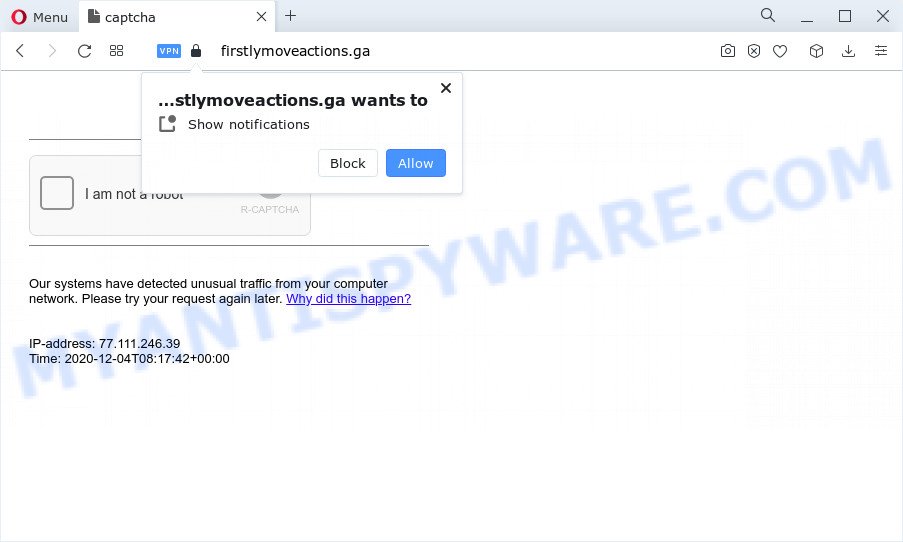
Once enabled, the Firstlymoveactions.ga browser notification spam will start popping up in the right bottom corner of the desktop randomly and spam the user with annoying ads. The push notifications will promote ‘free’ online games, giveaway scams, questionable browser add-ons, adult websites, and fake software such as the one below.

If you’re getting browser notification spam, you can remove Firstlymoveactions.ga subscription by going into your internet browser’s settings and completing the Firstlymoveactions.ga removal guidance below. Once you remove notifications subscription, the Firstlymoveactions.ga pop ups advertisements will no longer appear on your screen.
Threat Summary
| Name | Firstlymoveactions.ga popup |
| Type | spam notifications ads, popups, pop up advertisements, pop up virus |
| Distribution | PUPs, shady pop up ads, social engineering attack, adware |
| Symptoms |
|
| Removal | Firstlymoveactions.ga removal guide |
How does your computer get infected with Firstlymoveactions.ga pop-ups
These Firstlymoveactions.ga popups are caused by misleading ads on the webpages you visit or adware software. Adware is ‘advertising supported’ software which tries to generate profit by redirecting you to annoying web-pages or online ads. It has different methods of earning profit including displaying up adverts on the internet browser forcefully. Most of adware gets installed when you are downloading freeware or browser extensions.
Adware mostly comes on the PC with free software. In most cases, it comes without the user’s knowledge. Therefore, many users aren’t even aware that their personal computer has been affected by potentially unwanted apps and adware. Please follow the easy rules in order to protect your PC from adware software and potentially unwanted programs: don’t install any suspicious software, read the user agreement and choose only the Custom, Manual or Advanced installation option, don’t rush to click the Next button. Also, always try to find a review of the application on the Internet. Be careful and attentive!
If your web browser has been affected with the adware, you must have done any of the steps below. Once you’ve removed Firstlymoveactions.ga popups from your PC system by following our few simple steps below, make sure not to commit the same mistakes again in the future.
How to remove Firstlymoveactions.ga advertisements from Chrome, Firefox, IE, Edge
There are a few methods that can be used to remove Firstlymoveactions.ga ads. But, not all potentially unwanted programs like this adware can be completely uninstalled utilizing only manual ways. In many cases you’re not able to delete any adware utilizing standard MS Windows options. In order to remove Firstlymoveactions.ga popup advertisements you need complete a few manual steps and use reliable removal utilities. Most computer security professionals states that Zemana Anti-Malware (ZAM), MalwareBytes Anti Malware or HitmanPro tools are a right choice. These free programs are able to find and delete Firstlymoveactions.ga ads from your PC and revert back your browser settings to defaults.
To remove Firstlymoveactions.ga pop ups, execute the steps below:
- Manual Firstlymoveactions.ga pop up advertisements removal
- Automatic Removal of Firstlymoveactions.ga pop up ads
- Run AdBlocker to block Firstlymoveactions.ga and stay safe online
- Finish words
Manual Firstlymoveactions.ga pop up advertisements removal
In this section of the blog post, we have posted the steps that will help to remove Firstlymoveactions.ga pop up ads manually. Although compared to removal tools, this way loses in time, but you don’t need to install anything on the computer. It will be enough for you to follow the detailed tutorial with images. We tried to describe each step in detail, but if you realized that you might not be able to figure it out, or simply do not want to change the MS Windows and internet browser settings, then it’s better for you to run utilities from trusted developers, which are listed below.
Remove recently installed PUPs
The best way to begin the computer cleanup is to uninstall unknown and dubious software. Using the Windows Control Panel you can do this quickly and easily. This step, in spite of its simplicity, should not be ignored, because the removing of unneeded apps can clean up the Firefox, Internet Explorer, Google Chrome and Microsoft Edge from pop-up ads, hijackers and so on.
Windows 8, 8.1, 10
First, press the Windows button
Windows XP, Vista, 7
First, click “Start” and select “Control Panel”.
It will display the Windows Control Panel as shown in the figure below.

Next, press “Uninstall a program” ![]()
It will open a list of all apps installed on your computer. Scroll through the all list, and remove any suspicious and unknown applications. To quickly find the latest installed apps, we recommend sort programs by date in the Control panel.
Remove Firstlymoveactions.ga notifications from web-browsers
if you became a victim of scammers and clicked on the “Allow” button, then your browser was configured to display unwanted advertisements. To remove the ads, you need to delete the notification permission that you gave the Firstlymoveactions.ga web-site to send spam notifications.
|
|
|
|
|
|
Remove Firstlymoveactions.ga advertisements from Google Chrome
Reset Chrome settings to delete Firstlymoveactions.ga ads. If you’re still experiencing problems with Firstlymoveactions.ga pop ups removal, you need to reset Chrome browser to its default values. This step needs to be performed only if adware has not been removed by the previous steps.

- First, launch the Chrome and press the Menu icon (icon in the form of three dots).
- It will open the Google Chrome main menu. Select More Tools, then press Extensions.
- You’ll see the list of installed add-ons. If the list has the add-on labeled with “Installed by enterprise policy” or “Installed by your administrator”, then complete the following guide: Remove Chrome extensions installed by enterprise policy.
- Now open the Chrome menu once again, click the “Settings” menu.
- Next, click “Advanced” link, that located at the bottom of the Settings page.
- On the bottom of the “Advanced settings” page, press the “Reset settings to their original defaults” button.
- The Google Chrome will display the reset settings dialog box as on the image above.
- Confirm the browser’s reset by clicking on the “Reset” button.
- To learn more, read the blog post How to reset Google Chrome settings to default.
Delete Firstlymoveactions.ga from Firefox by resetting web-browser settings
Resetting Firefox internet browser will reset all the settings to their original settings and will remove Firstlymoveactions.ga ads, malicious add-ons and extensions. It will keep your personal information such as browsing history, bookmarks, passwords and web form auto-fill data.
First, start the Firefox and click ![]() button. It will show the drop-down menu on the right-part of the web-browser. Further, press the Help button (
button. It will show the drop-down menu on the right-part of the web-browser. Further, press the Help button (![]() ) as displayed in the figure below.
) as displayed in the figure below.

In the Help menu, select the “Troubleshooting Information” option. Another way to open the “Troubleshooting Information” screen – type “about:support” in the browser adress bar and press Enter. It will display the “Troubleshooting Information” page like below. In the upper-right corner of this screen, click the “Refresh Firefox” button.

It will show the confirmation dialog box. Further, click the “Refresh Firefox” button. The Firefox will begin a process to fix your problems that caused by the Firstlymoveactions.ga adware. After, it’s done, click the “Finish” button.
Remove Firstlymoveactions.ga pop up ads from Internet Explorer
In order to recover all browser search engine, home page and newtab page you need to reset the Internet Explorer to the state, that was when the MS Windows was installed on your computer.
First, open the Microsoft Internet Explorer, then click ‘gear’ icon ![]() . It will show the Tools drop-down menu on the right part of the internet browser, then press the “Internet Options” as shown on the image below.
. It will show the Tools drop-down menu on the right part of the internet browser, then press the “Internet Options” as shown on the image below.

In the “Internet Options” screen, select the “Advanced” tab, then press the “Reset” button. The Microsoft Internet Explorer will display the “Reset Internet Explorer settings” dialog box. Further, click the “Delete personal settings” check box to select it. Next, click the “Reset” button like below.

After the process is done, press “Close” button. Close the IE and reboot your computer for the changes to take effect. This step will help you to restore your web-browser’s search engine, start page and newtab page to default state.
Automatic Removal of Firstlymoveactions.ga pop up ads
The easiest solution to remove Firstlymoveactions.ga pop up ads is to use an anti malware program capable of detecting adware. We advise try Zemana Free or another free malicious software remover which listed below. It has excellent detection rate when it comes to adware, hijackers and other potentially unwanted applications.
How to delete Firstlymoveactions.ga ads with Zemana
Zemana Free is an ultra light weight utility to get rid of Firstlymoveactions.ga pop-up advertisements from the Internet Explorer, Firefox, MS Edge and Google Chrome. It also removes malware and adware software from your personal computer. It improves your system’s performance by removing potentially unwanted applications.
Now you can set up and use Zemana to delete Firstlymoveactions.ga advertisements from your web-browser by following the steps below:
Please go to the link below to download Zemana Free setup package called Zemana.AntiMalware.Setup on your PC. Save it on your Desktop.
164815 downloads
Author: Zemana Ltd
Category: Security tools
Update: July 16, 2019
Start the installer after it has been downloaded successfully and then follow the prompts to install this tool on your personal computer.

During installation you can change certain settings, but we recommend you don’t make any changes to default settings.
When installation is done, this malicious software removal utility will automatically start and update itself. You will see its main window as displayed in the following example.

Now click the “Scan” button for checking your personal computer for the adware software responsible for Firstlymoveactions.ga popups. This task can take quite a while, so please be patient.

After the system scan is complete, it will open the Scan Results. Make sure to check mark the threats which are unsafe and then click “Next” button.

The Zemana Anti Malware will delete adware related to the Firstlymoveactions.ga popups and move the selected threats to the Quarantine. Once the clean up is complete, you may be prompted to reboot your PC to make the change take effect.
Remove Firstlymoveactions.ga ads from browsers with Hitman Pro
HitmanPro is a free program which created to delete malware, potentially unwanted applications, hijackers and adware from your PC running Windows 10, 8, 7, XP (32-bit and 64-bit). It’ll help to identify and remove adware that cause pop-ups, including its files, folders and registry keys.
Download Hitman Pro on your computer by clicking on the following link.
When the download is complete, open the file location. You will see an icon like below.

Double click the HitmanPro desktop icon. When the utility is opened, you will see a screen as displayed below.

Further, click “Next” button to perform a system scan for the adware software that causes unwanted Firstlymoveactions.ga pop-up advertisements. After the scan is complete, the results are displayed in the scan report as on the image below.

All found threats will be marked. You can remove them all by simply click “Next” button. It will display a dialog box, press the “Activate free license” button.
Remove Firstlymoveactions.ga pop up advertisements with MalwareBytes Anti Malware
If you are having issues with Firstlymoveactions.ga popup ads removal, then check out MalwareBytes Free. This is a utility that can help clean up your personal computer and improve your speeds for free. Find out more below.
Download MalwareBytes AntiMalware (MBAM) from the link below.
327072 downloads
Author: Malwarebytes
Category: Security tools
Update: April 15, 2020
Once downloading is complete, close all applications and windows on your device. Open a directory in which you saved it. Double-click on the icon that’s called MBSetup as displayed below.
![]()
When the install begins, you’ll see the Setup wizard that will help you install Malwarebytes on your computer.

Once setup is finished, you will see window as displayed on the screen below.

Now click the “Scan” button to begin scanning your computer for the adware software that cause undesired Firstlymoveactions.ga advertisements. This procedure can take quite a while, so please be patient. While the MalwareBytes Anti Malware (MBAM) application is checking, you may see number of objects it has identified as threat.

When the scan is complete, MalwareBytes AntiMalware (MBAM) will prepare a list of unwanted apps and adware. Make sure all items have ‘checkmark’ and click “Quarantine” button.

The Malwarebytes will now get rid of adware related to the Firstlymoveactions.ga advertisements and move the selected threats to the Quarantine. After that process is finished, you may be prompted to restart your device.

The following video explains step-by-step tutorial on how to remove browser hijacker, adware and other malware with MalwareBytes Anti-Malware (MBAM).
Run AdBlocker to block Firstlymoveactions.ga and stay safe online
In order to increase your security and protect your device against new unwanted ads and malicious web pages, you need to run ad-blocker program that blocks an access to malicious ads and web-pages. Moreover, the application may block the display of intrusive advertising, that also leads to faster loading of web sites and reduce the consumption of web traffic.
Visit the following page to download the latest version of AdGuard for Microsoft Windows. Save it to your Desktop so that you can access the file easily.
26843 downloads
Version: 6.4
Author: © Adguard
Category: Security tools
Update: November 15, 2018
Once the downloading process is finished, launch the downloaded file. You will see the “Setup Wizard” screen like below.

Follow the prompts. After the install is complete, you will see a window as shown in the figure below.

You can click “Skip” to close the setup application and use the default settings, or press “Get Started” button to see an quick tutorial which will assist you get to know AdGuard better.
In most cases, the default settings are enough and you do not need to change anything. Each time, when you run your PC system, AdGuard will run automatically and stop unwanted ads, block Firstlymoveactions.ga, as well as other malicious or misleading websites. For an overview of all the features of the program, or to change its settings you can simply double-click on the AdGuard icon, that is located on your desktop.
Finish words
Now your PC should be clean of the adware that causes multiple intrusive pop-ups. We suggest that you keep AdGuard (to help you stop unwanted pop up ads and undesired harmful webpages) and Zemana (to periodically scan your PC system for new adware softwares and other malware). Probably you are running an older version of Java or Adobe Flash Player. This can be a security risk, so download and install the latest version right now.
If you are still having problems while trying to delete Firstlymoveactions.ga ads from the Mozilla Firefox, Edge, Internet Explorer and Chrome, then ask for help here here.


















