Tlouslyrevor.top is a web-page that attempts to force you and other unsuspecting users into signing up for its spam notifications from this or similar webpages that will in turn bombard users with unwanted adverts usually related to adware software, adult webpages and other click fraud schemes. When you visit the Tlouslyrevor.top website which wants to send you spam notifications, you will be greeted with a confirmation request which asks whether you want to agree to them or not. Your options will be ‘Block’ and ‘Allow’.
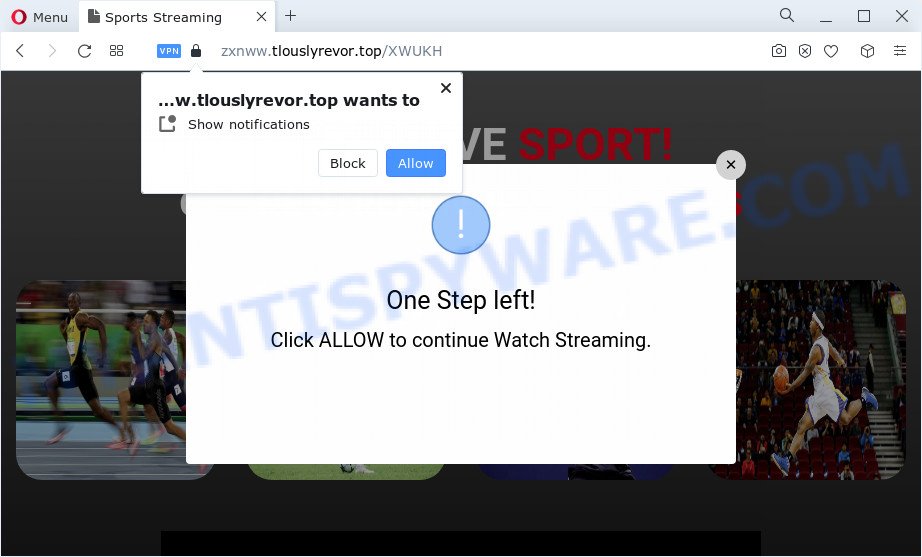
Once you click on the ‘Allow’ button, the Tlouslyrevor.top web-page starts sending a ton of spam notifications on your your desktop. You will see the popup adverts even when the web-browser is closed. Push notifications are originally developed to alert the user of recently published blog posts. Cybercriminals abuse ‘push notifications’ to avoid anti-virus and ad-blocker programs by showing annoying adverts. These advertisements are displayed in the lower right corner of the screen urges users to play online games, visit dubious web-sites, install browser extensions & so on.

To end this intrusive behavior and get rid of Tlouslyrevor.top browser notification spam, you need to change browser settings that got modified by adware. For that, complete the Tlouslyrevor.top removal steps below. Once you remove notifications subscription, the Tlouslyrevor.top pop-ups advertisements will no longer appear on the desktop.
Threat Summary
| Name | Tlouslyrevor.top pop up |
| Type | spam notifications advertisements, popup virus, popup ads, pop-ups |
| Distribution | adware, misleading pop-up advertisements, social engineering attack, PUPs |
| Symptoms |
|
| Removal | Tlouslyrevor.top removal guide |
Where the Tlouslyrevor.top pop ups comes from
These Tlouslyrevor.top pop ups are caused by dubious advertisements on the web pages you visit or adware. Adware is a type of PUPs whose motive is to generate money for its developer. It have various ways of earning by displaying the advertisements forcibly to its victims. Adware can open popups, display unsolicited advertisements, alter the victim’s web browser settings, or redirect the victim’s web browser to unrequested web-sites. Aside from causing unwanted advertisements and internet browser redirects, it also can slow down the personal computer.
Adware usually is bundled within another application in the same installer. The risk of this is especially high for the various free programs downloaded from the Internet. The creators of the software are hoping that users will use the quick installation mode, that is simply to click the Next button, without paying attention to the information on the screen and do not carefully considering every step of the install procedure. Thus, adware can infiltrate your PC system without your knowledge. Therefore, it’s very important to read everything that the program says during setup, including the ‘Terms of Use’ and ‘Software license’. Use only the Manual, Custom or Advanced installation method. This method will help you to disable all optional and unwanted applications and components.
The best option is to use the steps posted below to free your device of adware and thus get rid of Tlouslyrevor.top advertisements.
How to remove Tlouslyrevor.top advertisements from Chrome, Firefox, IE, Edge
In order to remove Tlouslyrevor.top popups, start by closing any programs and pop-ups that are open. If a popup won’t close, then close your web browser (Chrome, Microsoft Internet Explorer, MS Edge and Firefox). If a program won’t close then please reboot your PC. Next, follow the steps below.
To remove Tlouslyrevor.top pop ups, execute the following steps:
- Manual Tlouslyrevor.top advertisements removal
- Automatic Removal of Tlouslyrevor.top pop-ups
- Stop Tlouslyrevor.top ads
- To sum up
Manual Tlouslyrevor.top advertisements removal
This part of the post is a step-by-step instructions that will show you how to remove Tlouslyrevor.top ads manually. You just need to follow every step. In this case, you do not need to install any additional tools.
Delete PUPs using Microsoft Windows Control Panel
One of the first things to attempt for removal of adware is to check your computer installed programs screen and look for undesired and suspicious software. If there are any programs you do not recognize or are no longer using, you should uninstall them. If that doesn’t work, then you may need to use adware removal utility such as Zemana.
Windows 10, 8.1, 8
Click the MS Windows logo, and then click Search ![]() . Type ‘Control panel’and press Enter as shown on the image below.
. Type ‘Control panel’and press Enter as shown on the image below.

When the ‘Control Panel’ opens, press the ‘Uninstall a program’ link under Programs category as displayed in the figure below.

Windows 7, Vista, XP
Open Start menu and select the ‘Control Panel’ at right like below.

Then go to ‘Add/Remove Programs’ or ‘Uninstall a program’ (Windows 7 or Vista) as on the image below.

Carefully browse through the list of installed programs and get rid of all dubious and unknown software. We recommend to press ‘Installed programs’ and even sorts all installed applications by date. Once you’ve found anything questionable that may be the adware that causes Tlouslyrevor.top pop-up advertisements or other potentially unwanted program (PUP), then choose this program and click ‘Uninstall’ in the upper part of the window. If the dubious program blocked from removal, then run Revo Uninstaller Freeware to completely delete it from your computer.
Remove Tlouslyrevor.top notifications from web-browsers
If you have allowed the Tlouslyrevor.top push notifications, you might notice that this webpage sending requests, and it can become annoying. To better control your device, here’s how to remove Tlouslyrevor.top push notifications from your web browser.
Google Chrome:
- Just copy and paste the following text into the address bar of Chrome.
- chrome://settings/content/notifications
- Press Enter.
- Remove the Tlouslyrevor.top URL and other suspicious sites by clicking three vertical dots button next to each and selecting ‘Remove’.

Android:
- Open Chrome.
- Tap on the Menu button (three dots) on the top-right corner of the browser.
- In the menu tap ‘Settings’, scroll down to ‘Advanced’.
- Tap on ‘Site settings’ and then ‘Notifications’. In the opened window, find the Tlouslyrevor.top URL, other rogue notifications and tap on them one-by-one.
- Tap the ‘Clean & Reset’ button and confirm.

Mozilla Firefox:
- In the top-right corner, click on the three horizontal stripes to expand the Main menu.
- Go to ‘Options’, and Select ‘Privacy & Security’ on the left side of the window.
- Scroll down to ‘Permissions’ section and click ‘Settings…’ button next to ‘Notifications’.
- In the opened window, locate Tlouslyrevor.top URL, other dubious sites, click the drop-down menu and choose ‘Block’.
- Click ‘Save Changes’ button.

Edge:
- Click the More button (it looks like three dots) in the top right corner.
- Scroll down, locate and click ‘Settings’. In the left side select ‘Advanced’.
- In the ‘Website permissions’ section click ‘Manage permissions’.
- Disable the on switch for the Tlouslyrevor.top site.

Internet Explorer:
- Click the Gear button on the top right hand corner.
- In the drop-down menu select ‘Internet Options’.
- Click on the ‘Privacy’ tab and select ‘Settings’ in the pop-up blockers section.
- Select the Tlouslyrevor.top domain and other suspicious sites under and remove them one by one by clicking the ‘Remove’ button.

Safari:
- On the top menu select ‘Safari’, then ‘Preferences’.
- Open ‘Websites’ tab, then in the left menu click on ‘Notifications’.
- Check for Tlouslyrevor.top URL, other questionable URLs and apply the ‘Deny’ option for each.
Get rid of Tlouslyrevor.top pop ups from IE
The IE reset is great if your web-browser is hijacked or you have unwanted add-ons or toolbars on your browser, that installed by an malicious software.
First, run the IE, click ![]() ) button. Next, click “Internet Options” as shown in the following example.
) button. Next, click “Internet Options” as shown in the following example.

In the “Internet Options” screen select the Advanced tab. Next, click Reset button. The Internet Explorer will display the Reset Internet Explorer settings prompt. Select the “Delete personal settings” check box and press Reset button.

You will now need to reboot your personal computer for the changes to take effect. It will delete adware software that cause pop-ups, disable malicious and ad-supported browser’s extensions and restore the IE’s settings such as homepage, default search provider and newtab page to default state.
Get rid of Tlouslyrevor.top popup advertisements from Firefox
If Firefox settings are hijacked by the adware software, your web browser shows unwanted pop-up ads, then ‘Reset Mozilla Firefox’ could solve these problems. Essential information such as bookmarks, browsing history, passwords, cookies, auto-fill data and personal dictionaries will not be removed.
Launch the Firefox and press the menu button (it looks like three stacked lines) at the top right of the web browser screen. Next, press the question-mark icon at the bottom of the drop-down menu. It will open the slide-out menu.

Select the “Troubleshooting information”. If you are unable to access the Help menu, then type “about:support” in your address bar and press Enter. It bring up the “Troubleshooting Information” page as displayed in the following example.

Click the “Refresh Firefox” button at the top right of the Troubleshooting Information page. Select “Refresh Firefox” in the confirmation dialog box. The Firefox will begin a procedure to fix your problems that caused by the Tlouslyrevor.top adware software. After, it’s complete, press the “Finish” button.
Remove Tlouslyrevor.top pop ups from Chrome
Run the Reset internet browser utility of the Google Chrome to reset all its settings like newtab page, startpage and search engine to original defaults. This is a very useful utility to use, in the case of internet browser redirects to annoying ad web sites like Tlouslyrevor.top.
Open the Google Chrome menu by clicking on the button in the form of three horizontal dotes (![]() ). It will open the drop-down menu. Select More Tools, then click Extensions.
). It will open the drop-down menu. Select More Tools, then click Extensions.
Carefully browse through the list of installed extensions. If the list has the extension labeled with “Installed by enterprise policy” or “Installed by your administrator”, then complete the following guide: Remove Google Chrome extensions installed by enterprise policy otherwise, just go to the step below.
Open the Chrome main menu again, click to “Settings” option.

Scroll down to the bottom of the page and click on the “Advanced” link. Now scroll down until the Reset settings section is visible, as displayed on the image below and click the “Reset settings to their original defaults” button.

Confirm your action, press the “Reset” button.
Automatic Removal of Tlouslyrevor.top pop-ups
The manual instructions above is tedious to use and can not always help to fully remove the Tlouslyrevor.top pop up ads. Here I am telling you an automatic solution to delete this adware from your PC system completely. Zemana, MalwareBytes Anti-Malware (MBAM) and Hitman Pro are antimalware tools that can search for and delete all kinds of malicious software including adware that causes undesired Tlouslyrevor.top popup advertisements.
Remove Tlouslyrevor.top advertisements with Zemana
Zemana Anti Malware is a malware scanner that is very effective for detecting and deleting adware software that cause pop-ups. The steps below will explain how to download, install, and use Zemana Anti Malware to scan and remove malware, spyware, adware, potentially unwanted programs, browser hijackers from your personal computer for free.
- Download Zemana AntiMalware on your PC system by clicking on the following link.
Zemana AntiMalware
164815 downloads
Author: Zemana Ltd
Category: Security tools
Update: July 16, 2019
- Once you have downloaded the setup file, make sure to double click on the Zemana.AntiMalware.Setup. This would start the Zemana Anti-Malware setup on your PC.
- Select installation language and click ‘OK’ button.
- On the next screen ‘Setup Wizard’ simply click the ‘Next’ button and follow the prompts.

- Finally, once the install is done, Zemana Anti-Malware will open automatically. Else, if doesn’t then double-click on the Zemana Anti Malware icon on your desktop.
- Now that you have successfully install Zemana Free, let’s see How to use Zemana Free to remove Tlouslyrevor.top popups from your computer.
- After you have started the Zemana AntiMalware (ZAM), you will see a window as shown in the following example, just click ‘Scan’ button to begin checking your device for the adware.

- Now pay attention to the screen while Zemana Free scans your computer.

- Once the scan is finished, Zemana Anti Malware will show you the results. All detected items will be marked. You can delete them all by simply press ‘Next’ button.

- Zemana may require a restart personal computer in order to complete the Tlouslyrevor.top ads removal procedure.
- If you want to permanently delete adware from your computer, then click ‘Quarantine’ icon, select all malware, adware, PUPs and other items and click Delete.
- Restart your PC system to complete the adware removal procedure.
Use Hitman Pro to get rid of Tlouslyrevor.top pop-ups
The HitmanPro tool is free (30 day trial) and easy to use. It can scan and get rid of malicious software, potentially unwanted applications and adware in Firefox, Internet Explorer, Microsoft Edge and Chrome web-browsers and thereby remove all unwanted Tlouslyrevor.top popup ads. HitmanPro is powerful enough to find and remove harmful registry entries and files that are hidden on the PC.

- Visit the page linked below to download Hitman Pro. Save it directly to your Windows Desktop.
- When the downloading process is complete, double click the Hitman Pro icon. Once this utility is started, click “Next” button to perform a system scan with this utility for the adware software that cause pop-ups. A system scan can take anywhere from 5 to 30 minutes, depending on your computer. While the utility is checking, you can see how many objects and files has already scanned.
- When the system scan is finished, Hitman Pro will show a screen that contains a list of malware that has been found. Next, you need to press “Next” button. Now press the “Activate free license” button to start the free 30 days trial to remove all malicious software found.
How to get rid of Tlouslyrevor.top with MalwareBytes
Delete Tlouslyrevor.top advertisements manually is difficult and often the adware software is not completely removed. Therefore, we suggest you to use the MalwareBytes AntiMalware which are fully clean your device. Moreover, this free program will allow you to remove malicious software, potentially unwanted software, toolbars and hijackers that your computer can be infected too.
Visit the page linked below to download MalwareBytes Anti-Malware (MBAM). Save it to your Desktop so that you can access the file easily.
327072 downloads
Author: Malwarebytes
Category: Security tools
Update: April 15, 2020
When the download is complete, close all programs and windows on your PC. Double-click the set up file named MBSetup. If the “User Account Control” dialog box pops up as displayed in the following example, click the “Yes” button.

It will open the Setup wizard which will help you install MalwareBytes on your PC system. Follow the prompts and do not make any changes to default settings.

Once install is complete successfully, press “Get Started” button. MalwareBytes Free will automatically start and you can see its main screen as shown on the screen below.

Now click the “Scan” button . MalwareBytes Anti Malware program will scan through the whole PC for the adware that causes Tlouslyrevor.top pop ups. This procedure can take quite a while, so please be patient. When a threat is found, the count of the security threats will change accordingly. Wait until the the checking is finished.

As the scanning ends, MalwareBytes Free will display a screen that contains a list of malicious software that has been found. Review the scan results and then click “Quarantine” button. The MalwareBytes will begin to get rid of adware responsible for Tlouslyrevor.top advertisements. After the clean-up is finished, you may be prompted to reboot the PC.

We recommend you look at the following video, which completely explains the process of using the MalwareBytes Anti Malware (MBAM) to remove adware, browser hijacker and other malware.
Stop Tlouslyrevor.top ads
Running an adblocker program such as AdGuard is an effective way to alleviate the risks. Additionally, ad-blocking apps will also protect you from malicious ads and web sites, and, of course, block redirection chain to Tlouslyrevor.top and similar websites.
Installing the AdGuard is simple. First you’ll need to download AdGuard on your Microsoft Windows Desktop from the link below.
26843 downloads
Version: 6.4
Author: © Adguard
Category: Security tools
Update: November 15, 2018
After downloading it, launch the downloaded file. You will see the “Setup Wizard” screen as shown on the image below.

Follow the prompts. After the setup is finished, you will see a window such as the one below.

You can press “Skip” to close the install program and use the default settings, or click “Get Started” button to see an quick tutorial that will help you get to know AdGuard better.
In most cases, the default settings are enough and you don’t need to change anything. Each time, when you launch your computer, AdGuard will launch automatically and stop unwanted advertisements, block Tlouslyrevor.top, as well as other harmful or misleading web sites. For an overview of all the features of the program, or to change its settings you can simply double-click on the AdGuard icon, that can be found on your desktop.
To sum up
Once you’ve done the instructions shown above, your PC system should be clean from adware software which cause pop-ups and other malicious software. The Chrome, Microsoft Edge, IE and Firefox will no longer reroute you to various unwanted web pages such as Tlouslyrevor.top. Unfortunately, if the steps does not help you, then you have caught a new adware software, and then the best way – ask for help here.






















