According to cyber security experts, Tutupdate29.com is a website that deceives unsuspecting users into subscribing to spam notifications so that it can deliver unwanted adverts to the web-browser. When you visit the Tutupdate29.com webpage that wants to send you browser notification spam, you’ll be greeted with a prompt that asks whether you want to agree to them or not. Your options will be ‘Block’ and ‘Allow’.
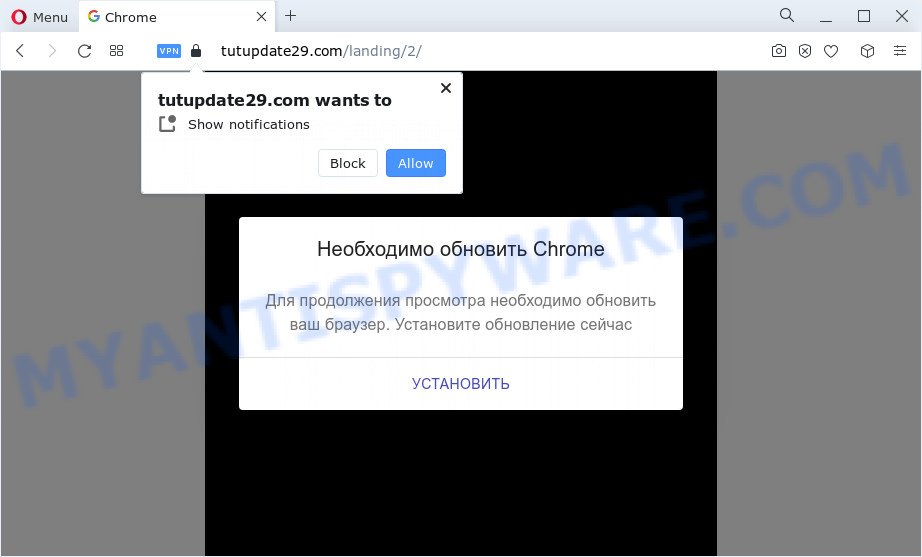
Once you click on the ‘Allow’, then your internet browser will be configured to show annoying ads on your desktop, even when the web browser is closed. The spam notifications will essentially be advertisements for ‘free’ online games, free gifts scams, suspicious web browser extensions, adult web-pages, and fake software as on the image below. If you are getting spam push notifications, you can remove Tutupdate29.com subscription by going into your web-browser’s settings and completing the Tutupdate29.com removal tutorial below. Once you remove notifications subscription, the Tutupdate29.com popups advertisements will no longer display on your web browser.

Research also found that Tutupdate29.com is offering to install a fake browser update, which is actually malware. This malware creates a new browser shortcut on the desktop that targets to a modified version of the Chrome browser (C:\Program Files (x86)\Google\Chrome\Application\chrome_proxy.exe –profile-directory=Default –app-id=dlmgmjleiegajkajobpecjlndcegofmn). This modified version of the browser uses a fake search engine and is tuned to display a lot of annoying ads when you browse the Internet.
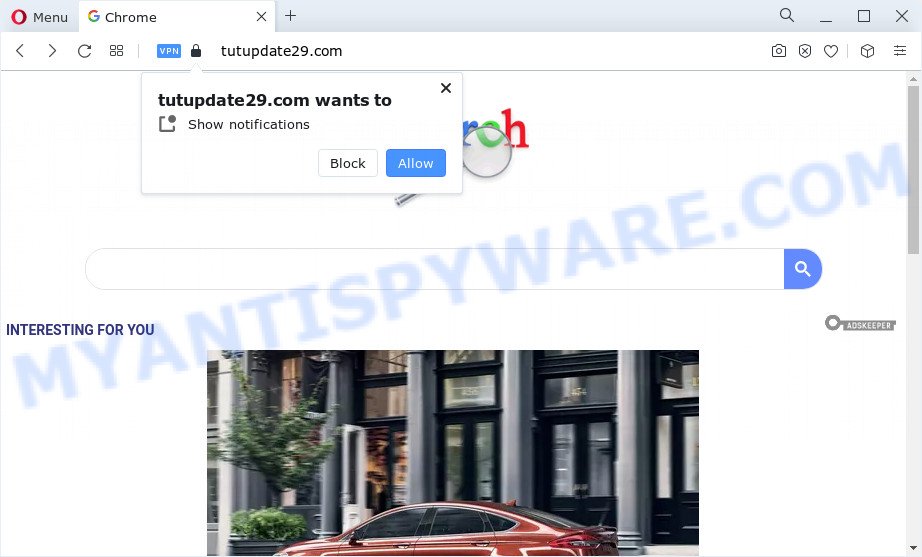
Threat Summary
| Name | Tutupdate29.com pop up |
| Type | spam notifications ads, popup advertisements, pop-ups, popup virus |
| Distribution | PUPs, shady pop up ads, adware, social engineering attack |
| Symptoms |
|
| Removal | Tutupdate29.com removal guide |
How does your PC get infected with Tutupdate29.com popups
These Tutupdate29.com pop-ups are caused by malicious advertisements on the web pages you visit or adware. Adware is type of malware that may cause problems for your device. It can generate numerous additional pop up, banner, pop-under and in-text link advertisements flooding on your browser; collect your confidential information such as login details, online searches, etc; run in the background and drag down your personal computer running speed; give more chances for other adware, PUPs even malware to get on your PC system.
The most common way to get adware is a free software installer. Most often, a user have a chance to disable all included ‘offers’, but some setup files are designed to confuse the average users, in order to trick them into installing potentially unwanted applications and adware. Anyway, easier to prevent adware rather than clean up your PC after one. So, keep your web-browser updated (turn on automatic updates), run good antivirus apps, double check free software before you launch it (do a google search, scan a downloaded file with VirusTotal), avoid malicious and unknown web-pages.
If you are unfortunate have adware, you can follow the steps below that will help you to get rid of adware and thereby remove Tutupdate29.com pop ups from your web-browser.
How to remove Tutupdate29.com pop ups (removal guide)
There are a few ways that can be used to remove Tutupdate29.com ads. But, not all PUPs such as this adware software can be completely uninstalled using only manual methods. Most often you’re not able to uninstall any adware software utilizing standard Windows options. In order to remove Tutupdate29.com ads you need complete a few manual steps and use reliable removal utilities. Most cyber threat analysts states that Zemana Anti Malware (ZAM), MalwareBytes AntiMalware (MBAM) or HitmanPro utilities are a right choice. These free programs are able to detect and get rid of Tutupdate29.com ads from your computer and revert back your web-browser settings to defaults.
To remove Tutupdate29.com pop ups, complete the following steps:
- How to manually get rid of Tutupdate29.com
- Automatic Removal of Tutupdate29.com popups
- How to block Tutupdate29.com
- To sum up
How to manually get rid of Tutupdate29.com
This part of the blog post is a step-by-step tutorial that will show you how to remove Tutupdate29.com advertisements manually. You just need to follow every step. In this case, you do not need to download any additional programs.
Uninstall PUPs through the Microsoft Windows Control Panel
First of all, check the list of installed programs on your computer and uninstall all unknown and newly added programs. If you see an unknown application with incorrect spelling or varying capital letters, it have most likely been installed by malware and you should clean it off first with malicious software removal utility such as Zemana Anti Malware (ZAM).
Windows 10, 8.1, 8
Click the Windows logo, and then click Search ![]() . Type ‘Control panel’and press Enter as displayed on the screen below.
. Type ‘Control panel’and press Enter as displayed on the screen below.

After the ‘Control Panel’ opens, click the ‘Uninstall a program’ link under Programs category as shown on the image below.

Windows 7, Vista, XP
Open Start menu and select the ‘Control Panel’ at right as on the image below.

Then go to ‘Add/Remove Programs’ or ‘Uninstall a program’ (Windows 7 or Vista) like below.

Carefully browse through the list of installed applications and delete all dubious and unknown applications. We recommend to press ‘Installed programs’ and even sorts all installed software by date. After you’ve found anything questionable that may be the adware responsible for Tutupdate29.com pop-ups or other potentially unwanted program (PUP), then choose this program and click ‘Uninstall’ in the upper part of the window. If the questionable program blocked from removal, then use Revo Uninstaller Freeware to completely remove it from your computer.
Remove Tutupdate29.com notifications from web browsers
If you’ve allowed the Tutupdate29.com browser notification spam, you might notice that this web-page sending requests, and it can become annoying. To better control your device, here’s how to remove Tutupdate29.com browser notification spam from your web-browser.
|
|
|
|
|
|
Remove Tutupdate29.com pop-ups from Chrome
If you have adware, Tutupdate29.com pop ups problems or Google Chrome is running slow, then reset Chrome can help you. In this tutorial we’ll show you the way to reset your Google Chrome settings and data to original settings without reinstall.

- First, run the Chrome and click the Menu icon (icon in the form of three dots).
- It will open the Google Chrome main menu. Select More Tools, then press Extensions.
- You’ll see the list of installed add-ons. If the list has the add-on labeled with “Installed by enterprise policy” or “Installed by your administrator”, then complete the following steps: Remove Chrome extensions installed by enterprise policy.
- Now open the Chrome menu once again, click the “Settings” menu.
- Next, press “Advanced” link, which located at the bottom of the Settings page.
- On the bottom of the “Advanced settings” page, press the “Reset settings to their original defaults” button.
- The Chrome will show the reset settings prompt as on the image above.
- Confirm the internet browser’s reset by clicking on the “Reset” button.
- To learn more, read the post How to reset Google Chrome settings to default.
Get rid of Tutupdate29.com pop ups from Internet Explorer
If you find that Internet Explorer internet browser settings such as search provider, new tab and startpage had been replaced by adware related to the Tutupdate29.com advertisements, then you may revert back your settings, via the reset web browser procedure.
First, launch the Internet Explorer. Next, press the button in the form of gear (![]() ). It will show the Tools drop-down menu, click the “Internet Options” like below.
). It will show the Tools drop-down menu, click the “Internet Options” like below.

In the “Internet Options” window click on the Advanced tab, then click the Reset button. The IE will display the “Reset Internet Explorer settings” window as displayed on the screen below. Select the “Delete personal settings” check box, then press “Reset” button.

You will now need to reboot your personal computer for the changes to take effect.
Delete Tutupdate29.com ads from Mozilla Firefox
The Mozilla Firefox reset will remove redirects to annoying Tutupdate29.com website, modified preferences, extensions and security settings. It will save your personal information such as saved passwords, bookmarks, auto-fill data and open tabs.
First, open the Mozilla Firefox and press ![]() button. It will display the drop-down menu on the right-part of the web browser. Further, click the Help button (
button. It will display the drop-down menu on the right-part of the web browser. Further, click the Help button (![]() ) like below.
) like below.

In the Help menu, select the “Troubleshooting Information” option. Another way to open the “Troubleshooting Information” screen – type “about:support” in the browser adress bar and press Enter. It will display the “Troubleshooting Information” page as displayed on the screen below. In the upper-right corner of this screen, press the “Refresh Firefox” button.

It will show the confirmation prompt. Further, click the “Refresh Firefox” button. The Firefox will begin a task to fix your problems that caused by the Tutupdate29.com adware. When, it’s done, click the “Finish” button.
Automatic Removal of Tutupdate29.com popups
In order to fully remove Tutupdate29.com, you not only need to remove adware from your PC, but also remove all its components in your personal computer including Windows registry entries. We suggest to download and run free removal tools to automatically free your PC of adware that causes Tutupdate29.com popup ads.
Delete Tutupdate29.com pop-ups with Zemana
Zemana is free full featured malware removal utility. It can check your files and MS Windows registry in real-time. Zemana can help to remove Tutupdate29.com pop-up advertisements, other PUPs, malicious software and adware software. It uses 1% of your computer resources. This utility has got simple and beautiful interface and at the same time best possible protection for your PC.
Download Zemana Anti-Malware (ZAM) on your Microsoft Windows Desktop from the link below.
164754 downloads
Author: Zemana Ltd
Category: Security tools
Update: July 16, 2019
After the download is complete, launch it and follow the prompts. Once installed, the Zemana will try to update itself and when this task is finished, click the “Scan” button to perform a system scan for the adware software that causes Tutupdate29.com pop-up ads.

A system scan can take anywhere from 5 to 30 minutes, depending on your device. When a malicious software, adware or PUPs are found, the number of the security threats will change accordingly. Next, you need to click “Next” button.

The Zemana Anti Malware (ZAM) will get rid of adware that cause annoying Tutupdate29.com popups and move the selected items to the program’s quarantine.
Use Hitman Pro to delete Tutupdate29.com pop up ads
If Zemana Free cannot remove this adware software, then we suggests to use the Hitman Pro. HitmanPro is a free removal tool for hijackers, potentially unwanted apps, toolbars and adware software that cause annoying Tutupdate29.com pop-ups. It’s specially designed to work as a second scanner for your computer.

- Visit the page linked below to download HitmanPro. Save it on your Windows desktop or in any other place.
- After the download is complete, start the HitmanPro, double-click the HitmanPro.exe file.
- If the “User Account Control” prompts, press Yes to continue.
- In the Hitman Pro window, click the “Next” for checking your computer for the adware that causes Tutupdate29.com popups in your web browser. This procedure can take some time, so please be patient. While the Hitman Pro application is scanning, you can see how many objects it has identified as threat.
- When HitmanPro is complete scanning your PC system, the results are displayed in the scan report. Review the results once the utility has finished the system scan. If you think an entry should not be quarantined, then uncheck it. Otherwise, simply click “Next”. Now, press the “Activate free license” button to begin the free 30 days trial to get rid of all malicious software found.
How to remove Tutupdate29.com with MalwareBytes
If you’re still having issues with the Tutupdate29.com popup ads — or just wish to scan your device occasionally for adware and other malicious software — download MalwareBytes. It’s free for home use, and identifies and removes various unwanted apps that attacks your device or degrades computer performance. MalwareBytes can get rid of adware, potentially unwanted programs as well as malicious software, including ransomware and trojans.

- First, click the following link, then click the ‘Download’ button in order to download the latest version of MalwareBytes.
Malwarebytes Anti-malware
327022 downloads
Author: Malwarebytes
Category: Security tools
Update: April 15, 2020
- When downloading is complete, close all applications and windows on your PC. Open a file location. Double-click on the icon that’s named MBsetup.
- Choose “Personal computer” option and click Install button. Follow the prompts.
- Once setup is complete, click the “Scan” button to perform a system scan with this utility for the adware that causes Tutupdate29.com popups in your web browser. This procedure can take quite a while, so please be patient. When a malicious software, adware or potentially unwanted apps are found, the number of the security threats will change accordingly.
- When MalwareBytes Free is done scanning your computer, MalwareBytes AntiMalware (MBAM) will produce a list of unwanted software and adware software. All found items will be marked. You can delete them all by simply press “Quarantine”. Once disinfection is complete, you can be prompted to reboot your device.
The following video offers a few simple steps on how to remove hijackers, adware software and other malware with MalwareBytes AntiMalware.
How to block Tutupdate29.com
It’s important to use ad blocker apps such as AdGuard to protect your device from harmful web pages. Most security experts says that it is okay to block ads. You should do so just to stay safe! And, of course, the AdGuard may to stop Tutupdate29.com and other annoying web sites.
- Visit the page linked below to download the latest version of AdGuard for Windows. Save it to your Desktop.
Adguard download
26831 downloads
Version: 6.4
Author: © Adguard
Category: Security tools
Update: November 15, 2018
- After downloading is done, start the downloaded file. You will see the “Setup Wizard” program window. Follow the prompts.
- After the installation is finished, click “Skip” to close the setup application and use the default settings, or click “Get Started” to see an quick tutorial that will help you get to know AdGuard better.
- In most cases, the default settings are enough and you don’t need to change anything. Each time, when you run your computer, AdGuard will run automatically and stop unwanted ads, block Tutupdate29.com, as well as other harmful or misleading websites. For an overview of all the features of the program, or to change its settings you can simply double-click on the icon called AdGuard, that may be found on your desktop.
To sum up
Now your computer should be free of the adware that cause undesired Tutupdate29.com pop-up advertisements. We suggest that you keep AdGuard (to help you block unwanted popups and undesired harmful web-sites) and Zemana Free (to periodically scan your personal computer for new malware, browser hijackers and adware). Make sure that you have all the Critical Updates recommended for Windows OS. Without regular updates you WILL NOT be protected when new browser hijackers, malicious applications and adware are released.
If you are still having problems while trying to remove Tutupdate29.com pop-ups from your browser, then ask for help here.



















